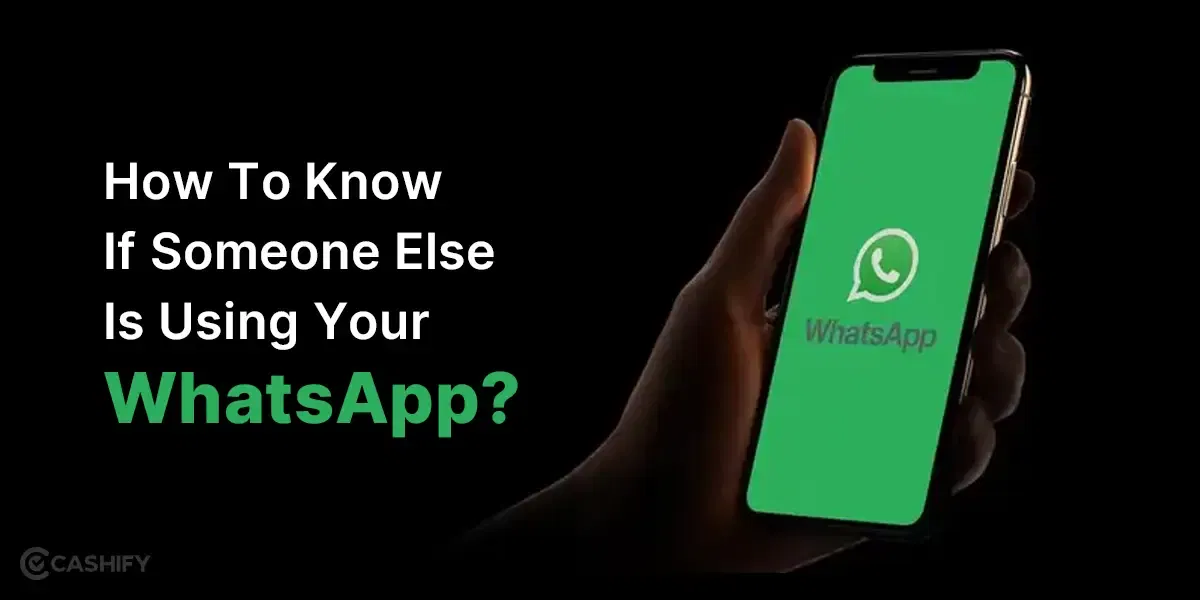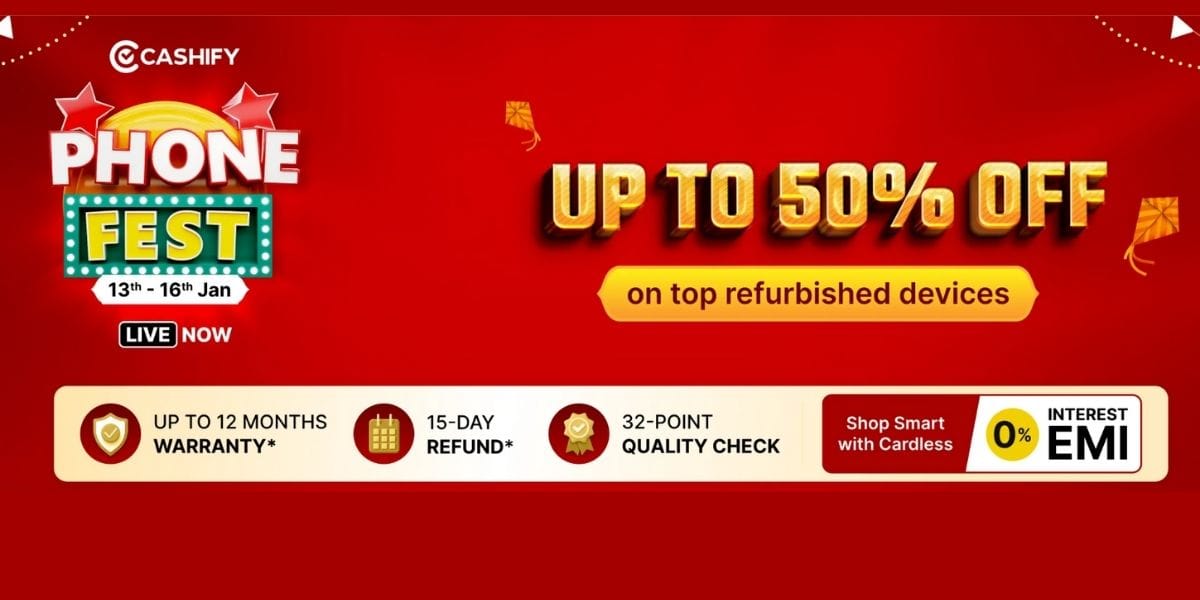The Apple Journal App brings a touch of nostalgia and some style to the age-old practice of journaling. It is the latest addition to the iOS 17.2 update that everyone has been waiting for. There are some really nice features that you can learn. This quick guide aims to unravel the charm of this app, sharing insights into its features and a lot more. So stay hooked.
What To Know About The Apple Journal App?
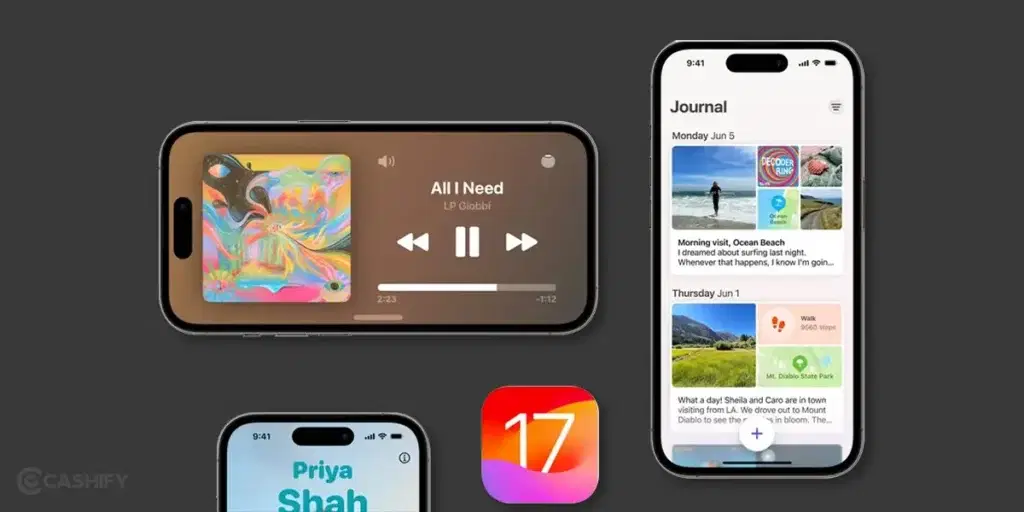
This journal app ios 17.2 has been rolling out along with cool updates like Spatial video, NameDrop, StandBy, Live Voicemail, FaceTime Video Voice Mail is theone to look out for. While we do already have digital journaling tools and apps online, the Apple Journal App stands out in a lot of ways.
It is designed to help users get into the habit of journaling by intelligently grouping outings, photos, workouts, and more to help them remember and reflect on their experiences. The experience is more personalised than ever. Developers wanted more people to enjoy the benefits of journaling in a way that’s secure and tailored, just like how iPhone does things.
Also Read: Five Things You Didn’t Know About Google Gemini AI!
Using The Apple Journal App!
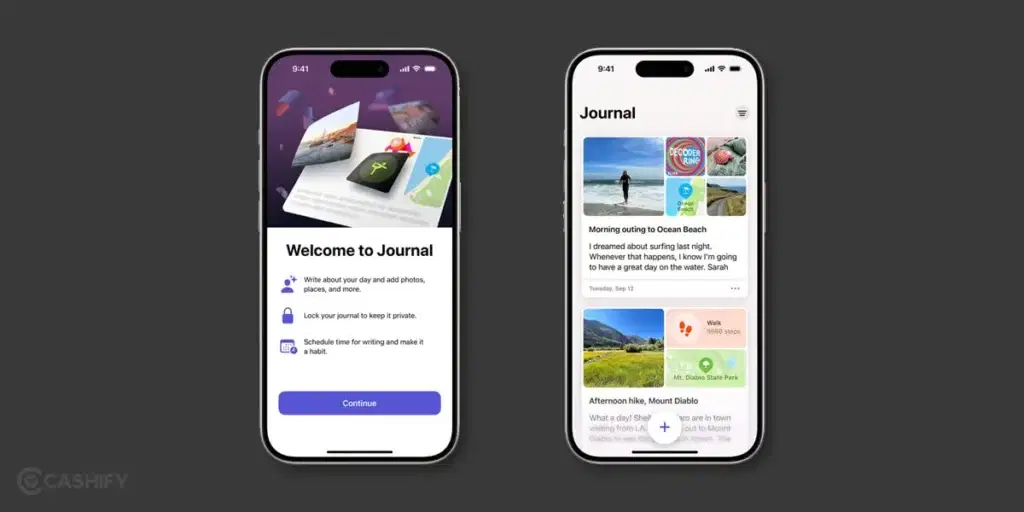
Here’s a bit more about the insights of the app features and how you can use them. These insights will help you know more about the features and ultimately understand how to use it more efficiently. I personally feel that this app has a lot of unlocked potential for people to make their lives easier and fun.
Start With Customisations And Preferences
The Apple Journal App starts your journaling experience with a canvas waiting for your personal touch. Choose themes, experiment with fonts, and set reminders – much like creating the cover of a diary that reflects your style.
The first time you open Journal, follow the onscreen instructions to turn on and customize journaling suggestions.
Customize Settings:
- Personalize privacy settings in Settings > Privacy & Security > Journaling Suggestions. Adjust categories as needed.
With these personalisation features, you can customise the app the way you want to or the way you feel the most productive.
Also Read: How To Unfriend In BGMI? : A Quick Guide!
Create Entries, Review And Bookmark Them in Apple Journal App
With the Apple Journal App, users can seamlessly create entries, add multimedia elements, and even review past entries with a few taps. The intuitive design ensures that capturing thoughts, memories, and experiences becomes an enjoyable and efficient process.
| Step | Action |
|---|---|
| Create Entry | – Open Journal, tap Compose. – Choose New Entry or a suggestion. – Write, add photos, audio, locations. |
| Save Entry | – After writing, tap Save. – Review and add details later. |
| View Entries | – Scroll to see previous entries. – Tap categories like Photos or Conversations. |
| Edit Entries | – Tap an entry to edit. – Add details or media. |
| Bookmark Entries | – Find entries easily. – Hold or tap three dots for options. |
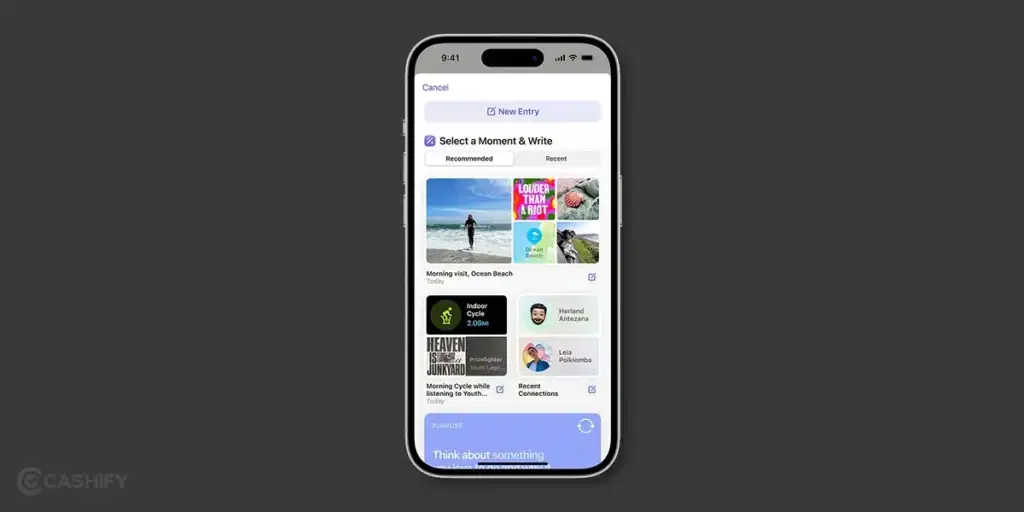
Also Read: How To Find My WhatsApp Number And Change It?
Keeping Up With Privacy- Journal Lock
This is one of the attraction points of the Apple Journal. Journals are supposed to be super private. In the Apple Journal App, one can set up the preferred authentication method, such as Face ID, Touch ID, or a passcode. And we all know it is a tough one to crack.
| Action | Steps |
|---|---|
| Lock Your Journal | 1. In “Settings,” tap “Journal.” |
| 2. Select “Lock Journal.” | |
| 3. Follow on-screen instructions for Face ID, Touch ID, or a passcode. | |
| Customize Settings | 1. Navigate to “Settings” > “Privacy & Security” > “Journaling Suggestions.” |
| 2. Turn on/off categories to control the type of content in suggestions. |
Conclusion
The Apple Journal App in iOS 17.2 introduces a refreshing take on digital journaling. Laden with great features, it offers a personalized and secure experience, unlike others, along with style and details. The interface is designed for an enjoyable experience. So, let your story unfold with every tap and scroll.
Use the Apple Journal App and share your experience here in the comments! I would love to hear from you!
Also Read: What Is RCS Support For iOS And Android? The Latest Messaging Service By Apple!
If you wish for a great smartphone deal, choose our trusted platform, Cashify, to sell your old mobile phone and buy Refurbished Mobile Phones at amazingly lower prices here!