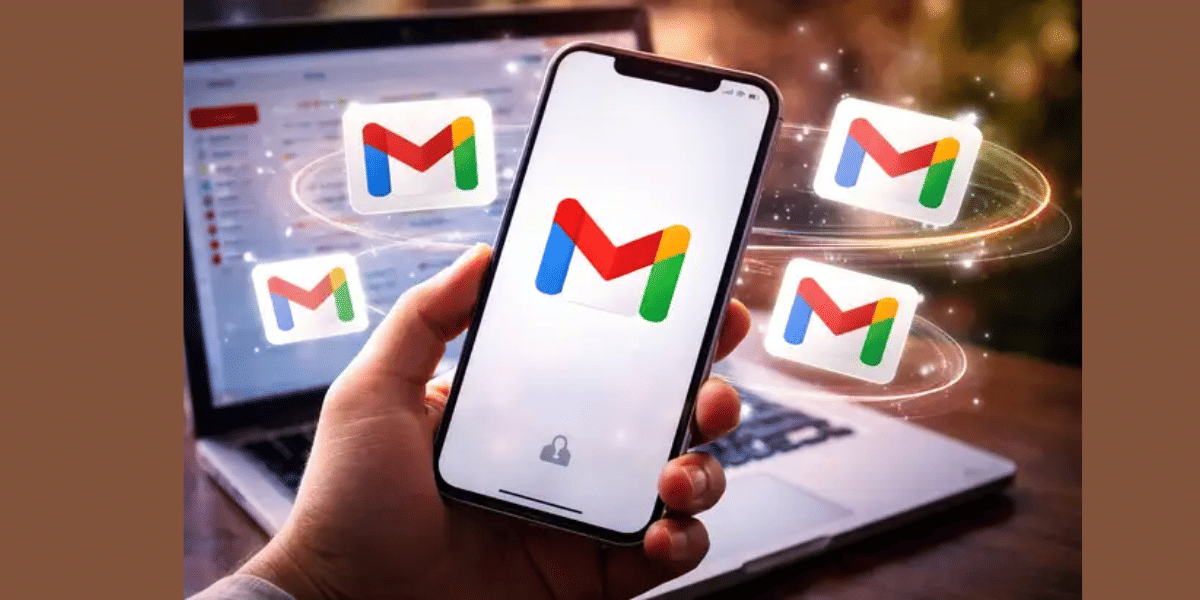Has it ever happened to you that you are using your phone casually, maybe typing a text, and the screen freezes? The Vivo V20 SE touchscreen not responding is an issue frequently reported by its users. This kind of problem is often due to a software glitch, or too much pressure on RAM and so on. Let’s figure out why they happen and the troubleshooting steps to follow to fix them. Also, explore whether you need to visit a mobile phone repair shop.
Also read: Vivo V30e Screen Common Problems & Best Cost Saving Tips!
Why Is Vivo V20 SE Touchscreen Not Responding?

The most common situations that might cause the Vivo V20 SE touchscreen to not respond are:
- Unresponsive apps or sometimes apps are not compatible with the Vivo phone’s system.
- Physical damage screen or water exposure to Vivo phones that don’t have the necessary IP ratig can cause this. Vivo V20 SE is not particularly waterproof.
- Overheating or power-related issues like frequently draining out battery with heavy usage.
- The phone may have soft-bricked due to software glitches, such as a mishandled update. This is very common with Vivi phones. This can also cause a boot screen loop.
- Dirt or grease on the screen causing temporary unresponsiveness.
Also read: Unlock Stunning Shots! Best Vivo V50 Camera Settings Revealed!
How To Get Back Screen Performance With Troubleshoots?
1. Force Restart Your Vivo V20 SE
That will make the phone go on a quick reboot. It may fix temporary system glitches.
How to do it:
- Hold the Power button for 10 to 15 seconds until the device restarts.
- Check if the touchscreen is working after reboot.
- If it works, the issue was likely a temporary system freeze.
2. Boot into Safe Mode
This helps identify if a third-party app is causing the issue.
This is how you do it:
- Press and hold the Power button.
- Tap and hold the “Power Off” icon on the screen.
- Select “Reboot to Safe Mode”.
In Safe Mode, only system apps run. If the touchscreen works here, it would be easy to find out the culprit apps. A recently installed app is likely to blame. So, uninstall that app and find alternatives if you need. Make sure to install only from official sources.
Also read: Vivo V27 SIM Network Not Working? Try These Steps To Restore Connection!
3. Update or Reinstall Firmware
Outdated or buggy software can cause touchscreen issues.
To update:
- Go to Settings > System Update and check for the latest version.
- Make sure you’re connected to Wi-Fi and have at least 50 per cent battery.
If your screen is totally unresponsive and you can’t access settings, you may need to use Vivo’s PC Suite or Vivo MultiTurbo tool from a computer to flash firmware (advanced users only).
For visible physical damages that are directly linked to hardware, the best option would be to go to a professional Vivo phone repair. If the official service centre isn’t available in your area or is too expensive, switch to Cashify service!
Cashify To The Rescue For Vivo V20 SE Touchscreen Not Responding!
If you are worried that your Vivo V20 SE might need a screen replacement leading to big expenditures, think again! Cashify, the certified mobile repair platform, come to the rescue with top-quality screen replacements done by expert technicians. Just visit the nearby shop or book online. There are many benefits to enjoy:
- Six months mobile screen replacement/repair warranty
- One-month complimentary replaced screen warranty*
- Free doorstep pick up and drop.
- Doorstep repair in most cases.
- Quick turnovers with instant or one-day repair.
- Price transparency and affordability.
- Occasional discounts
Discount right now: Use code: TECH25 to avail of a discount of up to Rs. 300 by using (on the minimum order value of Rs. 2499) when booking online.
Also read: Vivo V29e Motherboard Repair: Most Affordable Option!
(*Repair warranties are subject to discretion based on Cashify’s terms and conditions. Please refer to our warranty policy for detailed information.)
Ways To Prevent Unresponsive Touchscreen Issues From Occurring Again:
If you were able to fix the issue with any of the troubleshoot steps above, have a quick glance through the ways to prevent it from happening again in future.
- Always install official updates only.
- Avoid using the phone while charging.
- Invest in a high-quality screen protector.
- Use original chargers and cables.
- Don’t expose your phone to heat, water, or high pressure.
Final Words
We have discussed the possible reasons why Vivo V20 SE touchscreen is not responding. So, you know it’s not the end of your phone. You can still fix it with simple troubleshooting or with professional help. The effective cost of phone repair is less than getting a new phone at at least. Many users fix it through simple reboots, safe mode checks, or by removing problematic apps. If confused, choose smart repairs with Cashify and make the experience hassle-free now.
Also read: 8 Signs That Your Android Phone Motherboard Needs Repair!
If you’ve just bought a new phone and don’t know what to do with your old phone, then here’s your answer. Sell your old mobile to Cashify and get the best price for it. If you are planning to buy a new phone, check out Cashify’s refurbished mobile phones. You can get your favourite phone at almost half price with a six-month warranty, 15-day refund and free delivery.