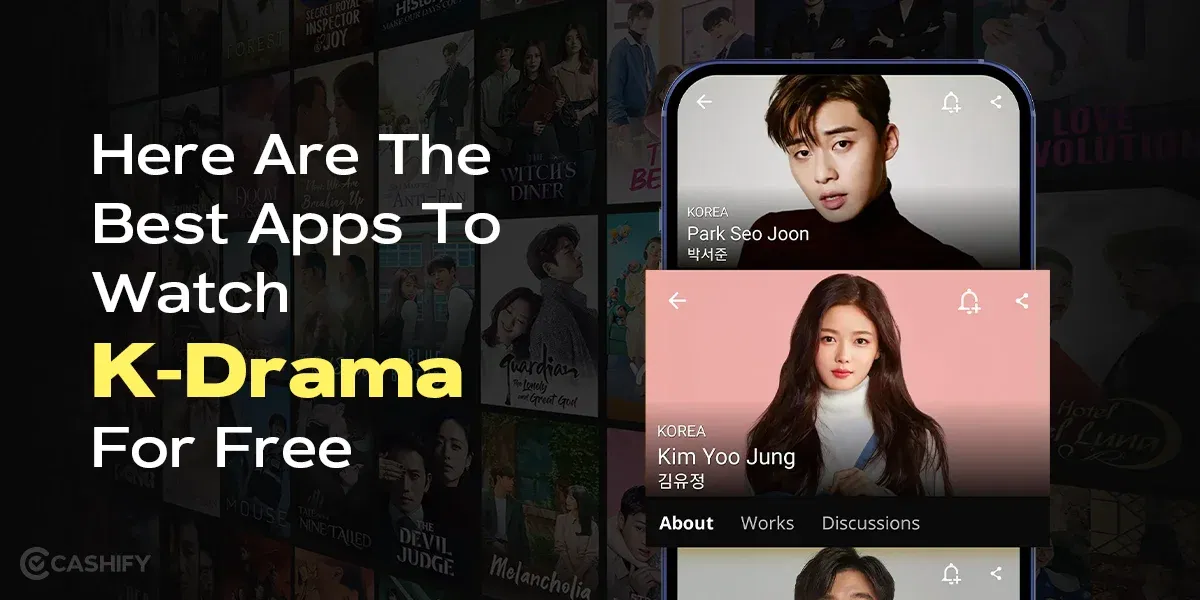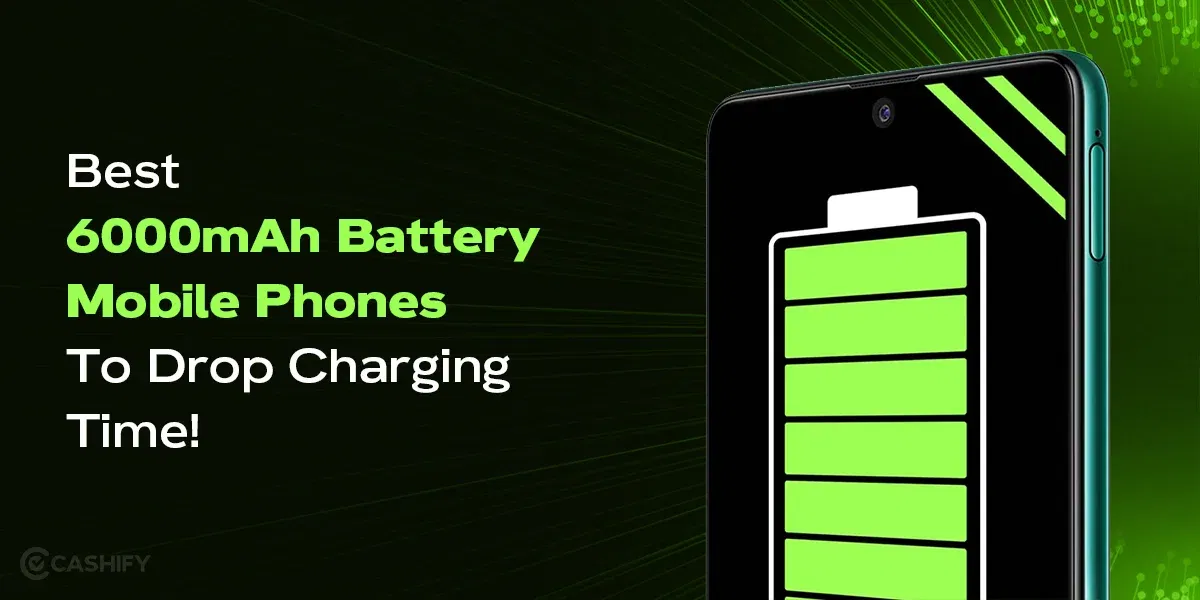If you have an iPad, then you need to know some of its top hidden features that can enhance your experience to the next level. Whether you use it for work, study, creating art, or just to consume content, there is something for everyone. The Apple iPad is an incredible device that adds a lot of convenience to your lifestyle. It is durable, super comfortable for users, and offers a variety of functions.
So, in this article, I am going to share with you the top features of the iPad that can increase your productivity and efficiency. If you use these hidden features of iPad, they can also help you in impressing people around you!
Top 6 Hidden Features Of iPad 2024!
- Show two apps at once.
- Display Zoom
- The MacOS Dock
- Homescreen Widgets
- Extend Your Battery Life
- Lock Down Apps
Also Read: iPad Buying Guide: Which iPad Should You Buy?
Top Features Of Apple iPad
1. Show Two Apps At Once
Do you know that there is one feature of your Apple iPad that can help you multitask better? Yes, not many people know about this, but on your Apple iPad, you can show two apps at once! Here’s how to do it:
- Open any app.
- Click on the Multitasking button and tap the Slide View button to move the current app to one side.
- Select the second app to move to the other side.
Yes, it’s that simple! This can allow you to do two things at once. This works wonder if you are handling data, writing content, checking information, and much more! You can watch your favourite game while doing your work with this as well!
2. Display Zoom
The thing about tablet displays is that there is a lot of free space that could have been utilised otherwise. But not with the Apple iPad. There is a hidden feature that can help you fix this. You can use the ‘Display Zoom’ feature to utilise this space.
You can easily use this feature and enhance the way you see content on your iPad.
Here’s how to do it:
- Open Settings.
- Go it Display & Brightness.
- Click on Display Zoom.
When you enable it, reboot your iPad at least once so that changes can be applied. Isn’t it one of the top features of iPad? Yes!
Also read: Best Apps To Choose Custom Ringtones For Apple iPhone
3. The MacOS Dock
There are some apps that you use more frequently than others. MacOS Dock will let you have access to these apps at a glance. Just like there is a Dock on MacBook, you can also access the same on your iPad.
- Go to the App Menu and click on System Settings.
- Tap on Desktop & Dock in the sidebar.
- Change the settings of the Dock according to your preferences.
If you want to add a specific app to your Dock, you can tap and drag it to the dock. To remove an app, you can simply drag it out of the dock. This feature clearly deserves a place in the list of top features of the iPad.
4. Homescreen Widgets
Apple iPad allows you to optimise the home screen the way you want. You can add and edit the widgets to enhance the iPad experience. Widgets on the home screen are one of the top features of iPad that allows you to access information at a glance. You won’t have to go to multiple screens when you can just use these widgets.
For example, you do not need to go to Spotify or the Notes app. You can just create a music control widget or show important information for your notes. There is also an option for Smart Stack widgets which you can create a stack of different widgets by sliding them down.
5. Extend Your Battery Life
There are multiple reasons for battery drain on your Apple iPad. We use our iPads for a lot of work, like streaming videos, background app activities, high brightness, Wi-Fi, 5G, Downloads, and much more! All of this work consumes battery, and some functions can also drain it faster than usual.
You can check your iPad’s battery usage by going to Settings > Battery. By default, you will see the Last 10 Hours of usage, but I advise you to check the Last 10 days to see which apps are consuming the most battery. You can also look for background activity under any app to see if that app is consuming battery even when you are not using it.
One more hack is to ask Siri to turn on Low Power Mode whenever you can to save some extra juice.
6. Lock Down Apps
So we all know that the iPad does not have a special feature dedicated to locking down apps. But what if i tell you that there is one feature which you can leverage and lock the apps that you want? Yes, I am talking about using the feature of Screen Time. Here’s how to do it:
- Open settings.
- Tap on the Screen time option.
- Set a Screen Time Passcode.
- Click on App Limits
- Tap on Add Limit to restrict any app.
- Once you have selected the apps, select the time or day.
- Click on Block at the end of Limit.
After this, once you have exceeded the time limit option, you will get many options. You just either exit the app or click on ask for more time. If you have enabled the passcode, you’ll be allowed to have more time. If your passcode is not enabled, then you can either choose to ignore for one minute, 15 more minutes, or ignore the limit for the day.
In A Nutshell – Top Features Of iPad
In the end, the iPad has extremely good features, some hidden, and some mainstream. All these top features of iPad, like lockdown apps, showing two apps, widgets, and much more, are sure to increase your productivity and change the way you use your iPad. If there are some features that you think we should add, feel free to put them down in the comment section below. We would love to hear from you!
If you’ve just bought a new phone and don’t know what to do with your old phone, then here’s your answer. Sell old mobile to Cashify and get the best price for it. If you are planning to buy a new phone, check out Cashify’s refurbished mobile phones. You can get your favourite phone at almost half price with six-month warranty, 15 days refund and free delivery.