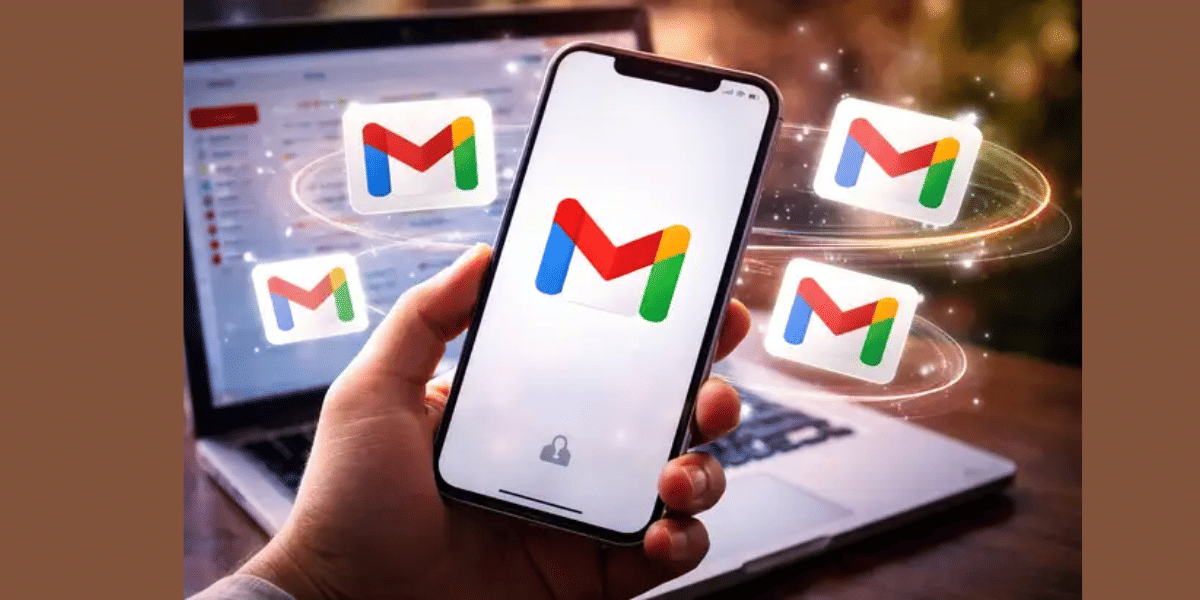The Always-On Display (AOD) on your OnePlus 10 Pro, an otherwise useful feature, can create trouble sometimes. Normally, it lets you see the time, date, notifications, and other info without unlocking your phone. What happens when it stops working? Don’t worry! Let’s see how we can fix OnePlus 10 Pro display issue that won’t let the AOD function properly.
Also Read: Damaged iPhone 15 Pro Rear Camera Lens? Here’s The Real Repair Cost!
Possible Reasons For OnePlus 10 Pro Always-On Display Not Working!

We all love using the AOD on the OnePlus 10 Pro! It’s a smart feature to get the basic information just by a glance. It can tell you the time, date, and notifications without unlocking your phone. But sometimes it can stop working all of a sudden. It can be frustrating but there’s always a fix!
Let’s check out some easy steps to fix OnePlus 10 Pro display for AOD issue:
- Feature Turned Off: AOD might be switched off in your phone settings without you realizing it.
- Software Bugs: You may have updated your device to a recent update. Now, after this update, an app is causing things to glitch.
- Battery Saving Mode: If your phone is trying to save battery, it might turn off AOD.
- Screen Problems: If there’s something wrong with your screen, AOD might not show up.
- Third-Party Apps: Some apps can mess with how AOD works.
Now that we know about all the problems, let’s check out the quick fixes.
Also read: Top Water Resistant Phones To Buy!
Step-by-Step Fixes for OnePlus 10 Pro Always-On Display Issues
Method 1: Check if Always-On Display Is Turned On
The first thing you should do is make sure the AOD feature is actually turned on in your settings. Sometimes, it might be off without you realizing it. This way, you can be assured that the problem is not from your end.
Let’s see how you can check this:
- Open the Settings app on your OnePlus 10 Pro.
- Tap on Display & Brightness.
- Select Always-On Display.
- Make sure the switch for Always-On Display is turned ON.
If it’s already on but still not working, try turning it off and back on again. This can sometimes reset the feature and make it work properly.
Method 2: Restart Your Phone
I know it’s a cliche to restart the device when you face any issue. But most of the time, it does work! A quick restart is all it takes to solve any issue.
So, try restarting your device. If it still doesn’t work, we can now move on to the next steps to fix OnePlus 10 Pro display.
Also read: Don’t Overpay For iPhone Repair: Get Fair Price, Expert Service From Cashify!
Method 3: Turn Off Battery Optimization for AOD
If your OnePlus 10 Pro is using Battery optimisation, it can turn off the AOD feature. This is because when the device is using power saving mode, it won’t feel the need to use features that are not essential.
If you want to fix it, you have to tell the device to not optimise AOD when it uses Power Saving mode. Here’s how to do it:
- Go to Settings on your phone.
- Tap Battery, then choose Battery Optimization.
- Look for System UI or Always-On Display in the list.
- Tap it, and select Don’t Optimize.
- Restart your phone and check if AOD is working.
4. Update Your Phone’s Software
If you use an outdated version of the software on the OnePlus 10 Pro, it can lead to compatibility issues with the AOD. To make sure everything runs smoothly, make sure that the software is always updated to the latest version.
Steps:
- Open Settings > System > System Update.
- Check for any available updates and install them.
- After updating, restart your phone and test the AOD.
Also Read: Broken iPhone Screen? Get It Fixed By Cashify At A Cheaper Price!
Method 5: Clear the System Cache
If the AOD is not working on your phone, it may also be due to a system cache issue. System cache can also cause problems with the features of your device.
Let’s check out simple steps to clear it:
- First, turn off your OnePlus 10 Pro.
- Press and hold the Power and Volume Down buttons at the same time until the phone enters Recovery Mode.
- Use the volume buttons to scroll and choose Wipe Cache Partition.
- Press the power button to select it.
- Confirm the action and wait for it to finish.
- Once it’s done, reboot your phone.
Wiping the Cache is not going to delete your apps or personal information. It only clears files that are temporary there in your system.
Method 6: Check for Third-Party App Conflicts
There are all sorts of apps that we use for personalisation. It can be apps to make lock screen more customisable or a new launcher in the app store. But, these third-party can sometimes mess up with he basic features of AOD. This is because these apps come with all sorts of app permissions. Let’s check out how to see if any app is messing it up:
Try this to check:
- Press and hold the Power button on your phone.
- When the menu appears, press and hold “Power Off” until you see the Safe Mode option.
- Tap it to restart your phone in Safe Mode.
In Safe Mode, your phone only runs system apps. Any apps you’ve downloaded are turned off.
Now check if the AOD is working.
- If it works fine in Safe Mode, that means one of your apps is causing the problem.
- Restart your phone to exit Safe Mode, then uninstall any recently added apps one by one until the AOD works again.
This helps you find and remove the app that’s causing trouble.
Also read: How Can Cashify Smart Repair Service Enhance Your Mobile Repair Experience?
Method 7: Reset Display Settings
You can also try to reset the display settings and see if it gets the AOD woking again that might fix OnePlus 10 Pro display.
Here’s how to reset them:
- Go to Settings on your phone.
- Tap System, then go to Reset Options.
- Choose Reset App Preferences.
- Confirm the reset.
After that, check if the AOD is working again.
Method 8: Perform a Factory Reset (Last Resort)
If none of the above fixes work, a factory reset can resolve deep software issues. But, note that this will erase all the data on your phone. So, always make sure to make a backup of all the important things.
Steps:
- Go to Settings > System > Reset Options > Erase All Data (Factory Reset).
- Follow the prompts to reset your phone.
- Set up your phone again and enable the AOD.
Method 9: Check for Hardware Problems
If your Always-On Display still isn’t working, there might be a problem with your phone’s display. Maybe you recently dropped your device or there is water damage. It’s only a wise move to see an expert technician who can examine your device and suggest you the best fix.
You can visit OnePlus service center or Cashify to get your phone checked. Cashify even offers doorstep mobile repair services for OnePlus phones. You can get it fixed quickly without leaving home.
Also read: Apple iPhones Eligible For iOS 26: Check Supported Devices (2025 Update)
Cashify To Fix OnePlus 10 Pro Display Screen
At Cashify, they pay special attention to your device and fix it in no time! You can easily book a phone repair with Cashify, and the executive will come right to your doorstep. It is safe, transparent, and hassle-free!
Why Choose Cashify?
- Fast and reliable OnePlus repair.
- Genuine OnePlus parts.
- Transparent pricing.
- Convenient doorstep service.
Also read: Fix Screen Burn Most Effectively For iPhone And Android Users!
Final Words
In the end, these quick fixes are going to help you Fix OnePlus 10 Pro display AOD feature. If not, you always have Cashify to the rescue. Don’t forget to share this article with someone who’s facing this issue! A fix is just a step away now. Let me know your thoughts and questions in the comment section. I would love to hear them out!
Are you still browsing through your broken screen? Don’t worry! Book at-home mobile phone screen repair with Cashify—an affordable and one-stop destination for all your mobile phone needs. In case you break your screen within 1 month of repair, we will replace your screen again—for FREE.