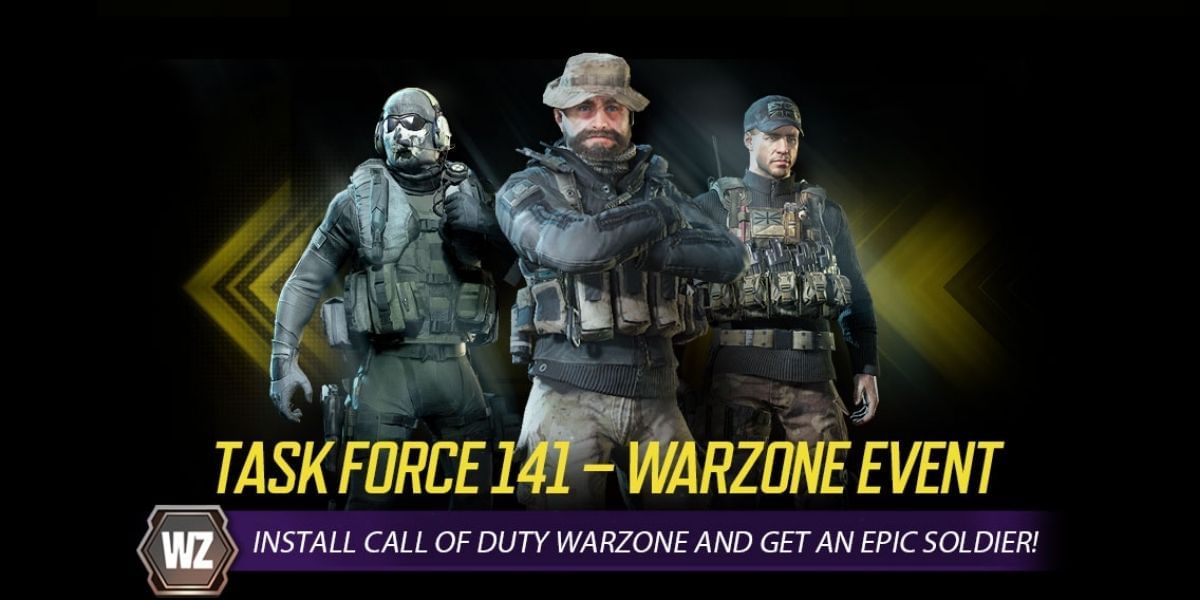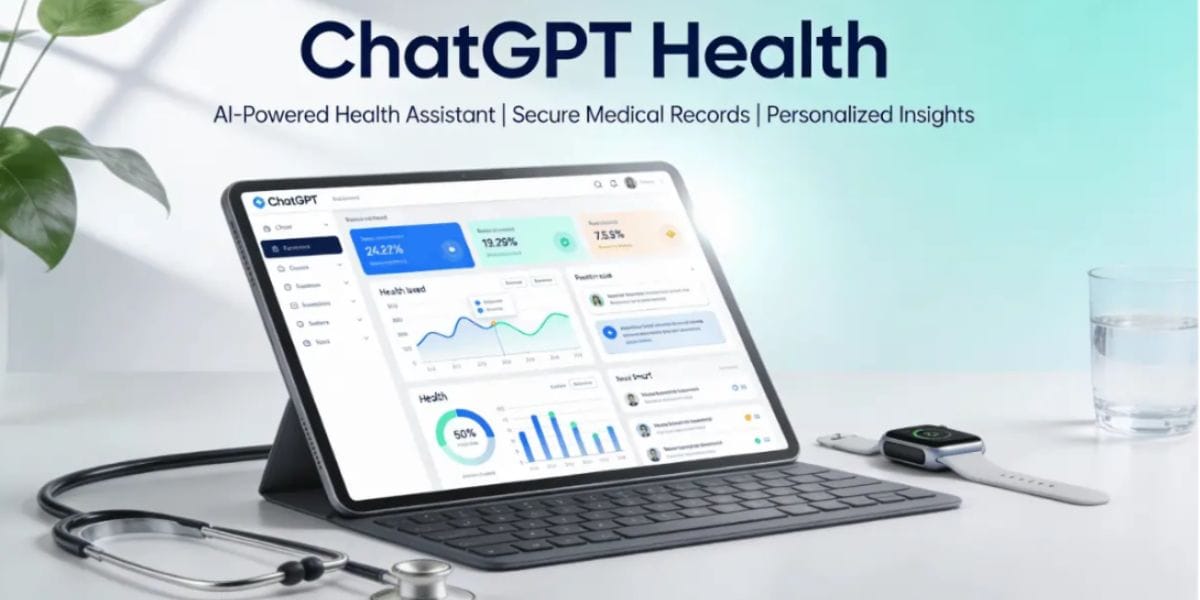Having a Whatsapp chat where you can add all your useful files and messages is excellent. But sadly, WhatsApp doesn’t have any direct way of doing this. It might sound a little weird at first, but having a feature like this would really be helpful as you can add your to-do list, how-to tutorials, essential links, video recipes, funny jokes, and much more with a single tap.
Major Whatsapp rivals like Signal and Telegram have already provided their users where they can send a message to themselves.
Also Read: How To Unblock Yourself On WhatsApp!
Whatsapp has a feature where you can ‘Star’ all your important messages and media, but it has certain limitations and is not convenient. But with a note to self feature, you can send an instant message to yourself without notifying any of your contacts. This not only makes it easier to find your stuff but as WhatsApp is a cloud-based messaging app, your media and messages will remain synced along with the rest of your WhatsApp backup. Also, you can access all these messages across all your devices very easily.
But don’t worry, we have two methods that you can use to turn Whatsapp into the best way to protect all your digital info.
Also Read: How To Transfer Whatsapp Data From iPhone To Android!
The first step here is the actual way where you can make a Note to self chat in WhatsApp. Here is how you can enable it:
Method 1: Using Your Desktop/Laptop PC
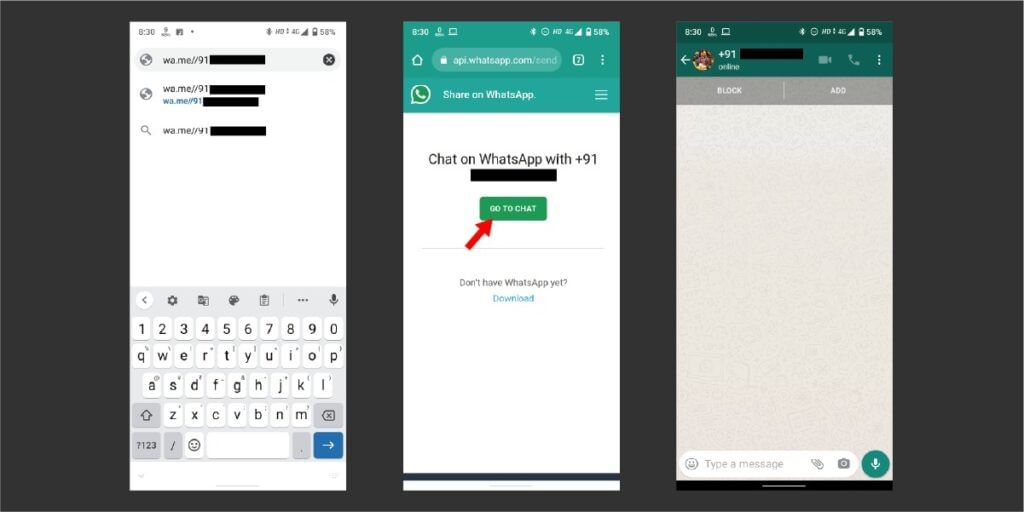
- Fire up any web browser on your phone or PC.
- Next in the address bar, type wa.me/, and then with your country code, add your ten-digit phone number. So if you are in India, then code is 91, so it would be something like this “wa.me/9182xxxxxxxx“
- Once you’ve entered the text, press search, and a window will appear with an invitation to chat with the number and a button that says “Continue to chat.” Press that button.
- Now, if you are on a smartphone, it will automatically open Whatsapp, and there’ll be a chat where you will be able to send yourself messages and multimedia files.
Also Read: How To Send Large Video Files On WhatsApp
Method 2: Using WhatsApp Group
The second method is more straightforward, but it involves adding a member to the group and removing them, so not everyone might find that convenient. But if you are not one of those, here are the steps on how to do that:
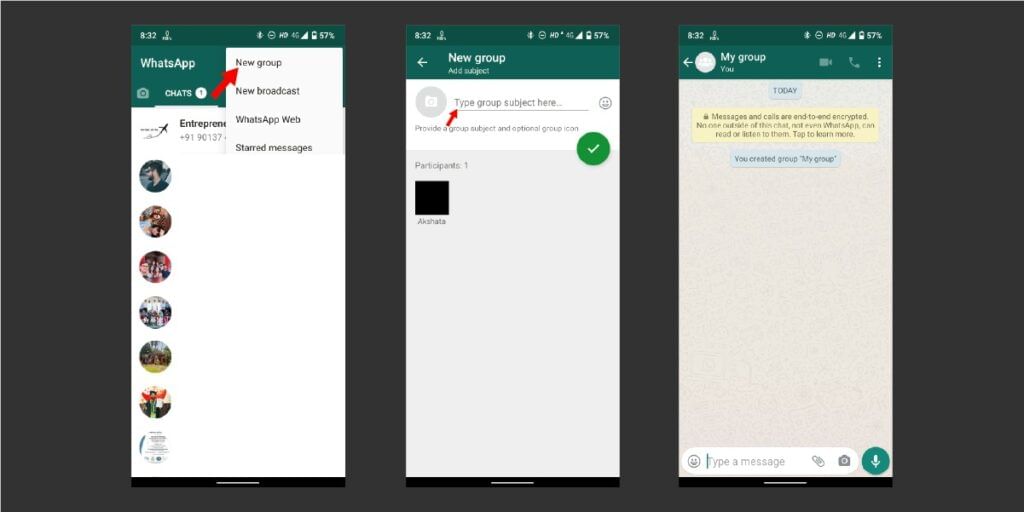
- Open WhatsApp on your phone.
- Tap on the menu and select New Group.
- Give a name to your group and tap on Next.
- Add any one of your close friends to the group.
- Then tap on Create group button, and the group is created.
- Now all you have to do is remove that friend, and you can send any message you want to the group. No one except you will be able to see the message or multimedia.
- Now in that group, you can keep adding the messages, notes, links that you would like to save for future use.
Also Read: How To Use Dual WhatsApp Accounts On The Same Phone
For the latest smartphone news, stay tuned to Cashify. We also allow you to compare mobile phones so you can find out the better phone before buying.