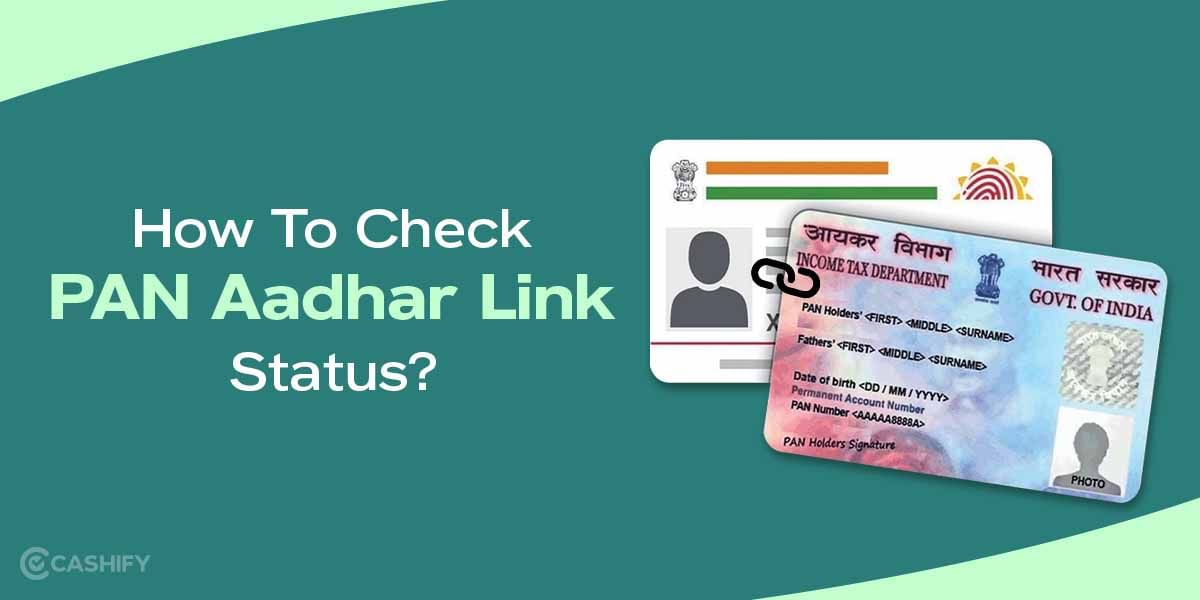Do you want to know how to use the IR blaster on Android phones? Imagine turning your Android smartphone into a universal remote that can control your TV, air conditioner, or even your music system. An IR blaster is a small hardware feature found on some Android devices that sends invisible infrared signals to control these electronic devices. Even in 2025, this feature remains useful because it lets you control your devices without needing Wi-Fi or multiple remotes. In this guide, you will learn what an IR blaster is, why it’s still relevant, and step-by-step how to use it to make your life simpler.
Also Read: What Is Android Recovery Mode And How To Use It?
What Is IR Blaster On Android?
An IR blaster is a tiny part on some Android phones that sends invisible infrared (IR) signals to control devices. They include stuff like TVs, air conditioners, or DVD players. Think of it like a flashlight that sends commands instead of light. These signals tell your TV to change channels or your AC to cool down.
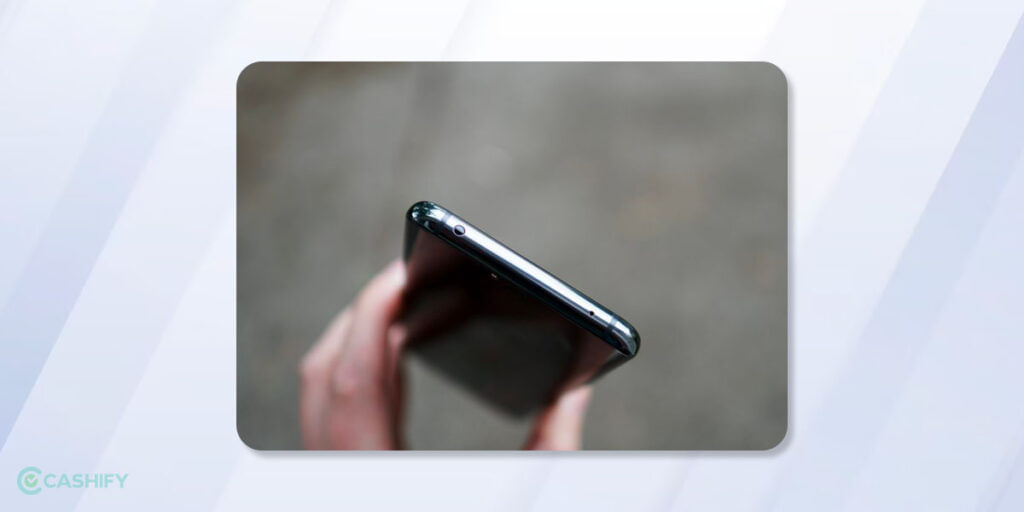
Not every phone has an IR blaster. It is a special feature on certain models, like the Xiaomi 14, OnePlus 13, or POCO X7. If your phone has one, it’s usually a small dot at the top edge.
Why Use an IR Blaster in 2025?
If you think an IR blaster on Android is outdated, think again! They are still super handy, even in the age of smart homes. Here’s why you will love having one:
- No Wi-Fi Needed: Control your TV or AC even if the internet is down perfect for older devices that use IR remotes.
- One App for Everything: Use your phone to control all your devices, so you can ditch multiple remotes and reduce clutter.
- Budget-Friendly Automation: Turn on your AC or TV automatically with apps, making old devices feel smart without buying expensive gadgets.
- Help You Save Space: Why buy a universal remote when your phone can do the job? Fewer remotes = less clutter.
How to Check If Your Android Phone Has an IR Blaster?
Wondering if your phone has an IR blaster? Search online for your phone model + “IR blaster” (e.g., “Xiaomi 14 IR blaster”). You can also check your phone’s settings under “About Phone” or “Specifications” on the manufacturer’s website. It is usually a small circular or oval-shaped bulb if present on your phone.
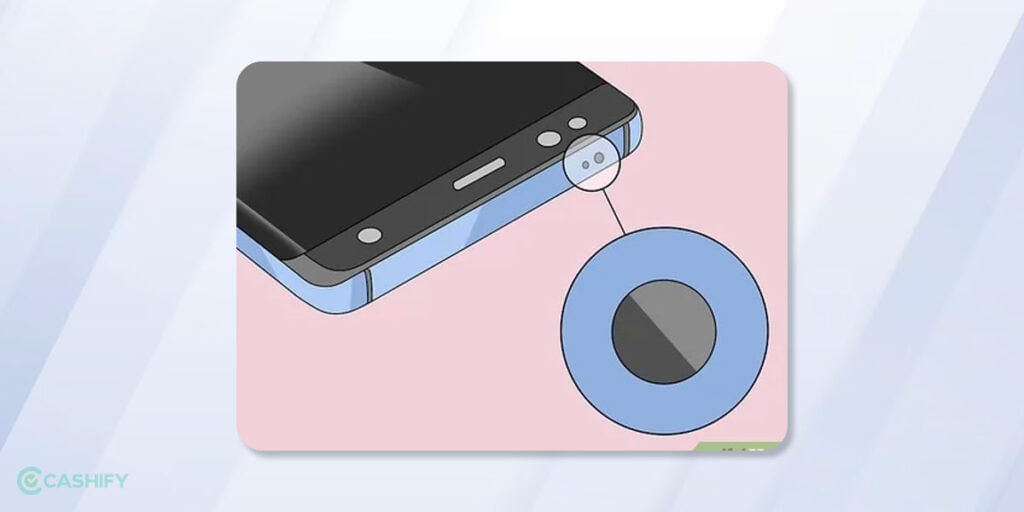
Smartphones That Feature IR Blaster
Here are some popular phones to choose from have an IR Blaster on Android in 2025!
- Xiaomi 14
- OnePlus 13
- POCO X7
- Vivo X80 Pro
- Redmi Note 14 Pro+ 5G
- OPPO Reno13
This list isn’t complete, so check your phone’s specs online to confirm if it has an IR blaster.
Also Read: Best Accessibility Features On iPhone For Specially Abled People!
How To Use IR Blaster On Android?
Once you have confirmed that your phone has an IR blaster, you can proceed to use it as a remote control for your electronic devices. Here is a step-by-step guide on how to use the IR blaster on your Android phone:
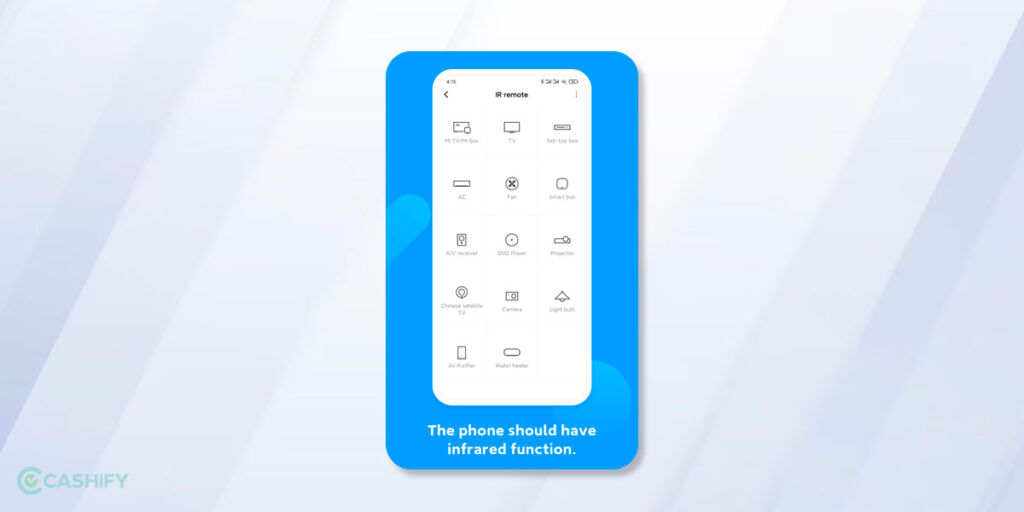
Step 1: Install A Remote Control App
There must be a default IR Blaster or Remote control app on your Android smartphone if it comes with an IR Blaster; for example, Xiaomi smartphones come with the “Mi Remote Controller” app, and a similar app comes pre-installed with Poco, OnePlus and other smartphones that come equipped with IR Blaster.
To use the IR blaster on your Android phone, you can also install a third-party remote control app. There are several remote control apps available on the Google Play Store. Some of the popular ones include Twinone Universal TV Remote, SURE Universal Remote, irplus – Infrared Remote, etc.
Step 2: Launch The Remote Control App
Once you have installed the remote control app, launch it on your phone. The app will guide you through the setup process.
Step 3: Select Your Electronic Device
After launching the app, select the type of electronic device you want to control. For example, if you want to control your TV, select the TV option.
Step 4: Add Your Device
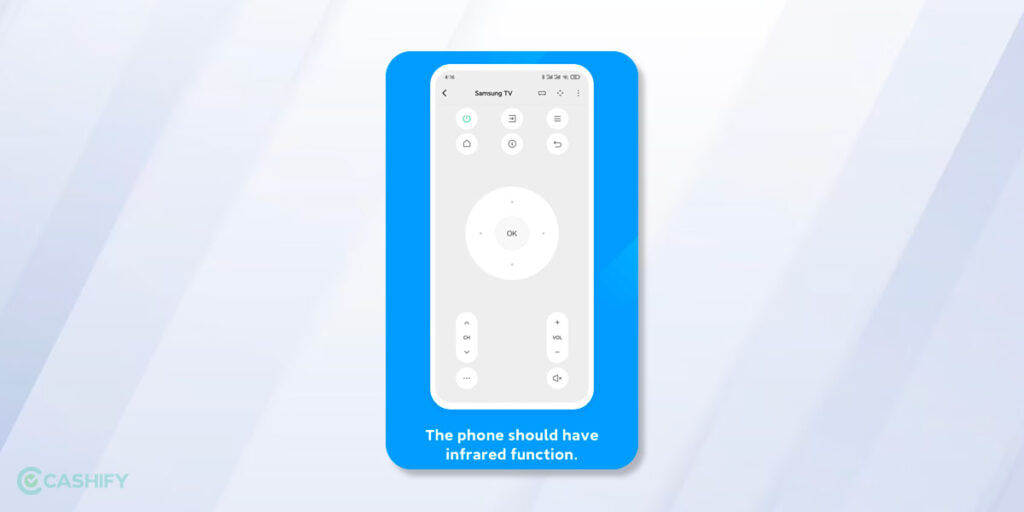
Once you have selected the type of device you want to control, the app will prompt you to add your device. The app will ask you to enter the brand and model of your device. After entering the details, the app will search for the device and add it to your app.
And if you can’t find the brand/model name of your device, you can even manually add any remote. For this, you need to manually map the buttons by pointing the remote towards the device. You need to press the on-screen button pressed and wait for a feedback noise from the device.
Now you will receive a popup on the screen that says “Does the device respond?” question, and you need to press Yes. This way, the app will try to map different buttons one by one by taking response feedback from the device to map buttons like Power On, Volume, etc, for a TV remote.
Also Read: How To Extend Your Smartwatch Battery Life? Best Battery Tips!
Step 5: Control Your Device
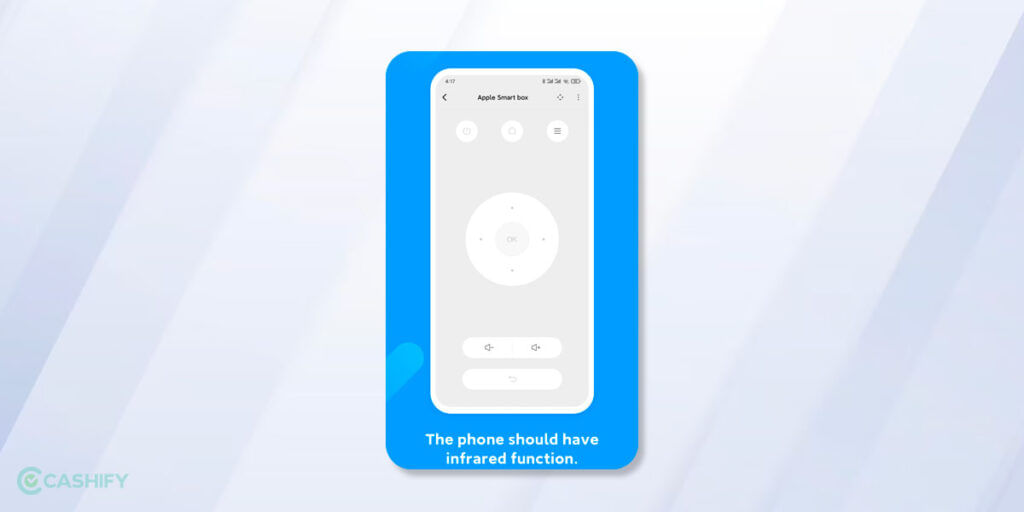
After adding your device, you can use your Android phone to control it. The app will provide you with a virtual remote control that you can use to perform various functions on your electronic device. For example, you can change channels on your TV, adjust volume, and even turn it on or off.
Most remote control apps also have a customizable interface that allows you to personalize your remote control to suit your preferences. You can change the colour, layout, and size of the buttons to make them easier to use.
Also Read: What Is USB Debugging Mode And How To Use It?
Why Samsung Removed IR blaster From Galaxy S25 Ultra
Samsung removed the IR blaster from its phones, including the Galaxy S25 Ultra, and fans are curious why. The IR blaster let users control TVs and other devices, but it’s gone now. Here’s why Samsung made this choice for the Galaxy S25 Ultra
- Not Many People Used It: Most Galaxy S25 Ultra users didn’t use the IR blaster. Social media, like Reddit, says only a few people used the IR blaster, so Samsung dropped it.
- No Space Inside the Phone: The Galaxy S25 Ultra has big batteries, great cameras, and 5G tech. These take up space inside the phone. The IR blaster needed room, but Samsung chose to keep more important features for a slim, powerful phone.
- New Tech Is Better: Now, TVs and devices use Wi-Fi, Bluetooth, or apps like SmartThings to work. The Galaxy S25 Ultra supports these. Smart assistants like Bixby or Google Assistant let you control things with your voice, so the IR blaster isn’t needed.
Troubleshooting Tips for Using IR Blaster on Android
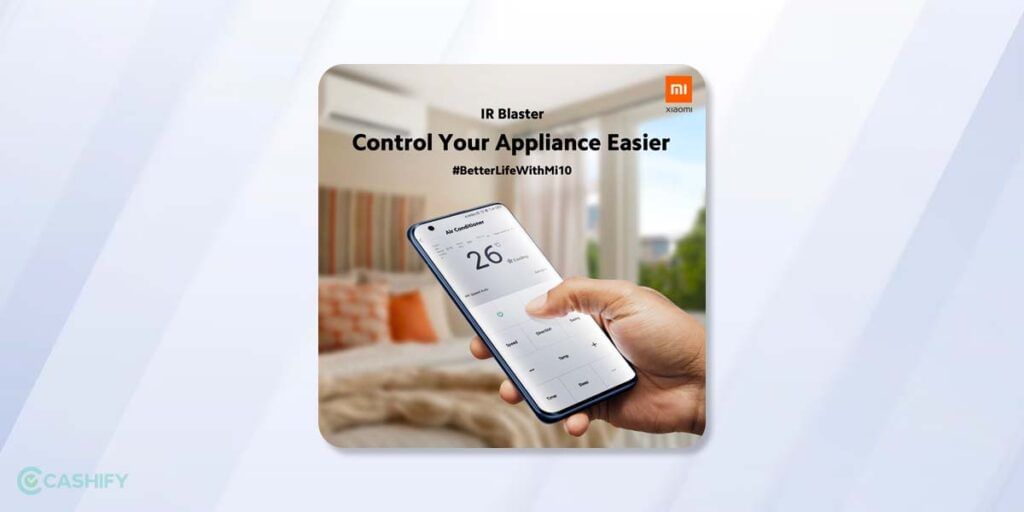
Having trouble? Try these quick fixes:
- App Not Working? Make sure it’s compatible with your phone. Check the Play Store reviews or use your phone’s pre-installed app.
- Device Not Responding? Point your phone directly at the device with no objects in the way. Stay within 10-15 feet.
- Battery Draining? IR blasters use a bit of power, so keep your phone charged or lower the screen brightness while using the app.
Using the IR blaster on your Android phone can be a great convenience, but there are a few things to keep in mind to ensure that you get the most out of this feature:
Also Read: How To Use Android TV? A Guide For Dummies!
Conclusion
In the end, I can say that IR Blaster on Android is an amazing technology that can perform a variety of tasks. You can make commands and control a device with the help of this technology. It also comes handy in cases where you have lost your remote control.
Also read: Top Water Resistant Phones To Buy!
FAQs
Can I install an IR blaster on Android?
No, an infrared blaster is a hardware component, not a software feature. If your phone has one, you can use it with compatible apps.
Which Android phones have IR blasters?
Some Android phones with IR blasters include the OnePlus 12, Xiaomi 14, OnePlus Open, and LG G5.
What is the IR sensor in Android for?
The IR sensor detects proximity to objects and triggers actions like waking the device or activating functions.
Do Motorola phones include IR blasters?
No, Motorola phones do not come with IR blasters. Consider other brands like Redmi if you need one.
Do iPhones support IR blasters?
No, iPhones do not support IR blasters and cannot be used as universal remotes.
Does vivo offer IR blasters?
No, Vivo phones do not come with IR blasters. However, you can use Wi-Fi remote apps to control compatible devices.
Can I control an AC without an IR blaster?
No, unless your phone supports alternative control methods like Bluetooth or Internet connectivity for remote control.
How do I control TV/AC using an Android phone that doesn’t have an IR blaster?
Without an IR blaster, use manufacturer-specific apps for Bluetooth or Wi-Fi-enabled devices for control.
What can I control with an IR blaster?
With an IR blaster, you can control devices like TVs, DVD players, DVRs, air conditioners, and other IR devices.
What is the benefit of an IR blaster in mobile?
The infrared blaster sends commands, such as volume or channel changes, to an IR device by emitting infrared signals received by the device.
Did you know that refurbished mobile phones cost at least 50% less than new phones on Cashify? You also get other discounts, No-cost EMI and more, making it the most affordable way to buy a premium phone. So, what are you waiting for? Buy refurbished mobile phones at your nearest cashify store and avail exclusive offers.