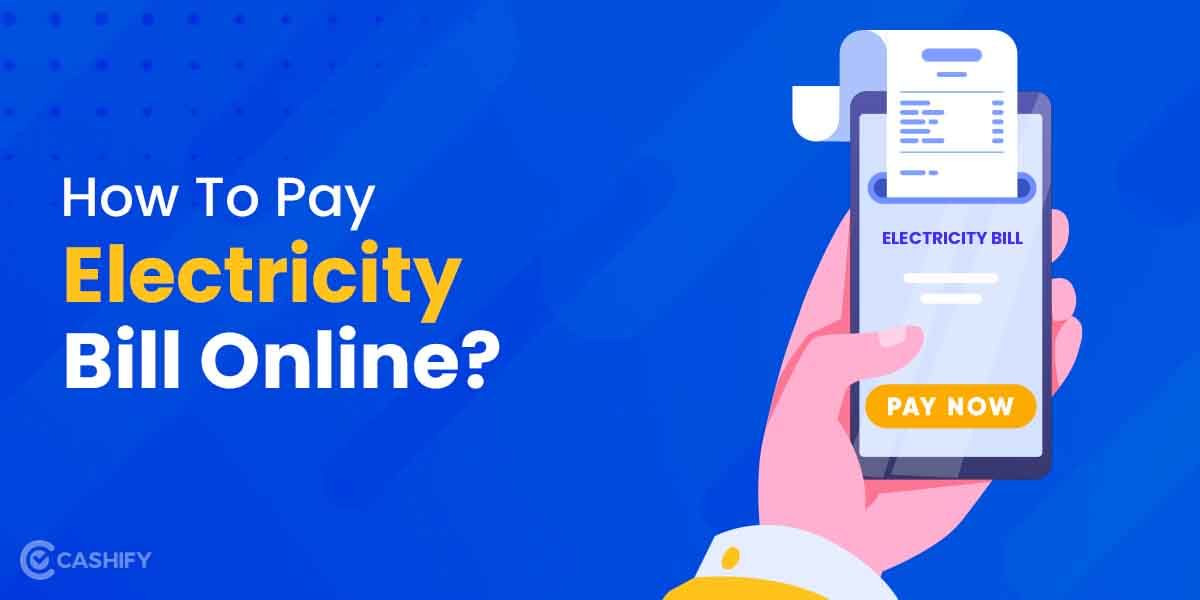Focus mode is one of the vital key features available in iOS 15. If you have not updated your iPhone to iOS 15 yet or have yet to explore the Focus Mode feature, we can help you. In this article, we will explain how you can customize your iPhone’s settings and allow yourself to focus on the task at hand.
There is no doubt that smartphones are great. However, usually, smartphones can also be a good distraction. We check notifications in the middle of work and sometimes end up spending the whole day on Instagram reels, right? We have all been there.
Also read: Apple iPhone Mini Discontinued: Why You Can’t Buy iPhone14 Mini!
Some apps are useful in certain locations, while the rest tend to be distractions. However, how do you get rid of these distractions coming from apps on your iPhone when they are not in use? All you need to do is Turn on Focus Mode.
Now, one question will pop into mind what this iPhone Focus Mode is and how you can set it up.
Also read: 6 Best External Hard Disks To Store Data With Ease
What is the iPhone Focus Mode?
iPhone Focus Mode is a completely new way to manage your notifications. With the Do Not Disturb option, you cannot set multiple focuses, whereas, in iPhone Focus Mode, you can set multiple focuses. So that you will receive only notifications you want when you want them.
For example, if you have set up a work focus, you will only receive work emails and phone calls. On the flip side, if you have set up a gaming focus, it will mute all incoming notifications except time-sensitive notifications. Therefore, you can focus on your game.
The best thing about the iPhone Focus Mode is that it can change the look of your Home Screen. Therefore, it displays only the pages you want it to show you and hides the rest. The look of your home screen completely depends on how you are using your phone at the given moment.
Also read: These 6 Gaming Controllers For PC Will Take Your Game To The Next Level
What about “Do Not Disturb”?
Do Not Disturb is still available but has its Focus. This mode operates rather differently than other Focus modes. In short, Do Not Disturb works the same way it always was. It is replaced with Focus, and you will find it under the Focus settings in the settings app.
Focus Mode vs Do Not Disturb
iPhone Focus Mode lets users configure multiple focuses for some scenarios. By default, some focuses are available, and some focuses even have their own customized options, such as Do Not Disturb, sleep, and driving.
For example, if you have set up Driving Focus, then it will send an automated reply to your messages. It will let the sender know you are currently driving and will see their message later.
Even iOS 15 will let you set up scheduled summaries, too. Therefore, some notifications can be set to show up in summary. It can be displayed at certain times of the day. Besides the scheduled summary, you can even set up iMessage status and customizable notifications. It will let users hide and show individual pages on the Home Screen depending on which Focus Mode is active.
Also read: Confused About Apple Watches? Here’s What You Should Buy In 2022
Focus Mode uses
With the help of pre-set, you can easily set up Focus Mode on your iPhone. However, there are various things you can do with the Do Not Disturb twist. Here are certain things you can do using the Do Not Disturb Focus Mode twist.
- Advanced Do Not Disturb
- Set Timers
- Home screen customization
- Automation
- Device sharing
- Auto-reply
Also read: 6 Best Smart Fitness Bands Under 2000 In India June 2022
Guide to set up iPhone Focus Mode
If your iPhone runs on iOS 15, you can set up the focus mode. For that, you need to open the settings app.
Above the screen time, you will see Focus. Click on it.
Step -1
On the main Focus screen, you will find Do Not Disturb, Sleep, Personal, and Work. If you want to set up custom Focus Mode, click on the + icon in the top right corner.
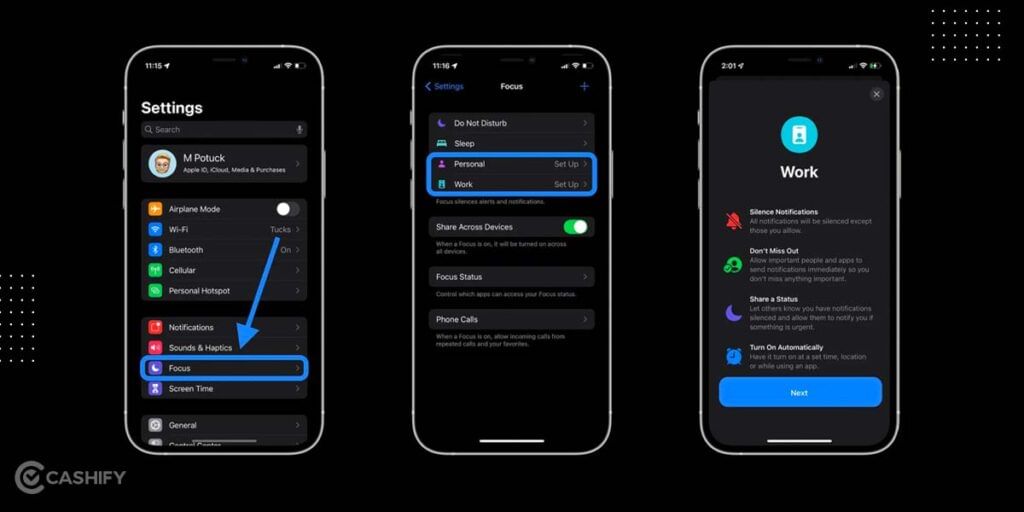
Step -2
You will see “Share Across Devices” enabled by default. Therefore, tap them to turn it off.
Below it, you will see options to personalize which apps can access your Focus Status and how phone calls work when the Focus Mode is active.
The main part of the Focus Mode incorporates silence alerts and notifications, from people and apps which you do not want to reach you when Focus Mode is active. However, if someone requires to share something vital, iOS 15 provide “Notify Anyway” options. It will push the alert through in apps like Messages.
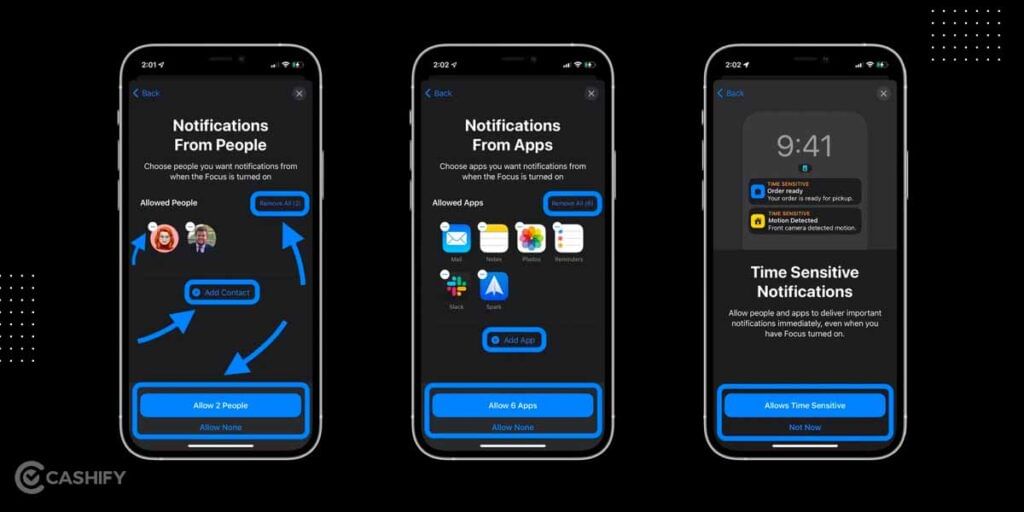
Step – 3
Now, you can customize your Focus Mode further along with home screen custom pages, hidden notifications badges, and dimming the lock screen.
Above the ‘’Home Screen’’ and ‘’Options’’, you also get another chance to turn on/off Focus Mode.
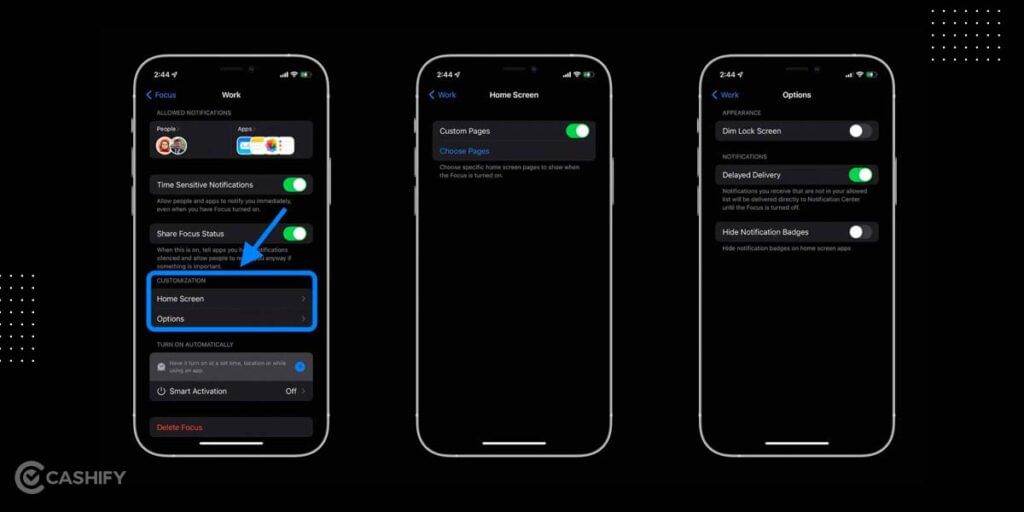
Step – 4
In the final step, you can even choose whether you want to turn on/off your Focus mode automatically based on a schedule, locations, apps, or via Smart Activation.
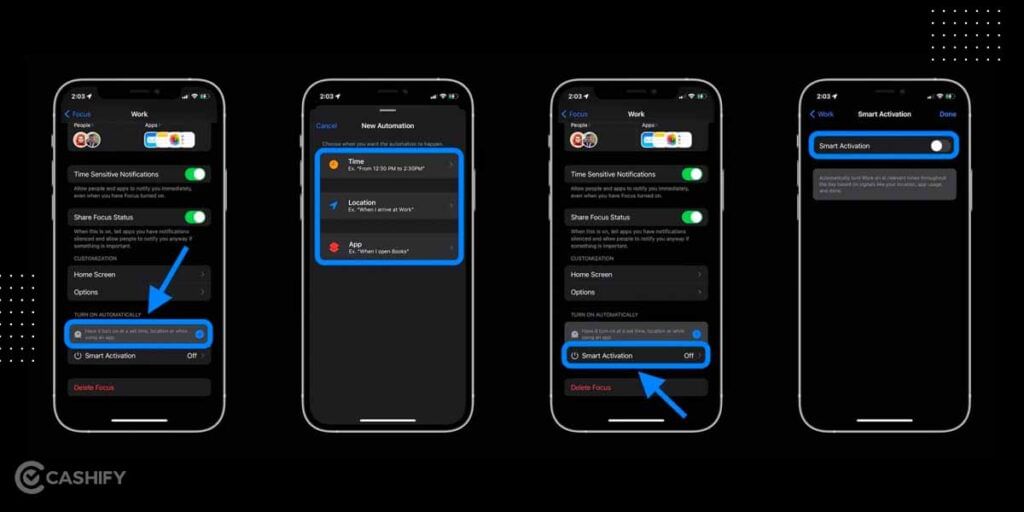
Step – 5
Now, you can move to the main focus screen in settings to set up more Focus mode for personal, driving, exercise, reading, or anything you can think of.
If you have set up Focus Mode, it will automatically turn on when you have scheduled it.
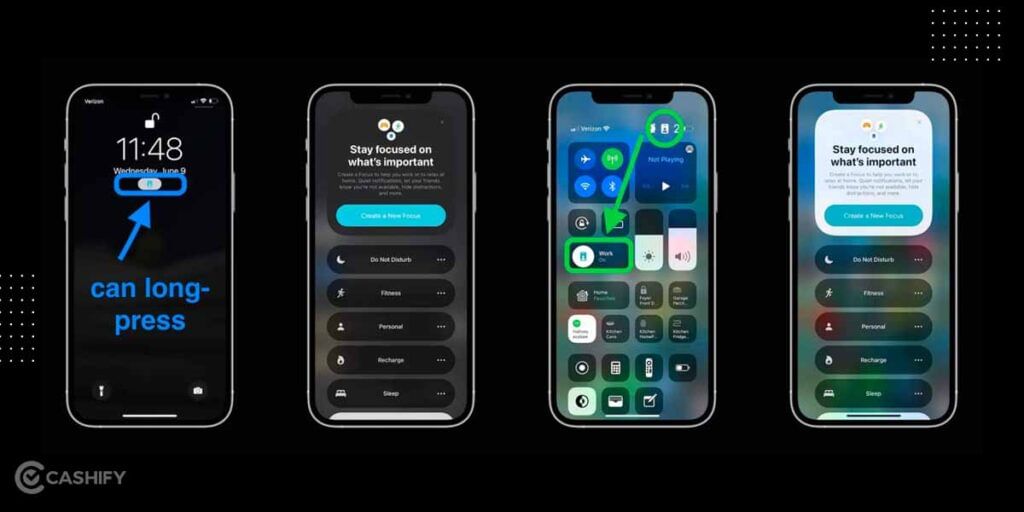
Step – 6
To manually set it up, you can go to the control centre and adjust the settings quickly.
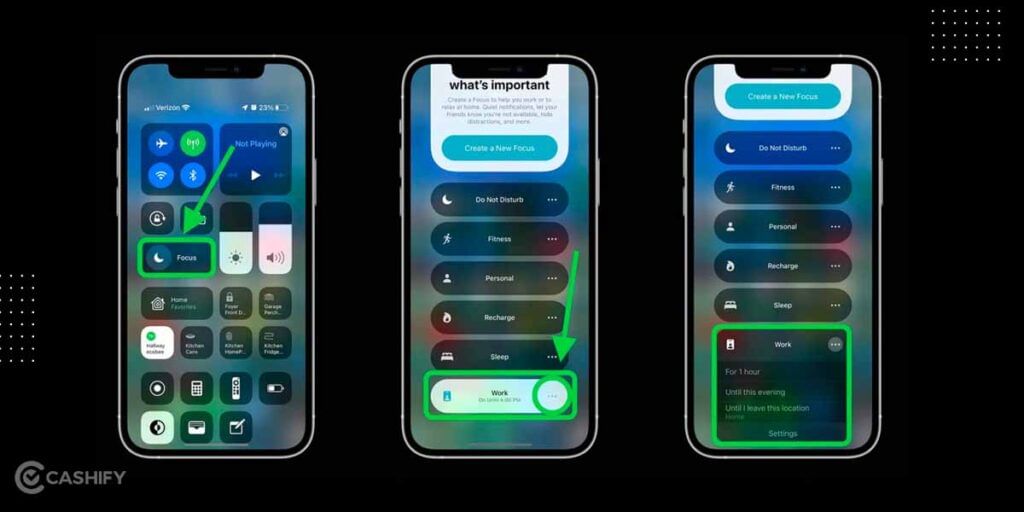
Also read: 6 Best SSDs To Give Your Storage A Boost
Final Thoughts
In summary, if you are continuously getting distracted by the constant flow of notifications on your iPhone or facing trouble finding the important notes due to alerts, iPhone Focus Mode is going to be one of your most-used new iOS 15 features.
This is all about the iPhone Focus Mode setup. Hopefully, this article has helped you understand what iPhone Focus Mode is. Still, if you have a question about Focus Mode in iOS 15, you feel we left out something, or want to give feedback on this guide, let us know in the comment section below.
If you have already used Focus, let us know how you have set it up in the comment box. Thanks for reading!
Also read: What Is CCTV? Full Form Of CCTV Explained!
Do you want to turn around your old electronics to redeem some of your investment? Don’t worry. Cashify is here to help you sell old phone online or recycle old phone. Here you can do the quick sale and eco-friendly recycling.