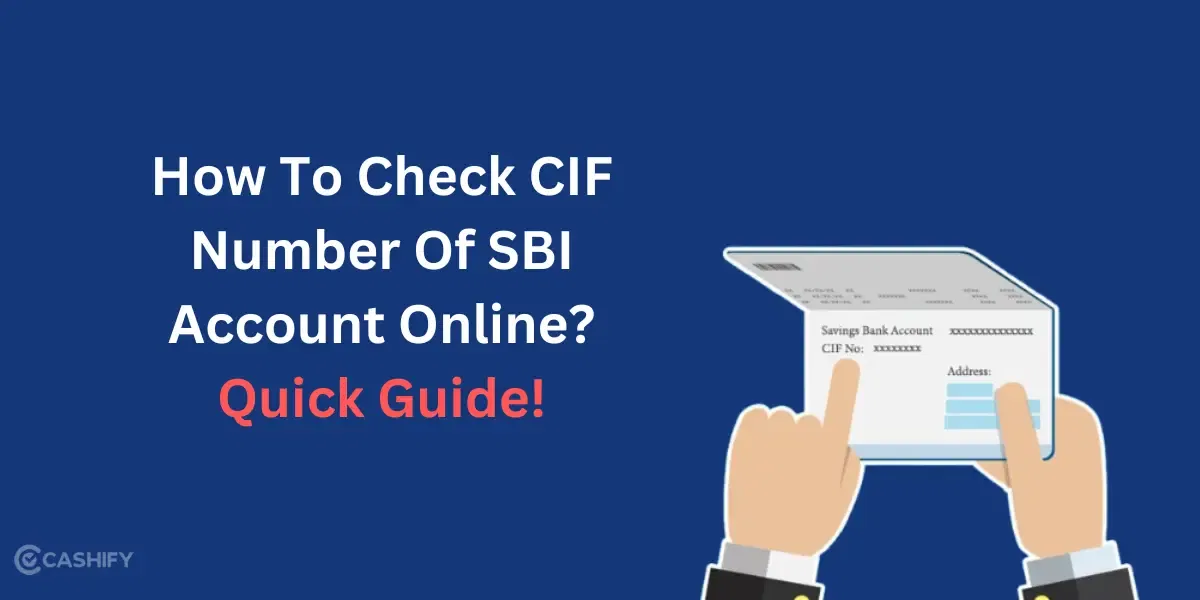Apple iPhone 16 Pro is not just about cutting-edge specs. It is way more than that. With the iPhone 16 Pro shortcuts app, you can take your iOS experience to the next level. The shortcuts app is a powerful automation tool that lets you create personalized actions, helping you streamline your daily tasks, save time, and make your iPhone smarter than ever before. So, here are the best iPhone 16 Pro tips, tricks and hacks that you need to try in 2025.
Also Read: 5 Smartphones That Outperform Apple iPhone 16 Pro Max in 2025
What Is The Shortcuts App On iPhone?
Before we talk about the Apple iPhone 16 Pro shortcuts, tips, tricks and hacks, let us first understand what this Shortcuts app is. The Shortcuts app lets you create custom shortcuts on your iPhone that combine multiple actions into one tap. These can be simple tasks, like sending a text, or more complex ones that control apps, settings, and devices.
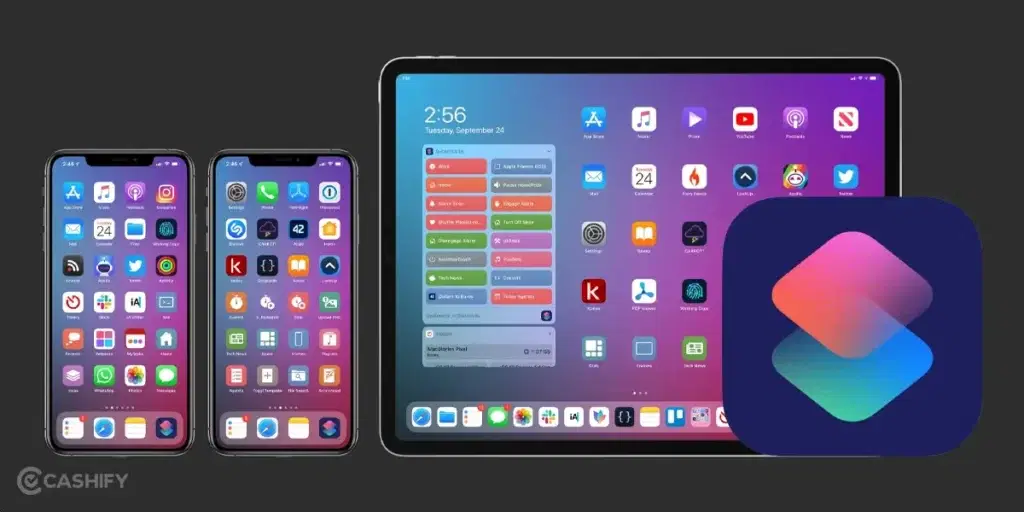
The best part? You don’t need to be a programmer to use the Shortcuts app. Apple has made it intuitive, with a simple drag-and-drop interface that makes automation easy for anyone.
Key Features of the Shortcuts App
- Custom Actions: Create actions that automate tasks like messaging, opening apps, controlling smart home devices, and more.
- Prebuilt Shortcuts: Additionally, the app comes with several pre-built shortcuts that you can customize to fit your needs.
- Automation: You can set up triggers like time of day, location, or even specific events (like connecting to Wi-Fi) to automatically run your shortcuts.
- Integration with Siri: Once a shortcut is created, you can ask Siri to execute it, which is especially useful for hands-free automation.
Also Read: Buy These 5 Phones Instead of Apple iPhone 16 In 2025

5 Best iPhone 16 Pro Shortcuts, Tips, Tricks & Hacks
Here are the best iPhone 16 Pro Shortcuts, tips, tricks & hacks to help you get started:
Custom Automations for Time of Day
One of the coolest iPhone 16 Pro shortcuts features is the ability to automate actions based on the time of day. With this iPhone 16 Pro hack, you can set up automations that trigger at specific time- like when you wake up or when you get home. For example:
- You can set a shortcut that opens your calendar, reads out the weather, and starts a playlist when you wake up.
- Or, you can create a shortcut that turns on “Do Not Disturb,” dims the lights, and starts a meditation app when it’s time for bed.
How to Set It Up
- Open the Shortcuts app and tap on Automation at the bottom.
- Select Create Personal Automation.
- Choose the time of day trigger (e.g., when you wake up).
- Add actions, like opening apps or adjusting settings.
Text and Email Templates
Do you find yourself sending the same responses over and over again? With the Shortcuts app, you can create text and email templates that can be triggered with a single tap. Whether it’s a “Thank you” message, a meeting confirmation, or a quick reminder, setting up text templates can save you time and effort.
Furthermore, you can even integrate these templates with Siri, allowing you to send the pre-set messages hands-free. Definitely, one of the best iPhone 16 Pro Shortcuts, tips, tricks & hacks
How to Set It Up
- Open Shortcuts and tap on Create Shortcut.
- Choose the Apps option and select Send Message or Send Email.
- Enter your template text and save the shortcut.
- You can now run this shortcut with Siri, or as part of a larger automation.
Home Automation Integration
If you’re into smart home technology, the iPhone 16 Pro Shortcuts app allows you to automate interactions with your smart devices, like lights, thermostats, and more. With the HomeKit integration, you can create shortcuts that control all your connected devices at once, like setting your home into “movie mode” or turning off all lights when you leave for work.
For example, you can create a shortcut that adjusts your thermostat, locks your doors, and turns off all your lights the moment you leave home.
How to Set It Up
- Open Shortcuts and go to Automation.
- Tap on Create Personal Automation.
- Choose Leave or Arrive as your trigger.
- Select Control Home and choose the devices you want to control (e.g., lights, locks, thermostat).
- Save, and your home is now more intelligent.
Also Read: 5 Phones Better Than Samsung Galaxy S24 Ultra In 2025
Battery and Charging Management
With the iPhone 16 Pro’s powerful battery, you may want to manage charging behavior to extend its life. The Shortcuts app lets you set actions based on battery percentage or charging status, such as pausing notifications or enabling low-power mode automatically when your battery drops below a certain level.
These iPhone 16 Pro Shortcuts, tips, tricks & hacks can help you manage battery life more efficiently without having to worry about manually adjusting settings.
For instance, you can create a shortcut to turn off Wi-Fi when the battery is below 10%, or remind you to unplug when your iPhone reaches 100%.
How to Set It Up
- Open Shortcuts and tap Create Automation.
- Select Battery Level as the trigger.
- Set the percentage for the trigger (e.g., 10% or 100%).
- Add actions, such as Turn Off Wi-Fi or Enable Low Power Mode.
- Save your automation to ensure your battery is always optimized.
Wallet Quick Access Shortcut
One of the most useful iPhone 16 Pro shortcuts is accessing your Wallet app quickly, especially when you’re in a rush to use Apple Pay or pull up a digital card. Additionally, with the right shortcut, you can launch your Wallet instantly, without searching for the app.
How to Set It Up
- Open the Shortcuts app.
- Tap the + icon to create a new shortcut.
- Tap Add Action > Apps > Wallet.
- Select Show Wallet.
- Name the shortcut (e.g., “Open Wallet”) and save it.
- You can even add this shortcut to your Home Screen for fast access.
A List Of Other iPhone 16 Pro Shortcuts
Moving ahead, here are some of the other iPhone 16 Pro shortcuts, tips, tricks and hacks for you to try:
| Shortcut Name | Description | How to Use |
|---|---|---|
| Toggle Dark Mode | Switch between Light and Dark modes based on your environment or preference | Create a shortcut in the Shortcuts app to toggle dark mode |
| Set a Timer | Start a timer for activities like cooking or workouts | Use the “Set Timer” action in Shortcuts to create a timer |
| Share Your ETA | Send your estimated arrival time to a contact when you’re on the way | Use the “Share ETA” action, selecting your contact and destination |
| Convert Currency | Quickly convert amounts between different currencies | Create a shortcut to convert currency with the “Convert Currency” action |
| Find My Car | Save your parking location and get directions back to your car | Use the “Find My Car” feature or create a custom shortcut to save and get directions to your parked location |
| Speed Dial | Call a specific contact instantly without searching through your contacts | Create a shortcut using the “Call” action and select your contact |
| Text Last Photo | Quickly text the most recent photo you took to a friend | Use the “Send Message” action with the “Get Latest Photos” action |
| Shazam Song | Identify a song playing around you instantly | Add the “Shazam” action to listen for music and send the result via a shortcut |
| Play Playlist | Start playing your favorite playlist without unlocking your phone | Use the “Play Music” action and select your playlist |
| Do Not Disturb | Turn on Do Not Disturb mode when you need quiet time | Create a shortcut to toggle Do Not Disturb on/off |
| Create PDF | Quickly convert a webpage, email, or document into a PDF | Use the “Make PDF” action and choose the file or webpage to convert |
| Turn Off Wi-Fi & Bluetooth | Disable both Wi-Fi and Bluetooth with a single tap to save battery life | Use the “Set Wi-Fi” and “Set Bluetooth” actions to turn both off |
| Set Up Focus Mode | Automatically switch to Focus mode based on time or location | Create a shortcut that activates Focus mode, such as “Work” or “Sleep” |
| Scan QR Code | Quickly scan a QR code without opening the Camera app | Add the “Scan QR Code” action to launch scanning directly from Shortcuts |
Final Thoughts
That’s all from our end on the iPhone 16 Pro Shortcuts, Tips, Tricks & Hacks. Furthermore, these shortcuts are just the basic glimpse of what your iPhone is capable of doing. Hopefully now, you would utilize your iPhone to its full potential. Do you have any more shortcuts to add? Share it in the comments section below.
You can check these too:
Frequently Asked Questions
Does iOS have shortcuts?
Yes, iOS have a lot of shortcuts feature that you can benefit from. The iPhone 16 Pro shortcuts allow you to automate text replies, create automation for the time of the day, save battery health and more.
What are some of the new features of the iPhone 16 Pro?
iPhone 16 Pro adds a second new 48-megapixels camera to its camera system. Additionally, the 48-megapixels ultra wide camera is more powerful now and allows you to take mesmerizing photos and videos.
What can I do with Shortcuts on my iPhone?
The iPhone 16 Pro shortcuts provides you quick way to do things, thus saving a lot of time. For example, you can move text from one app to another, get directions to the next event in your calendar, generate expense report and others.
If you’ve just bought a new phone and don’t know what to do with your old phone, then here’s your answer. Sell old mobile to Cashify and get the best price for it. If you are planning to buy a new phone, check out Cashify’s refurbished mobile phones. You can get your favourite phone at almost half price with six-month warranty, 15 days refund and free delivery.