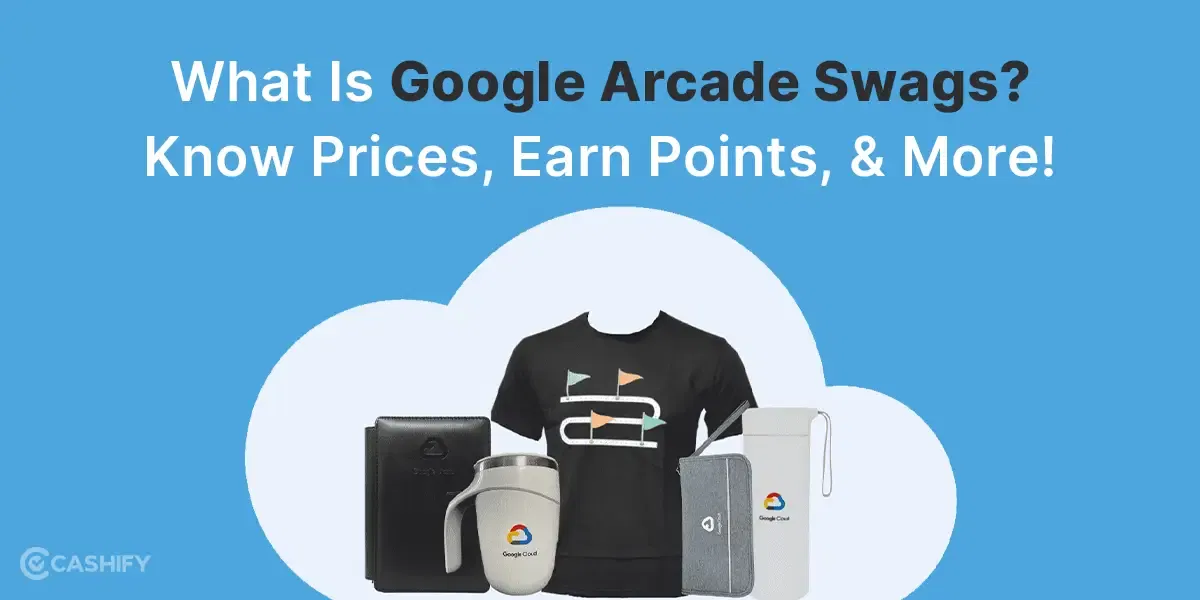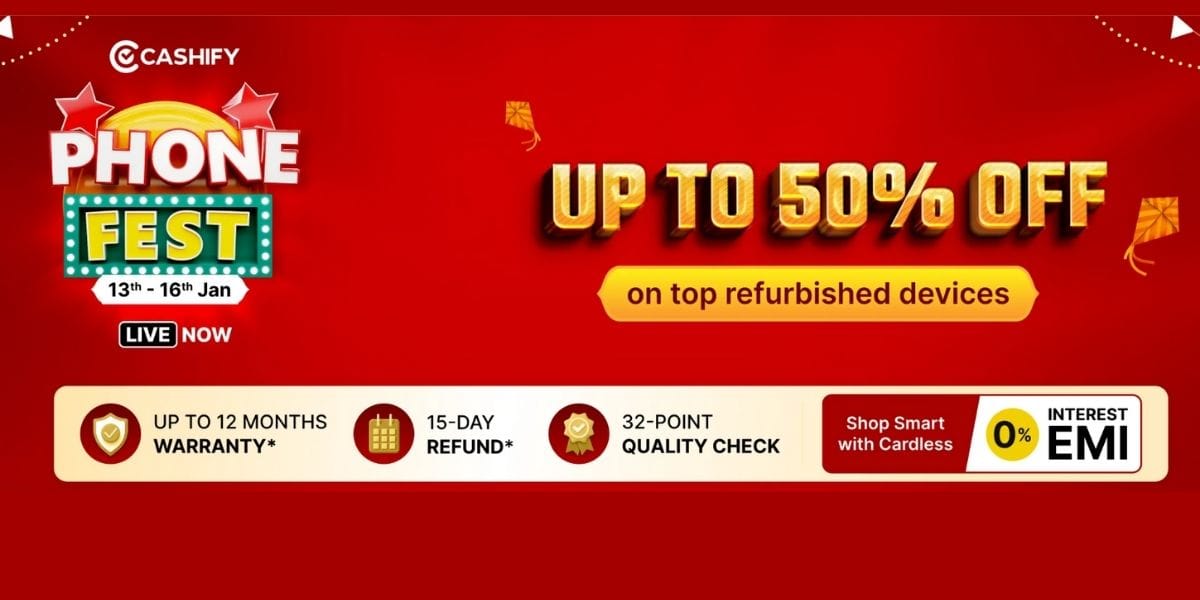In today’s digital age, privacy has become a growing concern. If you use incognito mode and think you are 100% safe, here you are mistaken. Your browser’s incognito mode also creates history.
It means browsing in incognito mode only provides surface-level protection. So, if you don’t want your browsing history to get leaked online, keep reading.
This article will explain how to see and delete your incognito history in simple steps. However, before diving deep into it, let us first understand incognito mode.
Also read: Incognito Mode: Are You Really Away From Those Prying Eyes?
What is incognito mode?
Incognito mode is a special feature in a web browser that lets the user browse the internet without leaving browsing history. Therefore, it will provide privacy to the user. Let us understand briefly what incognito mode does and does not do.
Incognito mode does
Offers some level of security
When you use incognito mode to browse the internet, your web browser will not store your browsing history. It protects your privacy if you use a shared device and don’t want others to view your browsing history.
Don’t autofill or remember passwords.
Incognito mode disables the autofill feature. Therefore, your username, password, or form data will not be saved. However, it can be useful when you use someone else’s device or public computer because it reduces the risk of someone else accessing your data.
Limits tracking and cookies
Incognito mode does not let other websites track your online activities. It restricts the usage of cookies and other tracking mechanism.
Also read: Switch Google Between Light And Dark Modes on Smartphones And PC: A Byte-Sized Guide
Incognito mode does not
Make you 100% anonymous
Browsing in incognito mode does not make you completely anonymous online. It prevents web browsers from storing browsing history, but your network administrator and internet service provider can still track your activities. Incognito mode does not hide your IP address or encrypt your internet connection.
Provide additional security
It does not provide you with any additional security measures. It means browsing in incognito mode does not protect you from malware, phishing attacks, or other online threats.
Now that you know what incognito mode is, let us move to the next section.
Steps to view incognito history on Windows
Viewing incognito history on Microsoft Windows is quite simple as compared to others. Here are a few steps that you need to follow for it.
- First, launch the Start menu, type ‘cmd’, and press Enter. Run the Command Prompt as administrator.
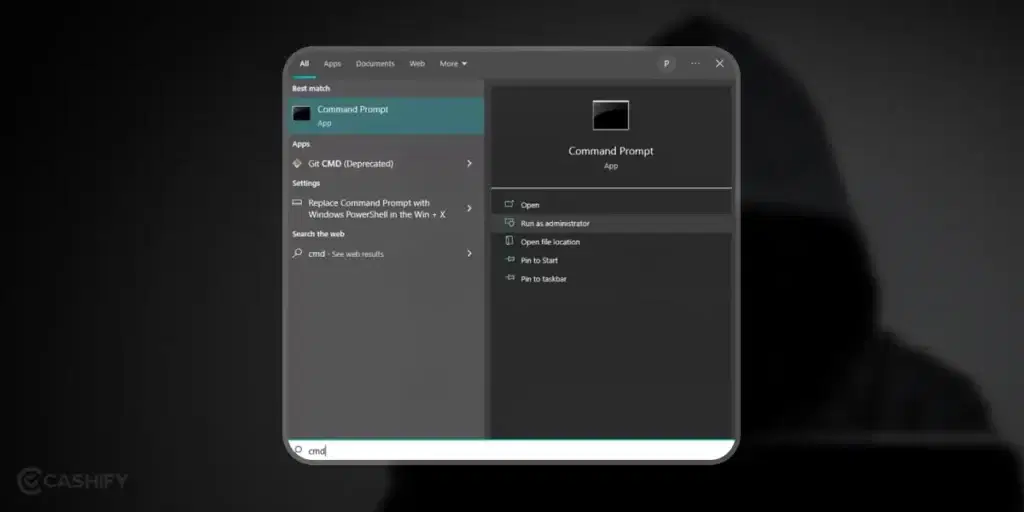
- After that, type the command ‘ipconfig/displaydns’ and press the Enter button. It will show all your DNS cache history.
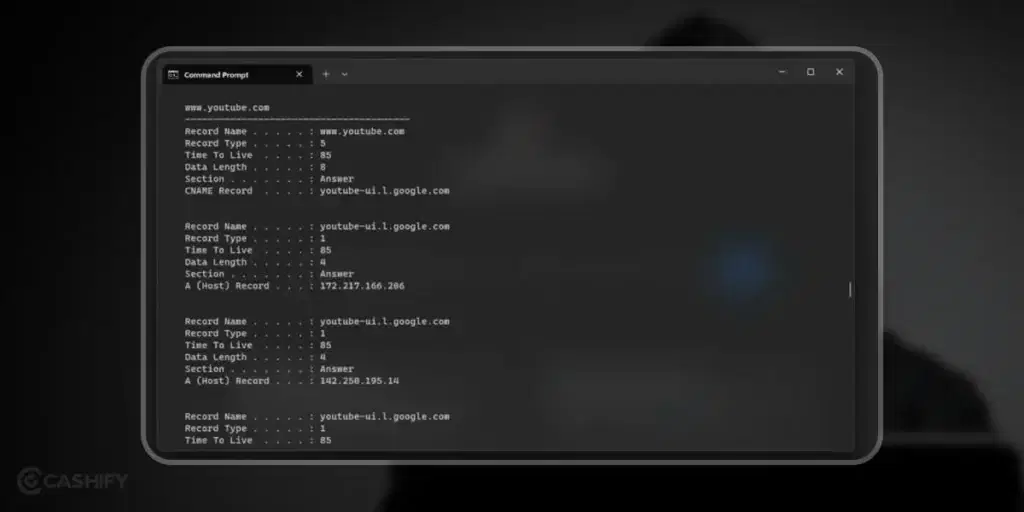
Steps to view incognito history on Mac
If you use MacOS and want to view incognito history, follow the steps below.
- First, open Spotlight. For that, you need to click the Command button and Spacebar together.
- After that, in the search bar, you need to search Console and click on the first result you see, as shown in the below screenshot.
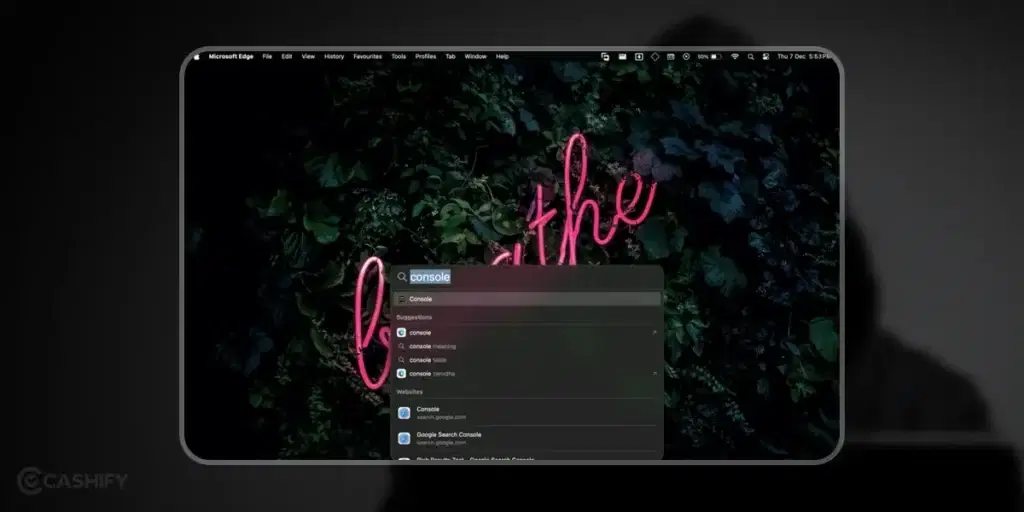
- You need to make sure that your device is selected in the left panel.
- In the next step, you must type any:mdnsresponder in the top right corner of the search bar.
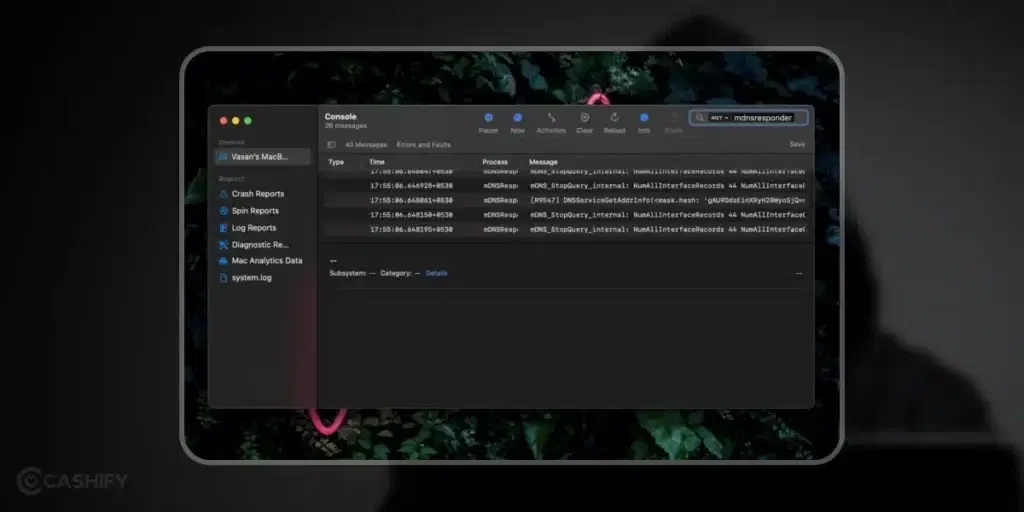
- After that, press the Start button.
- Now, open the Terminal.
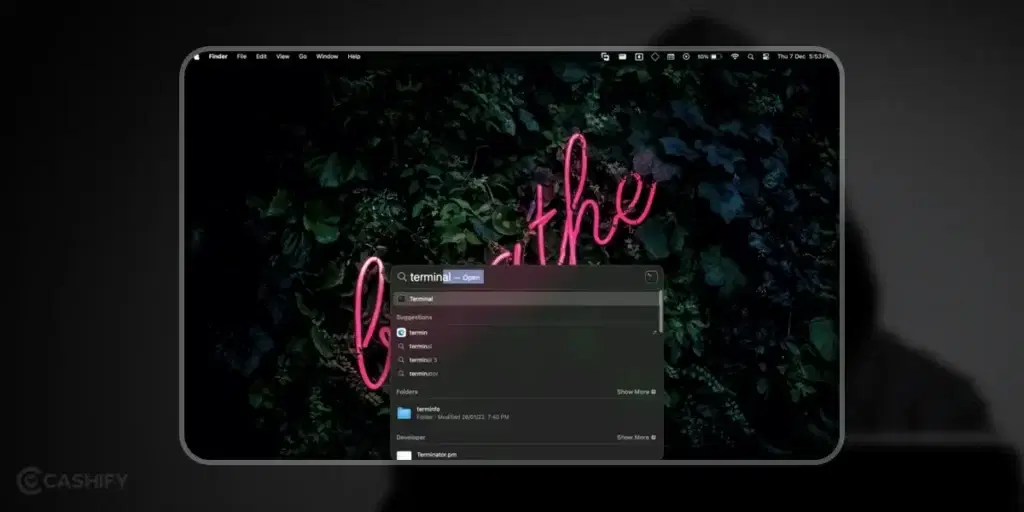
- In the terminal window, you need to paste this Command – sudo killall -INFO mDNSResponder.
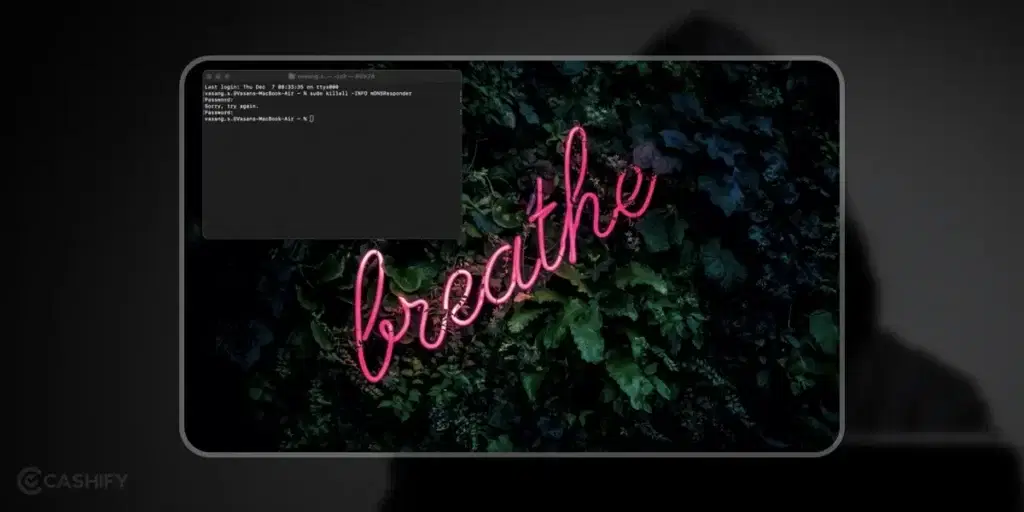
- Now, type your admin password.
- Return to your Console app; you can see the cached DNS records here.
Also read: 7 Essential Default Chrome Settings To Limit Tracking On Chrome
Steps to view incognito history on a Smartphone
If you want to view incognito history on your Android or iPhone, you must install parental control apps. These parental control apps can help you keep an eye on your children’s online activity and also help you view incognito history. However, it can be damaging to privacy.
Android
If you want to view incognito history on your Android phone, you need to use the third-party applications like:
- Hoverwatch
- Famisafe
- KidsGuard Pro
Let’s see the steps that you can follow if you have installed the FamiSafe app on your Android smartphone.
- First, connect with the parent device through a six-digit code or OR code.
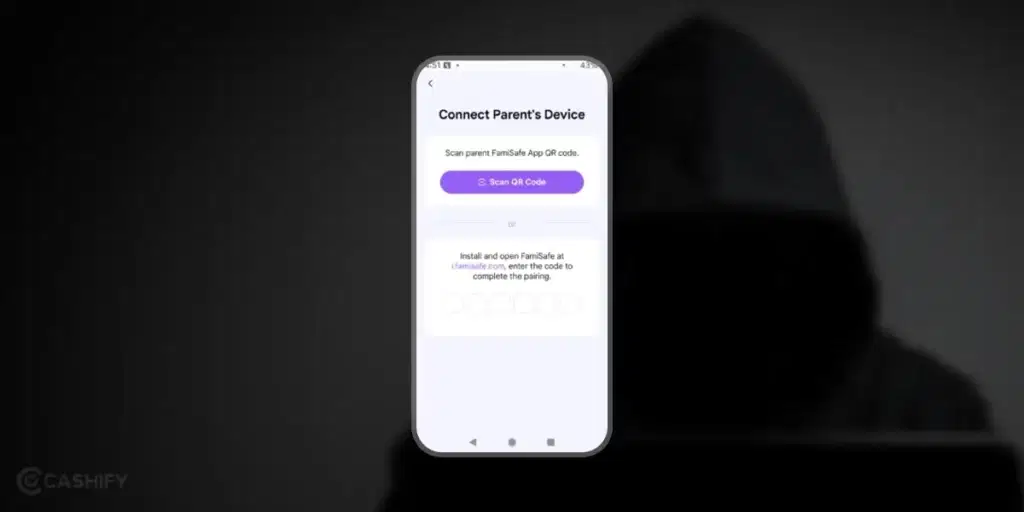
- After that, you need to allow Accessibility API
- Now, activate the FamiSafe app by setting the permission to Allowed.
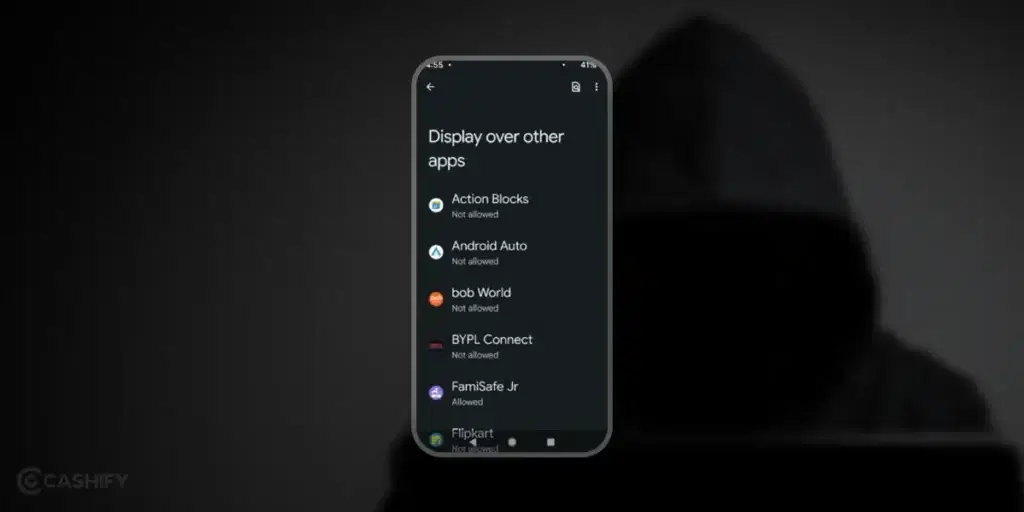
- In the next step, enable the Usage Access.
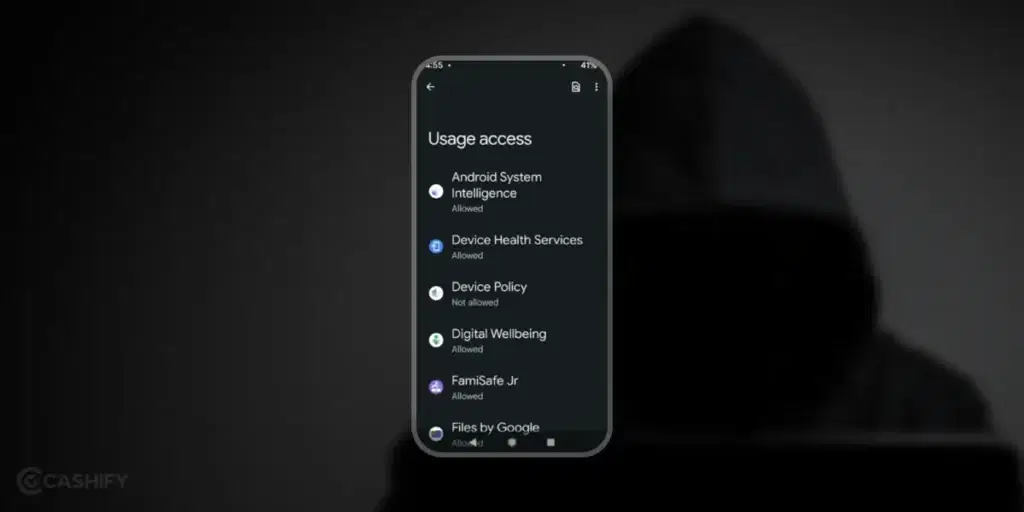
- Allow Notification Access
- You need to Initiate the Device Administrator Permission
- Now, ignore the battery optimisation.
- You need to allow other permissions such as mic, storage, location, etc.
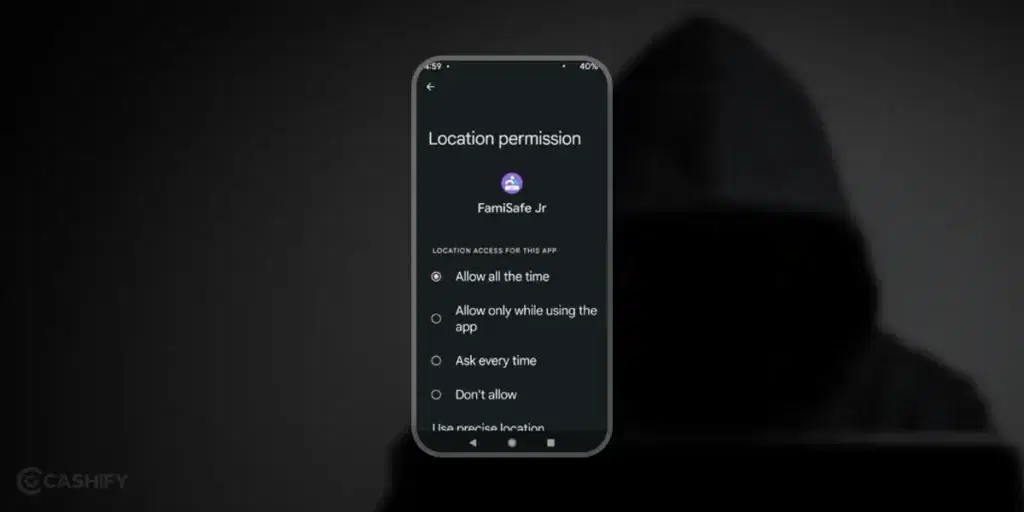
- Now, you need to open the FamiSafe app on the parent device -> click on features -> Web Safety. You will see the Browser History option here.
iPhone
If you use an iPhone and want to view incognito history, here are the steps you need to follow.
- Install the FamiSafe app and log in as a Guest.
- Now, connect the iPhone to the Parent device (iPhone) using a six-digit code or QR code.
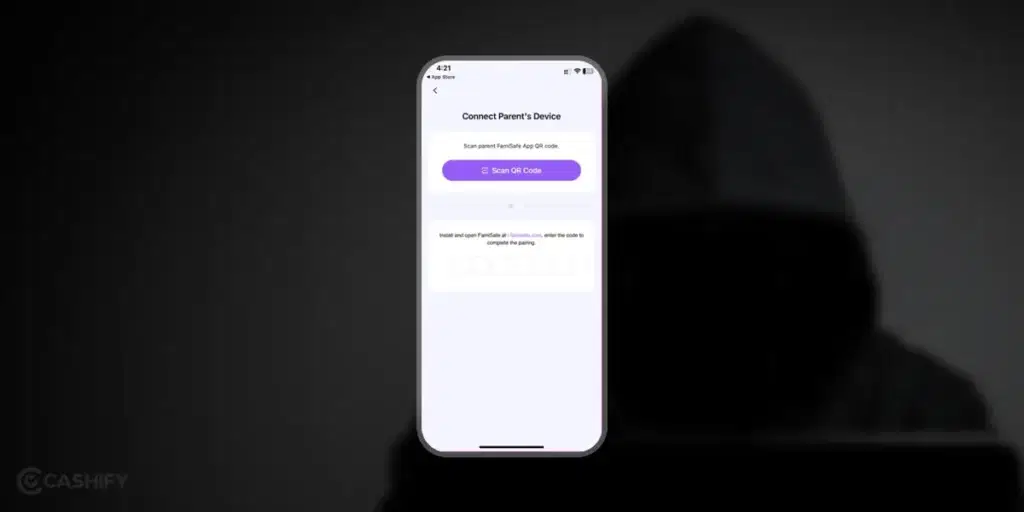
- Here, you need to grant the necessary permissions. Select the location access as Always.
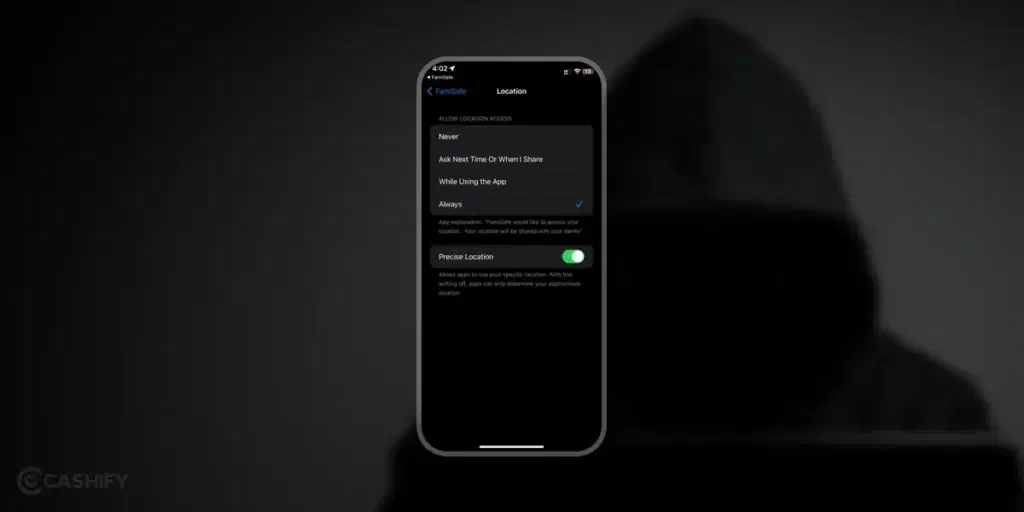
- You don’t need to connect to a computer to use the incognito history tracker. Just install the profile. Go to iOS Settings -> General -> VPN and Profile Management for that. Install FamiSafe Profile. Click on Trust. It will allow Remote Management.
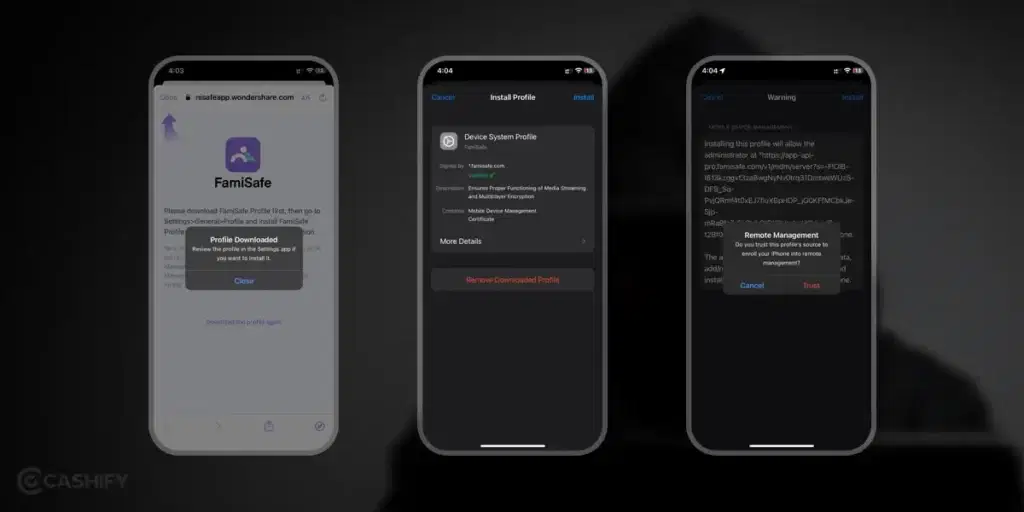
- Return to the FamiSafe app on the parent device -> click on Features -> Web Safety -> Browser History.
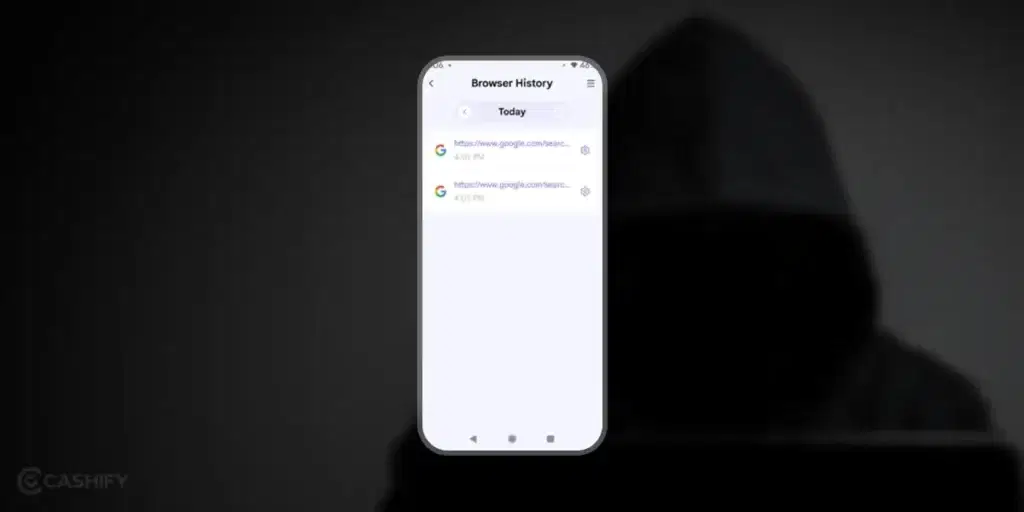
Steps to delete incognito history on Windows
To delete the incognito history on Windows, you require a specific command.
- First, click on Start Menu and type ‘cmd’ in the search bar. It will open the Command Prompt. Run the Command Prompt as an administrator.
- Type the command ‘ipconfig/flushdns’ in the Command Prompt window.
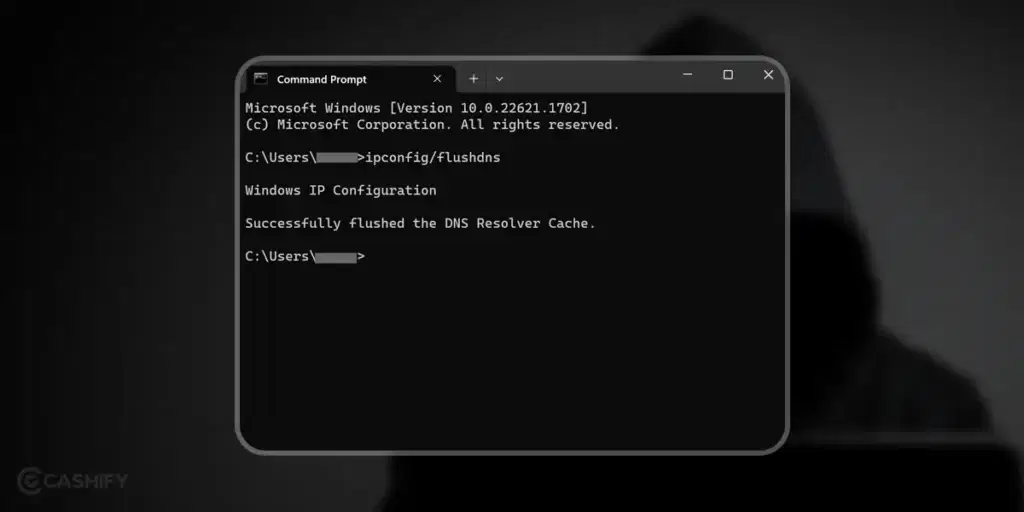
- It will delete all the incognito mode history from your Windows PC/laptop.
Also read: 10X Your Productivity Through These Best Text-To-Speech Chrome Extensions
Steps to delete incognito history on Mac
If you are a Mac user, here are a few steps that you need to follow to delete incognito history.
- Open Application window.
- Search for Utilities -> double click on Terminal.
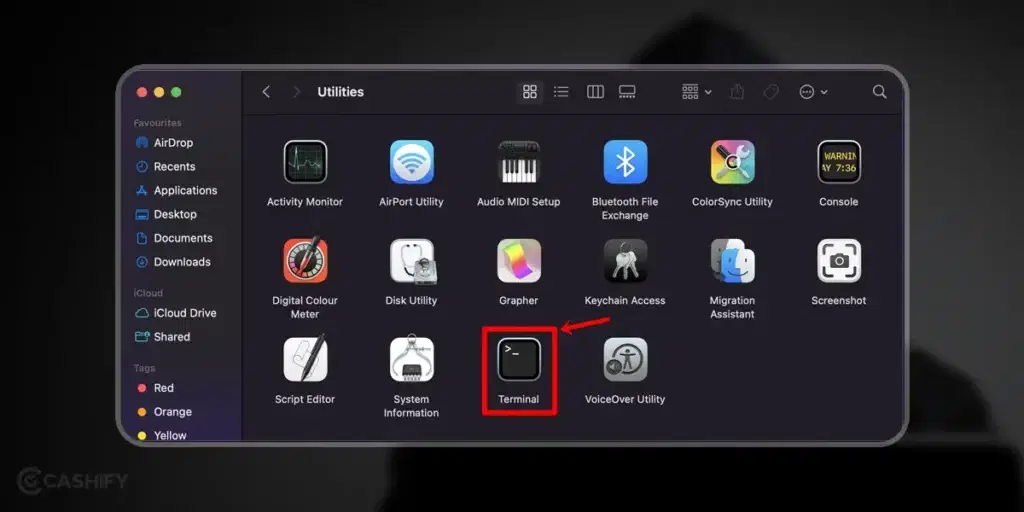
- In the Terminal window, type – sudo killall -HUP mDNSResponder and then click enter.
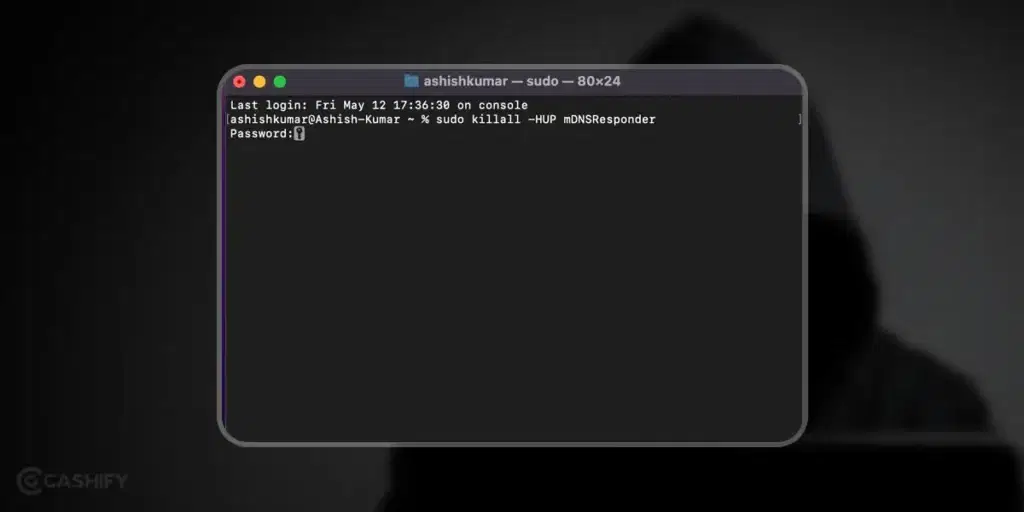
- It will ask you to type your device’s password. Enter it, and you will be able to delete the browsing history.
Steps to delete incognito history on mobile
You must follow the steps below to delete incognito history from Android and iPhone.
Android
If you want to delete incognito history from your Android smartphone, you will not require any additional app. All you need is a Chrome browser. It will clear all DNS cache and browsing history.
- First, open the Chrome browser.
- In the URL bar, enter ‘Chrome://net-internals/#dns’
- Choose the button named Clear host cache.
- It will delete all the DNS caches, and no one will be able to track the incognito mode.
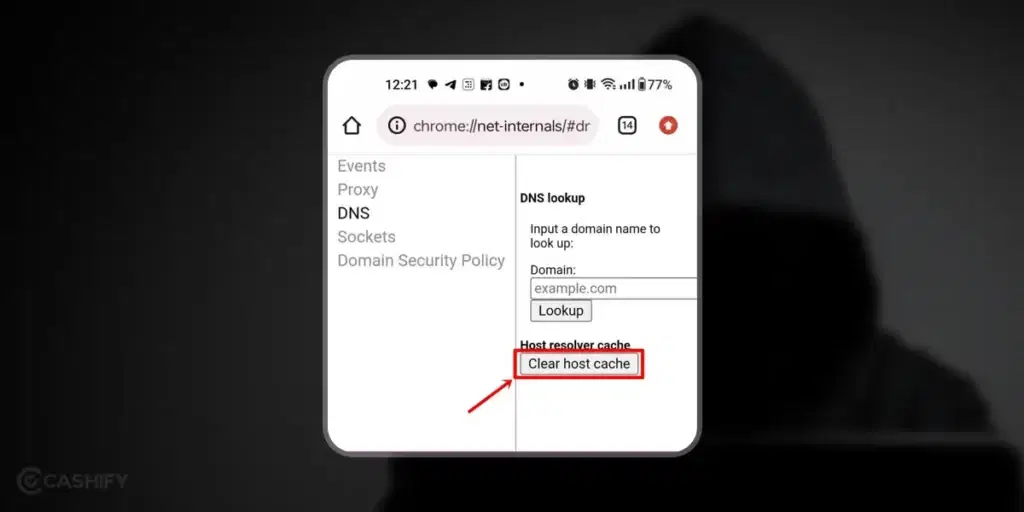
iPhone
Clearing incognito history on an iPhone is quite simple.
- Open the Control Center.
- Turn on Airplane mode.
- After a few seconds, turn it off.
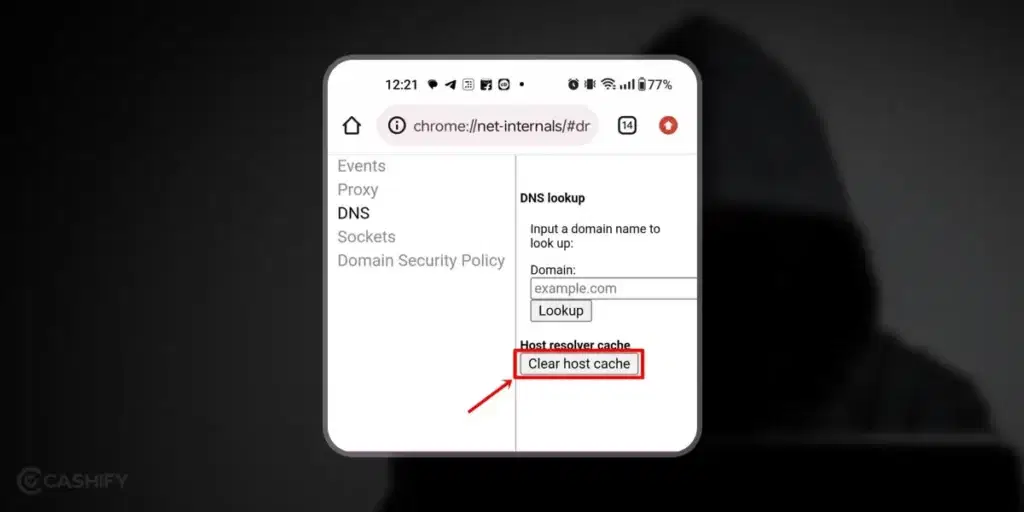
- Doing this will delete the DNS cache and incognito history from your iPhone.
Also read: How Does The Humane AI Pin Works?
Winding Up
Knowing how to see and delete incognito history on your PC and phone is vital to protect your online privacy and personal data. When you regularly check and clear the incognito history, it ensures that your browsing activities remain private.
Also, it prevents others from accessing it. Besides, it also offers you a clutter-free browsing experience.
Follow the steps mentioned above for your specific device and browser and ensure you adopt best practices to protect your online privacy.
Also read: Top 5 Dark Web Browser for Anonymous Browsing
Did you know that refurbished mobile phones cost at least 10% less than new phones on Cashify? You also get other discounts, No-cost EMI and more, making it the most affordable way to buy a premium phone. So, what are you waiting for? Buy refurbished mobile phones at your nearest cashify store and avail exclusive offers.