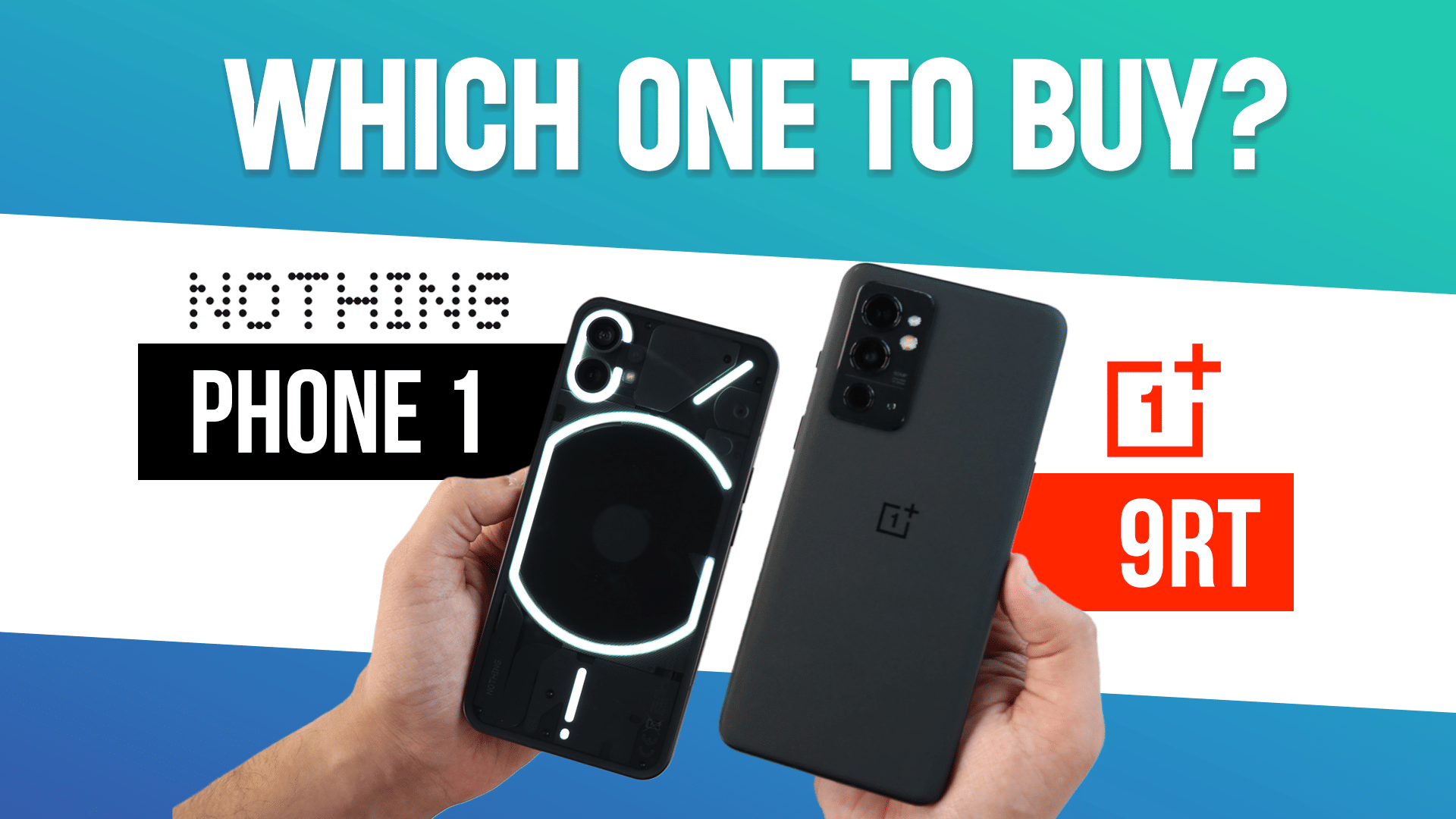If you’re looking for a smartphone that stands out visually and has excellent performance, then the Nothing Phone 1 design is distinctive, and the device features are impressive, with a sharp display. The first thing people will observe on this phone is its lights on the backside. And next will be how it works, how to use it and its benefits. Like us, are you also excited to know about the use of Glyph Interface on Nothing Phone 1? Let’s look into this post to read more about the use of Glyph Interface on Nothing Phone 1.
Also read: Nothing Phone 1 Vs iPhone 12 Vs OnePlus 9RT Camera Comparison
What is Glyph Interface?
Glyph basically means symbols, So in the Nothing Phone 1, you’ll see the five symbols that light up bright and form different patterns, including 900 LED. In addition, you’ll also see the tiny red LED.
Also read: Nothing Phone 1 Vs OnePlus 9RT Real Speed Test Comparison
What is the purpose of Glyph?
When you receive notifications on your Nothing Phone 1, the Glyph feature on the Nothing Phone 1 enables you to place the smartphone face down and send light signals. And let the users rely on this Glyph feature instead of sound and haptics. The menu also provides access to the Flip-to-Glyph feature, which was most recently added to the Nothing Phone 1. To signal notifications or an incoming call, it flashes the lights. You’ll need to move the phone slightly to see the LEDs showing wireless charging sessions and how much battery life remains.
Where do you use Glyph?
You can use Glyph in calls, notifications, battery, and camera. In the Nothing Phone 1, you’ll get ten in-built ringtones that sync with the light and flashes. And even you can set different ringtones for your contacts. Additionally, you can set custom ringtones with perfectly synced lights. Furthermore, you can also choose the different ringtones for the notifications.
The Glyph interface can show a progress bar to indicate the smartphone’s charge level when you plug Nothing Phone 1 into the wall. As the Nothing Phone 1 battery charges, it gradually fills. Navigate to the Glyph interface’s settings. Turn on the Charging metre setting. In addition, you’ll also get wireless charging with reverse wireless charging.
Final words
So, these are some of the uses of the Glyph interface, and we hope you’ll surely get to see more upgrades and customisations in the future. The Glyph Interface is a prominent, flashier version of the LED notification light used on various phones. In my opinion, it is merely a fancy LED indicator. However, if Nothing grants us greater power over it, it can be much more.
We’re very excited about the future. What do you think about this feature? Do you really understand the value of the Glyph interface? You can comment below and tell us about your experience of using the Glyph interface.
Also read: Nothing Phone 1 Vs Samsung S20 FE Speed Test Comparison
Looking to Sell phone online at the best buyback value? Cashify is your place. We also help you recycle the old phone from your doorsteps.