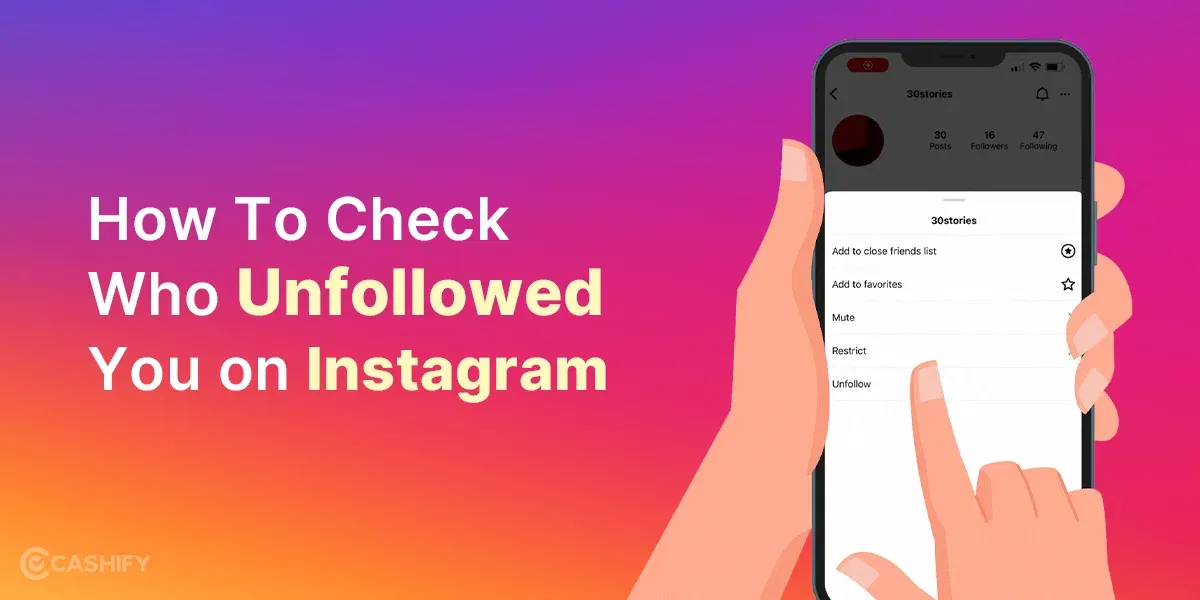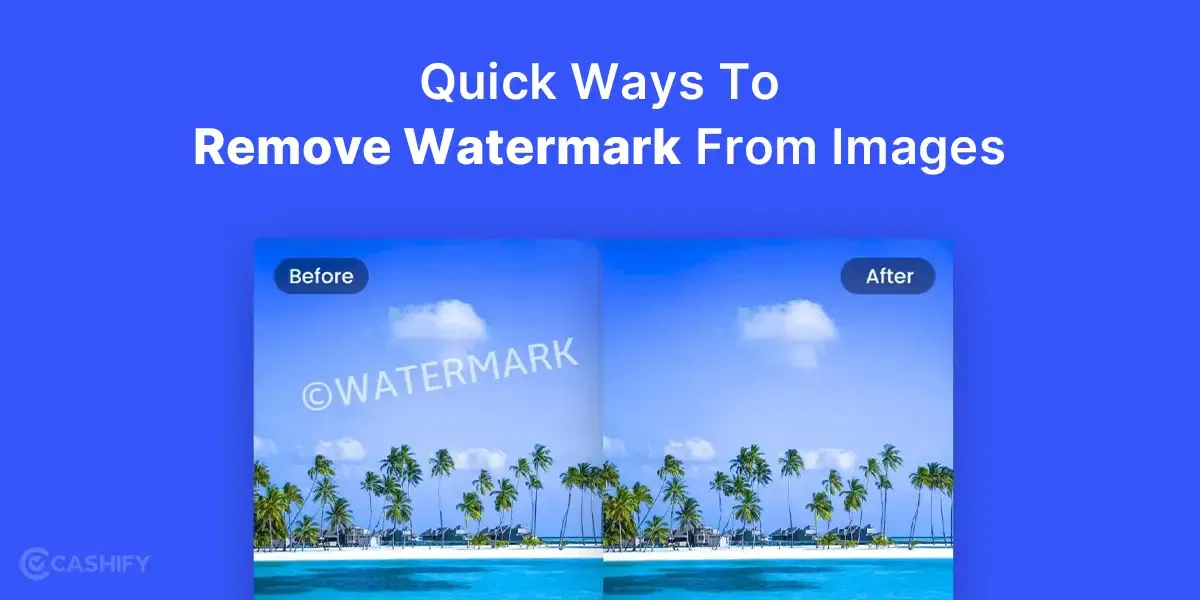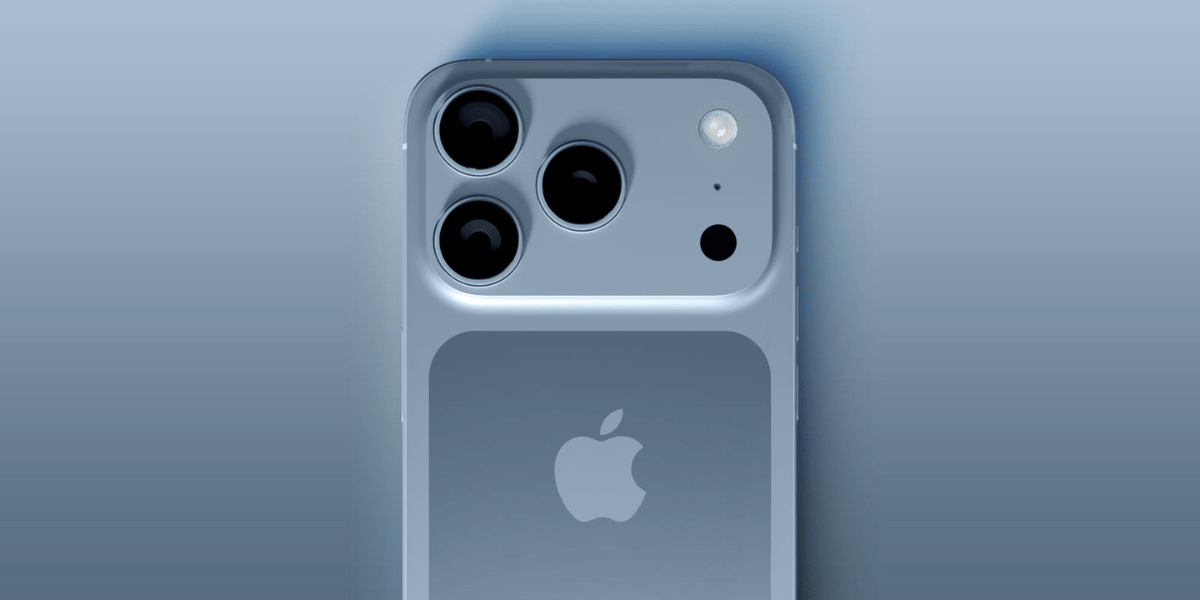Whether or not you are ready, AI has entered Microsoft Windows 10 as Copilot – An AI-powered assistant. Yes! You read it right. However, the question is how to use Copilot on Microsoft Windows 10.
If you don’t want to upgrade to Windows 11 but want to try hands-on Copilot, this article will explain everything you want to know about Microsoft Copilot.
Therefore, without further ado, let’s dive in!
Also read: Five Things You Didn’t Know About Google Gemini AI!
What is Microsoft Copilot?
Microsoft Copilot is an innovative AI companion developed by Microsoft. This AI-powered assistant extends its abilities across various applications and experiences of Microsoft, like Microsoft 365, Microsoft Edge, Windows 10, Windows 11, and Bing. It uses cutting-edge GPT-4 LLM.
As per the study, 77% of people who use Copilot feel more productive, and more than 65% believe it enhances work quality. This AI assistant even helps employees to complete their work up to 29% faster.
Also read: Caution: Phone Heating Problem! Is Your Smartphone On The List?
How?
Copilot helps manage and automate repetitive tasks, improving the user’s efficiency and productivity.
The LLM models undergo extensive training. The training includes a massive amount of public data incorporating websites, articles, books, and more. This procedure makes them capable of acquiring a profound understanding of the context, language, and meanings.
You need to use the natural language instructions to interact with the model. It is widely known as natural language prompts.
Now, one question will pop into your mind – what is a prompt?
A prompt is a statement or question. Whenever the user asks any question, the LLM model generates its response. The response will be based on the public data training provided to it and its understanding.
Also read: The Future Of Artificial Intelligence: Applications & Implications
In the screenshot below, you will be able to understand how to phrase your prompt.
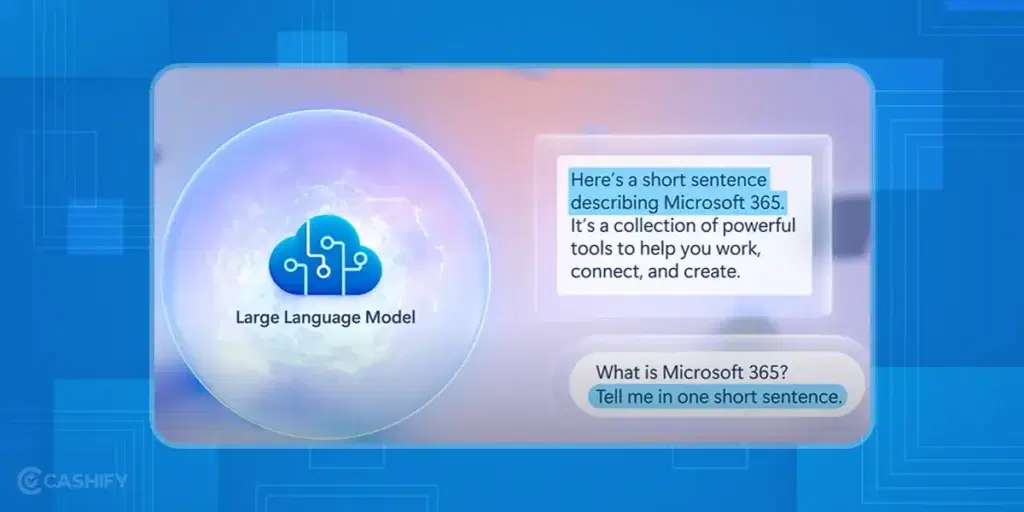
Various Copilot Options
These days, there are various types of Copilots available. The main Microsoft Copilot solution was earlier acknowledged as the Bing Chat. It helps users with tasks such as coding, writing emails, creating images, finding answers, and more.
On the other hand, the other Copilot lineups support various Microsoft applications and tools.
Let us check out current Microsoft Copilot options available in the market in the brief.
Also read: 7 Secret AI Tools To Increase Your Productivity Tenfold
Windows Copilot
It helps streamline various tasks related to web browsing and PC settings. This AI assistant can help you buy products online, turn on your PC’s dark room, browse the web, organise windows, and much more through Microsoft Edge.
Security Copilot
This tool can easily integrate into your company’s security resources. So you can track and respond to cyberattacks efficiently.
Microsoft 365 Copilot
It was launched in November 2023, and it brings AI to all your Microsoft applications like Excel, Powerpoint, Teams, Word, and much more. Using Microsoft 365 Copilot, you can draft emails, streamline your digital workflows, generate images, and much more.
Also read: Google Generative AI Features: 5 Things To Try Out
Copilot for Sales and Service
You can integrate Dynamic 365 Copilot into your company’s ERP and CRM systems. It will help the sales team in managing their daily workflows.
Copilot in Viva
You can even integrate the Microsoft Copilot into the Viva Engagement platform. This AI-powered assistant incorporates integration with Microsoft Graph. It helps users create posts related to Viva Engagage and more.
Microsoft Copilot – Cost
Let us understand the Microsoft Copilot pricing with the following summarised table.
| Core Microsoft Copilot | Free |
| Microsoft 365 Copilot | ₹2500 per user per month add-on fee + ₹1000 to ₹3200 per month per user subscription fees |
| Sales and Service Copilot | ₹4165 per user per month |
How to enable Copilot on Windows 10?
If you want to enable Copilot on Windows 10, follow the steps below.
- First, you need to check that your device is running on Windows 10 build 19045.3754 or the latest version. If not, download and install it. For that, navigate to the Settings -> System -> About. Here, you will be able to see the OS build.
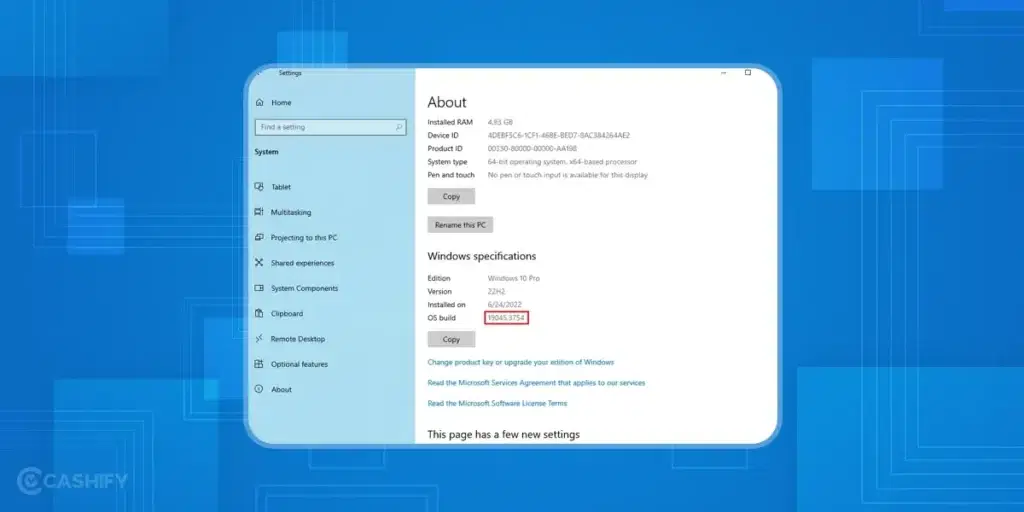
- After that, you need to download ViVeTool and extract it.
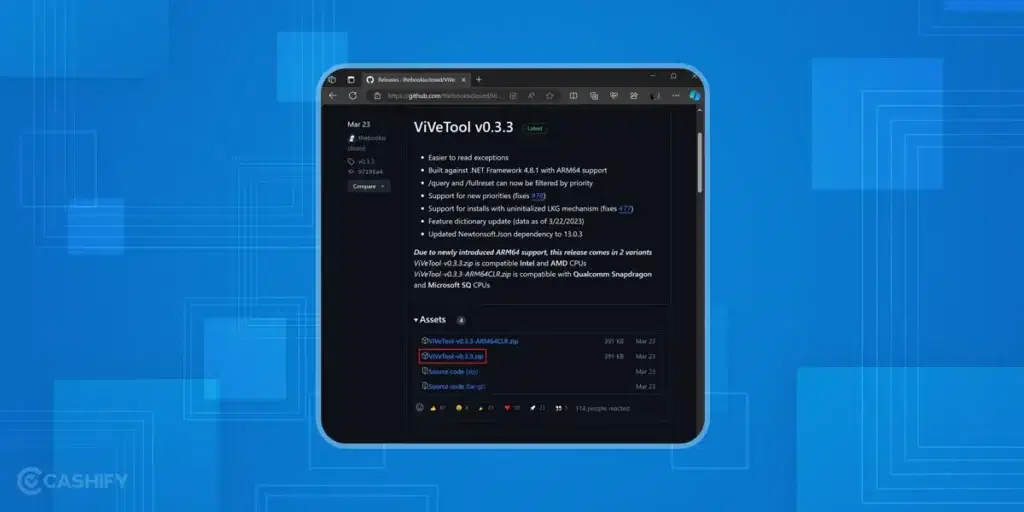
- Now, open the command prompt. Make sure you have the administrative authority. Then, you must go to the location where you have extracted ViveTool.
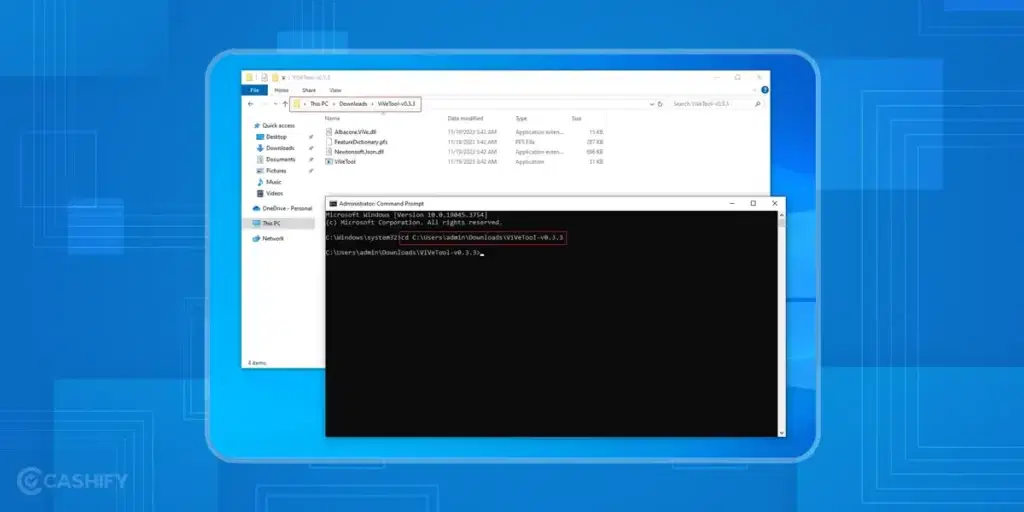
- In the next step, in the command prompt, type the following command and press Enter.
vivetool /enable /id:46686174,47530616,44755019
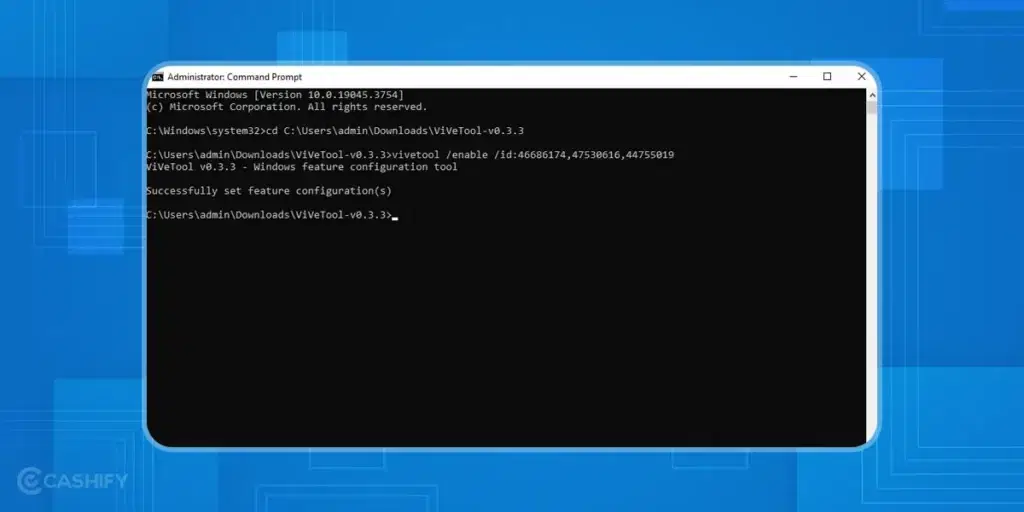
- Now, it’s time to reboot your system.
- Then, do Win + R. To open the Windows Registry Editor, type regedit.
- Go to Computer\HKEY_CURRENT_USER\SOFTWARE\Microsoft\Windows\Shell\Copilot\BingChat. After that, set IsUserEligible value = 1.

- Restart your device.
- Now, right-click the taskbar. Here, you will be able to see the Show Copilot button option. Select it.
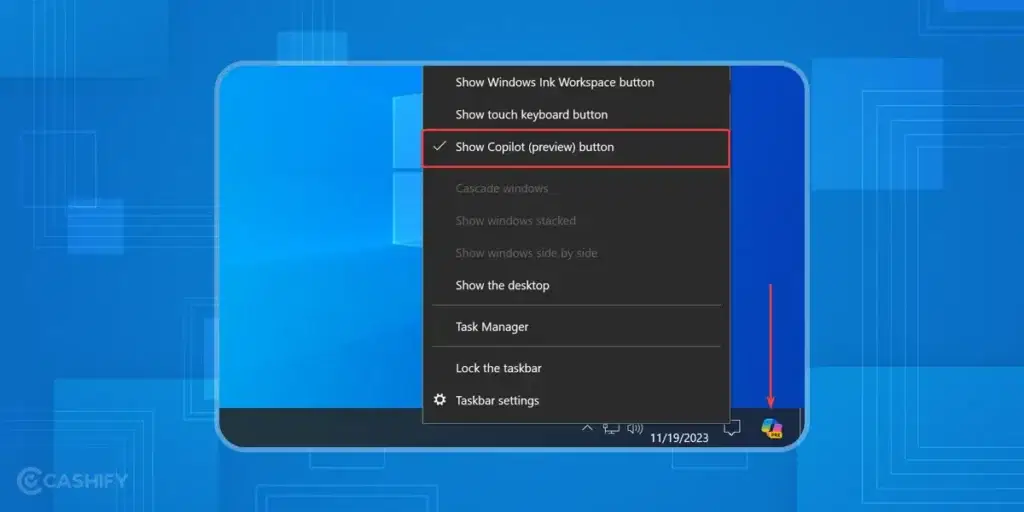
How to disable Copilot in Windows 10?
If you want to disable Copilot in Windows 10, follow the steps below.
In the ViVeTool command, use disable instead of enable.
vivetool /disable /id:44755019,46686174,47530616
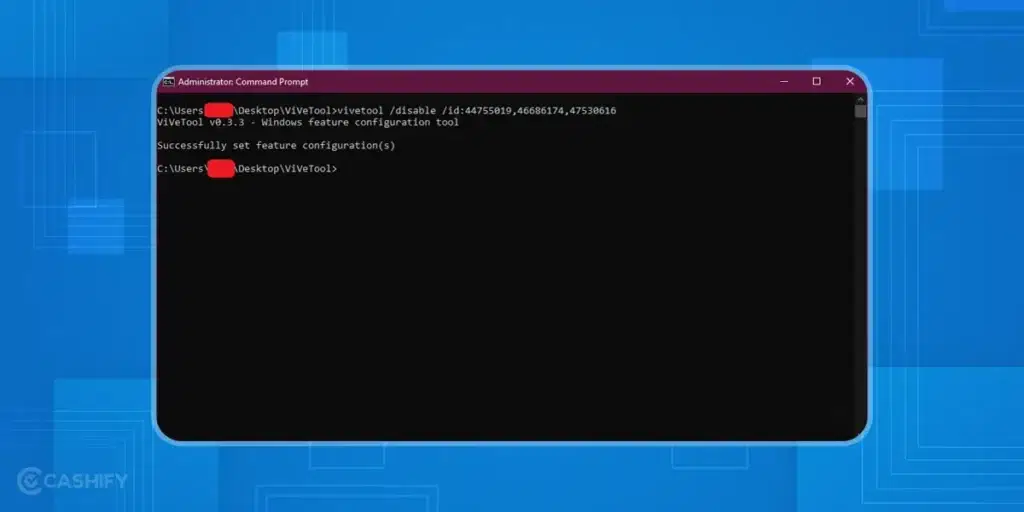
How to Manage Copilot in Windows 10?
Through Group Policy or MDM settings, you can easily manage Copilot in Windows 10. Whenever you remove people from the group, they won’t be able to use Copilot.
Also read: How Do You Use Optimised Battery Charging For macOS?
Concluding Remarks
In summary, learning how to use and enable Microsoft Copilot is easy. Nowadays, various types of Copilot are available. Therefore, all you require is a suitable license to get started.
Hopefully, this article taught you how to use Copilot on Microsoft Windows 10. Still, if you have any queries, please ask me in the comment section below.
Also read: Improve Workflow Efficiency Through Microsoft Bing And WhatsApp Business Integration
Buyingrefurbished mobile phones was never this easy.Sell your old phone and get exclusive offers & discounts on refurbished mobiles. Every refurbished phone is put through 32-point quality checks to ensure like-new standards and comes with a six-month warranty and 15-day refund.Buy refurbished phone easily on no-cost EMI today!