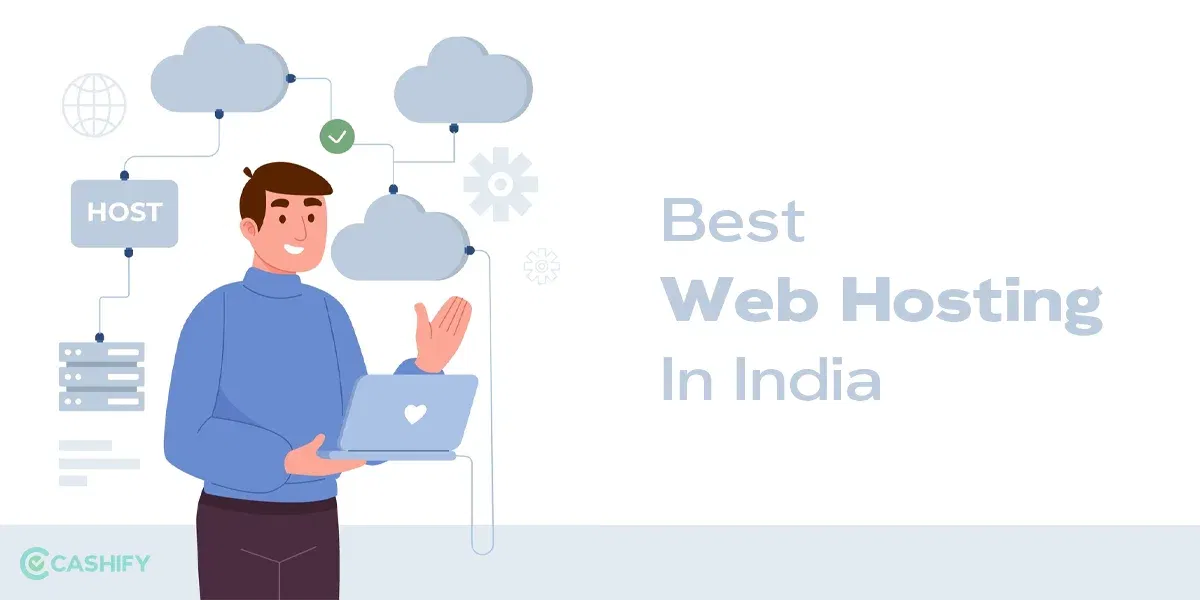Have you ever wondered how to use ChatGPT with Siri? Imagine having this super cool duo on your iPhone to assist with most of your tasks! While Siri in itself is a fantastic assistant but we have all witnessed the capabilities of ChatGPT. Now, the only question is how we can integrate this powerful language model with Siri so that you can easily leverage its capabilities through voice commands on your iPhone.
This guide exists to answer all your questions as we can show you methods to experiment with and know how to use ChatGPT for free with Siri on iPhone!
What Is ChatGPT, And How To Use It?
For people who are not yet acquainted with AI chat bots need to know what is ChatGPT and how to use it. Here’s a quick explainer.
ChatGPT is a very popular artificial intelligence platform developed by OpenAI. It utilises advanced models known as generative pre-trained transformers (GPT) to engage in human-like conversational dialogue.
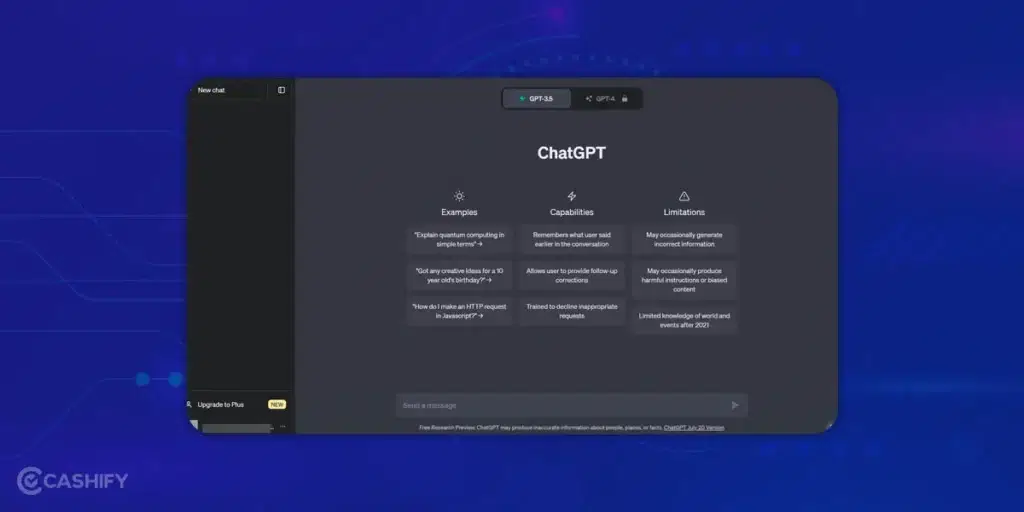
This AI model, specifically ChatGPT 3.5, is designed to generate text responses with a natural flow, simulating conversations. It’s training is based on vast amounts of text data from various sources like books, social media, websites, and Reddit discussions. Unlike Siri, which is mostly voice-based and the resources it explores for coherent responses have limitations.
It really doesn’t take a lot to know how to use ChatGPT. You simply log in via email or Google Account and enter appropriate prompts to receive answers accordingly. It can be for business or school projects or language translations and so on.
Also Read: Here’s How You Can Get Temporary iCloud Storage When You Move to New iPhone For Smooth Transition
Integrating Chatgpt With Siri: Easiest Methods!

Coming to the most desired feature for any iPhone user- how to use ChatGPT with Siri? Honestly, we have some great ways for that. However, we are going to discuss two main methods or Siri shortcuts, as they have been quite successful with users. But for both of them to work, you need to have access to your Open AI account and get the API key code. Here’s how you do it.
Obtain Your OpenAI API Key:
- Create an OpenAI account (if you don’t have one) on the official OpenAI website. You will also get the option to log in while you try to use ChatGPT.
- Then you can visit https://platform.openai.com/ and scroll down to Authentication on the left side of the screen. Click on it.
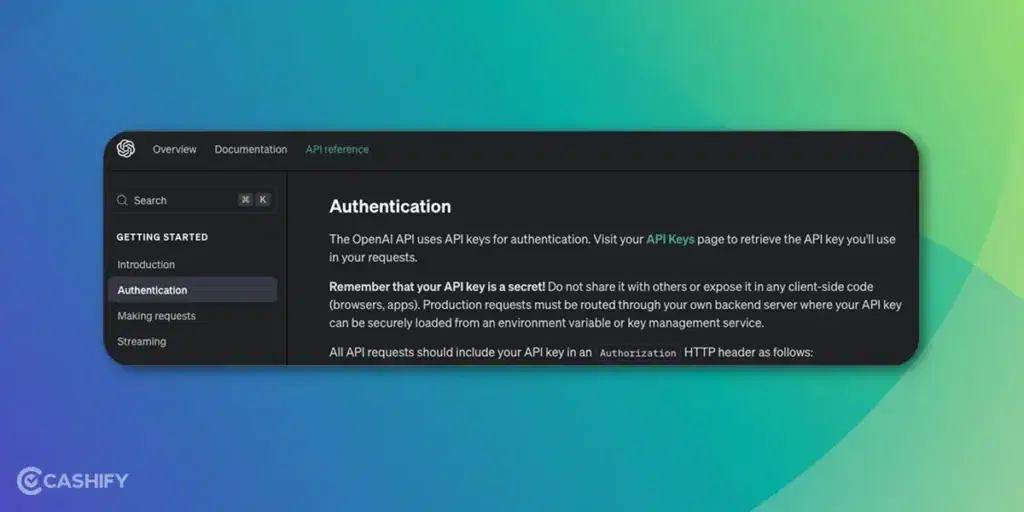
- Find the API Keys section to generate a new secret key. This key is crucial for authentication. You can find it linked.
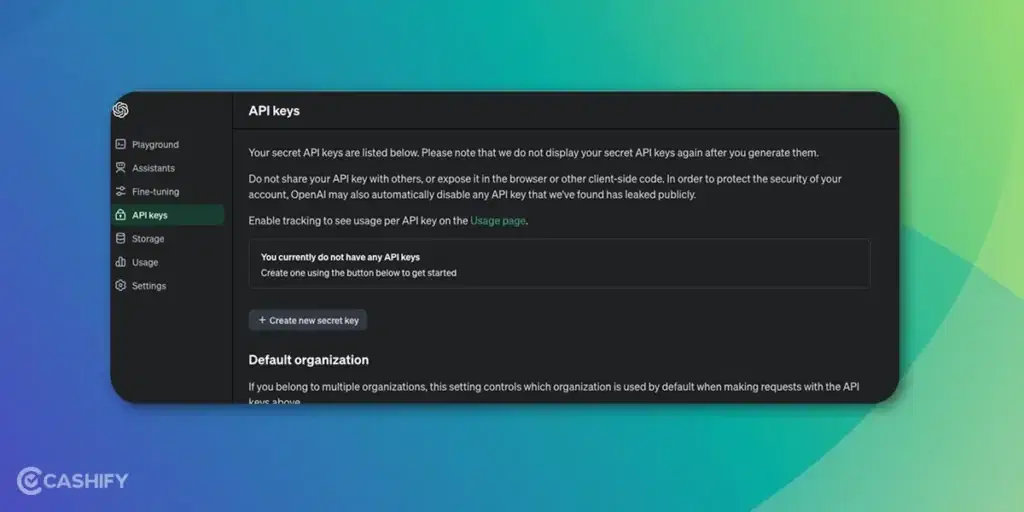
- It may ask you to log in again for authentication. So log in with your credentials.
- Once you get to the page, click on ‘create new secret key’ and, then, finally, you create the key code.
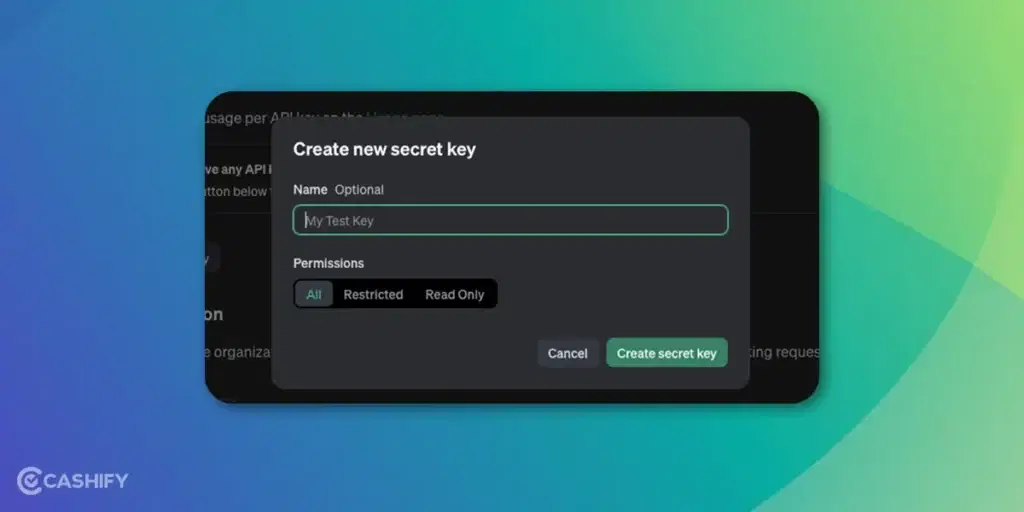
Once you are done with this, you can try either of the two shortcuts we have mentioned.
Also Read: Ten iPhone 15 New Features We Bet You Did Not Know!
Method 1: S-GPT Shortcut
The S-GPT shortcut, developed by Federico Viticci, seamlessly integrates OpenAI’s GPT-3 technology into iOS, macOS, and other Apple platforms. This shortcut enables users to perform complex tasks and engage in natural language conversations with Siri. Want to try out S-GPT? Follow these steps to set up the S-GPT shortcut:
- Download S-GPT: Open the S-GPT shortcut app. You will be taken to the configuration page. There, you will find a space to enter the secret key code that you generated before. Paste it and proceed with ‘add shortcut’.
- Check the eligible ChatGPT version: Scroll down the app and check if it’s eligible to work with the ChatGPT model you are using. (By Default, it is 3.5, which you can edit)
- Download Encoder: Next, you have to download the S-GPT Encoder. This is essential for the shortcut to work.
- Add to Homescreen: Go to All Shortcuts on your iPhone, and from there, add S-GPT to your Home Screen. And you are done.
Once everything is set up, you can start using the S-GPT shortcut with Siri on your iPhone. Experiment with its conversational mode and discover its capabilities, such as creating customised playlists or answering complex queries.
Also Read: How To Use Check In On iPhone With iOS 17?
Method 2: Siri Pro Mode Shortcut
Another method to integrate ChatGPT with Siri on your iPhone is by using the Siri Pro Mode shortcut. This approach streamlines the process and offers a user-friendly interface for easy integration. For this, you would need to download the Siri Pro Mode first from the App Store, and then it will follow a similar method as the first one.
Follow these steps to get started:
- Download Siri Pro Mode Shortcut: Search for and download the Siri Pro Mode shortcut from the App Store. This shortcut acts as a bridge between Siri and ChatGPT. You will need the secret API code now, if already generated, proceed to next step.
- Configure Intelligent Siri API Shortcut: Locate the intelligent Siri API shortcut within the Shortcuts application. If you have found it, add it to your home screen.
- Access Shortcuts Application: Return to your device’s home screen and launch the Shortcuts application. This is where you’ll configure the intelligent Siri API shortcut.
- Paste Link and Save Changes: Paste the copied link into the designated box within the intelligent Siri API shortcut settings. Ensure that all changes are saved before exiting the application.
Now try out the shortcut by giving a detailed prompt to Siri. Enjoy the prompt replies and explore different ways you can use this to help you with daily tasks.
Also Read: iOS 16 Vs iOS 17: Is It Worth Upgrading Your iPhone?
Wrapping Up
By following these methods, you can harness the full potential of your Apple devices that are built AI-friendly. Knowing how to use ChatGPT with Siri on your iPhone can help you in a lot of ways, like building a customised playlist or getting an easy summary of a complex business article and more! Whether you prefer the intricacy of the S-GPT shortcut or the simplicity of the Siri Pro Mode shortcut, integrating ChatGPT with Siri opens up a world of possibilities for natural language interactions and improving productivity on your device. Thus, it also saves you a lot of time. Explore the capabilities of ChatGPT with Siri and embrace a futuristic lifestyle.
Which is your favourite AI platform and why? Let us know in the comments!
If you’ve just bought a new phone and don’t know what to do with your old phone, then here’s your answer. Sell old mobile to Cashify and get the best price for it. If you are planning to buy a new phone, check out Cashify’s refurbished mobile phones. You can get your favourite phone at almost half price with 6-month warranty, 15 days refund and free delivery.