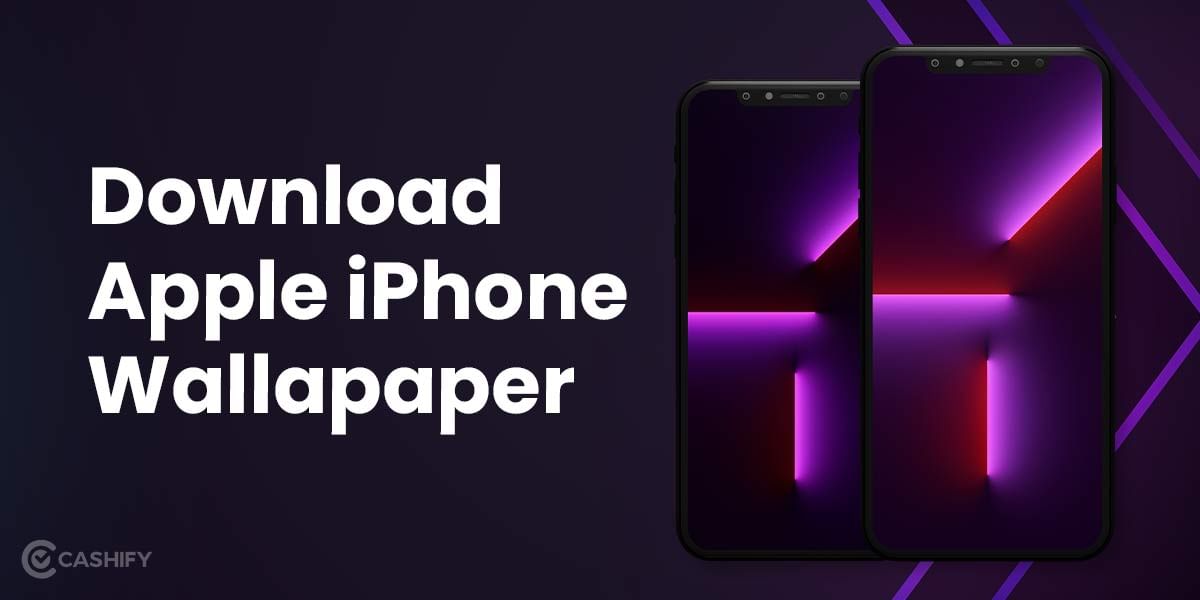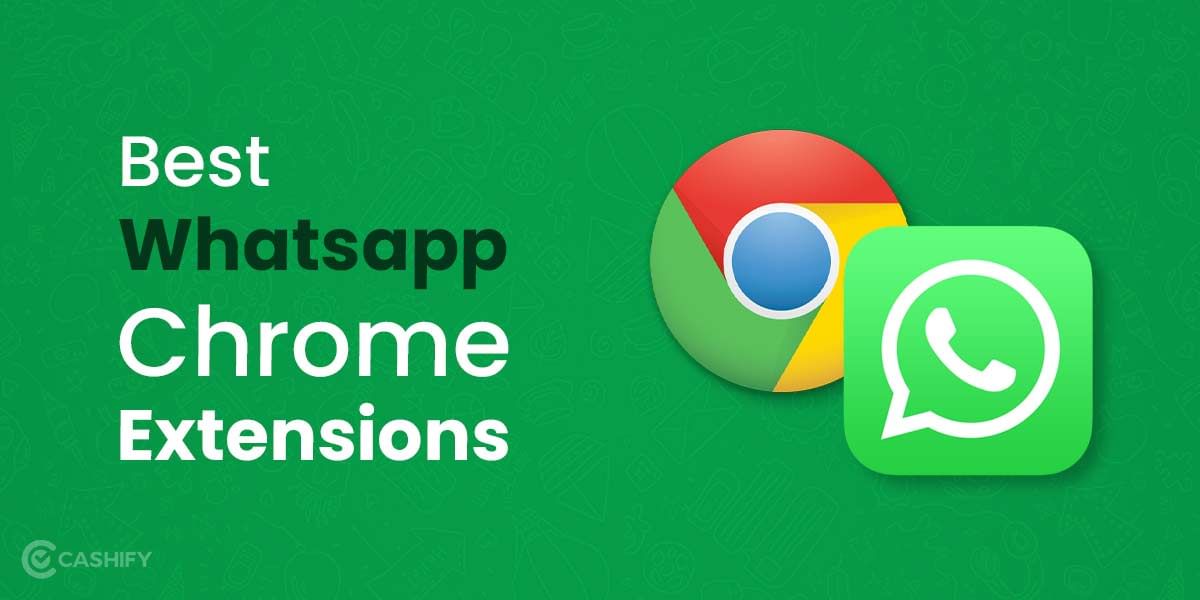Have you ever thought about how to type Apple logo on Mac, iPhone or iPad but dropped the idea mid-way thinking there is no way to get it done? Well, my friend, let me tell you, both iOS and macOS offer you simple ways to type Apple logo. While there are different ways for the same, we will be talking about the most popular ones here. So, just bring in your Mac, iPhone or iPad and just follow along.
Note: Before moving to steps, you must know that the Apple logo won’t work properly or you might not be able to see it in non-Apple products. So, in case you are sending the Apple logo in the text to your friend having an android device, he/she might see a question mark or a box instead of that.
Also Read: What Is Twitter: Everything You Need To Know!
How to type Apple logo on Mac?
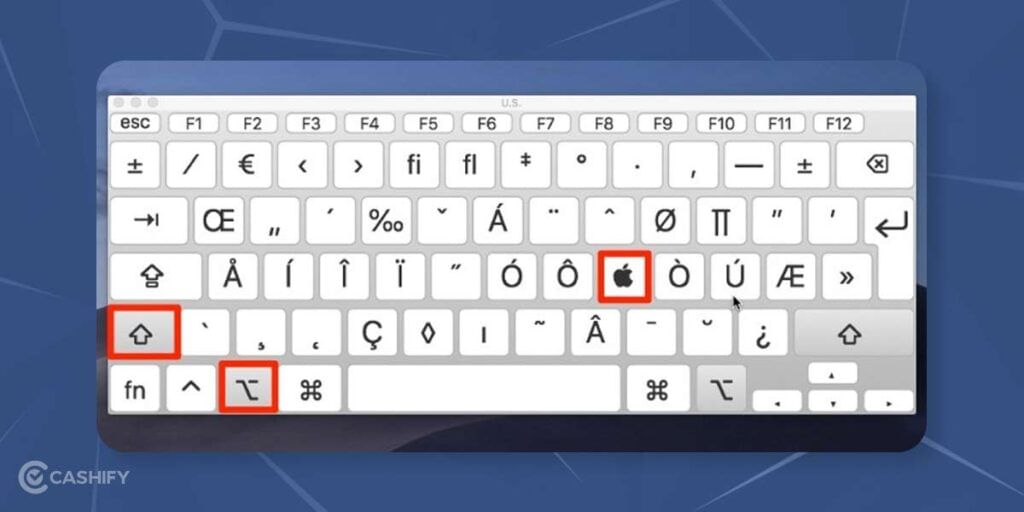
The Apple logo can be added to your texts, documents or anywhere else by using the Mac keyboard. You can follow two methods to type Apple logo on Mac. One way is through a Keyboard shortcut and another way is through the text replacement method. We will see both the methods here:
Method 1: Using Keyboard Shortcut
The keyboard shortcut is the easiest way to type the Apple logo on your Mac. All you need is to press option + Shift + K and the job is done.
Also Read: Bluetooth Explained: Everything You Need To Know
Method 2: Using Text Replacement
This is the alternative way to type Apple logo on Mac. Here’s how to do it:
- Click on the Apple logo on the top left corner of your Mac screen and select “Preferences”.
- Next, choose “Keyboard”.
- Now, head to the “Text” tab. Here, you will see two sections “Replace” and “With”. Then click on the “+” button at the bottom left of the screen. You can create a new text replacement shortcut from here.
- Next, type the Custom shortcut in the “Replace” section and copy and paste the Apple logo in the “With” section. Note that you can keep a custom shortcut name as per your choice. For eg. AL or APL, etc.
- Now, open notes or messages where you would like to have the Apple logo. Whenever you enter the custom shortcut text, the Apple logo will show. Just press the spacebar and it’s done.
How to type Apple logo on iPhone or iPad?
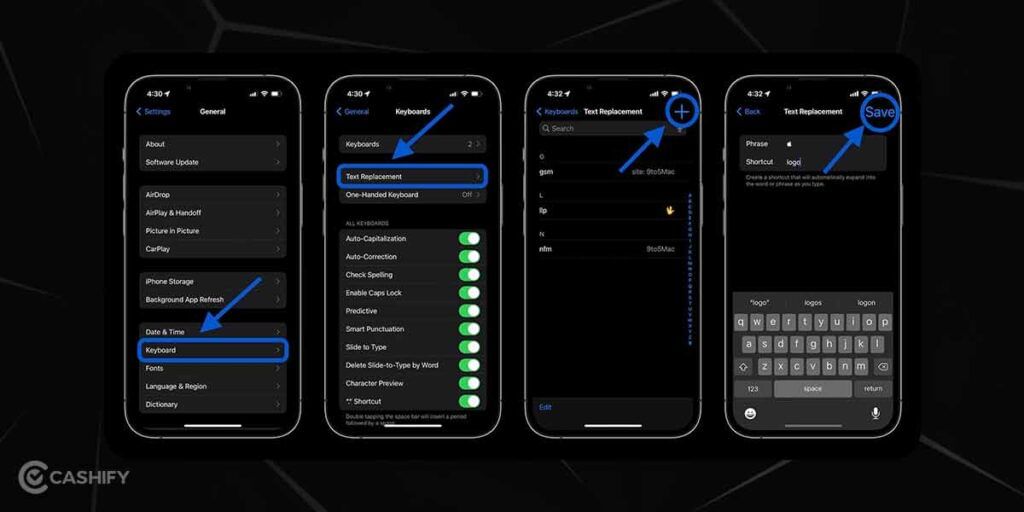
Unlike Mac, there is no keyboard shortcut method to type the Apple logo on iOS devices. However, you can use the text replacement method on your iPhone and iPad. Here’s how:
- Go to the Settings on your iPhone or iPad.
- Next, move to General and then scroll down to choose the keyboard.
- In the next screen, select “Text Replacement”. Now, tap on the “+” option at the top right corner of the screen.
- Now, copy and paste the Apple logo in the Phrase field. Next, enter the custom text shortcut in the Shortcut field.
- Once you are done, tap on Save so that you can use the shortcut phrase to quickly type the Apple logo whenever needed.
Also Read: How To Format Phone- The Factory Reset Way!
Sell phone online or Recycle old phone with Cashify. We help you complete the entire process from your doorsteps.