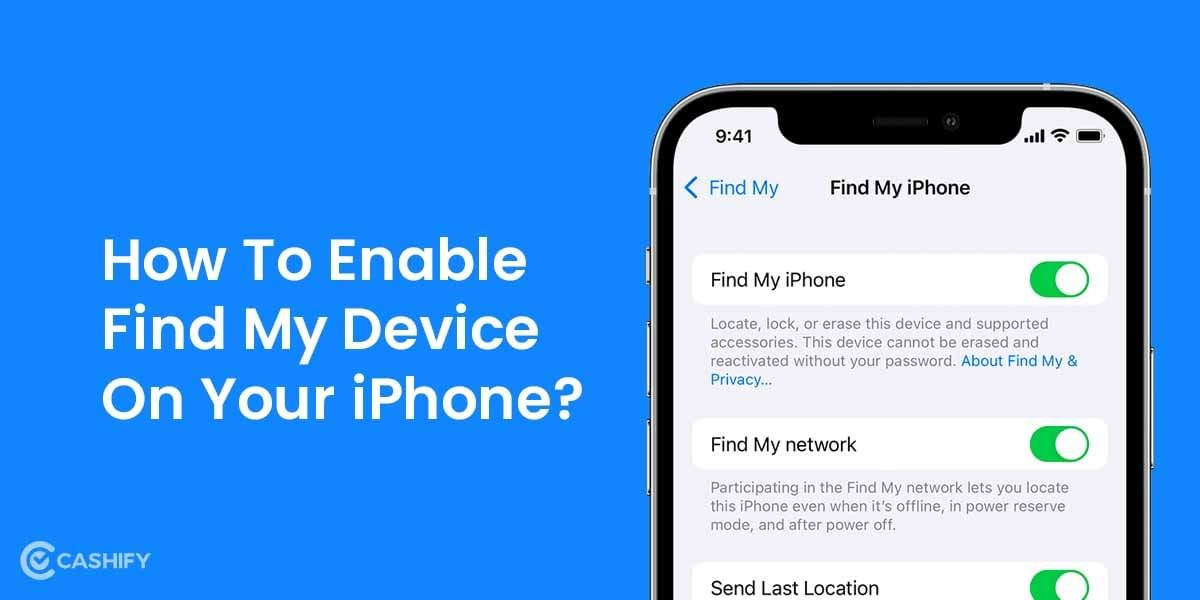Imagine an upcoming meeting within the next ten minutes where you need to present some critical files to your boss. However, as soon as you open the laptop, it breaks down. Having an iPhone or iPad can help you sort the issue as you can share screen using FaceTime and get the work done efficiently.
Screen sharing was earlier a monopoly feature provided by only a few tech giants like Google Meet or Skype. With time, the demand started increasing, and people began looking for a similar feature on their iPhones too! Obviously, with iPhone offering multiple distinguishable features, this was one of the things that they had to take care of. In this article, you will read about screen sharing as a feature and how you can share screen using FaceTime.
Also Read: Apple iPhone 14 Pro Max Review – Finally Something New This Time
What is screen sharing in an iPhone?
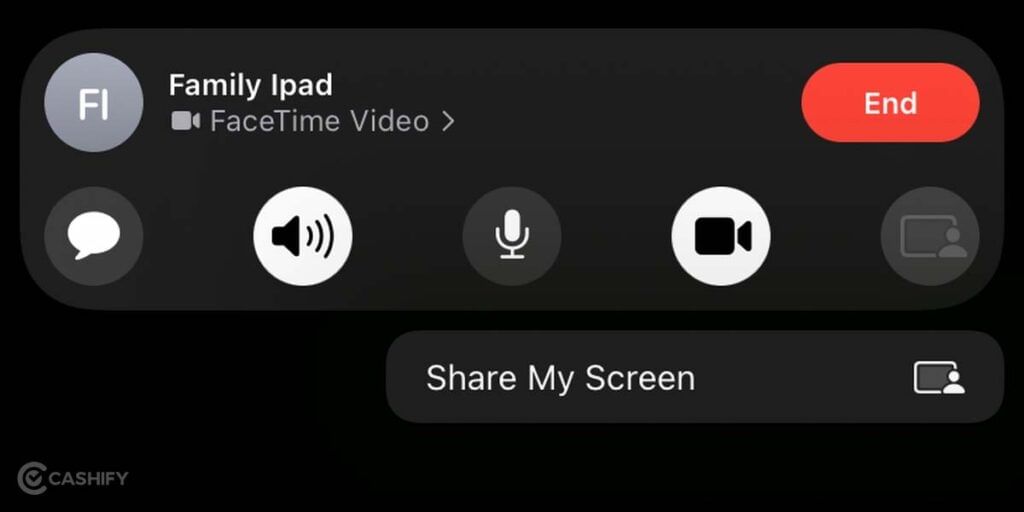
Screensharing, as the name suggests, is one of the most valuable features on your phones and laptops that allow us to share the screen with others over a video call. It is used not only in professional but also in personal circles. Let’s say you are in an office meeting and need to make the other people understand your project and thinking line.
Here, with the use of a screen-sharing app, you can easily project your screen that is displaying your file to people attending the meeting. Using the audio, you can even explain the details and much more. However, screen sharing was not a generic feature inbuilt into an iPhone.
With time, the feature was added to make screen sharing more interesting. Intimate groups can even use it to screen share, hear music, or watch videos (permitted apps).
Note: Screen sharing is available only on iPhone or iPadOS 15.1 or later versions.
Also Read: How To Hide Last Seen And Online Status On WhatsApp?
How to share screen using FaceTime?
1. Initiate a FaceTime call.
1.1. FaceTime is a video calling feature inbuilt into an iPhone, iPad, or MacBook. To start a call using FaceTime, the caller and receiver both should have an Apple device to connect. In the absence of this, there can be no connection. You can even make group FaceTime calls if you have iOS 12.1.4 or later versions. Earlier versions can join using audio only.
1.2. To start a FaceTime call-
– Go to the FaceTime app and select New FaceTime
– Add all the contacts you want in your voice or video call using FaceTime. This will initiate a FaceTime Call.
2. Now, our next step is to share screen using FaceTime. For this, select the Share Content icon on the FaceTime call. Here, you can select Share Screen.
This will help you share screen using FaceTime with ease and comfort. Also, with this feature, you can control your call’s functioning. Other people added in FaceTime cannot control it and make changes. Besides, the notification gets blurred, too, to ensure privacy!
Also Read: How To Recover Corrupted Excel File? A Comprehensive Guide
About SharePlay
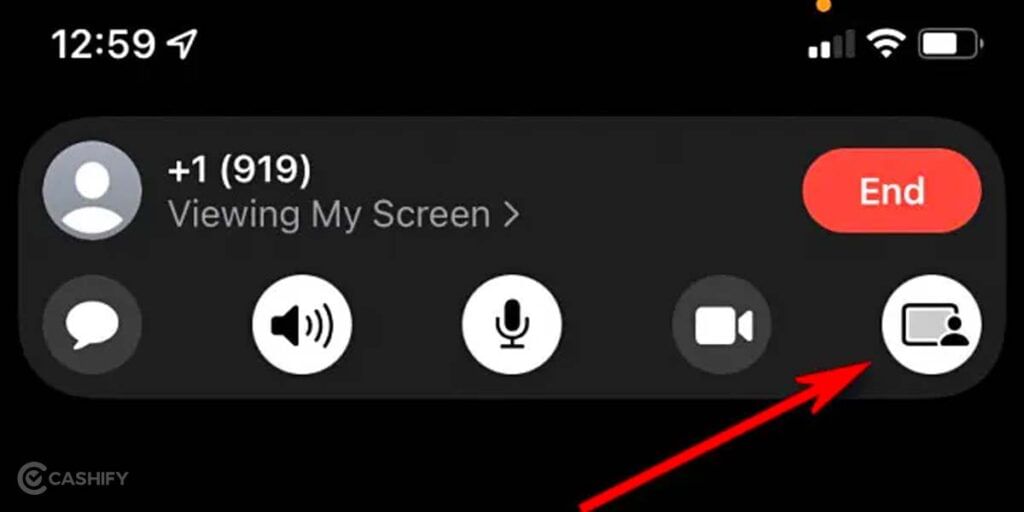
There is one additional feature that can help you share screens using FaceTime in a more exciting and fun manner. The feature called SharePlay gives people a more personalised and close touch. Imagine listening to music, watching movies, or even viewing series from a video streaming app supporting SharePlay. Yes, all of this is available using SharePlay. You can even have shared control with this. It is one of the inbuilt features of the FaceTime app that you can use while in group chat.
Final Words: How To Share Screen Using FaceTime
FaceTime is one of the unconventional, light, and user-friendly options to connect with friends or colleagues using video or audio calling. With features like sharing meeting links, muting calls, adding multiple participants in the same meeting, use filters and effects for display, FaceTime is a must-use app for all iPhone, iPad, and MacBook users.
Not only can you share screen using FaceTime, but you can also leverage the benefit of shared entertainment! Setting and understanding FaceTime is relatively easy. However, the incompatibility of the FaceTime app with users of other mobile brands makes creating a professional meeting link on it a bit difficult. Considering the changes that iOS is making every year, the pending task might be on the rolling list soon enough.
Also Read: How To Get Automatic Weather Alerts On Your Mobile Phone?
Cashify lets you sell old mobile phone and sell old laptop. If you are looking forward to getting the best deal for your product, then Cashify is the right place for you.