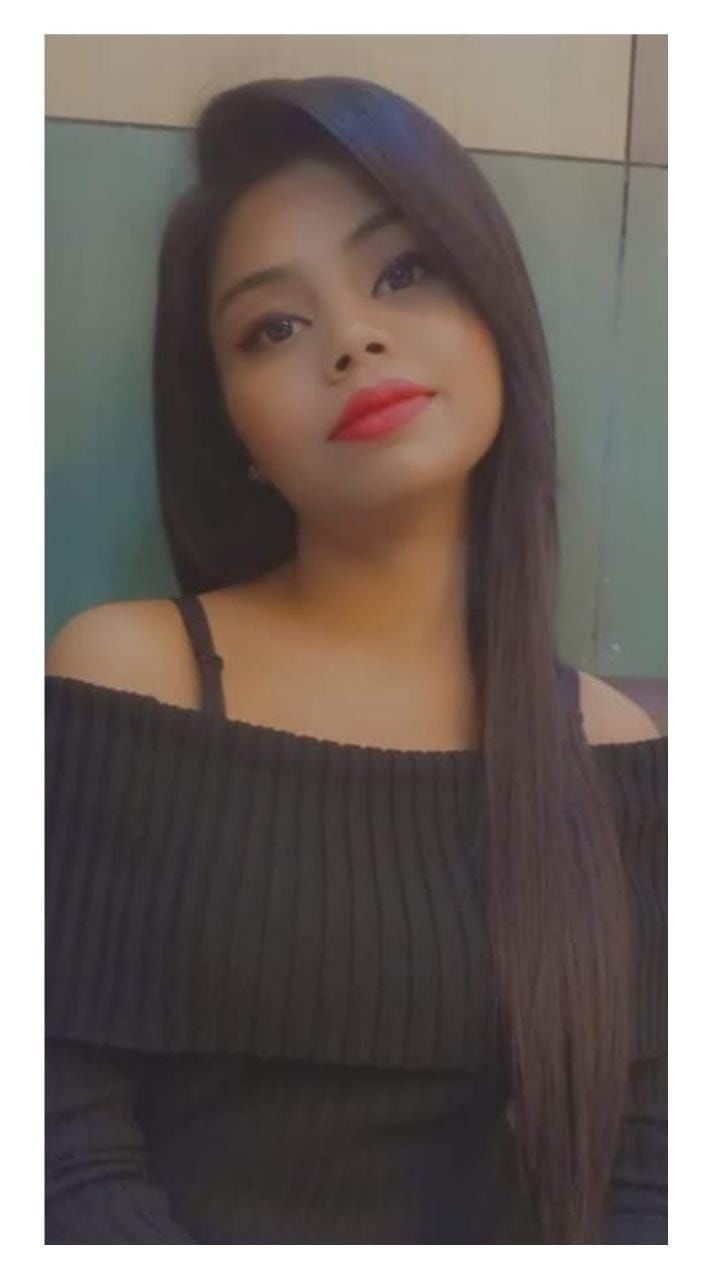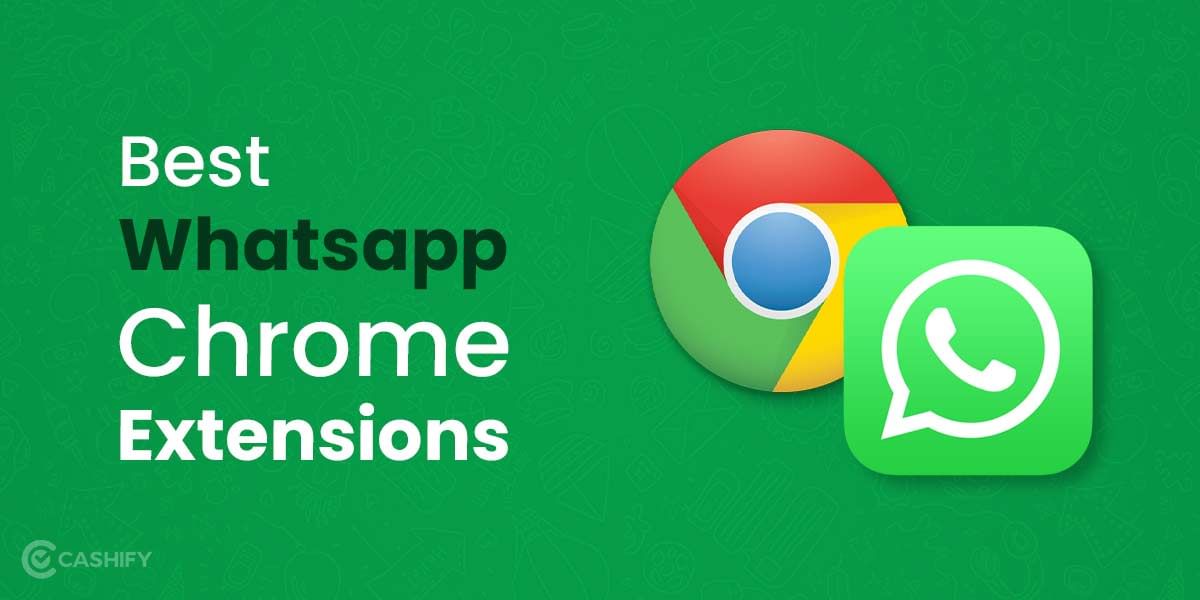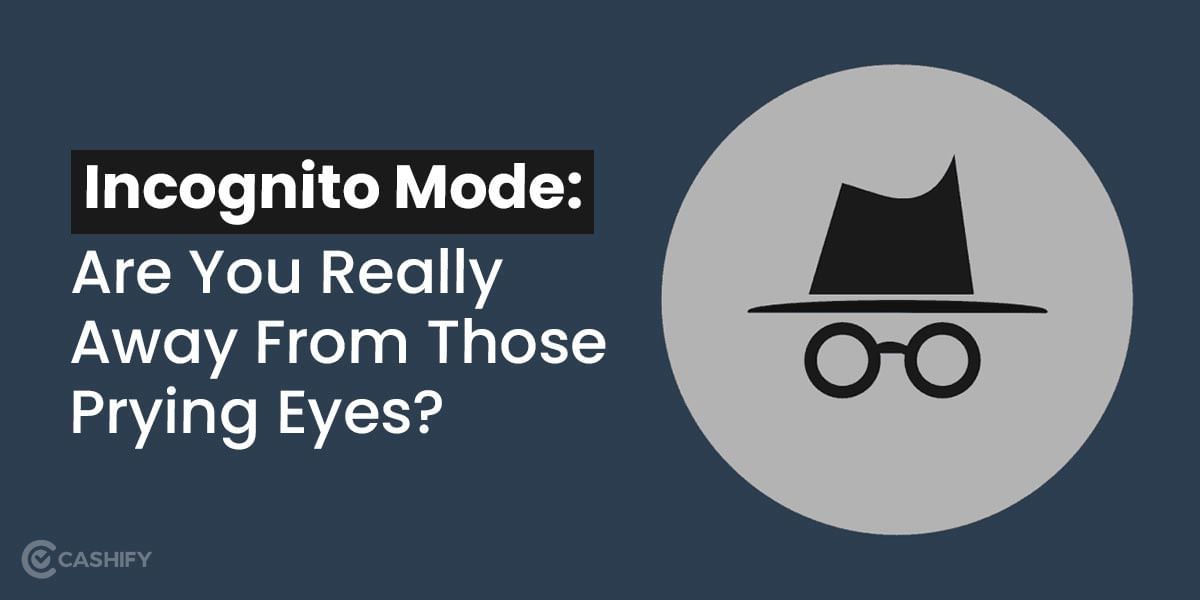Before we go into how to setup a WhatsApp business account, it’s vital to first understand what a WhatsApp business account is. After you’ve grasped this, you’ll be able to determine how to set up a WhatsApp business account. WhatsApp Business is a tool for small business owners to engage with their customers, respond to messages more quickly, gather analytical data, and more. The app is fairly similar to the conventional app you’re probably familiar with.
Once you have setup your WhatsApp Business account you can enjoy the following features:
- A business profile that includes information about your company, such as phone numbers, addresses, websites, and email addresses.
- Customers can see how many messages were sent, received, and read by looking at the statistics on how many messages were sent, received, and read.
- Customers are tagged to make it easier to figure out who they are and whether they are just interested.
- Greeting messages, auto-reply messages, and other automated messages
Also read: Graphics Card Not Detected: Easy Fix!
Before we get started
Before using the WhatsApp Business API, every business account must submit an application to WhatsApp for approval.
You’ll need to set up a Facebook Business account before you can get started.
If you don’t already have one, visit here and create one.
In order to setup your WhatsApp business account, you’ll also need to gather the following information:
- Choose which phone number you want to link your WhatsApp profile to. Find out how to choose a phone number. Manual onboarding is required if your phone number is linked to an IVR.
- Name that appears on the screen.
- Business information includes a description, a website, a public email address, and the URL for the logo.
- In order to link your future WhatsApp Business Profile with tyntec, you’ll need your tyntec API key.
- Webhook URLs: specify the URLs for receiving messages and receiving delivery notifications via webhooks.
Also read: How To Download Facebook Videos?
Steps to setup a WhatsApp business account
1. Get the WhatsApp business application
To begin, download and install the WhatsApp Business app from the Google Play Store (or the Apple App Store).
The app’s logo is almost identical to the classic green WhatsApp app, but with the letter “B” wrapped in a speech bubble. (There are no rewards for guessing what it means!)
Open and launch the programme when you’ve downloaded and installed it.
The first step is to accept the company’s terms and conditions. You may also find it on WhatsApp’s website if you wish to read it before installing the program.
Also read: What Is Captcha? Everything You Need To Know!
2. Register your WhatsApp Business Account
The next step is to setup a WhatsApp Business account.
If you already have a personal WhatsApp account, you’ll be asked if you wish to use your personal WhatsApp number as your business number or create a new one at this time.
Despite the fact that the WhatsApp Business app and the normal WhatsApp app can both be used simultaneously, we do not recommend using your personal number as your business number because it can only be used for one of the two.
In other words, if you choose to use your personal WhatsApp number for business, you will lose access to it for personal usage.
Select use a different number if you want to register a new phone number for your company.
You’ll be asked to provide the phone number you’d like to be linked with your company.
WhatsApp will send a six-digit verification code to the number you specified when you enter the new phone number. If the number is correct, the program should immediately detect the code. You can also manually enter the code if you like.
Also read: Explained: Error 404 Not Found
3. Create your WhatsApp business profile
Give yourself a pat on the back if you’ve established a new business number or successfully transferred data from your personal WhatsApp account to your WhatsApp Business account. At this point, you officially have a WhatsApp Business account.
Unfortunately, no account is complete without details on the company’s operations.
So the next step is to setup a WhatsApp business account.
To complete your profile, the app will prompt you to add a logo, display name, description, and address.
Furthermore, no client has ever complained about being overloaded with information. As a result, we urge that you fill in all of these fields to give your consumers as much information as possible about your company.
You may also give your business a category, and WhatsApp has a lot of possibilities for you to select from.
After that, you may either begin exploring all of the business capabilities available on the app, such as managing company hours and information, adding a product catalogue, and setting up automated responses to client enquiries, or you can store it for later.
In any case, kudos to you because you’ve completed the task! You’ve completed the setup of your WhatsApp Business profile and account!
Also read: How To Clear Cache On iPhone- Clean Your iOS Device!