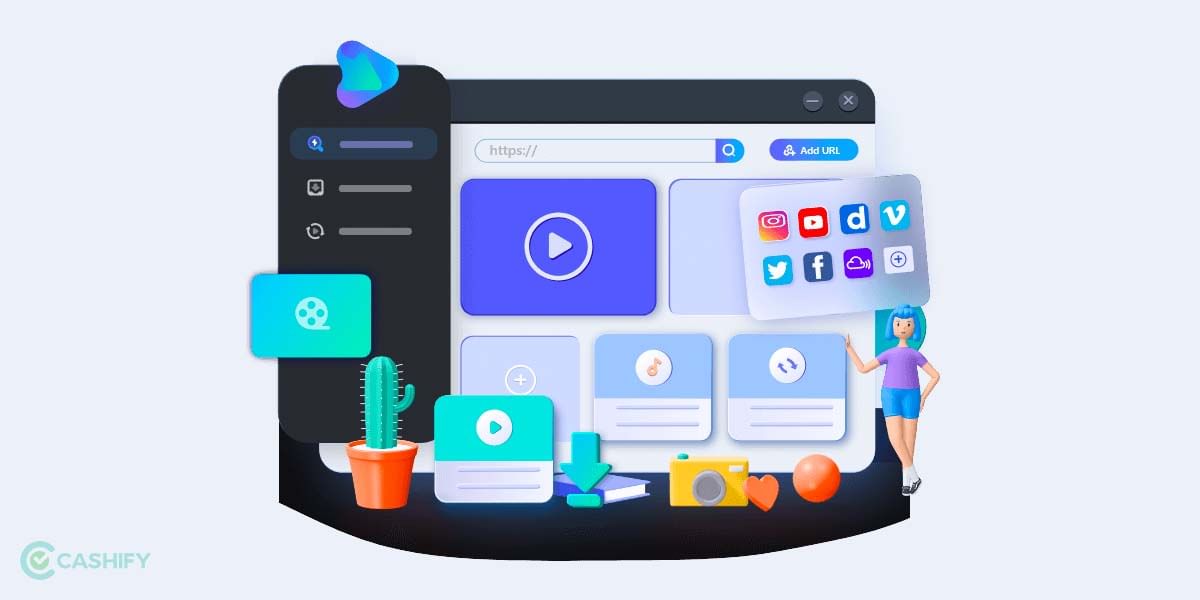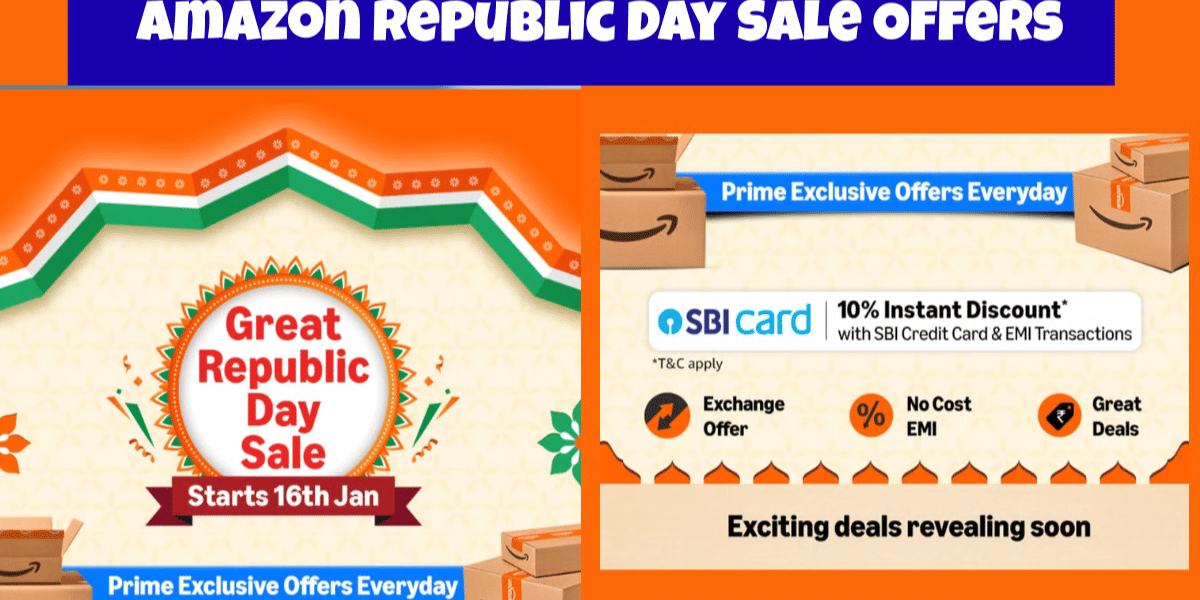Are you curious to know how to search Google using a photo instead of keywords? Whether you have an image on your phone, computer, or found one online, Google’s image search feature helps you learn more in seconds. Identify plants, find similar photos, shop for products, or trace a photo’s source with ease. In this guide, we show you simple, step-by-step ways to use Google image search on your computer, Android, iPhone, or iPad.
Why Use Google Image Search?
| Feature | What It Does |
|---|---|
| Identify Objects | Quickly knows plants, animals, places, or things. |
| Find Similar Images | Finds pictures that look like the one you have. |
| Shop Smarter | Helps you find where to buy stuff from a photo. |
| Verify Sources | Shows where the picture came from to check if real. |
| Explore Videos | Gets info from videos easily, one frame at a time. |
How To Search On Google Using An Image URL?
This method is for when you need similar image results for an existing image. To use it, you will need the picture’s URL or image address in Google.
- Open your browser and go to images.google.com.
- Click the camera icon in the search bar to use “Search by image.”
- Paste the image URL into the box that says “Paste image link.”
- Click Search to see results, like similar images and related websites.
Also Read: How To Recover Deleted Photos On Your iPhone?
Search On Google Using An Image
Here are the ways to search on Google using an image:
Method 1: Using Google Image Search
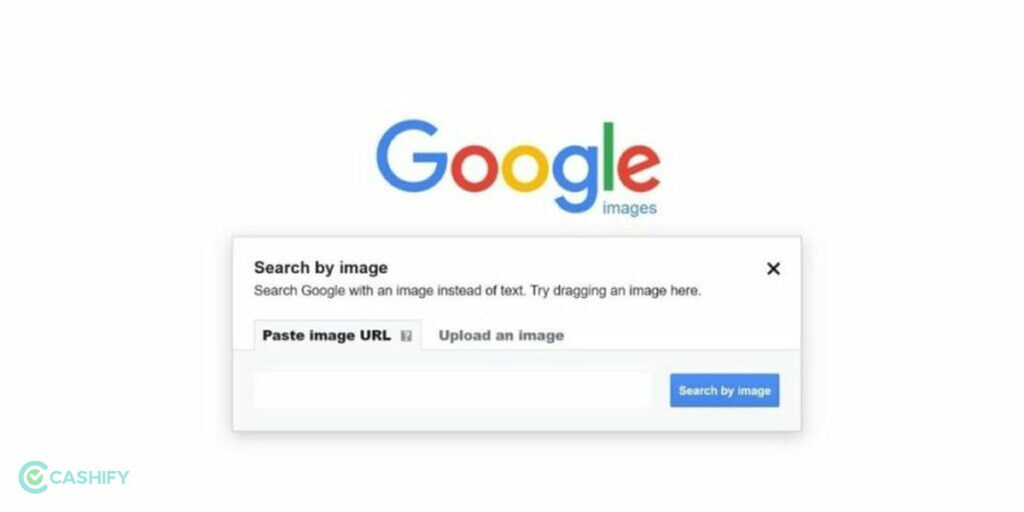
- Open a browser like Chrome or Safari and go to images.google.com.
- If you’re on mobile, tap the three-dot menu in Chrome and choose “Desktop Site”.
- Tap the camera icon in the search bar.
- You can either Paste the image URL if you have a link to an online image. You can also Upload an image from your device by clicking “Choose File.”
- Select or upload your image, then tap Search.
- Check out the results that look similar by colour, pattern, or subject.
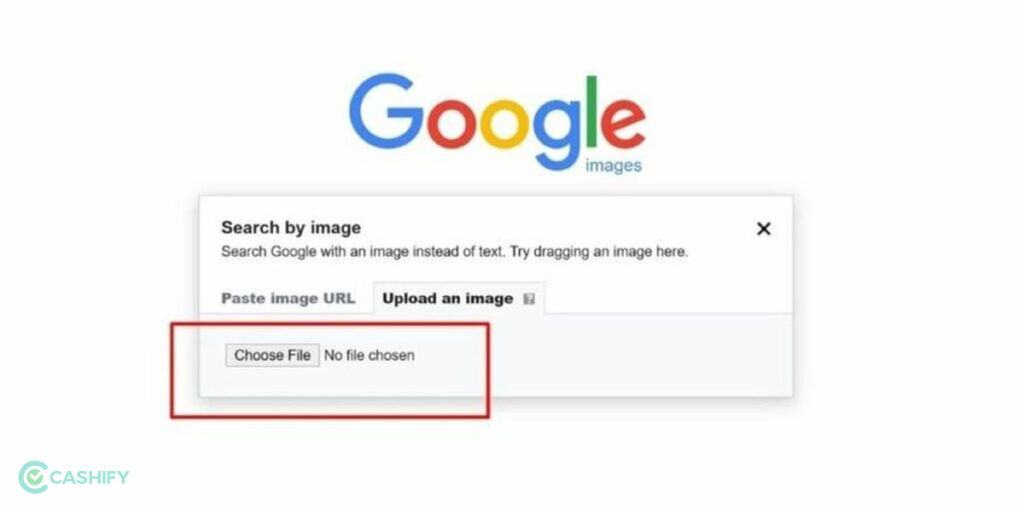
Note: Google’s AI helps give better results by recognising objects and offering related search ideas.
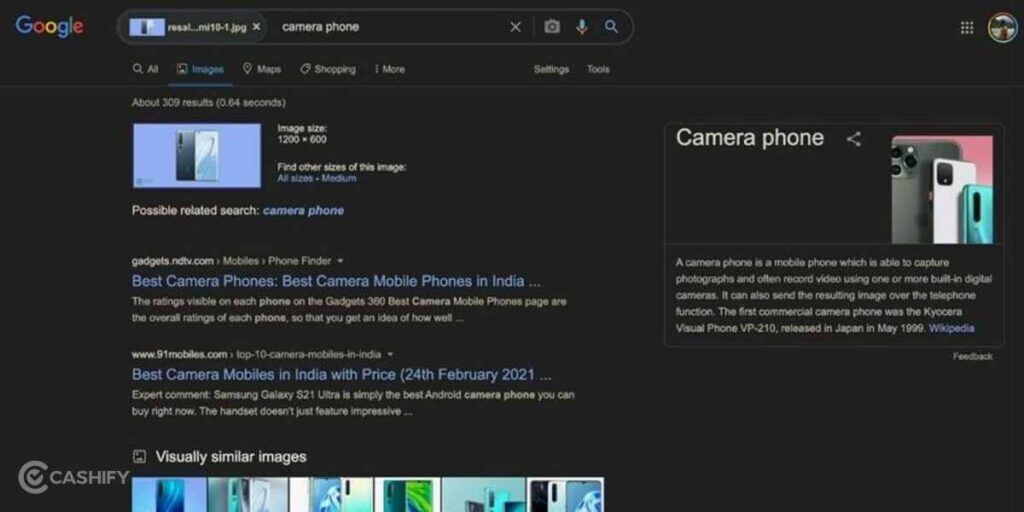
Also Read: How To Temporarily Deactivate Your Facebook Account
Method 2: Using Instant Search And For Photos Already On Phone
Google Lens is a smart tool that helps you search using pictures. It’s built into many Android phones. You can also get it for free on iPhone and Android: Let’s check out how to use Google Lens:
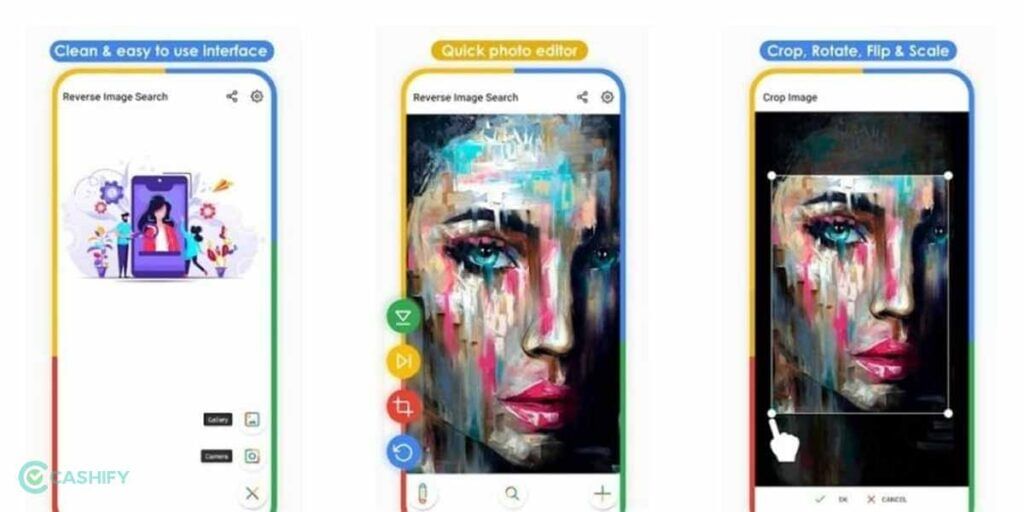
For instant search:
- Open the Google Lens app or open the Google app and tap the Lens icon.
- Point your camera at something and tap to take a picture.
- The results will appear, showing what the object is, similar images, or where to buy it.
For photos already on your phone:
- Open your photo gallery and pick a picture.
- Tap the Share button and select Google Lens.
- Lens will look at the photo and show the details.
Google Lens can now recognise multiple objects in one photo. You can tap specific items to get more exact results.
Method 3: Circle To Search (Limited Feature)
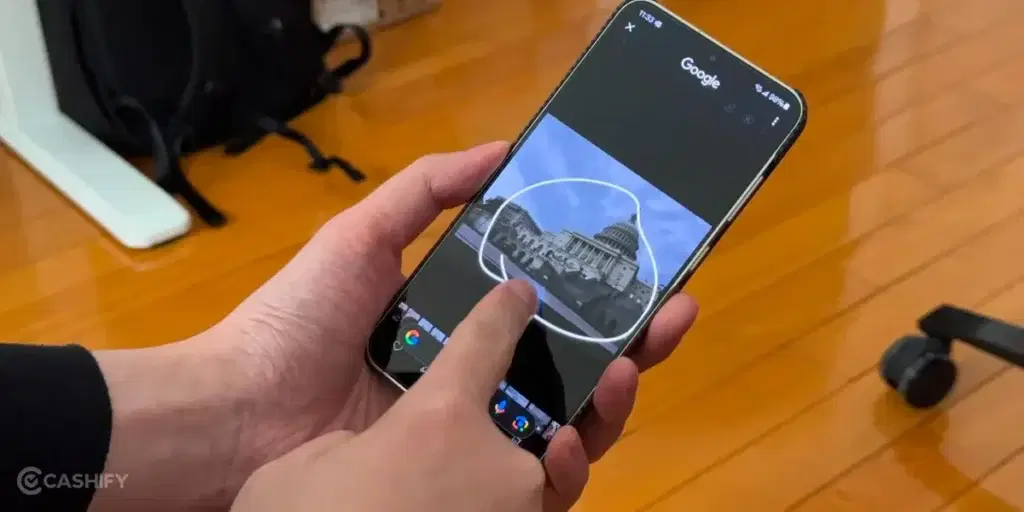
This feature of 2024 that has made the image search faster and allowed customisation. You don’t need to search with the whole image. Now, you only need to look for one element out of all the elements in the picture. If image is of child carrying multiple colours of balloons, you can circle only red balloon. The image search result will show red balloon.
To enable Circle to Search:
- Go to Settings > Display > Navigation Bar > Circle to Search.
- Turn it on.
To use Circle to Search:
- Open an image in your gallery, browser, or any app.
- Long-press the Home button or navigation bar to start Circle to Search.
- Draw a circle or scribble around the object you want to search for.
- See search results just for the circled item.
Method 4: Using Third-Party Reverse Image Search Apps
If you want other options, apps like CamFind or Reversee can help you do reverse image searches.
- Download a trusted app from the App Store or Google Play.
- Allow the app to use your camera and storage if it asks.
- Open the app and tap “Add Image” or “Upload Photo.”
- Pick a photo from your gallery or take a new one.
- The app will search using the image and show results.
How To Search By Video On Google?
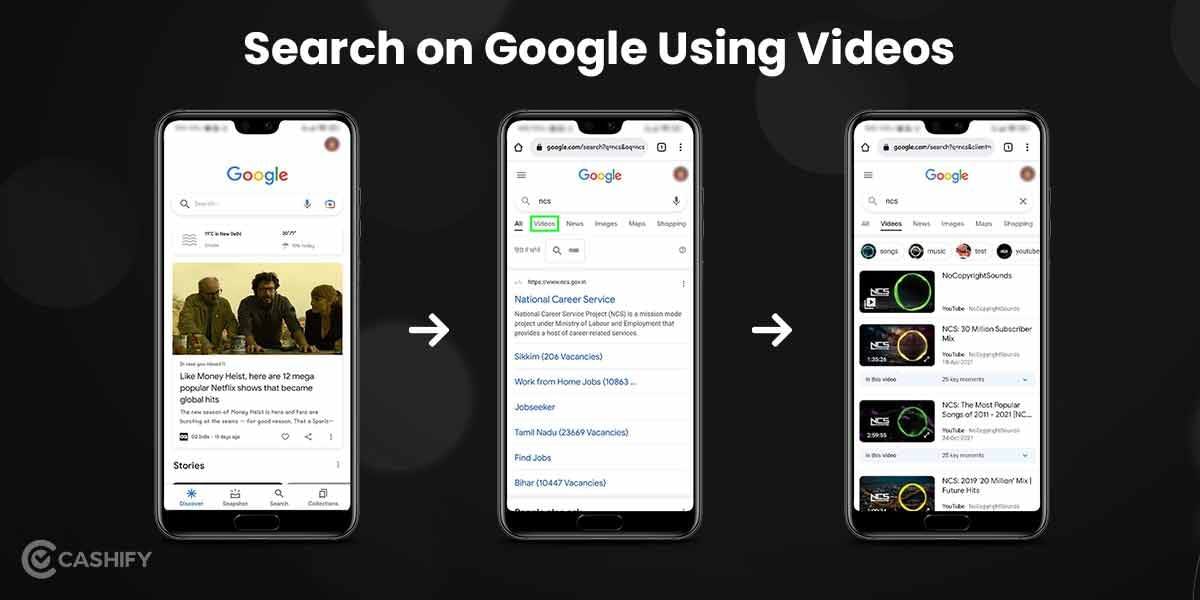
Now, let’s look at the ways to search on google using a video:
On Desktop
Google can’t search with videos directly, but you can grab a frame from the video and search with that image. Here’s how:
- Pause the video at the frame you want.
- Take a screenshot (Windows: Win + Shift + S, Mac: Cmd + Shift + 4).
- Go to images.google.com and click the camera icon.
- Upload your screenshot and see the results.
Also Read: WhatsApp Web Scan Not Working? Try These 5 Fixes
On Mobile:
Let’s check out the process for mobile:
- Play the video and pause at the frame you want.
- Take a screenshot (Power + Volume Down on Android, Side + Volume Up on iPhone).
- Open the Google app or Google Photos.
- Select the screenshot.
- Tap the Lens icon.
- View the results from Google Lens.
Note that,
Search a tiny section of the image to get the best results. If you search the whole picture, you’ll get results for the items in it. Your smartphone must be running the most current edition of the Google app or Chrome app.
What are the benefits of Reverse Image Search?
Searching on Google using images or video provides you with many benefits.
- It lets you verify the original source of the image, so it is useful for fact-checking, especially on social media or news platforms. It protects you from failing for fake or misleading photos.
- You can find a better resolution or an uncropped version of the same image. So, if you’re a designer, marketer, or blogger looking for high-quality visuals, it is useful for you.
- Reverse image search helps you identify what’s in an image, such as a famous place, celebrity, product, or plant. So, it is useful for travelers, shoppers, and students.
- It helps photographers, artists, or brands see if someone else is using their image without credit or permission. That’s why it is great for protecting intellectual property.
- You can easily expose fake accounts using it. All you need to do is upload that picture and see where else it appears.
- Do you want to find products online? You can search it using Google Lens. It even helps you find out where to buy that specific product, provides price comparisons, and offers product reviews.
- It helps you learn more context about the photo or video. You can understand the backstory of the image, such as date, location, or events. It is valuable for journalists, researchers, and content creators.
- You can easily find original sources of diagrams, infographics, or historical photos. So, you can verify evidence.
In short, reverse image search helps you verify, discover, identify, and protect.
Searching Images Becomes Easier With Nano Banana AI
No need to search for ‘ how to search on Google using an image’, or any such question.
In recent trends, Google has introduced new-age AI tools that are making image searching, image editing, and photo-based Googling easier. As a significant update to Google Images and AI-powered search, Google DeepMind has introduced Nano Banana, an innovative extension of Gemini 2.5 Flash Image. With this application, users may describe changes in natural language to edit, create, and blend high-quality photos. Due to Nano Banana’s proficiency in batch processing, character and style consistency, and the ability to make fast and polished adjustments within the Gemini app or API, next-generation creative workflows on Google’s platforms are considerably more straightforward to use and more seamless.
Conclusion
Users gain access to groundbreaking search capabilities by learning the image-based search functionality on Google. Reality check: Stop searching for perfect words because displaying your search item to Google activates its computing power to execute the task for you. Through desktops and smartphones, together with the Google Lens platform, these techniques enable users to find answers visually without difficulties. When you face visual puzzles, you should remember image search capabilities, which open vast information access that lets you solve your problems.
Also Read: How To Change Your Name On Facebook?
FAQs
How to search in Google using a picture?
To search using a picture on Google, go to Google.com and click on “Search by image.” Then, paste the image’s URL in the “Paste image link” box and hit “Search.” Google will then display search results related to the image you provided.
Can I search a person by photo?
Searching for a person using a photo is possible. But, it can be challenging without extra information. Use reverse image search tools like Google Images or TinEye to see if it’s online elsewhere. This might provide more information about the person you’re trying to find.
What is a reverse image in Google search?
Google’s Search by Image feature utilizes reverse image search. Users can upload images or provide their URLs to find similar images. Google checks the image and creates a mathematical model to provide information.
Can I put a picture in Google search on my phone?
Yes, you can use Search by Image on your phone. Supported browsers include Chrome, Firefox, Internet Explorer, and Safari. You can use apps like Google Goggles on Android devices. Take a photo of an object or image, and the app will perform a reverse image search for you.
How do I upload an image to Google Search?
The steps to upload an image to Google search are very simple.
- Just drag and drop the selected image you want to search about, into search box of images.google.com.
- Or just take a screenshot of your image and upload it to the same site.
- Or right-click an image on the web to copy the web address.
- Then search for it, you will get the results.
Is Google Lens free?
Yes, Google Lens is available for free on both iOS and Android platforms. It offers various features, such as image recognition and translation. Google Lens is safe for all ages. It is available for free from app stores.
How to identify an object?
To identify an object using Google Lens, first, take a photo of the object. Then, open the Google Photos app, select the photo, and tap the Google Lens icon. Google Lens will check the image and provide information about the object. This information includes related images, text translation, and more.
How to search on Google using a video?
Yes, you can search on Google using a video. Play the video, take a snapshot using the Snipping Tool. Save it and open images.google.com. Now, click on the camera icon, and either paste the image URL or upload the snapshot to view related results.
Did you know that refurbished mobile phones cost almost 50 per cent less than new phones on Cashify? You also get other discounts, No-cost EMI and more, making it the most affordable way to buy a premium phone. So, what are you waiting for? Buy refurbished mobile phones at your nearest cashify store and avail exclusive offers.