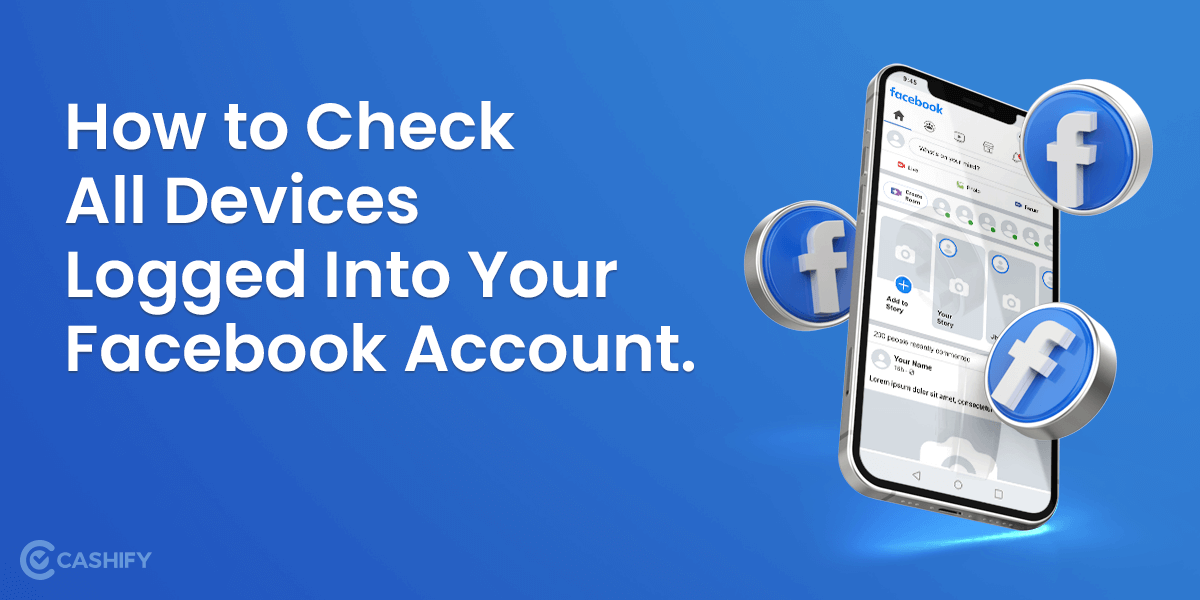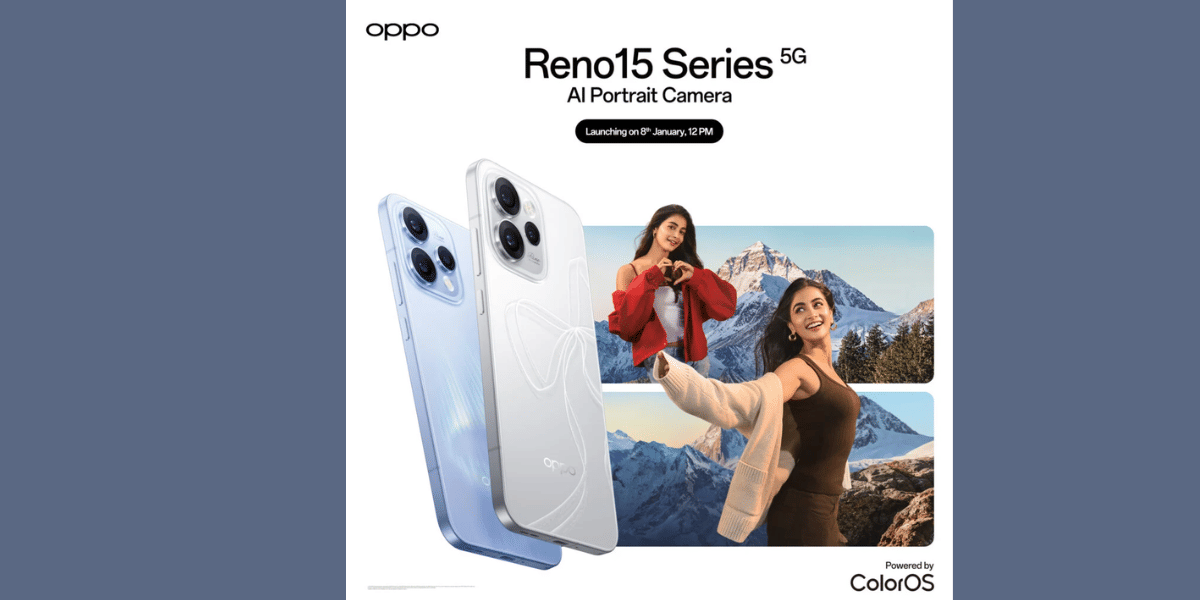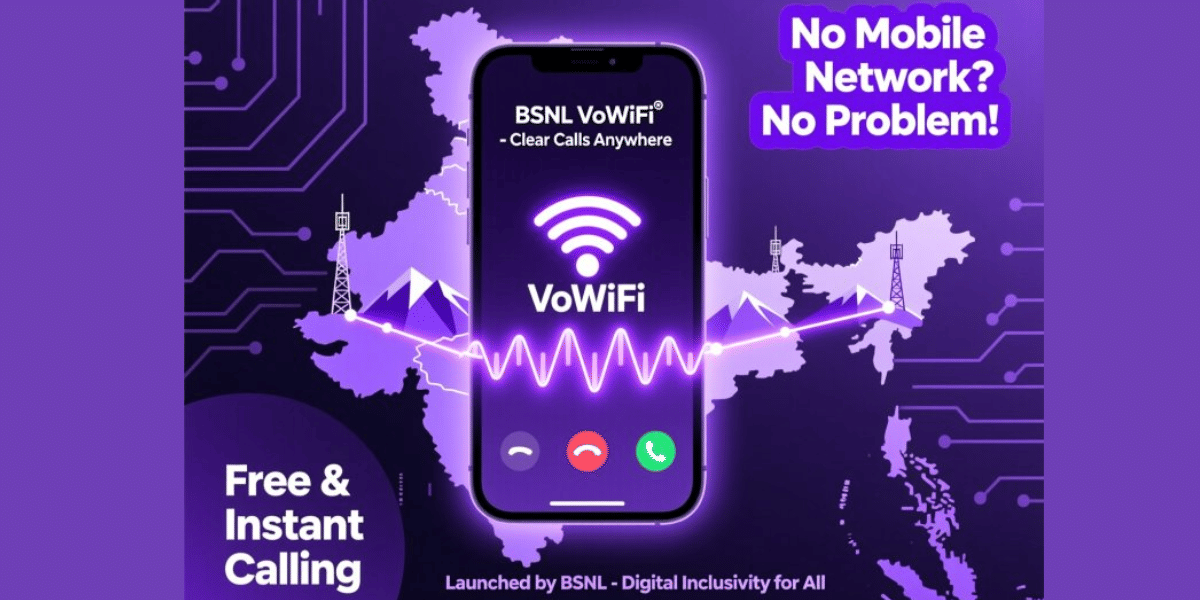Image search is in itself a powerful tool. But what if you want to where that image comes from? This is where reverse image search comes into play. Especially when you need to know its unknown source or origin, locate similar images, or fact-check an image. It helps performs that task on your iOS or Android device as well as on your desktop or laptop. Now, on a laptop or desktop it is an easy task but how can you possibly do it on your mobile phones? Here is how you can use the feature – read our step by step guide:
Also Read: Battlefield Mobile Now Up For Pre-Registration On Google Play Store
How to Reverse Image Search on Android
Steps to reverse search an image using Google Chrome:
- Go to your selected image in the Chrome browser.
- Tap and hold on the image until a menu pops up.
- Tap on Search with Google Lens (Android 10 and above).
- See the results.
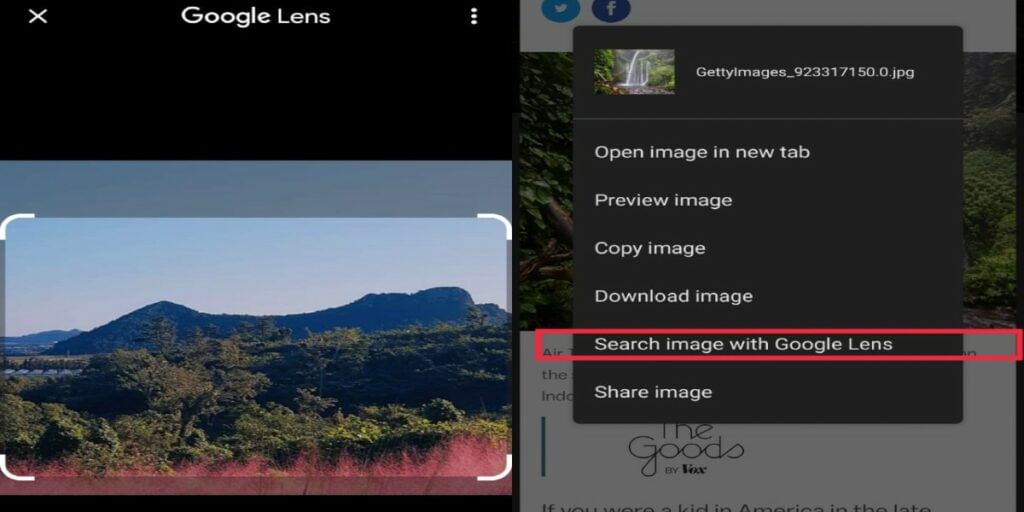
Steps to reverse search an image using Google Lens
This method works when you already have the image saved in your camera roll.
- Open up the image you want to reverse image search.
- Tap on the Google Lens icon you can see on the top right corner of your screen. Once you do it, it starts the image-recognition operation.
- The app will then perform a reverse image lookup, identify the image, and offer alternate similar, images.
How to Reverse Image Search on iPhone
For web images,
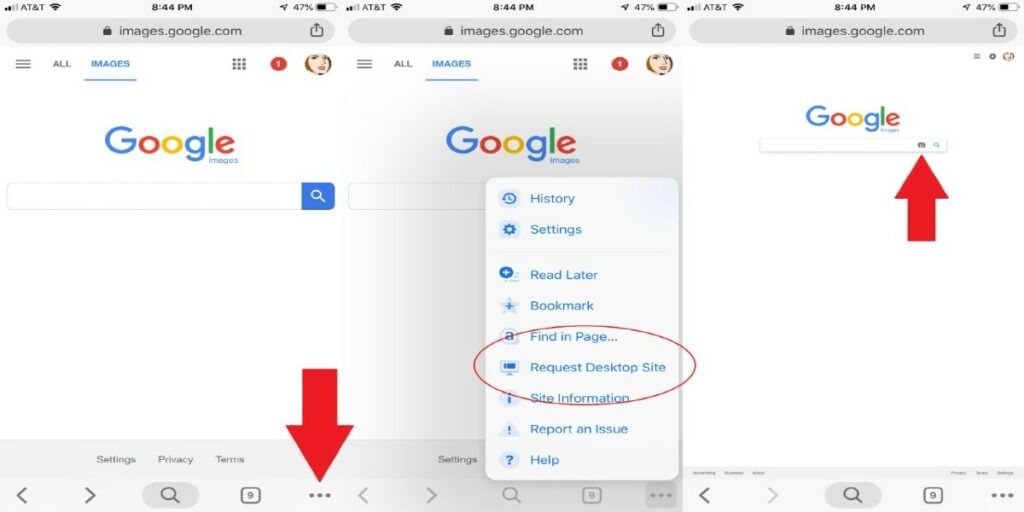
- Go to images.google.com in your browser.
- You’ll need to request the desktop version.
- In Safari, tap the Share icon, with the arrow pointing up, to open the share menu.
- In Chrome, tap the three-dot More icon at the bottom-right of the screen.
- Scroll down the options until you find Request Desktop Site and tap it.
- Tap on the tiny camera icon to get the option to upload an image. Then, do a reverse image search by uploading a photo from the photo gallery on your iPhone.
Also Read: Amnesty International Researchers Develop Pegasus Spyware Detection Tool
Using Google Lens,
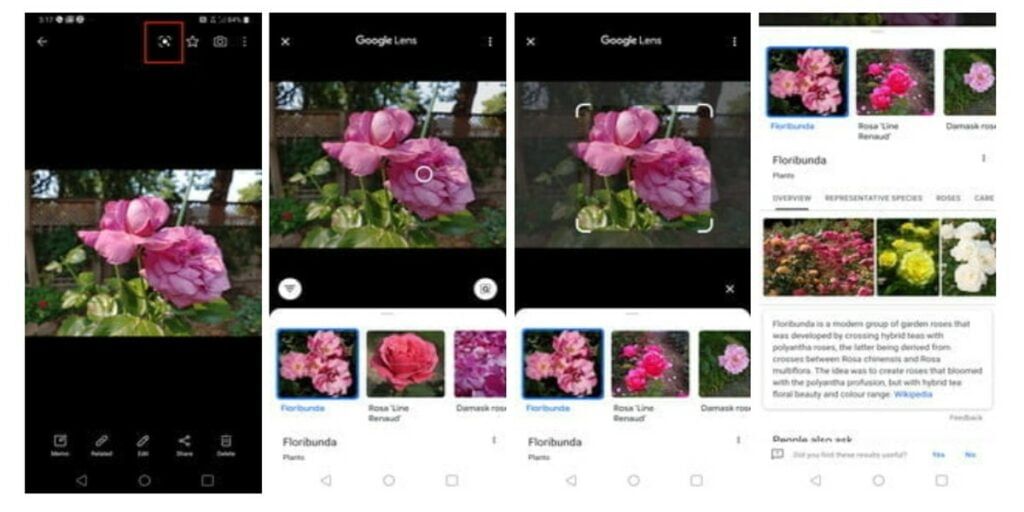
- Open Google App and tap on Google Lens icon in the search bar.
- Tap on the Photo picker and choose a saved photo from the gallery.
- A window slides up from the bottom with all the search results.
Although one should note that Google Lens also allows you to select smaller parts of an image and do an image search. You can select an object in the picture or draw a selection box around any part of the image to start the reverse image search.
Also read: Smartphone reviews