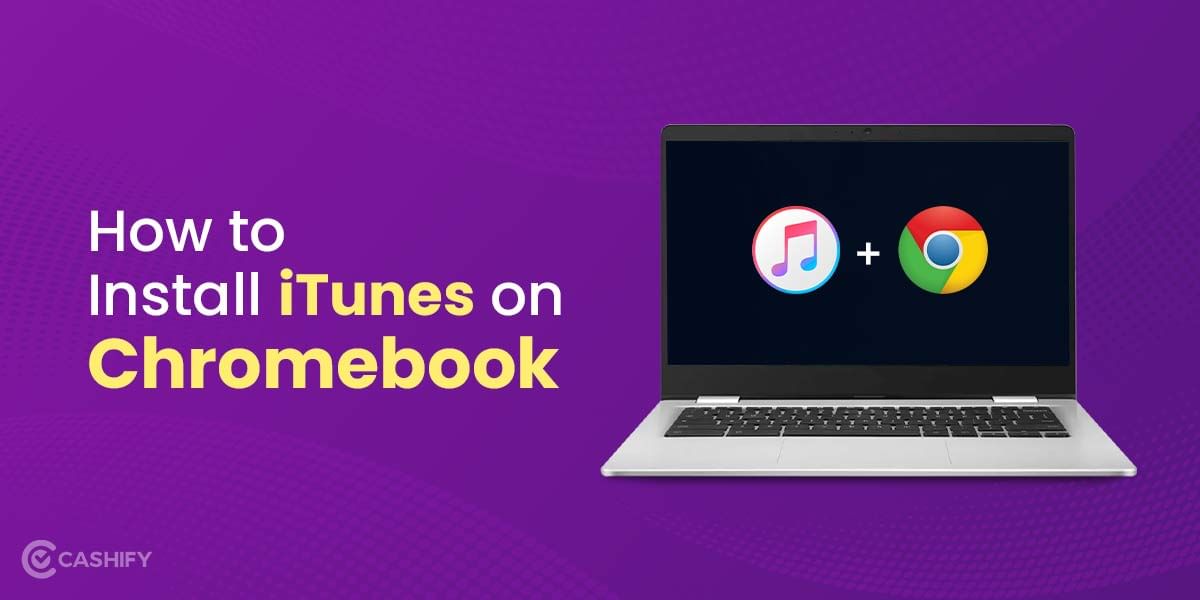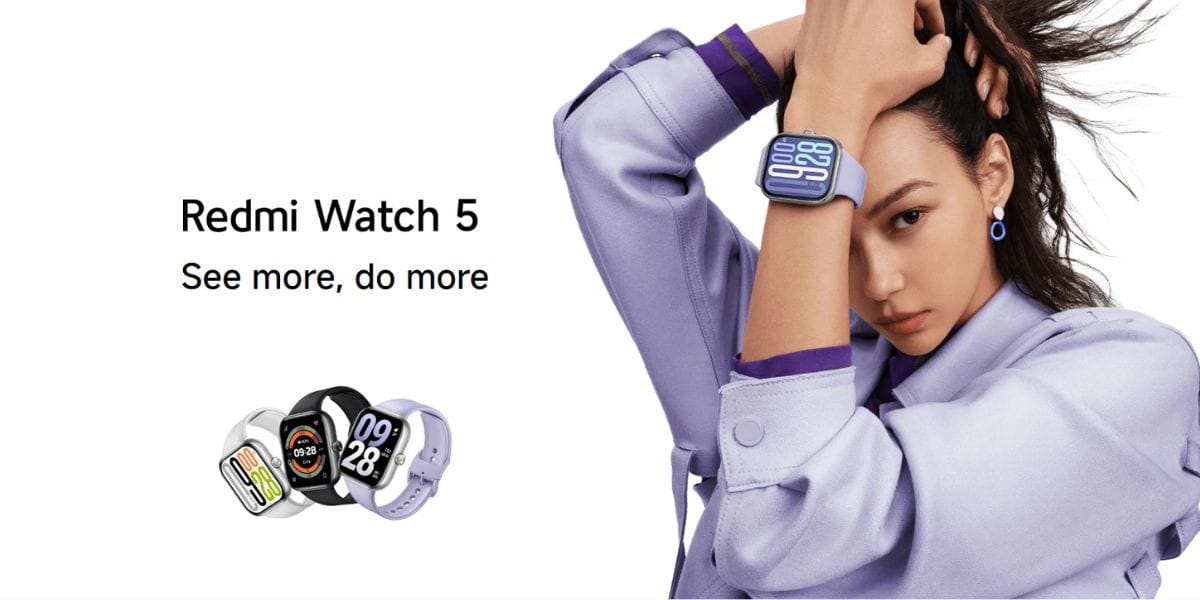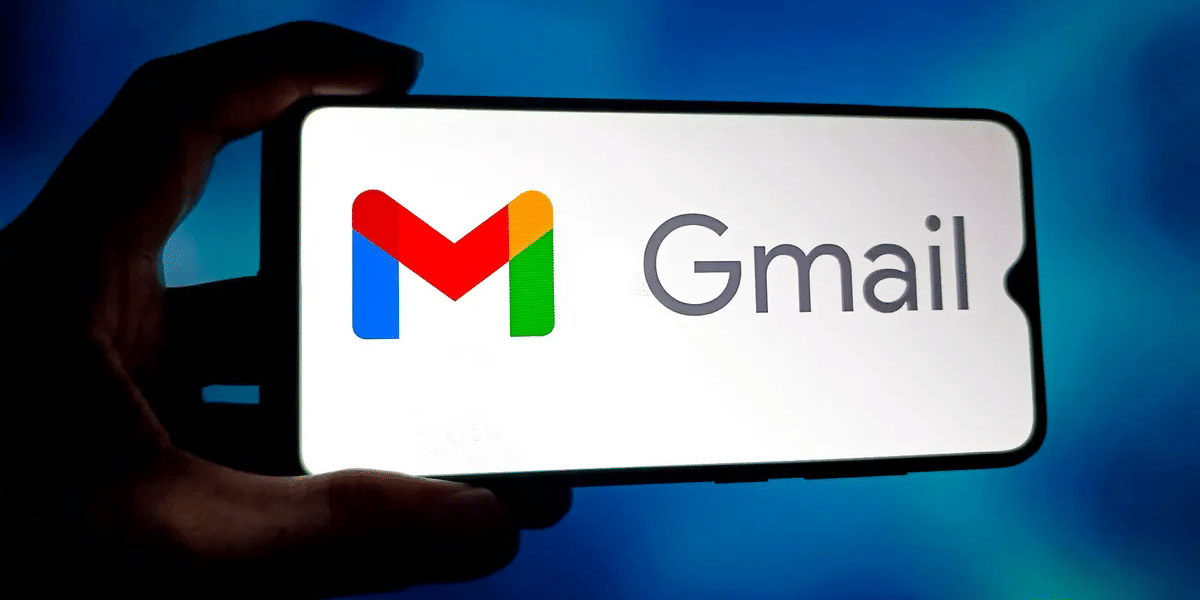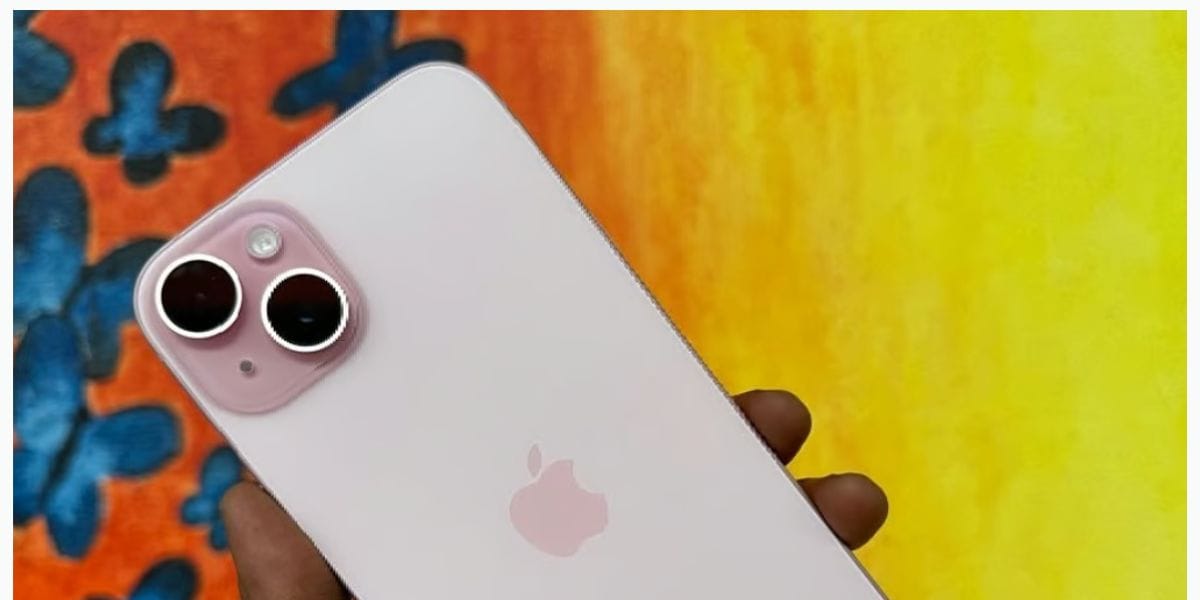Your Apple ID is what you use to sign in to Apple things like iCloud and the App Store. Some people think Apple ID and iCloud are the same, but your Apple ID is the account that helps you use these services.
If you forget your Apple ID password, don’t worry. It’s easy to reset it. Let’s check out how:
If you have two-factor authentication (2FA) on, you can only sign in to your Apple ID on trusted devices. These include devices like an iPhone, iPad, or Mac with the newest software.
When you sign in on a new device, you need to enter your password and a six-digit code. This code is sent to your trusted devices or phone number. After you enter the code, the new device is trusted. You won’t need the code again unless you sign out, erase the device, or change your password.
With 2FA, you can reset your password using a trusted device or Apple’s account recovery.
How To Reset Your Apple ID Password
There are multiple ways to reset your Apple ID password. Here’s how:
Also read: Best Ways To Download AutoCAD Software
Using Apple ID Account Page
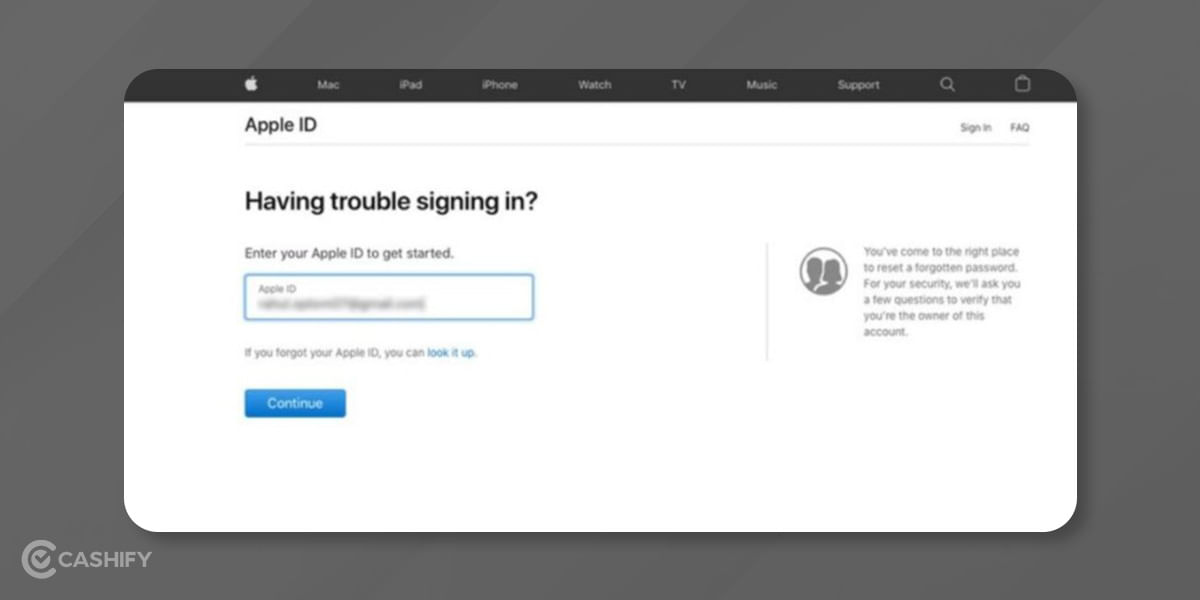
If you forgot your Apple ID password, you can make a new one. Here’s how:
- Open a web browser and go to appleid.apple.com.
- Click “Forgot Apple ID or password?” You’ll see this on the sign-in page. Click it.
- Type your Apple ID. This is usually your email address. Then click Continue.
After that, you need to prove that it’s you.
- If you use two-factor (2FA): Type your phone number. Apple will send a code to your phone or another device. Enter the code.
- If you don’t use 2FA: You will answer security questions or get an email to confirm it’s you.
Now you need to choose how you want to reset the password.
- Email: Apple sends you an email. Open it and click the link to reset your password. Check your spam folder if you don’t see it.
- Security Questions: Answer the questions you picked when you made your account.
You can now create a new password.
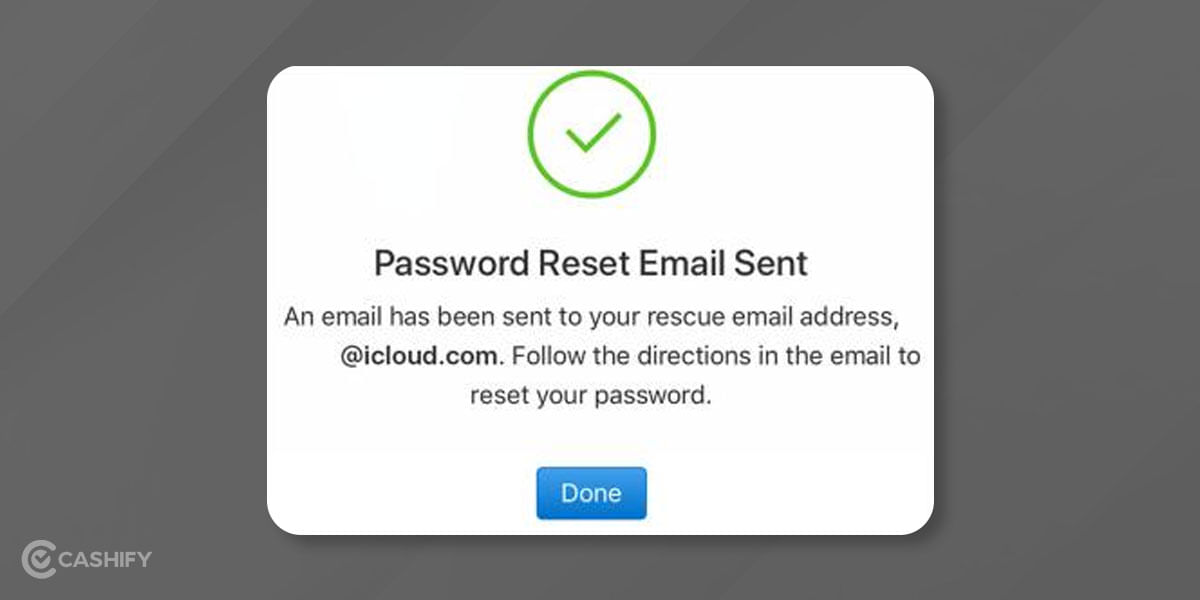
Also read: 4 Best Metaverse Games To Play
Reset Your Password Without 2FA
If you don’t use two-factor authentication (2FA), you can reset your Apple password on the website.
- Go to iforgot.apple.com.
- Type your Apple ID (your email) and click Continue.
- Choose how to reset your password. If you choose email, Apple will send a link to your email. You can also opt for security questions.
Follow the steps to make a new password.
After that, it’s a good idea to turn on 2FA.
Also read: How To Make Money Playing Games?
Set Up Recovery Options For The Future
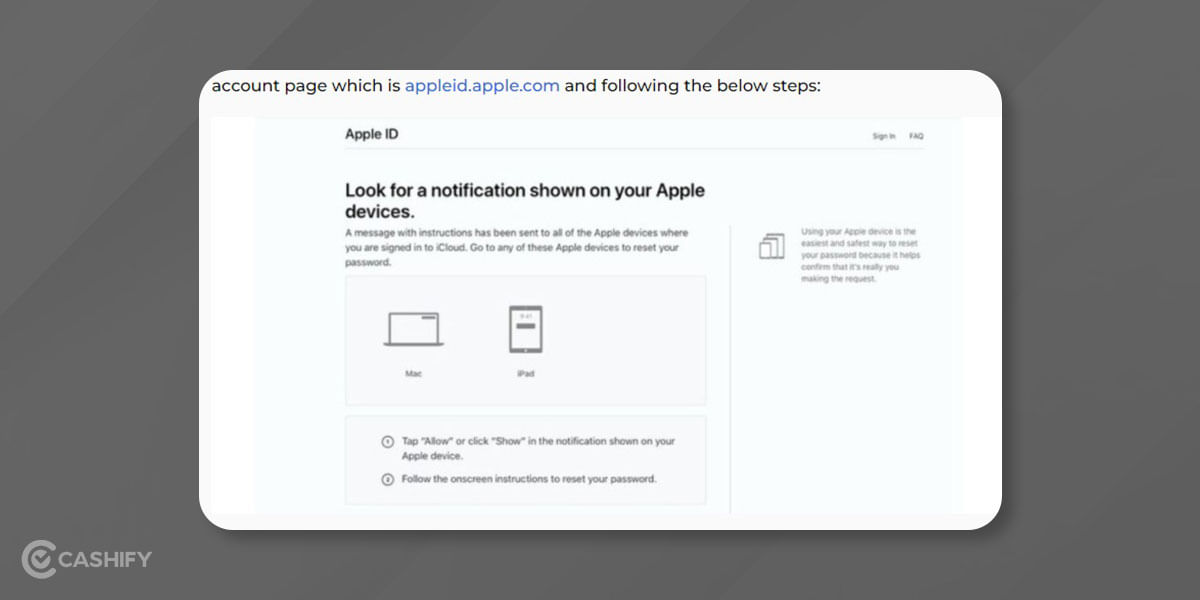
To stop yourself from getting locked out of your Apple ID, you can set up recovery options. These help you get back into your account if you forget your password or lose your phone. Here’s how:
A recovery contact is someone you trust, like a friend or family member. They can help you if you get locked out.
You need a device with iOS 18, iPadOS 18, macOS Sequoia, or newer.
To set it up:
- On your iPhone or iPad, go to Settings > [Your Name] > Sign-In & Security > Account Recovery > Add Recovery Contact.
- Read the message and tap Add Recovery Contact.
- Use Face ID or Touch ID to continue.
- Select someone from your contacts and send them the invitation.
- Tell them you chose them to help you if you get locked out.
Create A Recovery Key
You can also make a recovery key. This is a 28-letter code that can unlock your account.
To do this:
- Go to Settings > [Your Name] > Sign-In & Security > Account Recovery > Recovery Key.
- Follow the steps to turn it on.
- Save the key in a safe place. You’ll need it if you ever get locked out.
Reset Your Password Using the Apple Support App
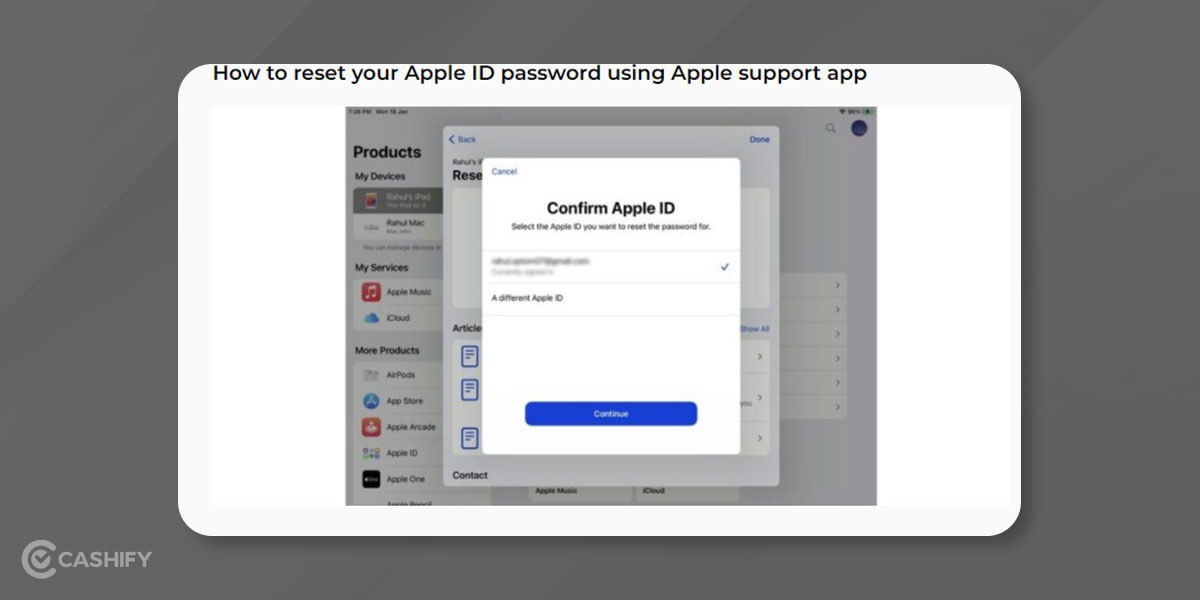
If you can’t use your own device, you can use a friend or family member’s iPhone or iPad.
- Ask them to download the Apple Support app from the App Store.
- Open the app. Tap Topics, then tap Passwords & Security.
- Tap Reset Apple ID Password, then Get Started, then A Different Apple ID.
- Type your Apple ID and tap Next.
- Follow the steps on the screen until it’s finished.
Reset Your Password on a Trusted Device
If you can use your iPhone, iPad, or Mac that you’ve used before, you can change your Apple ID password right there.
On iPhone or iPad:
- Go to Settings > [Your Name] > Sign-In & Security > Change Password.
- If asked, enter your device passcode or a code sent to another trusted device.
- Follow the steps to make a new password.
On Mac:
- Go to System Settings > [Your Name] > Sign-In & Security > Change Password.
- Type your Mac password.
- Follow the steps to set a new password.
In A Nutshell
You can reset your Apple ID password in different ways: using two-factor authentication, a trusted device, the Apple website, or the Apple Support app.
To keep your account safe, set up a recovery contact or a recovery key. Enable two-factor authentication for added security.
Did you know that refurbished mobile phones cost at least 10% less than new phones on Cashify? You also get other discounts, No-cost EMI and more, making it the most affordable way to buy a premium phone. So, what are you waiting for? Buy refurbished mobile phones at your nearest cashify store and avail exclusive offers.