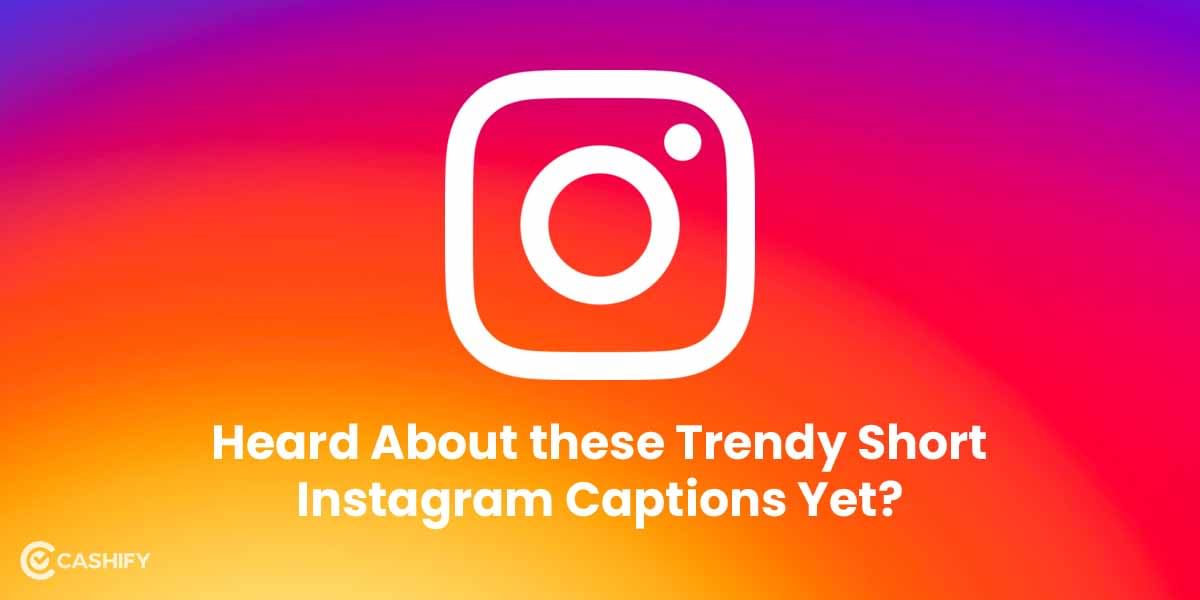When we talk of unwanted software called bloatware, how can we forget about one famous mobile brand that uses Android? This is where we steer the direction of this article about how to remove bloatware from Samsung phone. Needless to say, Android phones have harboured bloatware over the years now.
Bloatware is the software added by the original equipment manufacturers (OEM) or mobile operators. This is done during the initial manufacturing process or at a later stage in the name of optimisation and maintenance. However, they are mostly not needed by the device and only end up consuming memory or wastefully draining the battery of the device.
Samsung has been a head-turner in the field of the mobile industry, where people often love their products for competitive pricing and attractive features. In the world dying to get its hand on the latest iPhone models, Samsung still stands up to the tough competition. However, the inclusion of bloatware in the devices has added much to users’ frustration. So there are a few questions that arise here :
Are Samsung phones worth the choice?
Can we remove bloatware from Samsung phone?
How to remove bloatware from Samsung mobile phone?
Is it going to impact the functioning of my phone?
Firstly, tending to the initial question, Samsung phones offer unbeatable features within that price range. So, of course, it’s worth the choice.
The answers to the rest of the questions are fairly easy, as bloatware can be removed from the Samsung phone. By following the steps mentioned in the article, you can easily carry out the process of how to remove bloatware from Samsung phone. Lastly, this process will help eliminate multiple adware and frequent lags you might have recently encountered.
What do we mean by the term bloatware?
For those having tech enthusiasm, the term bloatware would not be new. However, for those of you who have heard it for the first time, here’s the explanation.
Bloatware is nothing but software. However, it comes added as an already installed package on your phone by the OEMs. This is the reason why you may not be able to identify it initially. But with time, these become a source of headaches.
Also Read: How To Troubleshoot Dell Laptop Battery Issues?
Besides, they impact our mobile phones by:
- Slowing the device
- Causing frequent lags during the working of apps
- Poor battery performance
- Popping too many ads
- Consuming significant memory space
The problems are endless, and at the end of the day, the user has to face the brunt even after spending significant bucks on getting the best mobile phone in the market.
If you have owned a Samsung phone for quite some time now, you might have experienced such delays. One of the probable answers to this has to be bloatware.
Lastly, let’s look in detail at how to remove bloatware from Samsung phone.
Step by Step Guide on how to remove bloatware from Samsung phone
If you want to get rid of bloatware, you can either remove them or disable them. Even though disabling is fairly easy, the process of removal won’t be that easy for many apps. But don’t you worry, as we have got you sorted.
While removal may cause permanent deletion of the apps from your phone, it may also cause problems in case of an app dependency. Additionally, to be safer side, you can just disable the app, which would solve the problem.
Disabling the bloatware
To disable the bloatware app from your Samsung phone, you need to long-press the app. Furthermore, you will get a pop-up menu. Select ‘Disable’ to proceed. Besides, this prevents the app from running in the background and consuming significant memory.
Some of the apps that you can disable are:
- Samsung Members
- Samsung Pay
- Samsung Internet
- Samsung Email
- Samsung Print Service PlugIn
- Samsung AR
- Samsung Note
- Samsung Wallet
Additionally, in the coming sections, we shall elaborate on the list of bloatware on the device.
Also Read: How To Give Windows 10 A Makeover To Look Like Windows 11
How to remove bloatware from Samsung phone?
There might be some of the apps from the list mentioned above that can be removed too. However, sometimes the removal may cause issues in functioning and crashes too. So, please be mindful of the app you are removing.
Many other apps cannot be removed from the device and need separate methods for removal. This is removal by root. Besides, the process has its own pros and cons. As it is done in developer mode, the issues caused to the phone may not be covered in the warranty if need be. Therefore, it is crucial that you remove only those bloatware apps about which you are absolutely confident.
Steps to remove bloatware:
- Firstly, you need to enable USB debugging on your phone. This is how you do it.
- Secondly, go to Settings > About Phone > Build Number.
- Tap seven times on this. You will now enter developer mode.
- Next, navigate to Settings > Systems and Updates / About Phone > Debugging > USB Debugging. Then, set the toggle to ON.
- Now, download Minimal ADB and Fastboot Tool and open the folder containing it.
- Right-click on the empty space. Select the Open PowerShell here.
- All you need now is to connect your Samsung device using a USB to the PC
- Furthermore, navigate to Minimal ADB and type adb devices to check the connection. Select Yes on the prompt message to start USB debugging
- Type adb shell to start the uninstallation process.
- Here, enter the package name mentioned in the list below.
- Finally, type adb shell pm uninstall –user 0 <package name> to start the uninstallation process.
Also Read: 5 Best Task Management Apps To Meet Your Deadlines
List of Bloatware on Samsung Phone
Before you start the process of how to remove bloatware from Samsung phone, you must have knowledge of which apps you can delete. Here is the list for you.
Samsung Bloatware
pandora.android
linkedin.android
gocro.smartnews.android
wavemarket.waplauncher
hunge.app
greatbigstory.greatbigstory
android.documentsui
drivemode
samsung.android.app.contacts
samsung.android.calendar
samsung.android.app.sbrowseredge
synchronoss.dcs.att.r2g
sec.penup
samsung.android.service.livedrawing
wb.goog.got.conquest
wb.goog.dcuniverse
innogames.foeandroid
playstudios.popslots
samsung.android.service.peoplestripe
bleacherreport.android.teamstream
aetherpal.device
gsn.android.tripeaks
samsung.android.app.appsedge
foxnextgames.m3
google.android.dialer
audible.application
microsoft.skydrive
Google Bloatware
com.google.android.printservice.recommendation
com.google.android.apps.photos
com.google.android.apps.wellbeing
com.google.android.onetimeinitializer
com.google.android.apps.tachyon
com.google.android.apps.walletnfcrel
com.google.android.projection.gearhead
com.google.android.tts
com.google.android.calendarcom.google.ar.core
com.google.android.googlequicksearchbox
com.google.android.inputmethod.latin
com.google.android.documentsui
com.google.android.apps.docs
com.google.android.apps.maps
com.google.android.gm
com.google.android.videos
com.google.android.marvin.talkback
com.google.android.music
com.google.android.youtube
Also Read: 11 Camera Tips And Tricks For iPhone 11 / 11 Pro That Everyone Should Try
Synopsis: How to remove bloatware from Samsung phone
The list of bloatware on your device might help weed out unnecessary applications consuming memory and space on your phone. Lastly, this is always at your discretion to choose from. Additionally, many people consider removal the best option, while others consider disabling safer and more suited for them.
Ultimately, your goal should a light and free-er phone that would be easy to operate.
Also Read: 5 Best Apps For Content Creators That Will Help You Get Started
Cashify lets you sell old mobile phone and sell old laptop. If you are looking forward to getting the best deal for your product, then Cashify is the right place for you.