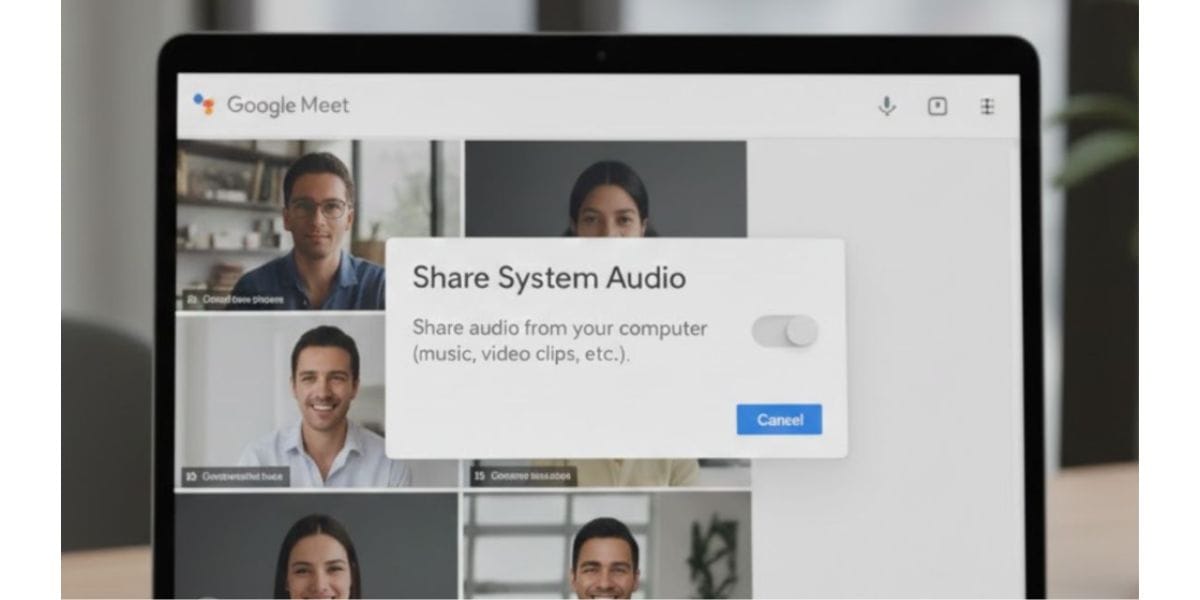Bloatware has always been a pain to Android users, especially as the original equipment manufacturers have begun increasing the overload of such software on a mobile phones. Here, we discuss in detail the list and process of how to remove bloatware from Oppo phones. To be precise, the operating system used in Oppo phones is not exactly Android but Color OS. The design of Color OS goes over the stock Android OS and is significantly customisable.
What is Bloatware?
Bloatware is the unwanted or lesser-needed software fed into our mobile phones and laptops that cause frequent interruptions in the form of lags or low speed of the electronic device. While some may be installed on your device for maintenance activity, they often consume a lot of space. Many others are just installed by the manufacturers solely for marketing purposes in the form of adware. So, it is necessary that you know how to remove bloatware from Oppo phones!
Also Read: How To Mirror iPhone Screen To Amazon Fire TV Stick? Step-By-Step Guide
How does bloatware impact your Oppo phone?
Bloatware impacts the functioning of your phone in the following ways:
- Utilises a lot of memory space that some critical apps could use
- Annoys consumers through multiple ads on the device
- Slows down the overall speed of your mobile phone
- Causes frequent hangs on the phone, impacting the performance
- Drains a lot of battery during its lifetime
- Cybersecurity risks to your phone as the account may get compromised due to malware and adware.
Therefore, it is good to know the entire process of how to remove bloatware from Oppo phones.
Also Read: 5 Best Task Management Apps To Meet Your Deadlines
How to remove bloatware from Oppo phones?: Step-by-Step Guide
While there are hundreds of bloatware prevalent on Oppo phones. One must ensure that they remove only those which are safe and won’t impact the working of your device. Some include third-party apps, Hot Apps, Oppo App Market, and Game Center. Most of the recently launched devices from Oppo, like Oppo Reno Z, Oppo RX17 Neo, Oppo Reno, Oppo Reno Ace, Oppo Reno 5G, come preloaded with multiple bloatware.

Hot apps are removed directly from the screen. You need to go to App Market > Me > Settings. Besides, you will have to toggle off the Hot Apps & Hot Games to disable them.
In this article, we categorise the list so that the answer to your question on how to remove bloatware from Oppo phones becomes relatively easier.
Color OS System App
com.coloros.aftersalesservice
com.coloros.alarmclock
com.coloros.assistantscreen
com.coloros.backuprestore
com.coloros.backuprestore.remoteservice
com.coloros.calculator
com.coloros.childrenspace
com.coloros.cloud
com.coloros.compass2
com.coloros.safesdkproxy
com.coloros.gallery3d
com.coloros.screenrecorder
com.coloros.securepay
com.coloros.smartsidebar
com.coloros.speechassist
com.coloros.soundrecorder
com.coloros.filemanager
com.coloros.floatassistant
com.coloros.focusmode
com.coloros.gamespace
com.coloros.healthcheck
com.coloros.healthservice
com.coloros.musiclink
com.coloros.translate.engine
com.coloros.video
com.coloros.wallpapers
com.coloros.weather.service
com.coloros.widget.smallweather
Google Bloatware
com.google.android.apps.googleassistant
com.google.android.apps.maps
com.google.android.apps.messaging
com.google.android.keep
com.google.android.marvin.talkback
com.google.android.projection.gearhead
com.google.android.tag
com.google.android.tts
com.google.android.webview
com.google.android.youtube
com.google.ar.core
com.google.android.apps.nbu.files
com.google.android.apps.nbu.paisa.user
com.google.android.apps.photos
com.google.android.apps.wellbeing
com.google.android.calendar
com.google.android.documentsui
com.google.android.feedback
com.google.android.gm
com.google.android.googlequicksearchbox
com.google.android.inputmethod.latin
com.google.ar.lens
Android Bloatware
com.android.bips
com.android.bookmarkprovider
com.android.cellbroadcastreceiver
com.android.cellbroadcastreceiver.overlay.common
com.android.chrome
com.android.egg
com.android.wallpaper.livepicker
com.android.wallpaperbackup
com.android.wallpapercropper
com.android.mms.service
com.android.printspooler
com.android.providers.calendar
com.android.providers.partnerbookmarks
com.android.providers.userdictionary
com.android.vpndialogs
com.dsi.ant.server
com.caf.fmradio
Third Party Bloatware on Oppo
Software apps like Facebook install the third-party bloatware on Oppo. For example, an app manager from Facebook may not be useful at all but consumes significant memory space.
com.facebook.appmanager
com.facebook.services
com.facebook.system
com.opera.preinstall
com.redteamobile.roaming
com.redteamobile.roaming.deamon
com.tencent.soter.soterserver
com.nearme.atlas
com.nearme.statistics.rom
com.netflix.mediaclient
com.netflix.partner.activation
Also Read: How To Give Windows 10 A Makeover To Look Like Windows 11
Default bloatware by Oppo
com.oppo.atlas
com.oppo.gmail.overlay
com.oppo.music
com.oppo.usercenter
com.oppoex.afterservice
com.oppo.operationmanual
com.oppo.market
com.oppo.partnerbrowsercustomizations
com.oppo.quicksearchbox
com.oppo.tzupdate
Also Read: How To Share Screen Using FaceTime On iPhone?
Step by Step Guide on how to remove bloatware from Oppo phones
Step 1: Install ADB and Fastboot on your laptop. They are useful for Android users as it sets a communication bridge between you and your device. Besides, Fastboot is used to execute commands from laptops to mobile phones in general.
Step 2: You will also have to enable USB debugging on your Oppo Phone.
For this, navigate to Settings > About Phone > Version > Build Number > tap on the build number seven times.
Furthermore, the next sub-step would be to go to Additional Settings > Developer Options > USB Debugging> OK This would enable USB debugging on your phone now.
Step 3: On your laptop, launch the command prompt by typing cmd in the search present in the taskbar.
Step 4: Type adb devices and press enter key. When your phone prompts to Allow USB debugging, make sure you press it.
Step 5: Type adb shell
Step 6: To uninstall the bloatware from the list mentioned above, type pm uninstall –user 0 package_name. Additionally, once the bloatware is removed, a Success message flashes on the screen.
Disclaimer
Before you start the steps mentioned on how to remove bloatware from Oppo phones, make sure that the package is of no use to you.
Sometimes, during uninstallation of a package, you may get Failure too. It may be because the OS has disabled the app’s removal from your system, or it may not exist for deletion in the first place.
You can remove them using the ADB command line tool without roots.
Also Read: How To Enable Find My Device On iPhone?
Final Words: How to remove bloatware from Oppo phones
Bloatware is not uncommon today, and almost all mobile phones, laptops, or tablets are embedded with such software from the beginning. People have also begun understanding the term and how it impacts their devices. However, the opinion on bloatware has varied between different users.
Some who have had experience with other Android phones like Samsung or Vivo feel that Oppo still has a lesser number of bloatware. Whereas those using the Oppo phones (especially the mid-ranged ones) for the first time find this bloatware extremely annoying.
If you follow the above-mentioned steps, it will be easy for you to answer the question of how to remove bloatware from Oppo phones. After all, having bloatware on your phone is of no use. Doing away with them helps you enhance the performance of the device and ensure the optimal speed and functioning of the mobile phone.
Besides, erasing only the needed bloatware will keep you on the safe side as there are some other bloatware that could disrupt the phone’s usual working if removed. Additionally, it’s always good to remove the ones you are confident about and take a backup of data before finally deleting them from the system.
Frequently Asked Questions (FAQs) About Bloatware on Oppo Phones
How can I remove bloatware from my Oppo phone?
To remove bloatware from your Oppo phone, go to App Market, select ‘Me’ followed by ‘Settings’, and toggle off ‘Hot Apps & Hot Games’ to disable them.
How do I completely remove bloatware?
On Windows, press the Windows key, type “Add or remove programs,” hit Enter, browse the list for unfamiliar apps, google them to check if they are bloatware, and select ‘Uninstall’ to remove.
How do I delete pre-installed apps on my Oppo phone?
To delete pre-installed apps, navigate to the app settings, tap on ‘App Info’, and select the ‘Uninstall’ option.
Is it safe to remove all bloatware?
It is safer to disable bloatware rather than completely removing it. Disabling stops the apps from running in the background but they will still occupy storage space.
Is bloatware harmful?
Bloatware is not designed to be harmful like malware. However, it can slow down your device, use up storage, and potentially expose your system to security vulnerabilities.
Cashify helps you sell old mobile phone and sell old laptop. If you are looking forward to getting the best deal, then Cashify is the right place for you.