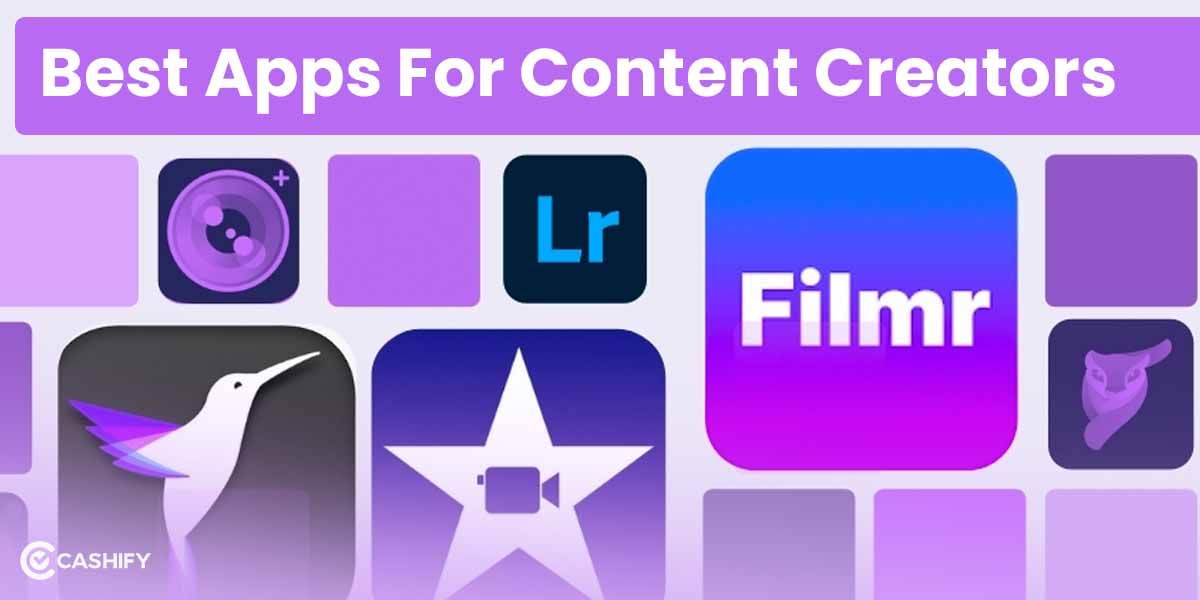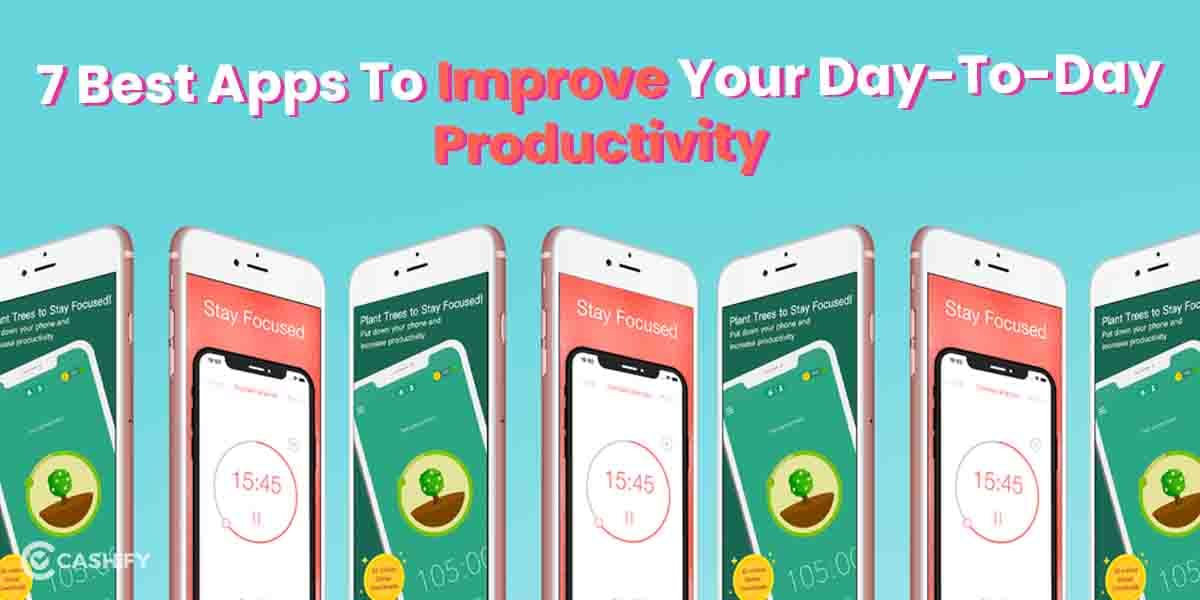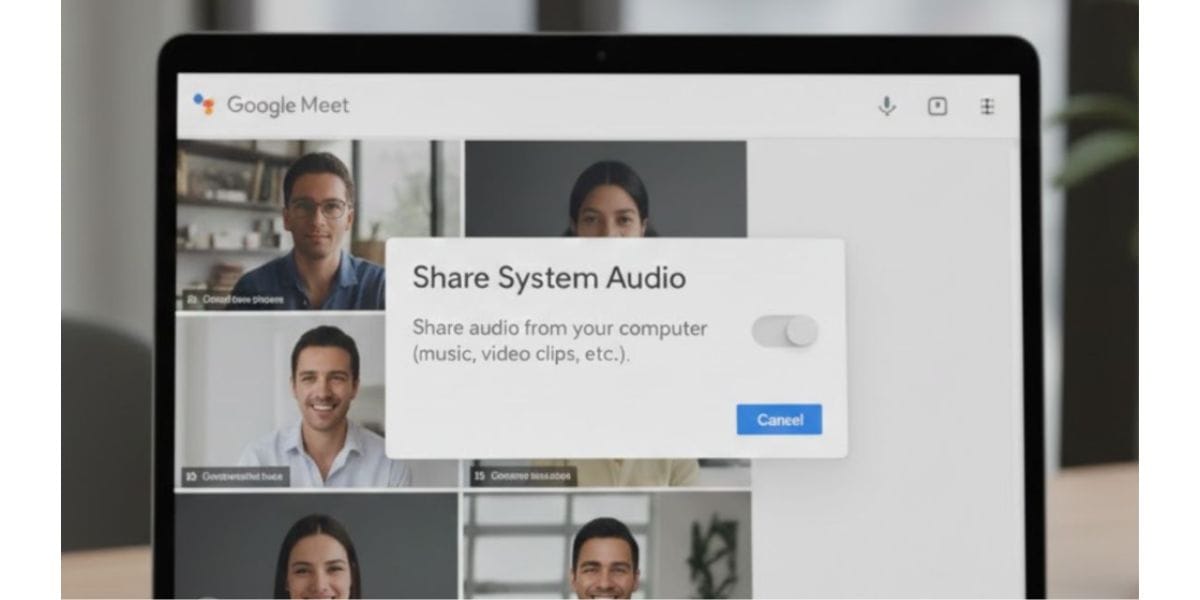The primordial importance of data in our daily life is something we all agree on, and the role of Excel files in maintaining their sanctity is no less. In case you have not been able to access the files, here is the perfect guide on how to recover corrupted Excel file.
How does an Excel file gets corrupted?
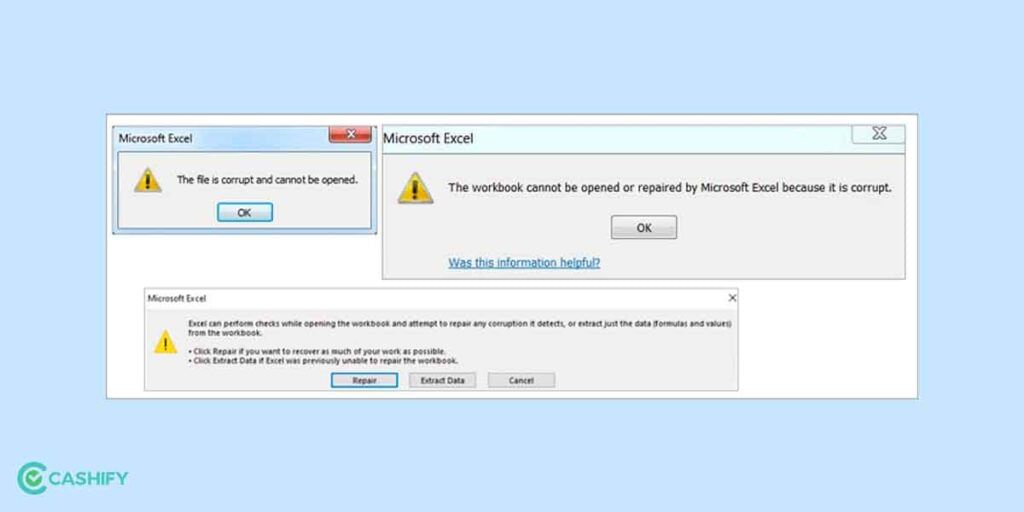
Your Excel sheet may get corrupted due to different reasons. One of the primary reasons can be an abrupt power failure or device failure that leads to data loss. Besides, if the memory sector where the file is being saved is damaged, it may lead to the corrupt file exception thrown at the user. The file can also get damaged if you have not saved it correctly. Other probable reasons that have emerged these days are an influx of viruses or malware into the system that could lead to corrupted files.
Also Read: Complete A-Z Guide On How To VLOOKUP In Excel
How to recover corrupted Excel file: Different Methods
1. From Excel sheet –
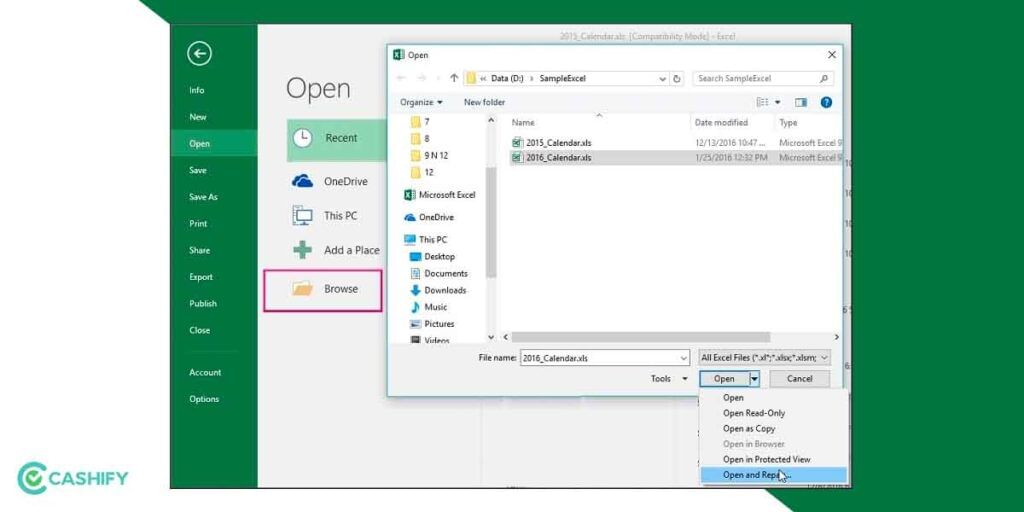
If you are wondering how to recover corrupted Excel file, there are some inbuilt options on the sheet through which you can try to revive the lost data. Here, we provide you with a different set of options that you can avail yourself:
1.1. Open and Repair:
If your Excel sheet has been corrupted and you receive messages like “The file is corrupt and cannot be opened”, you can go to MS Excel. Click on file> Open > Choose the corrupted file you want to open > Click on the arrow next to Open in the dialogue box > Choose Open and Repair.
PS: Choose Repair to get back as much data as possible.
Also Read: This Windows 10 How To Record Screen Guide Will Make Life Easy!
1.2 Saving the last version:
The Excel sheet can get corrupted due to disc issues while you are still working on it. In such a case, try to save the last version of the file.
Tread to file> Open > Choose the file that got corrupted > Choose Yes. This reopens the file.
However, the work you just did before it got corrupted will get lost.
1.3 Change the setting of Calculations:
Open a blank Excel sheet and Under File > Options> Formulas > Calculation options > Manual > Ok
To recover the corrupted excel file, reopen it. The file may get opened as the calculation on the sheet won’t take place.
1.4 Recover files at the frequent interval:
To be on the safer side, ensure the auto recovery mode is selected before you start working on your Excel sheet. This is how you can do it:
Go to File > Options > Save > Select Save AutoRecover information every (if unselected) > Set frequency and the file location for auto recovery > Ok
PS: Ensure’ Disable AutoRecover for this workbook only’ is left unchecked.
2. Third-party software
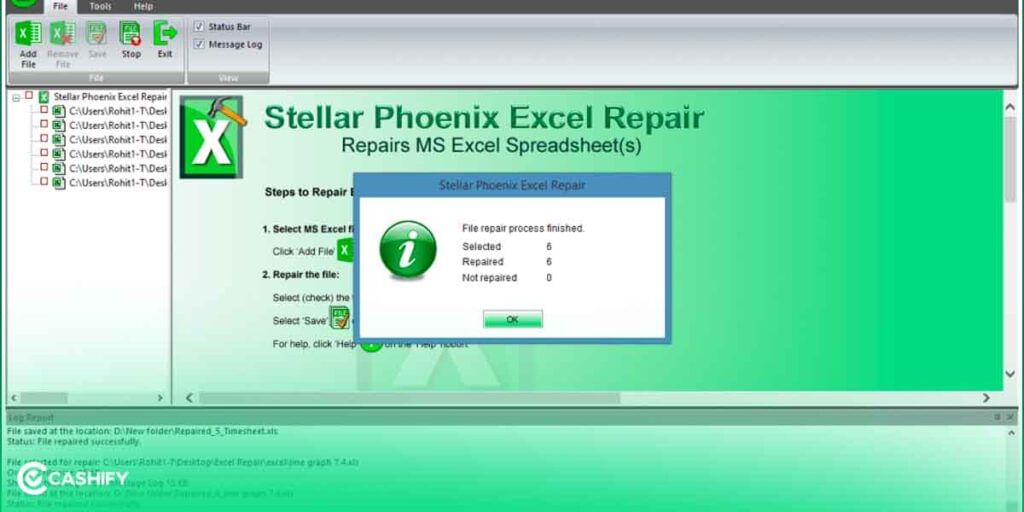
There is multiple third-party software kit that explicitly solves the issue and helps you to recover corrupted excel file. Some of them are Excel Repair Kit, Stellar Data Recovery, Wondershare Repair, and much more.
Also Read: Google Sheets Tips and Tricks You Don’t Want To Miss Out On!
3. Using Google Sheets
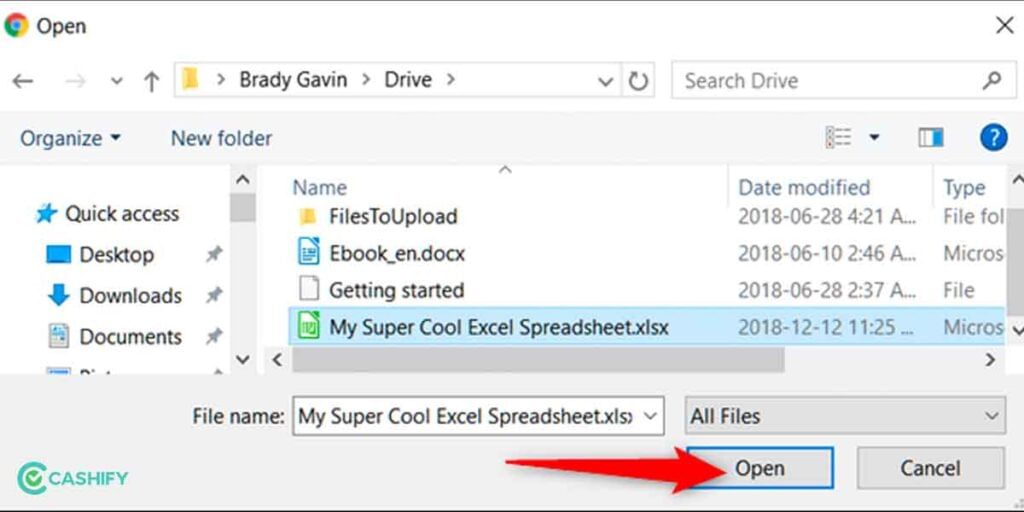
If you already have a Google account, it’s time to sign in using the credentials. Subsequently, open Google Drive, and go to New > File upload > Select the file to upload. Try opening it online by double-clicking on the file. The file may open via Google Sheets and help you recover corrupted Excel file.
Alternatively, you can follow the same step and try opening it in Microsoft OneDrive.
4. Online tools:
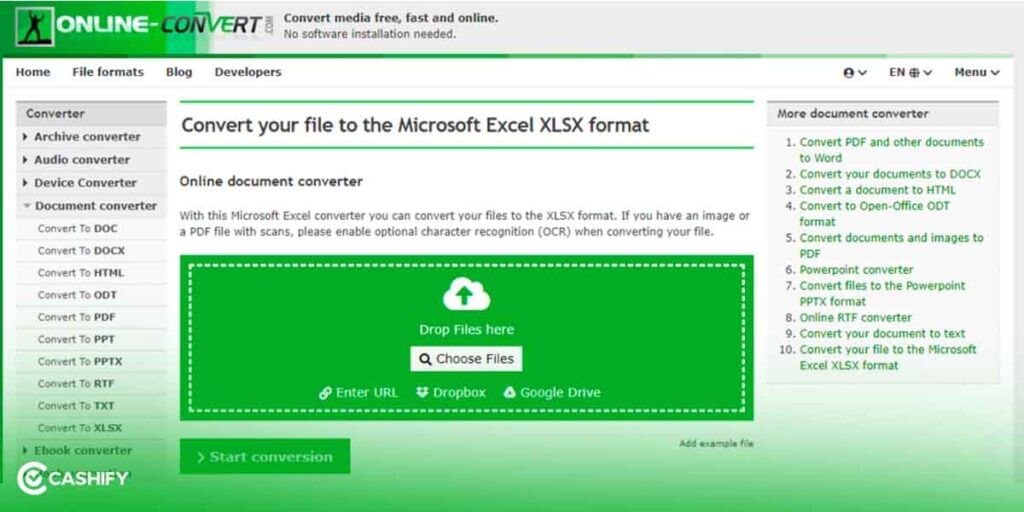
Many online websites can also help you to repair and recover corrupted Excel file. The online tools make the task more manageable as you need to drag and drop the individual corrupted file on their website and get it recovered. Online websites like OfficeRecovery, and Online File Repair assists you in the process and make the overall task easy and fast.
Also Read: Microsoft Teams To Allow Third-Party Apps During Meetings
Final Words: How to recover corrupted Excel file
As mentioned above, multiple methods can be used to recover the corrupted file. However, it is recommended that to be on the safer side, one must always keep a backup for the critical Excel files, as they may contain some important data collected and recorded over time. Besides, mathematical formulas may have been operating on the sheet for a while.
One must use external storage or clouds for this purpose which can help save essential data as much as possible. Additionally, you may also create a backup using the check box in General options for ‘constantly duplicating the file‘. Obviously, it will consume some memory space, but it is always better to be safe than sorry!
Also Read: Most Used VLC Media Player Keyboard Shortcuts That You Must Know
Cashify lets you sell old mobile phone and sell old laptop. If you are looking forward to getting the best deal for your product, then Cashify is the right place for you.