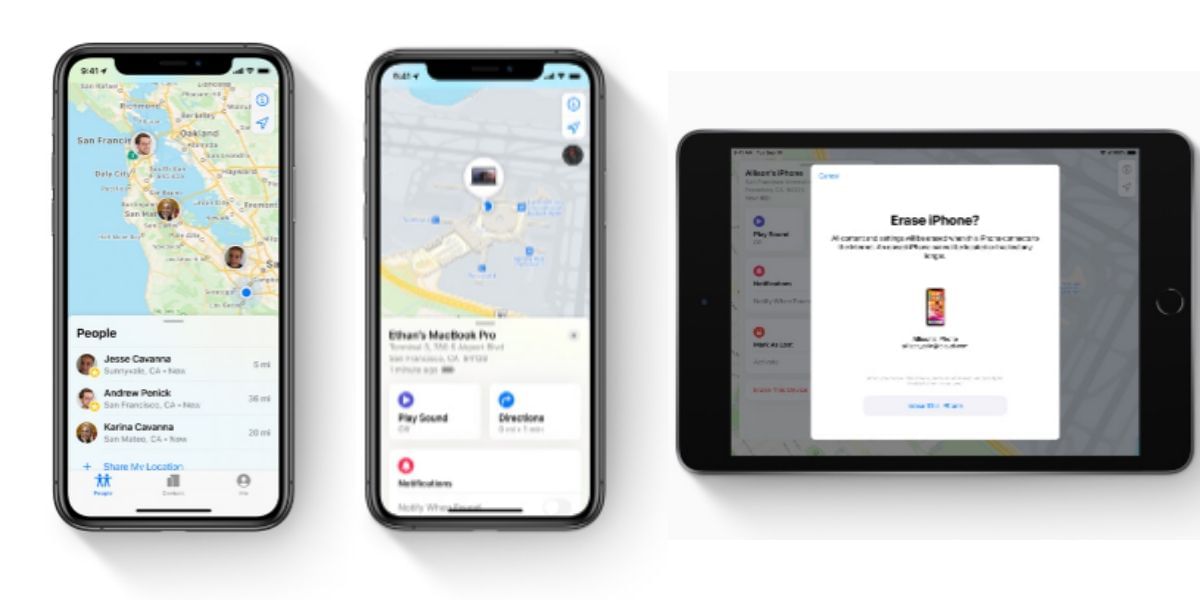If you are an iOS or Mac user, then it is very likely that you know about FaceTime and have used to regularly to keep in contact with your friends and family. FaceTime allows users to perform voice and video calls over the internet without actually billing the cellular service provider for network usage as long as you are doing it on a Wi-Fi network. This article shows you how to Group FaceTime multiple people on your iPhone or iPad. A total of 32 participants are supported on a FaceTime group call allowing you to bring in all your friends or family into one big group call.
Also Read: How To Remove All Chinese Apps From Your Smartphone!
To perform Group FaceTime calls you will need at least an iPhone 6s, iPad Air 2, iPad Mini 4, or newer running on iOS 12.1.4 or newer. All the participants need to have their FaceTime set up on their devices, you can go to the Settings app and navigate to the FaceTime section, here make sure that the slider or toggle switch beside FaceTime is green. All the recipients of the call need to have their iPhone set up to receive iPhone calls over cellular data if they are not connected to a Wi-Fi network.
Also Read: Top New Smartphone Roundup
It is also important for the participants of this massive group call session on FaceTime need to be actively using their device before you place the FaceTime call otherwise, they will not be available, and you won’t be able to add them to the call. Here’s an easy guide on How to make a group Facetime call from your iPhone.
How To Make Group FaceTime Calls From iPhone or iPad
You can either make a Group FaceTime call on your iPhone or iPad by creating a group in the messages app or using an existing messages group. You can also place the Group FaceTime call through the FaceTime app or call a contact from the Phone app and then add the other participant. Once you have made a group on FaceTime, the call will be simple to place using the Phone app or the FaceTime app from the recent section.
Also Read: Get Set Go: Best Travel Apps On Android
The easiest way to place a Group FaceTime call is not through the FaceTime app but through the Messages app, from a group message thread, it is very easy to switch to video on your iPhone or iPad. If you are frequently messaging in a group of people and wish to FaceTime call you can easily place the group video call via the Messages app.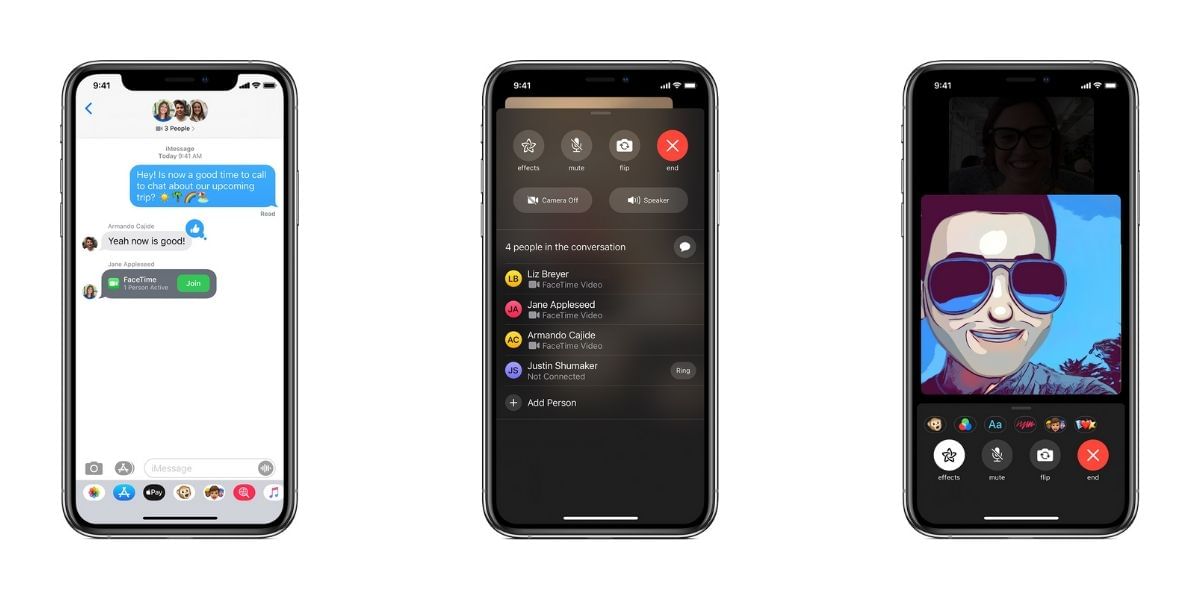
- Open the Messages app on your iPhone or iPad
- Then open an existing group conversation or start a new one
- On the iPhone or iPad tap on the top section of the display where you can see the participants of the conversation, now choose FaceTime.
The participants of the conversation will receive an alert that a FaceTime call is taking place in the Messages. It will also show you how many participants are active; your Contacts need to tap on the join button to join the call.
You can alternatively use the FaceTime app to perform a similar action. You can set up a list of people you want in the call before you place the call and then call them all at the same time. You can alternatively add new participants to the call after it has started.
- Open the FaceTime app on the iPhone or iPad
- Press on the + icon in the top right corner of the iPhone or iPad
- Then enter a name or number of the participant that you want to call
- You will see the results from the contacts, their details should turn dark blue indicating that you can FaceTime them.
- Continue to add the contacts until everyone you want to call is included
- Then tap on the Video icon to start your Group FaceTime call
- You can also add more people to your call by swiping up from the bottom of the display until you see the option Add, or by a tap on the three dots and then choosing Add.
How to Make a FaceTime Call using the Phone App
You can easily start a FaceTime call from the Phone app but there is no option to place a Group FaceTime call this way, however, you can add a person to a FaceTime call once you have started a video call to a contact using this method.
Also Read: How To Unblock Yourself On WhatsApp!
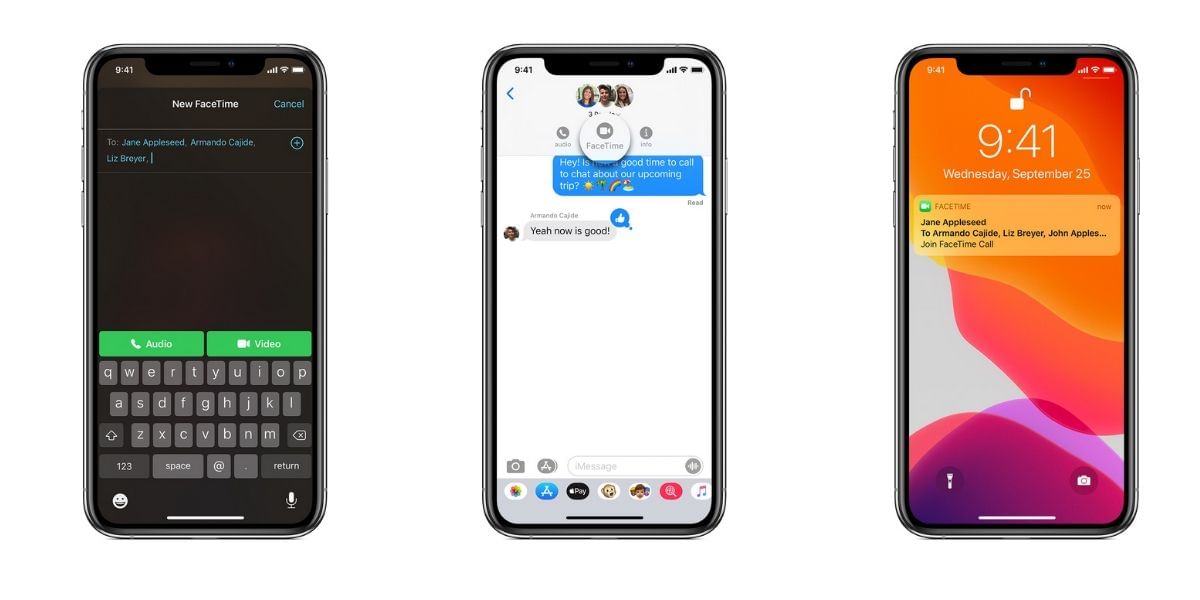
- Start the process by finding the first person that you want to FaceTime in your contacts or Recent calls list and tap on the information icon beside the name
- Choose the option to Video call them from the video icon below the name
- When the video call is in progress you can tap on the ‘…’ (three dots menu) option to add more participants
- You will see a screen that allows users to add more people, tap on Add Person option
- Tap on the contact that you wish to join the call
- They will then receive an alert that you are asking them to join the call.