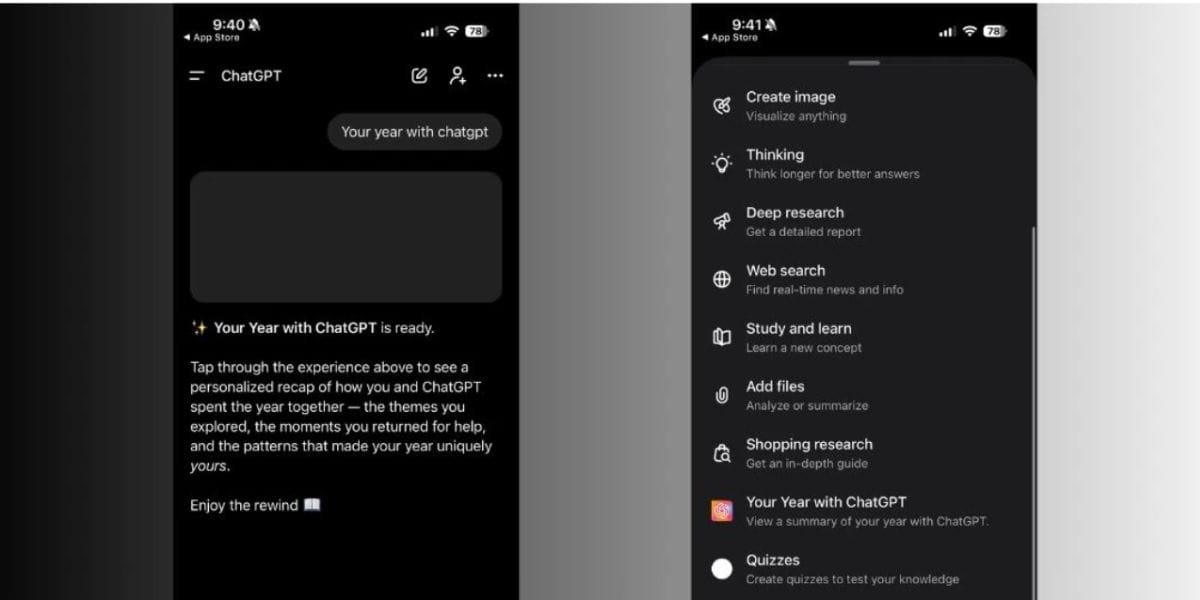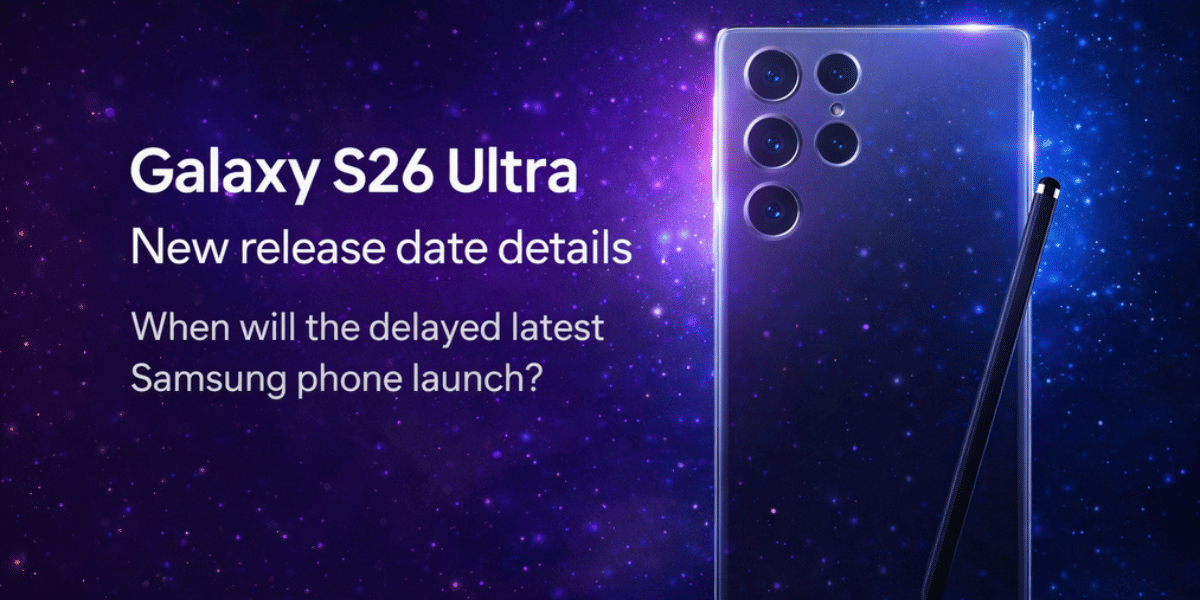One thing that comes to mind while wishing someone for birthday, anniversary or another similar occasion on social media is posting their pictures to make their day extra special. For this, people tend to use multiple images in one single picture by making a collage. Here, we learn about the various process on how to make collage on iPhone fastly.
Also read: How To Get Samsung Galaxy A30 Screen Replaced?
What is collage?
A collage is a single picture that groups multiple pictures together in one. It can be made in multiple formats and patterns. For example, you can keep all the pictures in horizontal or vertical format, as per the need. Additionally, you can also add different shapes to the images that you use inside the collage. You can keep a picture in a diamond shape, others in a star shape, and more. Besides, there are options for adding filters, and text, editing other elements of the picture, and more.
Also Read: 10 Popular Video Editing App for Android and iOS
If you are an iPhone user and do not know where to begin making a collage, here are some of the simple ways out.
How to make collage on iPhone?
There are some inbuilt tools on the iPhone that can help you to make a collage. Apart from this, you can always use some external or third part software to create a collage. Here, we enlist some of the ways in which you can go forward with the process.
Also Read: Get Famoid Followers For Free For Your Instagram Account! Is It Safe?
1. Using an inbuilt Google app
- Open Google Photos on your iPhone
- Select the pictures that you want to use in the collage.
- Once selected, tap Add to + > Collage to get started with the collage-making process.
- Choose the design that you want to use. Once selected, all the pictures get stitched together in a go where you can either replace or edit the image as need be.
- If you are looking to replace any image that you have used in the collage, tap the image that you want to target. Now choose Replace. Select the alternative picture that you need to use here and select Done.
- For editing the picture that you have placed in the collage, select the image, and tap Edit.
- Next, press Save to get going and save your final design.
Also Read: 5 Best Online Shopping Apps For A Wholesome Experience
2. Using third-party applications
You might not be happy with the limited styles and editing options that are available with regular apps on iPhone. So, you might have to resort to third-party apps such as Canva that come with other editing and format options too. This section is specifically dedicated to understanding some of the third-party applications that can make the task of making collages on an iPhone easy.
Also Read: 5 Best Instagram Reels Editing Apps That You Cannot Miss
Canva
Canva is one of the most preferred ways to make a collage on iPhone for free. The application is light and provides multiple options of collage formats to choose from. Download the Canva application from the app store and type collage maker on the search bar. It provides you with a list of options and blueprints that you can use. Following are the edits that you can make towards the collage:
- Replacing image
- Changing the colour of the background
- Adding effects, animations, texts and filters
- Adjusting the size of the image and cropping
Also Read: Get 1000+ Free Followers On Instagram In 5 Minutes! Here’s how
Inshot
Inshot is another easy-to-use application that has limited yet best functionalities for the users but can help you make collage on iPhone. Once you download the Inshot application, you get three options for opening it. This includes Video, Photo, and Collage.
- Choose Collage and select 1-9 photos to start creating the new collage.
- Once selected, you can choose to add more images or remove the existing ones.
- Besides, you can change the Layout using the Layout tab, and add Borders to the final design.
- Once done, select the tick mark on the screen. You can add filters, effects, text, and doodles to the final image.
- As the final image gets ready, tap the upload option on the top right screen of the corner and wait for the design to get saved.
Also Read: 40+ Best Love Captions For Instagram That Will Impress Your Partner
PicCollage
If you are wondering how to make collage on iPhone easily, then PicCollage might be your answer. PicCollage comes with many fun and interactive features that you can use to start making the collage. There are different templates to choose from depending on the occasion, theme, type of person you are making it for, stickers, and a lot more.
- On downloading the PicCollage application, choose Select Photos and Videos.
- Choose from the local gallery and select the tick mark on the top right corner of the screen.
- It gives you suggested formats to use, size options, and grids. Now choose the ones that you like the most.
- Next, is to add texts, stickers, and animations, and change the background of the image.
- Once the design is finalised, click on Done > Save To Library
PS: As the app is not totally free of cost, you might have to upgrade to a VIP membership to remove the logo of the application from the final design.
Also Read: 5 Best Call Recording Apps That You Cannot Miss
Collage Maker
Collage Maker is a simple and fairly easy application that gives multiple features to the users. You can make collages, edit pictures, and videos, erase backgrounds, photo splits, freestyle, and design the images the way you like.
- Select Collage to get yourself started.
- Choose the layout that you want to use from hundreds of available options on the screen.
- One of the bonus points of using the application is that you can choose the platform for which you want to create the designs. For example, you can select an Instagram post, Instagram story, or Facebook Post, depending on where you want to post it.
- Once selected, it will ask you to select the pictures that you want to add in the chosen layout.
- You can trim images, change the background, and layout, edit pictures, add texts and respective designs, music, borders, space, cutouts, and more.
- Once everything is done, Choose Save as Photo or Save As to save the image to your local gallery.
PS: As the app is not totally free of cost, you might have to upgrade to a Premium membership to remove the logo of the application from the final design.
Also Read: 50+ Catchy Quotes For Instagram Profiles That You Should Not Miss!
Summing Up: How To Make Collage On iPhone
Be it for any occasion, you can stitch multiple memories together and use them in the form of collages to make your friends and families nostalgic on their special day. With simple steps and processes, you can easily get the answer on how to make collage on your iPhone.
Even though there are paid applications too offering many other features, you can still choose the free ones in case you are running tight on budget or do not want to spend extra money on it.
Also Read: Here Is How Instagram Help Center Assists You With Your Account!
Cashify helps you sell old mobile phone and sell old laptop. If you are looking forward to getting the best deal for your product, then Cashify is the right place for you.