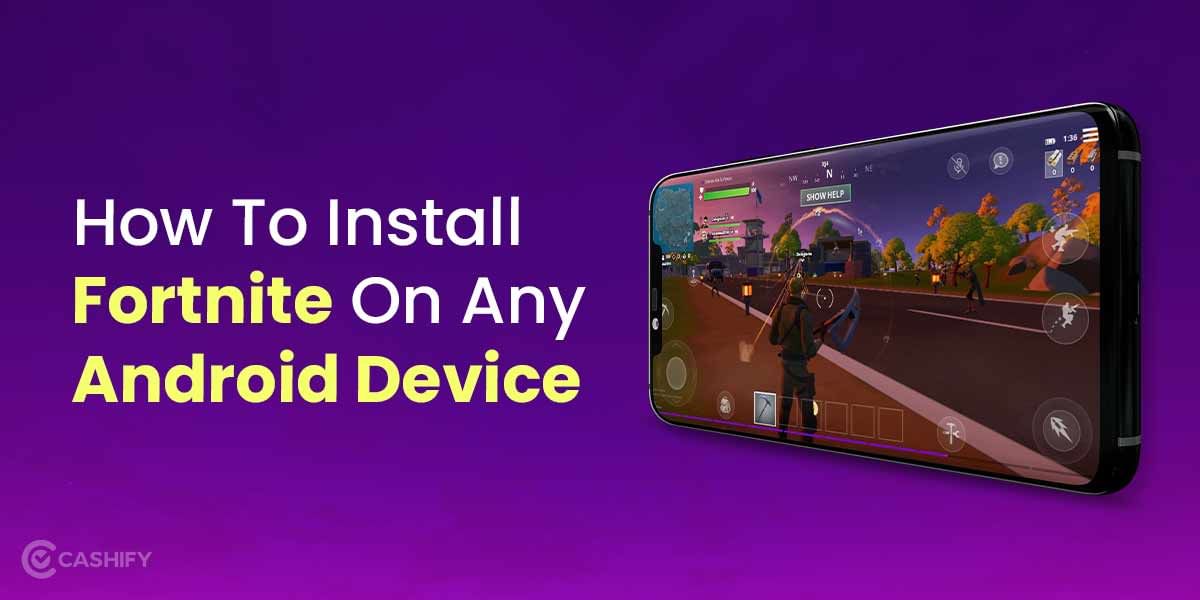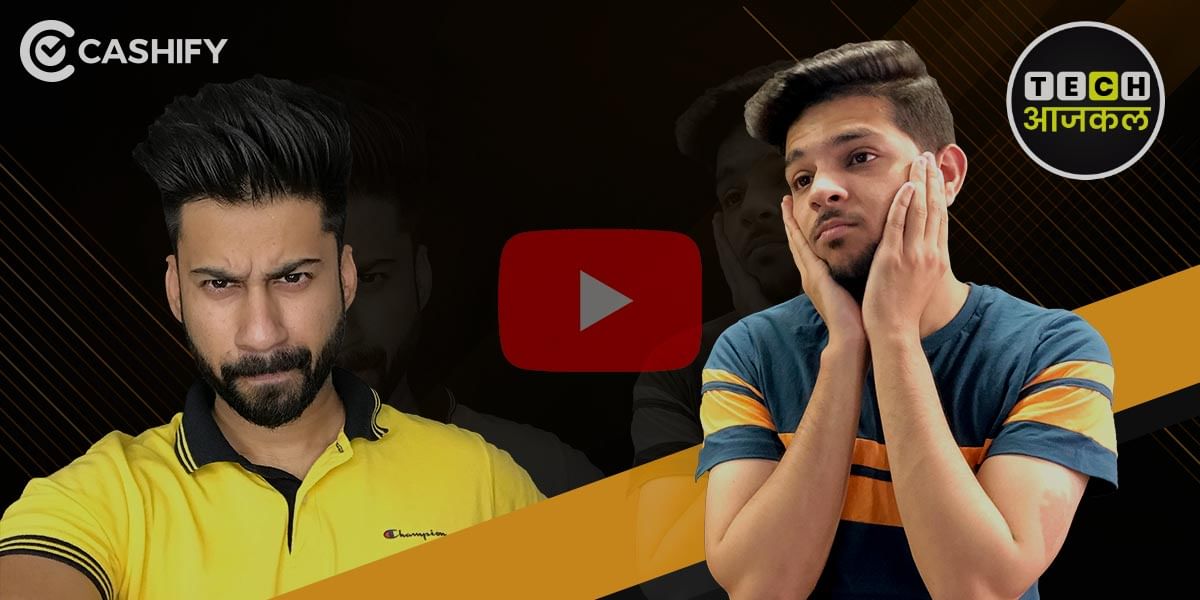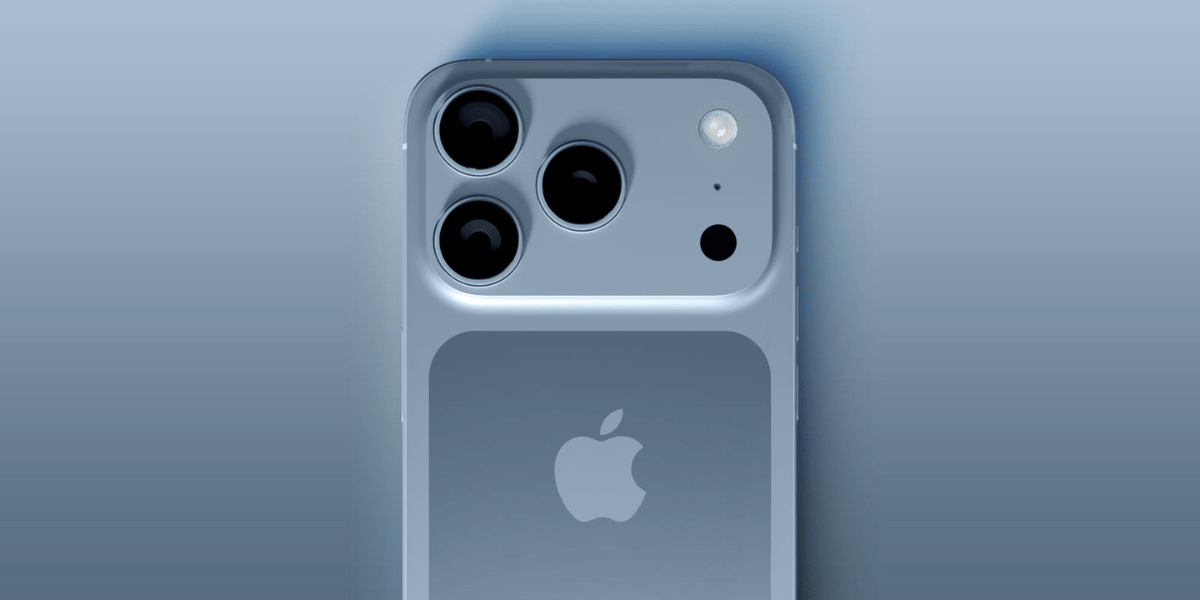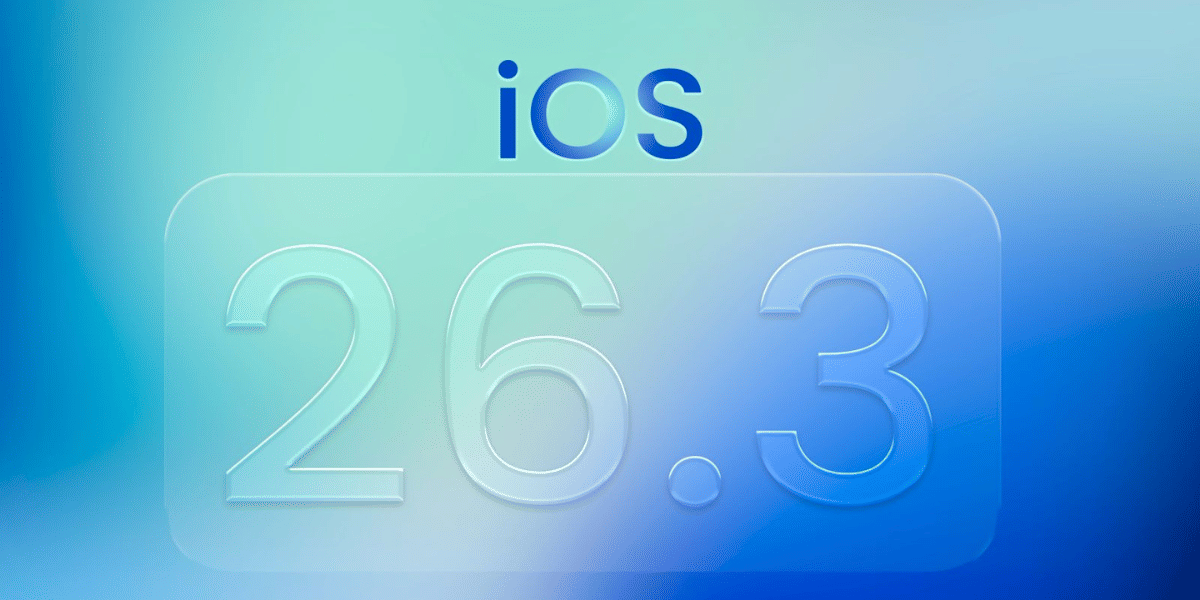Do you want to locate lost or stolen smartphone? If yes, this article has the answer! Almost everyone you see around you has a smartphone. The top brands in 2025 like Vivo (19%), Samsung (14.5%), and OPPO (13.4%). Hence, it’s quite common to misplace a phone as well. It can also happen that someone steals your phone when you are roaming around in busy streets.
It can be very stressful. This is especially true when there is important and personal information on your device. Our phones have become our wallets as well. So, losing a phone can also be risky financially.
Android offers powerful tools to help track and protect your device. You can recover a lost phone and even block your SIM card.
These include Google’s Find My Device. It works on most Android phones. Samsung’s SmartThings Find for Samsung users. There are other third-party apps like Life360 or Cerberus. These tools help you stay in control and give peace of mind.
Also read: 5 Best Offline Media Player Apps For Android To Play Both Video And Music Files
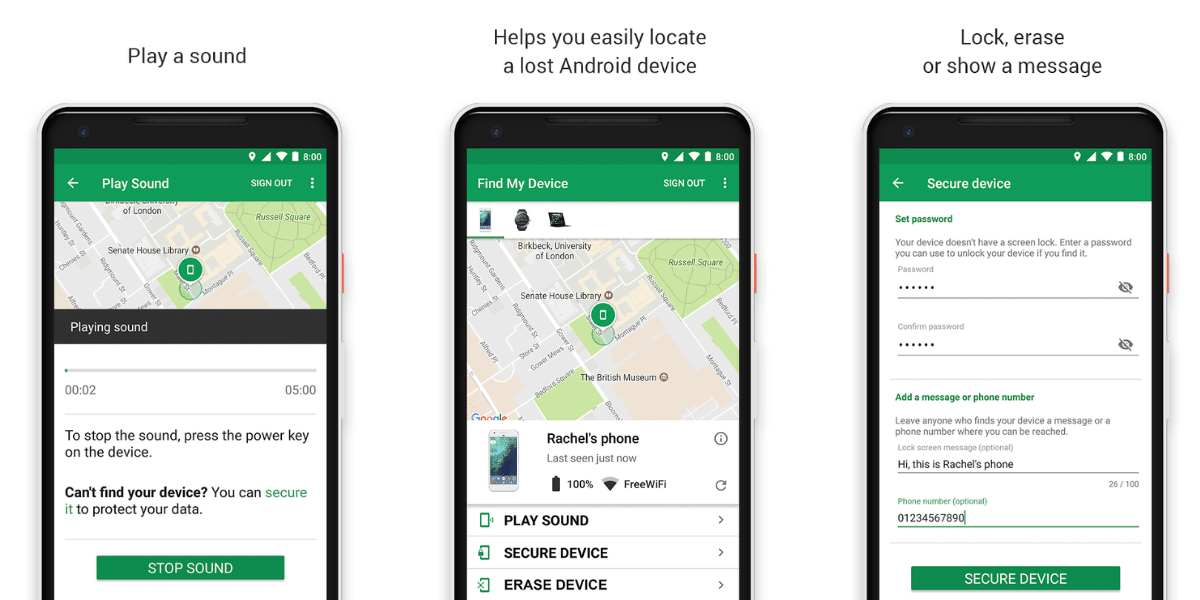
Google Find My Device: Best Solution To Locate Lost Or Stolen Smartphone!
Google’s Find My Device is a free and built-in feature available on most Android smartphones. If your phone is linked to a Google Account, the feature is usually enabled by default.
You can locate lost or stolen smartphone by going to
Settings > Security & Privacy > Find My Device on Android 9 or later.
| Feature | What It Does |
|---|---|
| Real-Time Tracking | Tracks phone location when connected to Wi-Fi or mobile data |
| Remote Actions | Play sound (even in silent), lock with PIN/message, or erase all data |
| Offline Tracking | Tracks offline devices via global Android network (Android 9+) |
| Accessory Tracking | Supports earbuds and tags like SmartTag 2, Tile Pro |
| Unknown Tracker Alerts | Detects unknown Bluetooth trackers moving with you (Android 6+) |
How To Locate Your Lost or Stolen Phone Using Find My Device
To locate a lost or stolen Android smartphone, you can use Google’s Find My Device tool. You can start by downloading the Find My Device app or visiting android.com/find in any browser.
Here’s how:
- Sign in using the Google Account linked to your lost phone.
- Once you’re in, you’ll see your phone’s last known location on a map.
- You can then choose actions like Play Sound or Secure Device.
- If you’re sure recovery isn’t possible, you can choose Erase Device to wipe all personal data through a factory reset.
Find My Device protects your privacy with end-to-end encryption and anonymous location reporting.
Samsung’s SmartThings Find: For Samsung Users
If you use a Samsung Galaxy phone, there’s a smart tool called SmartThings Find. It helps you locate lost or stolen smartphone. You can even find things like keys or bags (if they have a Galaxy SmartTag 2 on them). This tool works on Samsung phones with Android 9 or above and at least 3GB of RAM.
| Feature | What It Does |
|---|---|
| Find Your Stuff | Locate Samsung devices and SmartTags. This is even when they’re offline |
| Super Accurate | Uses UWB (on devices like Galaxy S23 Ultra/S24) to find items with precision |
| Long Battery Life | SmartTag 2 lasts over 500 days. It is water & dust resistant (IP68 rated) |
| Anti-Stalking Alerts | Warns you if a SmartTag is tracking you without your knowledge |
How To Set Up and Use SmartThings Find?
If you have a Samsung Galaxy phone, you can use SmartThings Find to track your phone, tablet, or things like keys with a SmartTag.
Here’s how to set it up and use it to locate lost or stolen smartphone:
Step 1: Turn It On
- Go to Settings > Samsung Account > SmartThings Find.
- Sign in with your Samsung Account.
- Make sure Location and Bluetooth are turned on.
Step 2: Track Your Device
- Open the SmartThings app.
- Tap your device or SmartTag.
- You can see the last location, play a sound, or lock the device if it’s lost.
Step 3: Track Items with SmartTag
- Pair a Galaxy SmartTag 2 with your phone.
- Attach it to things like your keys or bag.
- If your phone supports UWB (like Galaxy S23 Ultra or S24), you can get exact directions to where the item is.
SmartThings Find only works on Samsung Galaxy devices. You must have the SmartThings app installed.
Using the Sanchar Saathi Portal to Locate Lost or Stolen Smartphone
The Sanchar Saathi portal is by the Indian Department of Telecommunications (DoT). It uses the Central Equipment Identity Register (CEIR). It helps people block and locate lost or stolen smartphone anywhere in India. The portal works by using IMEI number to stop blocked phones from working on any Indian network. At the same time, it allows the police to track the phones.
| Feature | What It Does |
|---|---|
| Block Lost/Stolen Devices | Blocks phone’s IMEI on all Indian networks to stop unauthorised use |
| Trace Devices | Shows last known location if phone is on and connected |
| Know Your Mobile (KYM) | Checks if phone’s IMEI is genuine before buying |
| TAFCOP (Fraud Management & Protection) | Finds and reports fake mobile connections registered in your name |
| Fraud Reporting (Chakshu) | Report suspicious calls, texts, or WhatsApp messages |
You can also download the mobile app from the Google Play Store and Apple App Store.
Third-Party Tracking Apps for Extra Features
There are some third-party apps that give you more options. These apps are really useful if you want to keep your family safe or find a lost phone. In India, you have to get permission from the person you want to track.
Here are some popular apps in India:
Mobile Tracker:
This app shows real-time GPS location. It send alerts if someone goes out of a safe zone (called geofencing) and helps find addresses. You can also track many devices at once. It’s free to use but has extra features if you pay. Your location data is safe and encrypted.
GPSWOX Family Locator:
This app can track many family members or workers at the same time. It shows where they are and keeps a history of locations. It’s free to download, but premium features start at about Rs. 200 per month.
Glympse:
This app lets you share your location with friends or family for a short time using a web map. It doesn’t track you all the time. It’s free on the Play Store.
MoniMaster Pro for Android:
This app is for parents or bosses who want to keep an eye on calls, texts, social media, and location. But you must have permission to use it. It costs money.
Tracking someone without their permission is illegal in India and can cause legal problems.
Final Thoughts
In the end, I can say that it’s really stressful when you want to locate lost or stolen smartphone. Google’s Find My Device, Samsung’s SmartThings Find, and apps like Mobile Tracker and GPSWOX that make finding your phone easier. If you’re using these apps to keep an eye on someone else’s device, like your child’s, make sure you get their permission. Always be upfront when it comes to protecting your data.
If you’ve just bought a new phone and don’t know what to do with your old phone, then here’s your answer. Sell old mobile to Cashify and get the best price for it. If you are planning to buy a new phone, check out Cashify’s refurbished mobile phones. You can get your favourite phone at almost half price with six-month warranty, 15 days refund and free delivery.
Find My Mobile – Samsung
If you have a Samsung Phone, then you can use Samsung’s Find my Mobile service for more features. You will need a Samsung account to use this. You can proceed to the Settings app and select the Biometrics and Security option, here you should see the Find my Mobile option and toggle the service. There is also an option to enable Remote unlock and Send the last location.
This allows the smartphone to send the last known location to Samsung Server’s when the battery is about to die so it might be worth turning on this feature. The Remote Unlock feature stores your PIN, Password or Pattern allowing it to unlock the smartphone even if you forget the password, it can also be used to unlock the smartphone remotely and get use of it.
Also Read: Samsung Galaxy S20 First Impressions
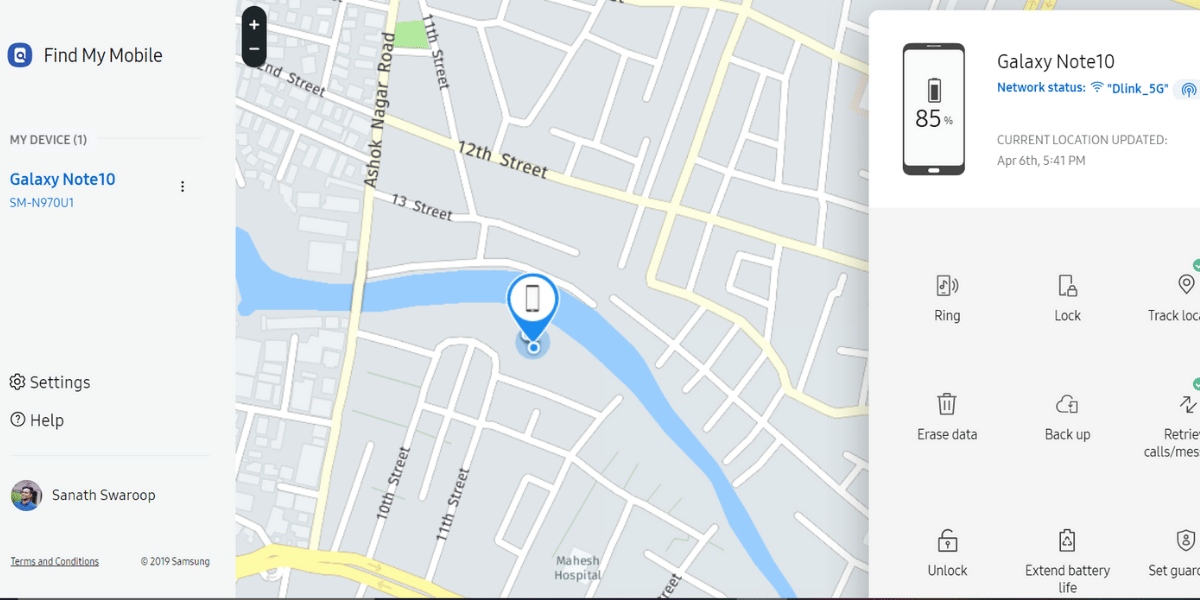
How to track Samsung smartphone using Find My Mobile
- Samsung has a simple to use web application for tracking their smartphones, this can be accessed using the link below
- Open the link and sign in to your Samsung account.
- Now you will find an option to Ring, Lock, Track location, Erase Data, Backup, retrieve calls/messages, Unlock, and Extend Battery Life.
- You can also monitor the battery status on the smartphone and see if the smartphone is connected to a Wi-Fi network, the option also displays all nearby Wi-Fi access points to the lost smartphone
- The Track location feature allows real-time tracking on the smartphone even if the location services were turned off
- Find my Mobile service only needs an active internet connection to work and offers many more features than the default Android Tracking tool.
- The Retrieve calls/messages option allows you to retrieve all the calls and messages on the smartphone to get further insight
- You can erase the data and remove all the Samsung Pay cards remotely by selecting the Erase Data option
- The extended battery life option can be used to further improve the battery by shutting of unimportant services to extend the battery life and allowing you to trace the smartphone.
Access Find my Mobile on Samsung Website