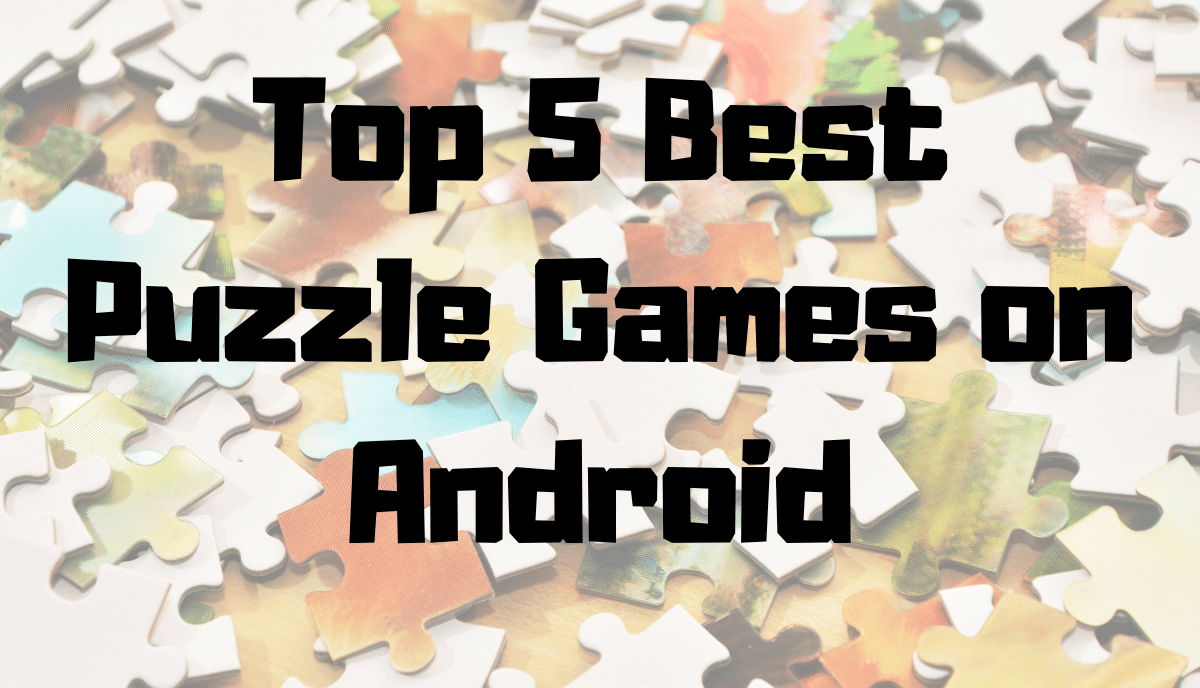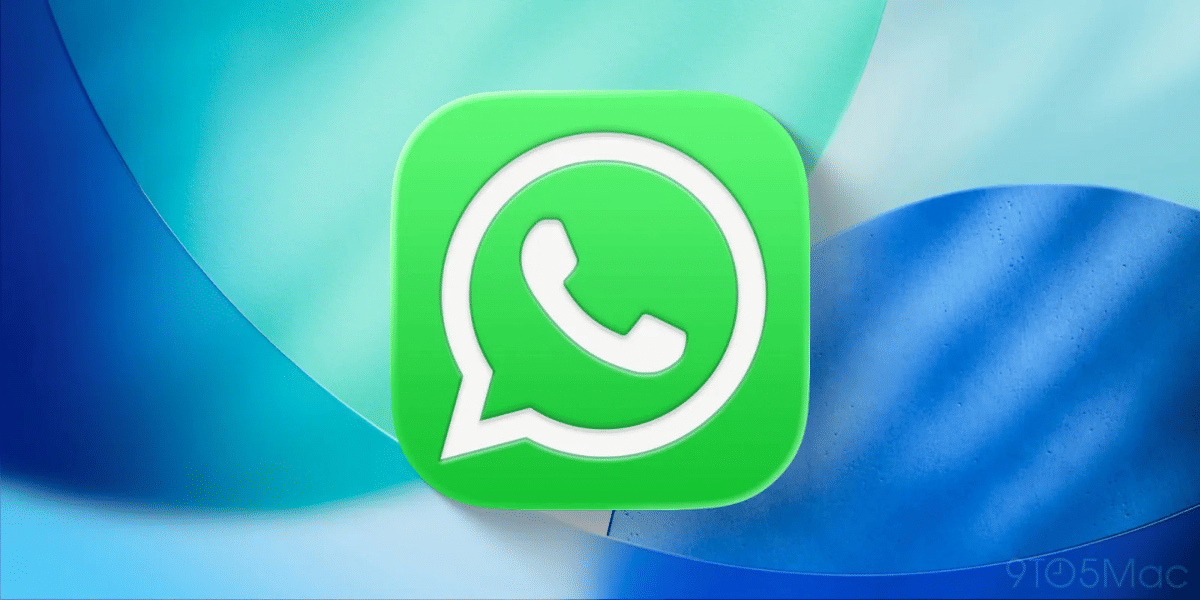Battle Royale games have become very famous recently, and with Fornite arriving for Android, the craze has gone up more. Although Epic Games has launched the game for Android, it is not via the Google Play Store as you might think. Instead, Epic Games have hosted the download required for the game on their website, from where you can download the APK installer file. But are you going to the right website and downloading the trustable file? The question is being asked because there are a lot of cloned phishing sites that might be risky for you.
If you are not familiar with the internet and careful enough, you might land on the wrong websites and get in trouble. To help you with that, we will explain to you how to download and install Fortnite for Android.
Also read: Fortnite vs PUBG
How to install Fortnite for Android?
If you are a Samsung user, Samsung has a deal with Epic Games to provide the game over its Galaxy App Store, where you can download the installer app. However, you’ll only be able to download it if you are using a Samsung Galaxy S7 Edge or later S series smartphone. Other than those, you can download it in Samsung Galaxy Note 8 and above and Galaxy Tab S3 and above.
So, head over to Galaxy App Store, search for Fortnite and download the installer app. Then open the installer, and you’ll be asked for storage permission. Agree to the authorisation, and the download starts. Also, make sure you have at least 2GB of free space before downloading for the game to install successfully.
If you are any other smartphone or tablet user, below are the requirements. These are for the Fortnite game to install and run properly.
- Android 8.0 or higher
- At least 4GB of RAM
- At least 3GB of free storage
- With Adreno 530 or higher & Mali-G71 MP20, Mali-G72 MP12 or higher
Additionally, if you are using an Android phone that has been rooted, Epic Games does not currently allow Fortnite to be played on embedded devices aside from the specifications listed above, but this may change in the future. Epic, on the other hand, claims that if they can establish enough anti-cheat mechanisms, they may be able to enable it in the near future. Another option is to follow a guide on XDA Developers, which will walk you through the process of playing Fortnite on your rooted Android device.
Also read: Best educational Games
How to play Fortnite with a Gaming Controller?
If you are a gamer geek and want to use your wireless controller to play Fortnite, Epic Games now allows you to connect to the game via Bluetooth to do so. Despite the fact that the FAQ page on their website states that it should work with most Bluetooth controllers, there are a few specific ones listed there.
- Steelseries Stratus XL
- Gamevice
- XBox1
- Razer Raiju
- Moto Gamepad
Moto Gamepad, the last item on the list, is a Moto Mod that is only available for Moto’s Z line of smartphones. Additionally, Epic has said that if you intend on playing Fortnite using a wireless mouse and keyboard attached to your smartphone, you will be kicked out of the game.
Also Read:
8 Best Tablet For Students In India
How to Download and Install Fortnite for Android?
After making sure your device meets the above requirements, follow the below steps.
- Open the browser you use on your smartphone and head over to the Fortnite homepage.
Link: Download Fortnite for Android
Click on Download on the page and select the platform as Mobile > Android. - Now, enter the details to sign up or if you already have an account, just sign in and the download will start.
If you haven’t given permission to your browser to install from unknown sources, click on Allow from this source when the pop-up arrives.
After a successful installation, open the app. - Select Continue and accept the Media and Storage permission by the app.
- Download starts automatically, and then you can start playing Fortnite after signing into your account.
Also read:
5 Best Random Password Generators: Protect Yourself From Prying Eyes!
Concluding It!
Despite the fact that the installation technique seems to be straightforward, always ensure that you are visiting the correct page and downloading from a reputable source. In these types of scenarios, a large number of phishing and cloning assaults are carried out. So, if anything doesn’t seem right, have a look at the URL and run it through Google. If you have followed the instructions above and downloaded the game, it will be successfully installed without any problems on your computer.
Also Read:
Incognito Mode: Are You Really Away From Those Prying Eyes?
Click here if you’re looking to sell phone online, or want to recycle old phones, and Cashify will help you get the process completed right at your doorstep.