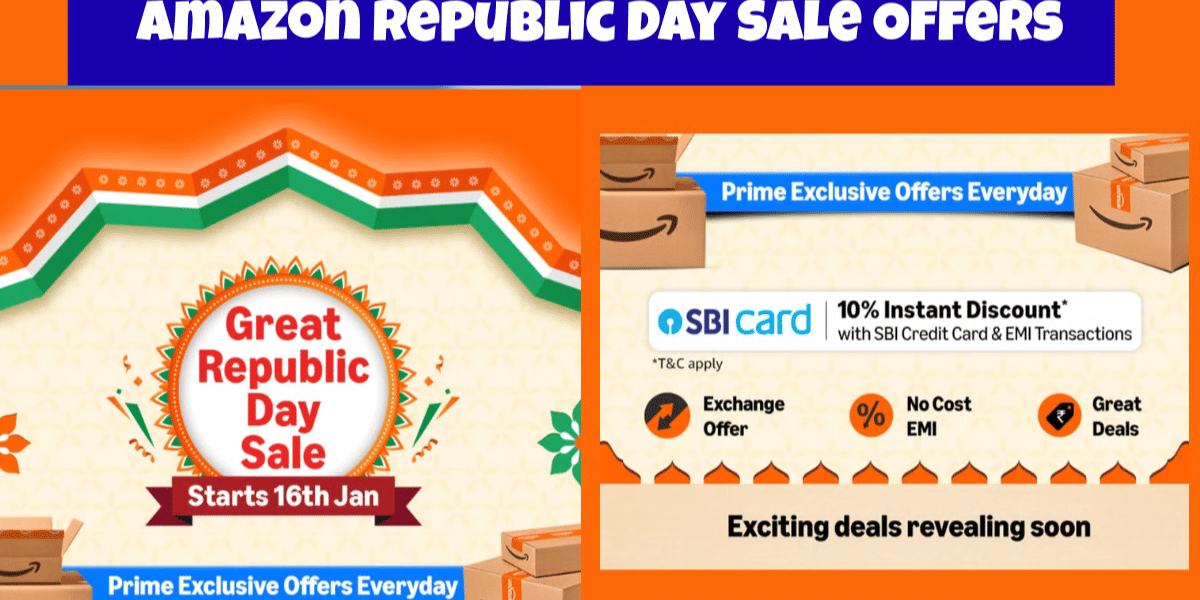One of the most common questions iPhone users ask is, “How do you jailbreak iPhone?” Apple focuses a lot on security and privacy, making iOS very secure. But this also means you can’t easily add third-party apps or tools to modify iOS. Apple puts many restrictions on iPhones, and the only way to remove these limits is by jailbreaking.
Jailbreaking is an easy process, and you can do it by yourself with just a few simple steps. Once you jailbreak iPhone, you can do whatever you want with it, gaining full control and removing restrictions. In this guide, we’ll show you exactly how to jailbreak iPhone.
Also read: Apple Mobile Price List In India
What Is Jailbreaking?

Apple does not allow you to install apps that are not approved by them. This means you don’t have complete freedom to change everything on your iPhone. Unlike Android phones, you can’t download any app from anywhere you want.
Some people try something called jailbreaking to remove these limits. Jailbreaking is when you change the iPhone’s software so that it can do things Apple normally blocks. After jailbreaking, you can install apps from outside the App Store. You can even change how your phone looks with custom themes.
However, jailbreaking also has big risks. It can make your iPhone unsafe, break important features, remove warranty, and make it easier to hack. Apple strongly warns people not to do it.
Jailbreaking usually works by using a special tool or app. It also lets you use things like Cydia. This is a place where people download apps that are not approved by Apple. But again, these apps are not checked for safety, so they can harm your device.
Many students hear about jailbreaking because they want apps that aren’t on the App Store. But before trying anything, it’s important to know that there are different types of jailbreaking. In the next section, you will learn what these types are. Jailbreaking is not recommended because it can damage your device or expose your personal information.
Also Read: What Is Jailbreaking An iPhone? Should You Do It?
Pros And Cons Of Jailbreaking iPhone
When you jailbreak your iPhone, it comes with its own set of benefits and limitations. Let’s check them out:
| Good Things | Bad Things |
|---|---|
| You can change how your iPhone looks and works. | Jailbreaking can make your phone less safe. |
| You can get apps that are not in the App Store. | Some apps might crash or not work right. |
| You can unlock hidden features. | Apple won’t help if your phone has problems. |
| You can delete apps that come with the phone. | Some apps may use more battery. |
Types Of Jailbreaking
Usually, there are four different types of jailbreak processes for iOS devices.
| Type of Jailbreak | Description |
|---|---|
| Tethered | Requires re-jailbreaking after each restart using a PC. |
| Semi-Tethered | Boots without a patched kernel, needs software to re-enable jailbreak features. |
| Untethered | Jailbreak iPhone stays active even after restarting the phone. |
| Semi-Untethered | iPhone un-jailbroken after reboot, but can be re-jailbroken using an app without a computer. |
Let’s now check them out in detail:
Method 1: Tethered:
You can try a tethered jailbreak on your iPhone. But it only works until you restart your phone. If you turn your iPhone off and on again, you’ll need to connect it to a PC. Then, you have to use a special tool with a tethered boot feature to jailbreak it again.
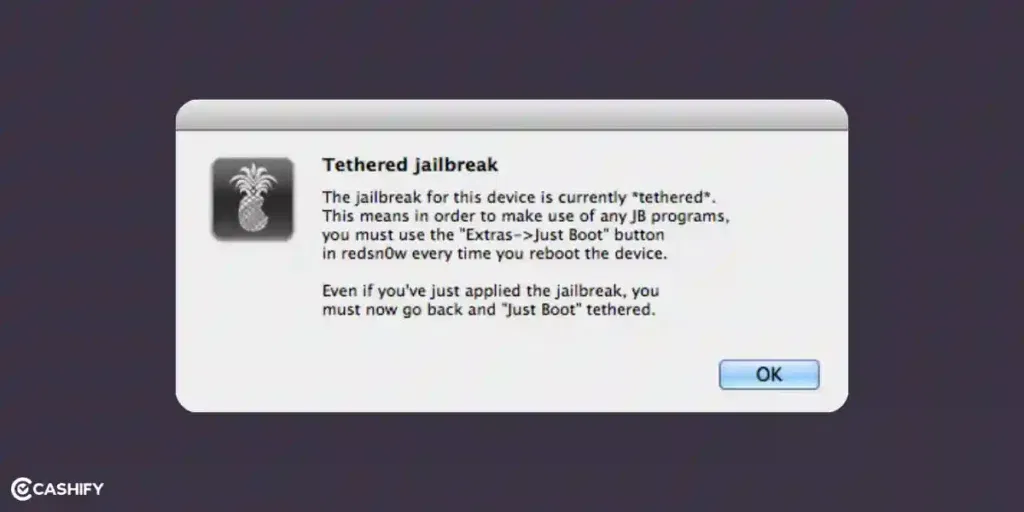
If you don’t do this after restarting, your iPhone will get stuck in Recovery Mode and won’t start normally. It might seem tricky at first. Once you learn the steps, it becomes much easier to handle.
Method 2: Semi-tethered Jailbreak:

When you do this jailbreak, your iPhone will start without a patched kernel. This means it can’t run any modified code. Most tweaks or jailbreak apps won’t work. You need to use jailbreak software that includes the patched kernel to make everything work properly.
Method 3: Untethered Jailbreak:
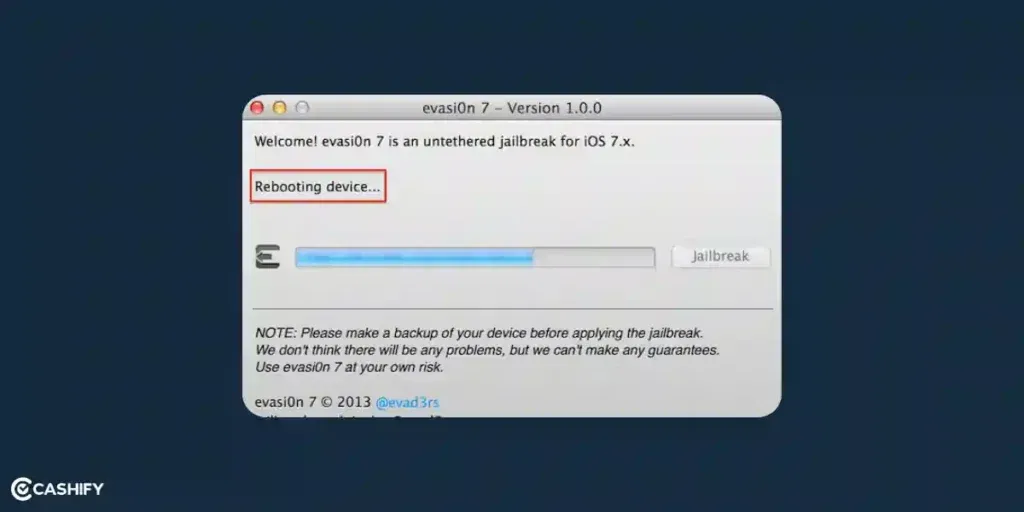
With an untethered jailbreak, you can restart your phone anytime you want. The important part, called the kernel, stays fixed (patched). That means your phone stays jailbroken even after restarting, so you don’t have to do anything extra.
Method 4: Semi-untethered Jailbreak:
This process is a little like the one before, but with a difference. When you restart your iPhone, it will not stay jailbroken. The semi-untethered jailbreak lets you jailbreak your phone using just an app on the device. You don’t need a computer to do this.
Also Read: How To Voice Tweet On Your iPhone!
How To Jailbreak iPhone?
If you have decided to jailbreak phone, this section will help you. Please check out the version of your iPhone. Follow the steps to avoid any unnecessary hassles.
Prerequisites/Safety Warning
- Always back up your data before starting the process, in case something goes wrong.
- Jailbreaking is generally safe, but if it fails, your device could become unusable. Contact customer care for assistance if needed.
- Jailbreaking your iPhone will void its warranty. You must remove the jailbreak to claim warranty services.
- This guide is for informational purposes only. Cashify is not responsible for any data or device loss.
Method 1: Use Uncover Jailbreak
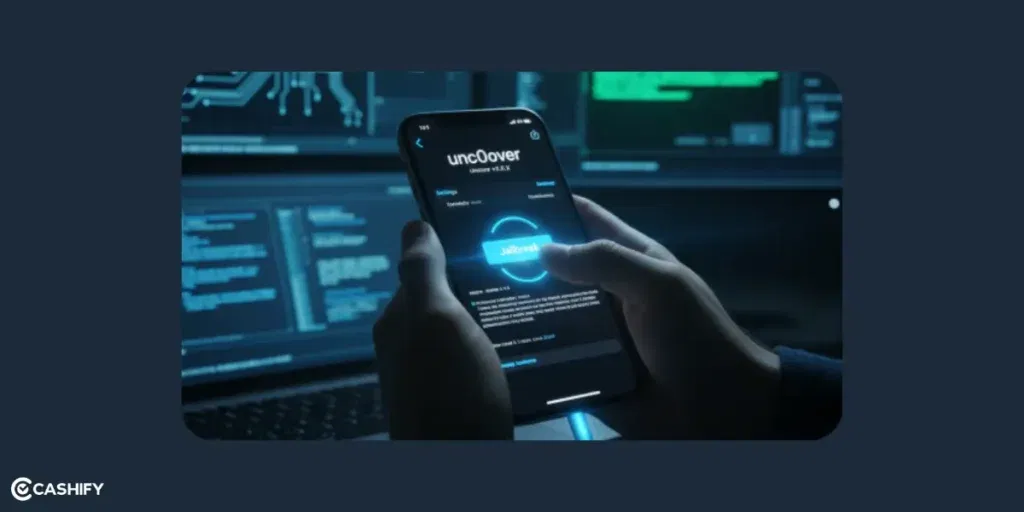
To use Uncover for jailbreaking, you must ensure your iPhone version is up-to-date. You can check out your version from https://unc0ver.dev on the Compatible page, then follow the steps below to jailbreak iPhone using a Mac.
Unc0ver is supported in the below iPhone models and iOS versions-
| iPhone Model(s) | Supported iOS Versions |
|---|---|
| iPhone 6, iPhone 6 Plus | iOS 11 – iOS 12.4.1 |
| iPhone 6s, iPhone 6s Plus, iPhone SE (2016) | iOS 11 – iOS 13.5 |
| iPhone 7, iPhone 7 Plus | iOS 11 – iOS 13.5 |
| iPhone 8, iPhone 8 Plus, iPhone X | iOS 11 – iOS 13.5 |
| iPhone XS, iPhone XS Max, iPhone XR | iOS 13.5.1, iOS 13.6, iOS 13.6.1 |
| iPhone 11, 11 Pro, 11 Pro Max, iPhone SE (2020) | iOS 13.5.1, iOS 13.6, iOS 13.6.1 |
How To Jailbreak iPhone Using AltStore + UncOver
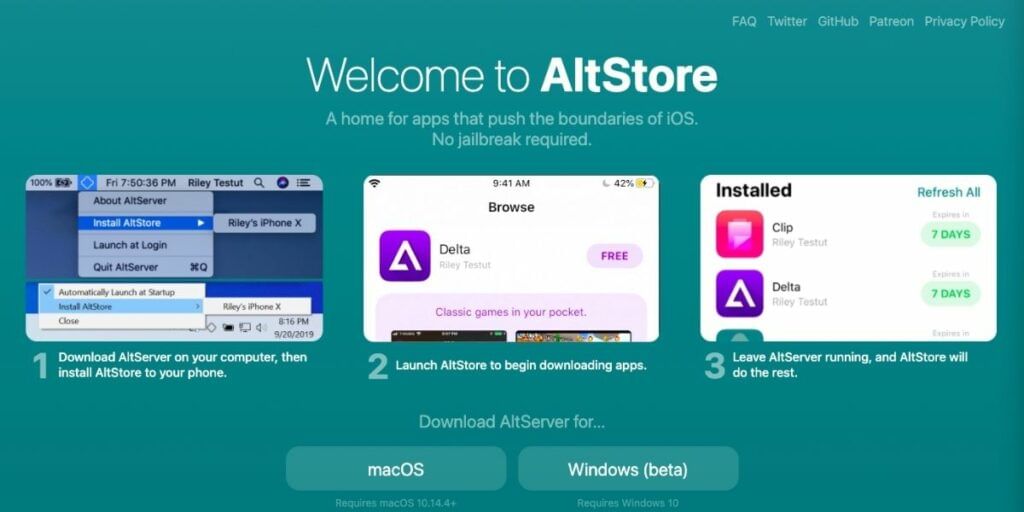
On Your Mac:
- Download AltStore from altstore.io
- Open AltStore app
- Click the AltServer icon (top bar) > Choose Install Mail Plugin
- Open Mail app > Turn on AltPlugin
- Plug in your iPhone to your Mac with USB
- In AltStore, select your iPhone
- Sign in with your Apple ID > Click Install AltStore
On Your iPhone:
- Go to Settings > General > Device Management
- Tap your Apple ID > Tap Trust > Tap Trust again
Install Unc0ver:
- On your iPhone, open unc0ver.dev in Safari
- Download and install Unc0ver app
- Open the Unc0ver app
- Tap the blue “Jailbreak” button
Final Steps:
- Tap OK when it’s done
- Your iPhone will restart (or restart it manually)
- Open Unc0ver again
- Tap Jailbreak one more time
Also Read: 5 Hidden Features For Your iPhone You Never Knew
Method 2: Use Checkra1n Jailbreak iPhone
If the Unc0ver jailbreaking technique does not work, Checkra1n may. Look at this section to learn how to jailbreak iPhone using Checkra1N.
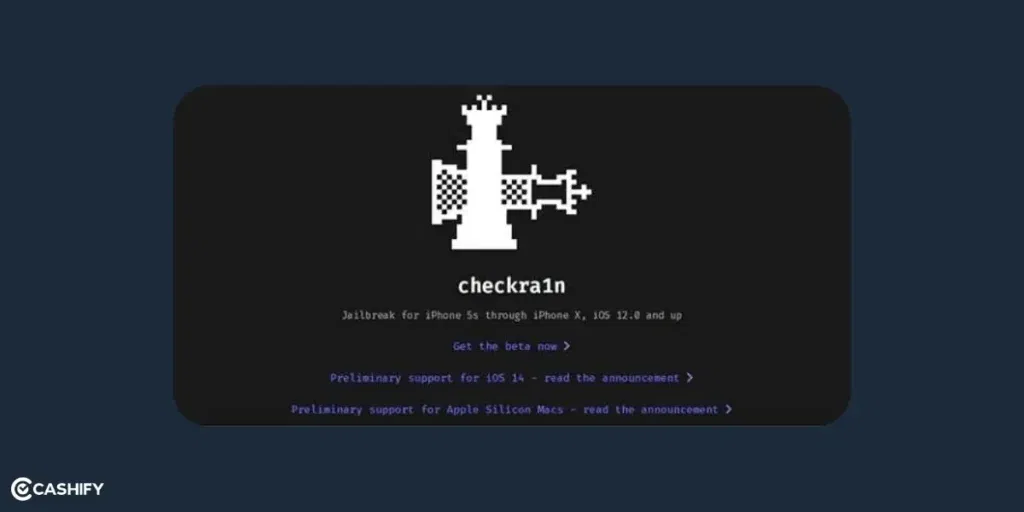
Make sure your iPhone has the latest iOS version. Since Checkra1 is a semi-tethered jailbreak, you need to restart your iPhone. After that, you will need a Mac or Linux computer to finish the jailbreak.
Chekra1n is supported by the below version of iOS and iPhone models:
- iPhone X, iPhone 8, iPhone 8 Plus with iOS 12.3 – iOS 13.7
On Your Mac:
- Go to https://checkra.in/releases/0.11.0-beta
- Click Download for macOS (or Linux if that’s what you’re using)
- Install Checkra1n by opening the downloaded file and following the steps
- Connect your iPhone to your Mac using a USB cable
- Open the Checkra1n app on your Mac. It should detect your iPhone
Start Jailbreaking:
- Click Start to begin the jailbreak
- Click Options, and check the box for: “Allow untested iOS/iPadOS/tvOS versions”. Click Next
- Click Next again to put your iPhone into Recovery Mode
Enter DFU Mode:
- Click Start again
- Follow the on-screen steps to put your iPhone in DFU mode (Device Firmware Update)
- When told, let go of the Power button but keep holding the Home button
After Reboot:
- Your iPhone will reboot, and the Checkra1n app will appear on the home screen
- Open the Checkra1n app on your iPhone
- From inside the app, install Cydia (this gives you access to jailbreak apps)
Method 3: Use Sileem Repo Extractor (Works on iOS 18)
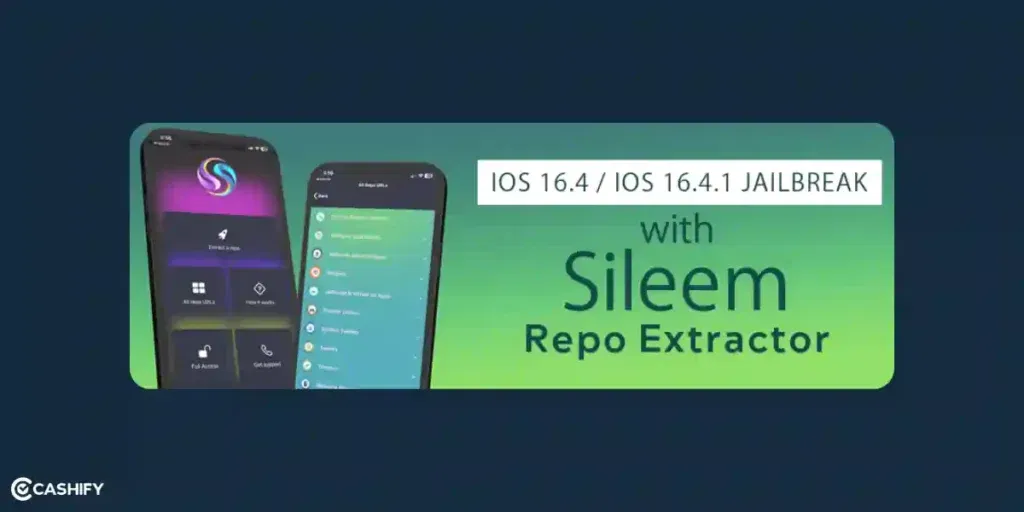
Sileem is a tool that lets you add cool tweaks and apps on your iPhone. This is without jailbreaking and without a computer!
Supported Devices:
- Works on all iPhones (iPhone 13 to iPhone 16)
- Supports iOS 12.0 to iOS 18.5 (as claimed)
What It Does:
- Lets you install tweaks and custom apps using special links called repositories
- Everything is done virtually, so your iPhone stays safe
- No root access or full jailbreak is needed
Steps to Use Sileem:
- Open Safari on your iPhone and go to https://sileem.app
- Download Sileem Repo Extractor
- Go to Settings > General > VPN & Device Management
- Tap on the Sileem profile and Trust it
- Open the Sileem app
- Pick a repository (repo) you like
- Install tweaks or apps, like custom themes or new tools!
Note
However, if you’re using one of these below iPhone models that is running with the below-mentioned iOS version, you must use Electra Jailbreak to have full control of your iPhone.
- iPhone 6, iPhone 6 Plus with iOS 11 – iOS 11.4.1
- iPhone 6s, iPhone 6s Plus, iPhone SE (2016) with iOS 11 – iOS 11.4.1
- iPhone 7, iPhone 7 Plus with iOS 11- iOS 11.4.1
In the case of old iPhone models running with old iOS versions, use Yalu jailbreak. Check the below points to learn about the supported iPhone models and versions of this software.
- iPhone 6, iPhone 6 Plus with iOS 10 – iOS 10.3.4
- iPhone 6s, iPhone 6s Plus, iPhone SE (2016) with iOS 10 – iOS 10.3.4
- iPhone 7, iPhone 7 Plus with iOS 10 – iOS 10.3.4
Also Read: iPhone 12 Mini vs iPhone SE
Does Jailbreaking Void My iPhone’s Warranty?
Apple states that jailbreaking an iPhone may void its warranty and support. If warranty is more important than jailbreaking, you can restore the device to factory settings, which will remove all traces of the jailbreak and help you avoid voiding your warranty.
Also Read: 11 Camera Tips And Tricks For iPhone
Is Jailbreaking iPhone Legal?
Yes, jailbreaking is legal in the U.S. The Library of Congress made it legal by changing the rules of the DMCA (Digital Millennium Copyright Act). You can change your iPhone’s software without breaking copyright laws.
Jailbreaking vs. Regular iPhone Use
A regular iPhone and a jailbroken iPhone differ in several important ways. With a regular iPhone, you can only install apps from the official App Store. This keeps the device highly secure and protected from viruses or malware. The phone is generally very stable and reliable. Apple’s warranty remains valid, and iOS updates are delivered regularly without issues. Customisation is limited to the options Apple provides. But the device is safer for personal data and very easy to use.
In contrast, a jailbroken iPhone allows you to install apps from outside the App Store. This can increase flexibility but also lowers security since some apps may be unsafe. Jailbroken devices can be unstable, may crash or glitch, and Apple warranties are voided. Software updates can fail or remove the jailbreak. But customisation changes to themes, icons, and other features. However, jailbroken iPhones carry higher risks to personal information.
Latest Jailbreaking Tools in 2025
Jailbreaking lets you unlock new features that Apple doesn’t normally allow. There are some tools you can use to jailbreak your iPhone. They work on different iOS versions. Some are older and some are made for newer phones. Here’s a quick guide:
| Tool | iOS Support | Type | PC Needed? | Package Manager |
|---|---|---|---|---|
| Palera1n | 15 to 18.1 | Semi-Tethered | Yes | Sileo |
| Checkra1n | 12+ | Semi-Tethered | Yes | Cydia / Sileo |
| Dopamine v2 | 16 to 18 beta | Semi-Untethered | No | Sileo |
| Sileem | 15 to 18.7 | Virtual (No JB) | No | Repo-based |
What To Do After Jailbreaking?
If you jailbreak your iPhone, you can make it look and work in new ways! Here are some things you can do:
- Activator lets you use special gestures (like swiping or tapping). You can open apps or do actions faster.
- Cylinder adds animations when you swipe between your home screens.
- SnowBoard helps you change how your phone looks. It can customise things like icons, fonts, or the entire theme.
- TetherMe lets you share your phone’s internet with other devices.
You can get these from special app stores like Cydia, Sileo, or Zebra. Before downloading, check reviews or what people say.
Things To Remember After Jailbreaking Your iPhone
You know the saying, “With great power comes great responsibility”? That fits perfectly with jailbreaking. You get more control over your iPhone. You also need to be careful.
Here are some important tips:
Only Use Safe Sources
When you download apps or tweaks, use trusted app stores like Cydia or Sileo. Before installing anything, check reviews or forums to see if it’s safe.
Use Security Tools
You can stay protected with tools like iProtect and Firewall iP. These help block bad websites and keep your personal data safe. If you’re using SSH, remember to turn it off or change the password.
Watch Battery and Speed
Some tweaks can make your phone slow or drain the battery. Use an app like CocoaTop to see which tweaks are using the most power.
Always Make a Backup
Before trying new tweaks, always back up your iPhone. If something goes wrong, you can restore it from the backup.
How to Un-Jailbreak Your iPhone
If you ever want to remove the jailbreak: Connect your iPhone to a computer. Open iTunes and click “Restore iPhone”. After it finishes, choose “Set up as new” for a clean start.
In A Nutshell
In the end, it’s obvious that jailbreaking your iPhone opens up a lot of possibility. You can use the iPhone to the full potential. But, there are some risks as well which you need to be aware about. Jailbreaking iPhone is not safe and there are risks.
Let me know if you have any questions related to this in the comments section below. I would love to hear you out.
Frequently Asked Questions (FAQs)
What is jailbreaking an iPhone?
Jailbreaking removes Apple’s built-in restrictions on an iPhone. It lets users customise the phone, install apps outside the App Store, and change how it looks.
Why do some people jailbreak their iPhones?
Some people want more control over their iPhones. Jailbreaking allows custom themes, extra features, and apps that Apple normally doesn’t allow.
Is jailbreaking legal in 2026?
It depends on the country. Jailbreaking is legal in some places, but Apple doesn’t support it and may void your warranty.
What are the risks of jailbreaking?
Jailbreaking can make your iPhone less secure. It might get viruses, crash, or lose official support from Apple.
Does jailbreaking affect iPhone security?
Yes. Some of Apple’s security protections are removed. It can make it easier for hackers or malware to attack the phone.
Do I need technical knowledge to jailbreak?
Some basic tech knowledge helps. A small mistake during jailbreaking can cause software problems or make your phone unusable.
Can a jailbroken iPhone still get iOS updates?
Usually not. Installing official iOS updates can remove the jailbreak or cause errors. Many users avoid updates after jailbreaking.
Will jailbreaking make my iPhone faster?
No. Jailbreaking doesn’t improve speed. Sometimes it can make the phone slower or less stable.
Can jailbreaking permanently damage my iPhone?
Most of the time, no. But if done incorrectly, it can cause serious software issues that may be hard to fix.
Should regular users jailbreak their iPhones?
No. Jailbreaking is mostly for people who like experimenting and understand the risks. For most users, it’s safer to use the phone as Apple intended.
If you’ve just bought a new phone and don’t know what to do with your old phone, then here’s your answer. Sell old mobile to Cashify and get the best price for it. If you are planning to buy a new phone, check out Cashify’s refurbished mobile phones. You can get your favourite phone at almost half price with six-month warranty, 15 days refund and free delivery.