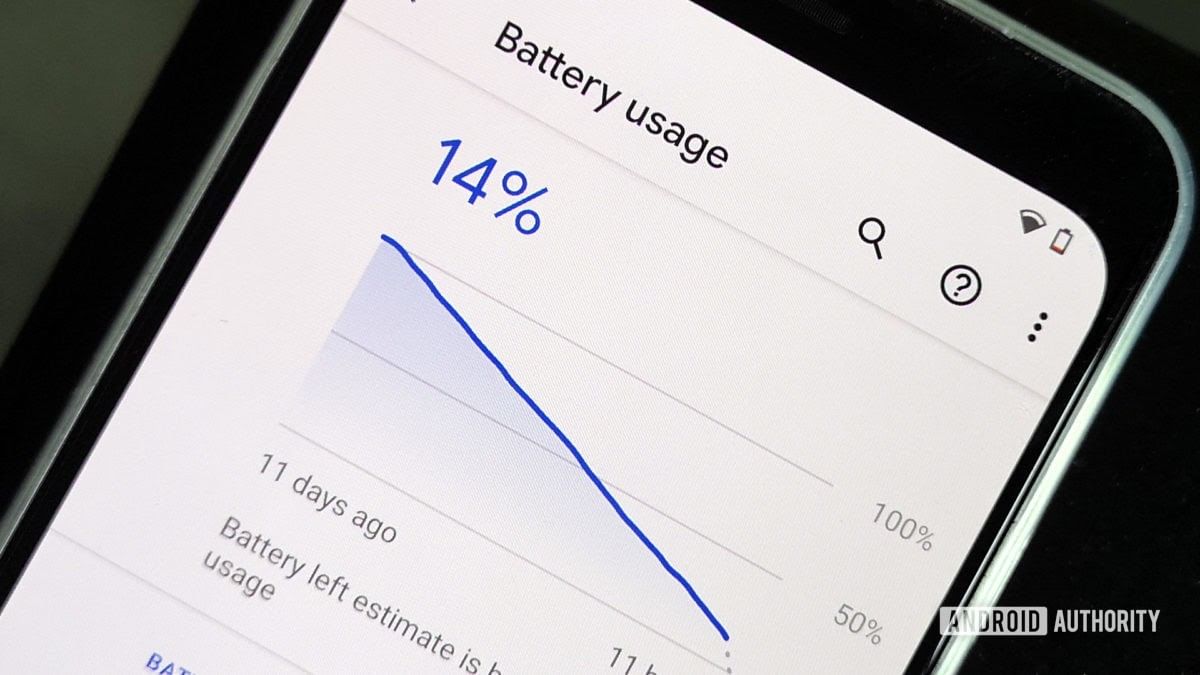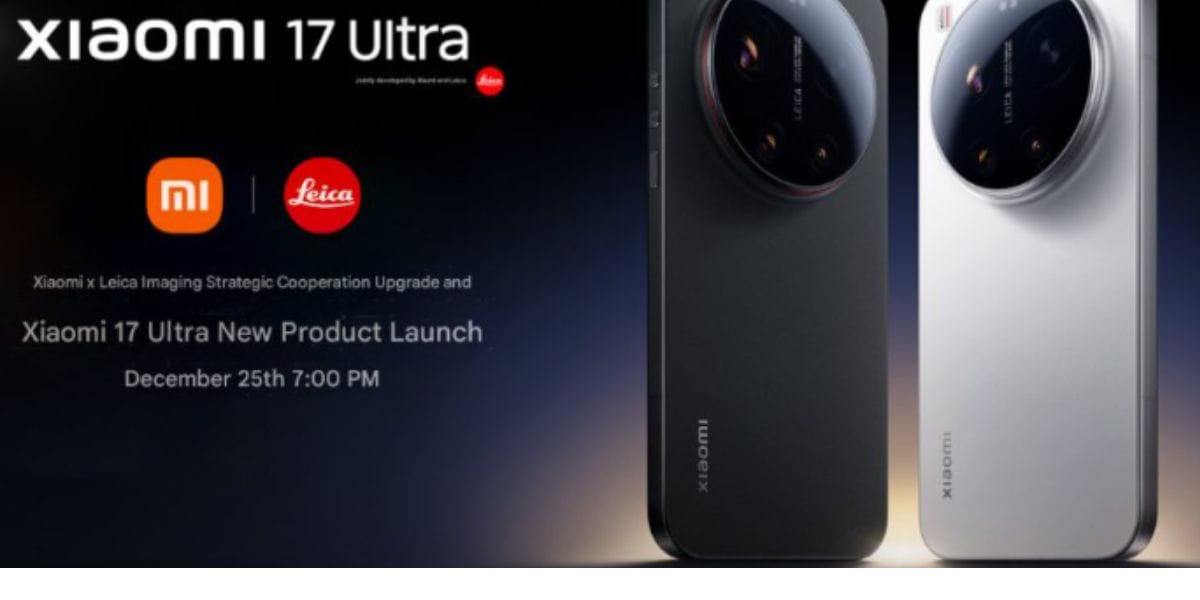Being able to install Google Camera app on any other Android Phone may sound crazier than a Buy 1 Get 5 deal. We all know the USP of Google Pixel smartphones is the Camera itself. While other companies count on multiple cameras to deliver high-quality shots, Google Pixels are sustained by powerful software and machine learning capabilities. Thankfully, Google has unrolled the Google Camera App v8 with several cool features and enhancements.
So, if you’re looking to install the Gcam 9.6 app for all Android smartphones, then you have come to the right place!
Also Read: Latest Smartphone Reviews
Most Popular Google Camera Ports
| Developer | GCam Version | Features | Best For Device/Brand | Download Type |
| BigKaka | 9.6.19 | Stable, enhances photo quality | Samsung, OnePlus, Realme, Xiaomi | Stable |
| BSG | 9.3.160 | HDR, portrait, night mode | Xiaomi MIUI, HyperOS | Stable |
| Arnova8G2 | 8.7 | Supports Android 10 | General Android 10 devices | Beta, Stable |
| Shamim | 9.1 | Enhances camera capabilities | Devices with full Camera2 API support | Stable |
| Hasli LMC | 8.4 | Advanced exposure, stable macro shots | General | Stable |
| Nikita | 8.2 | Enhances camera structure and texture | OnePlus 5 series | Stable |
| PitbulL | 8.2 | General enhancement | Almost every device | Stable |
| cstark27 | 8.1 | Simple, stock camera feel | General | Stable |
| onFire | 8.1 | Slow-motion, high-quality HDR | Every smartphone brand | Stable |
| Urnyx05 | 8.1 | Improved exposure and saturation | General | Stable |
| Wichaya | 8.1 | Professional-level photography | POCO devices | Stable |
| Parrot043 | 7.6 | Easy installation, maintains essential files | Android 9 and 10 | Stable |
| Zoran (Exynos) | 7.4 | Tailored for Exynos processors | Samsung, Sony with Exynos | Stable |
| Wyroczen | 7.3 | Expands primary sensor quality | Redmi, Realme devices | Stable |
What Is GCAM?
Gcam is an app that brings the Google Camera app to many smartphones and makes sure that all features work on them. There are several variations to the Install Google Camera app. Some can be used on multiple Android devices, while others are made specifically for one smartphone.
Multiple developers are tinkering with the Install Google Camera app and a lively community of users who use the Mod. Now developers went a step further, bringing the newest Gcam 9.6 with all its features.
Also Read: Mobile world congress 2020 which phones to expect
Features of GCam
Google Camera, also known as GCam, is a camera app that makes it easy to take good photos with your Android phone. Here are some of its best features:
- HDR+: This helps you take clearer photos, especially in places where there isn’t much light.
- Night Sight: This feature also helps you take better pictures in dark places.
- Portrait Mode: Great for taking pictures of people where the background is blurred out.
- Photosphere: Lets you take wide panoramic pictures.
- Lens Blur: Good for photos where you want to focus on something close up and blur the background.
- Motion Photos: Captures short videos along with your pictures.
- Smart Burst: Useful for taking several pictures of moving things quickly.
- Google Photos: Helps you back up and share your pictures easily.
GCam makes your photos look better by not making them too smooth and keeping the image clear. It takes several photos at once to make a single high-quality picture with HDR, adjusts the color and light of the picture to look natural, and has a video stabilization feature to keep videos smooth. The app also lets you take sharp portrait photos, customize many settings for better photos, and choose the quality of the videos you record. If you like taking pictures, GCam is a great app to use on your Android phone.
Comparison Between The Google Camera And The Stock Camera
You’ll get better exposure, greater detail, and cleaner images due to this. However, the time and effort it takes to switch from your default photo app to Google Camera are worth it. Fortunately, this is not a taxing task.
Here’s a table comparing Google Camera (GCam) and stock camera apps based on various factors:
| Aspect | Google Camera (GCam) | Stock Camera Apps |
|---|---|---|
| Image Quality | Generally good but varies by the device; it may not match GCam in colour representation and detail retention. | It can be installed on many Android devices, but performance varies. Finding a compatible version can be challenging and may lead to mixed image quality results. |
| Low-Light Performance | Excels due to features like Night Sight, enhancing clarity and reducing noise. Consistently outperforms stock cameras in low-light scenarios. | Performance varies; often struggles in low-light environments compared to GCam. |
| Portrait Mode | Superior edge detection and background blur effects. | Can struggle with accuracy in edge detection and background blur. |
| Customization and Features | Offers advanced HDR processing, RAW image capture, and various shooting modes, allowing extensive experimentation. | Typically provides basic features optimized for specific device hardware. |
| Device Compatibility | Can be installed on many Android devices, but performance varies. Finding a compatible version can be challenging and may lead to mixed image quality results. | Optimized for specific hardware, ensuring consistent performance without additional configurations. |
| User Experience | Preferred for advanced features and low-light performance; flexibility in photography. | Preferred for simplicity and reliability; often better at capturing human skin tones and everyday use. |
Also Read: Samsung Galaxy Fold 2 is coming soon
How to Install Google Camera 9.6 on Any Android Phone
Google Camera is a top choice for Android photography, especially for its HDR+ mode, which captures great photos even in poor lighting. Here’s how to install the latest version, Google Camera 9.6:
- Find the Google Camera APK:
- Visit a reliable website like GCamApk.io to find the Google Camera 9.6 APK. Search for your specific phone model to ensure compatibility.
- Download the APK:
- Once you’ve located the correct APK for your device, download it directly to your phone.
- Enable Unknown Sources:
- Before installation, your phone needs permission to install apps from outside the Google Play Store.
- Go to Settings > Security (or Privacy, depending on your device) and toggle Unknown Sources to “On”.
- Install the APK:
- Find the downloaded APK file in your device’s storage.
- Tap on the file to start the installation process and follow any on-screen instructions.
- Caution:
- Be aware that installing apps from unknown sources can pose security risks. Only download APKs from websites you trust to avoid malware and other threats.
By following these steps, you can enjoy the enhanced photography features of Google Camera 9.6 on your Android phone.
How to Install for Google Camera 9.6 on Tecno Phones
Follow these simple steps to download and install the Google Camera 9.6 update on your Tecno phone:
- Allow Unknown Sources:
- Go to Settings.
- Tap on Security or Privacy.
- Switch on the Unknown Sources option. This lets you install apps from outside the Google Play Store.
- Download the APK:
- Visit the official GCam ports page for Tecno phones.
- Find the APK that matches your Tecno phone model.
- Download the APK file.
- Install the APK:
- After downloading, find the APK file in your device’s storage.
- Tap on the APK file to start the installation.
- Follow the instructions that appear on your screen to install the app.
- Set Up the App:
- Open the GCam app once installed.
- Adjust the settings to suit your preferences.
- Explore the features to enhance your photo-taking skills.
Tips for Using Google Camera 9.6 on Tecno Phones
To get the best out of the Google Camera on your Tecno phone, consider these tips:
- Learn About GCam Features: Spend time understanding the features like Night Sight, Portrait Mode, and HDR+. Experiment with these to take great photos in various conditions.
- Keep the App Updated: Developers often update the app to fix bugs and add features. Make sure you have the latest version to enjoy these improvements.
- Explore Additional Camera Tools: Look into other apps and modules that can enhance your camera’s capabilities. These might include tuning apps for better control, editing tools for after you’ve taken photos, or AI enhancements for smarter photography.
Troubleshooting Common Problems
Sometimes you might run into issues with Google Camera on your Tecno phone. Here are fixes for some common problems:
- App Crashes or Instability: If GCam stops working properly, clear the app’s cache or try reinstalling it. Check that you’re using a version meant for your phone model.
- Compatibility Issues: If the app doesn’t work right, you might need a different version that’s better suited to your Tecno phone.
- Error Messages or Glitches: If problems continue, look for help in Tecno forums or from the community that uses GCam. They can offer solutions and advice.
By following these guidelines, you can enhance your photography experience on your Tecno phone using the latest Google Camera app.
How To Download And Install Google Camera App 8 On Your Android Device
To install the Google Camera app the developer parrot043 put his hand within the Google Camera 8 app and made the primary modded version of the Gcam 8 APK. The new mod is available for nearly all Android smartphones. There are some restrictions, though. The most important one involves having support for camera2 API.
Moreover, you’ll have to confirm that your device is running Android 10. If you Install Google Camera app 8 it won’t work with devices running Android 9.0 or below. However, the procedure is sort of simple, and you only have to follow the instructions below:
- Download the APK for your device
- Select and Install the Google Camera app (You might be prompted with the request for allowing app installation from external sources; don’t worry the app is safe)
- Open the Google Camera once the icon appears in your launcher
- Done!
- For older versions of Android, you can download and install Google Camera app 7 or any mod that’s compatible with your version.
- Now you’re ready to enjoy all the exciting features of Gcam 8, including the Astrophotography feature and the 24FPS recording mode. The latter is a must for all cinematography lovers! Have fun!
Also Read: Top Camera Smartphones
Installing AR Core For Google Playground?
The Gcam app also has a Google Playground feature that enables you to add Augmented reality figures. However, there is a catch to using the feature. The augmented reality works if you have the Google AR Core app on your smartphone. ARCore is a Google application that enables AR-specific features on a smartphone so that the camera module can analyse motion tracking & environmental lighting etc.
Install: Android
Once this is done, you need to install the Google Playground app to get those cool AR stickers. The app consists of all the sticker modules and will automatically integrate with the Gcam app once installed. It might seem it is taxing but it is quite easy to install the google camera app on your device.
Install: Android
Also Read: Best mobile phones under 30000
What Is Camera FV-5, And Why Is It Important?
Camera FV-5 is a camera application similar to GCam mod. It is an additional camera application that you can download to your Android device. In addition, it is compatible with every Android phone, tablet, or camera. It is a free-of-cost application that lets you click top-notch quality pictures.
It provides in-depth detailing of the picture. Moreover, it makes full use of the existing camera of your phone. It is a must-have application for all photography enthusiasts. Camera FV-5 helps in taking advanced DSLR shots from the phone camera. It also allows you to process other shots too.
It is a handy replacement if your phone is not compatible with the Gcam mod. You can install this application to click premium quality pictures from your phone camera.
Download: Android
How to Use Google Camera on any Android Device?
Google Camera is a free app that can make your smartphone photos look really good. It’s already on some Android phones, and you can download it for other phones too. Here’s how to use it:
- Get the App: Go to the Google Play Store on your phone and search for “Google Camera.” Download and install it.
- Start Taking Photos: Open the Google Camera app. Point your phone at what you want to take a picture of.
- Use Special Features:
- HDR+: This helps make pictures look better in low light. Tap the HDR+ button at the top-left of the screen to turn it on.
- Night Sight: Great for dark places or nighttime. It can even show stars in the sky. Tap the Night Sight button at the top-right to use it.
- Lens Blur for Cool Effects: This makes the background blurry and your subject stand out. Point your camera, then tap and hold the screen. The app takes a few photos, and you pick the best one.
- Panorama for Wide Photos: Tap the “Panorama” button, then slowly move your camera from one side to another. The app combines these into one wide photo.
Just download the app, open it, and start exploring these features to take better photos with your phone.
Conclusion
By putting Google Camera ports on your Android phone, you can make your phone’s camera much better. These special versions are made to work well with your phone and help you take amazing pictures. They can capture clearer details, work better in dim light, and have cool new camera features.
Try different Google Camera versions and see how much better your photos can look. Don’t forget to thank and support the people at gcamapk.io who make these versions available. Sharing your photos and what you learn with others in the Android and Google Camera communities is also a great idea.
If you’ve just bought a new phone and don’t know what to do with your old phone, then here’s your answer. Sell old mobile to Cashify and get the best price for it. If you are planning to buy a new phone, check out Cashify’s refurbished mobile phones. You can get your favourite phone at almost half price with six-month warranty, 15 days refund and free delivery.