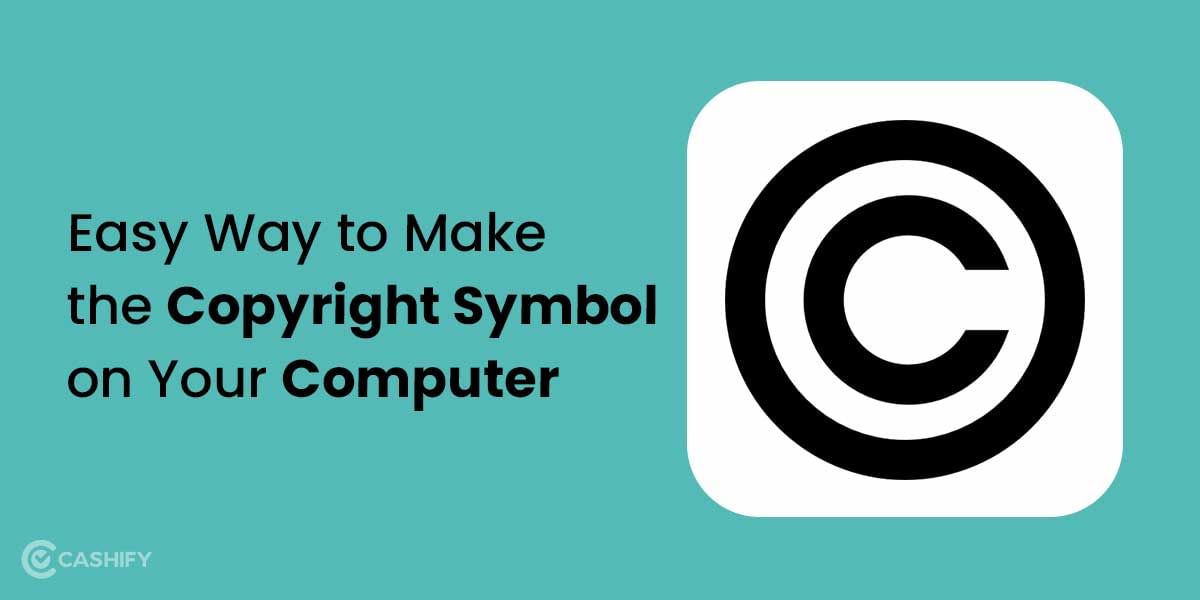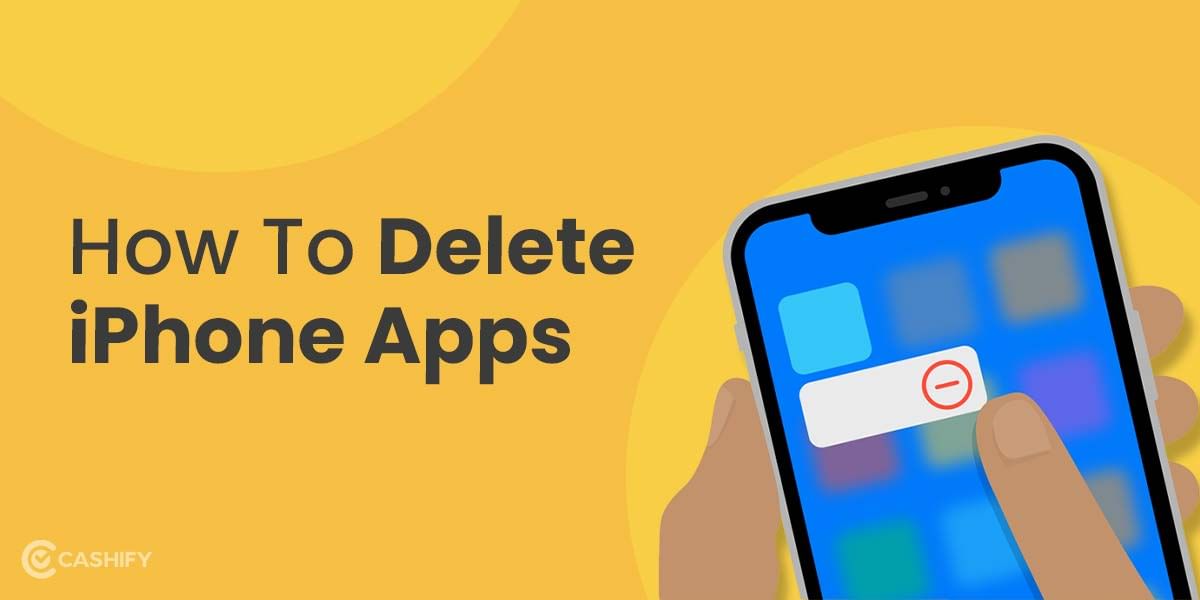Being an avid texter, one thing that I like to keep on experimenting with is emoticons or emojis. There is no denying fact that emojis spice up the entire conversation by adding the right essence to the texts. But sometimes, you might feel as if you could use a different set of emojis in the conversation instead of the default ones. And what if I tell you, you can get iPhone emoji on Android? Sounds interesting, right?
In this article, we will discuss how to get iPhone/ iOS emoji on Android using two methods. So, let’s begin.
Also Read: How To Take A Screenshot On Macbook?
Method 1: Get iPhone Emojis on Android without Rooting
If you are not much of a tech freak and don’t like to play with your device’s operating system, then this is the simplest method you can choose to use iPhone emojis on Android.
1. Choose an Apple Emoji App
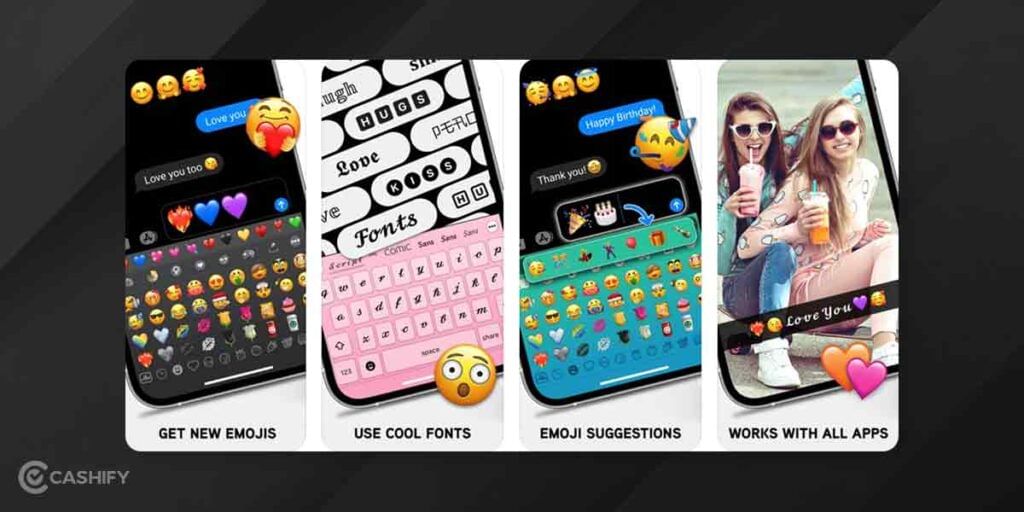
There are plenty of options available for emoji apps. You just need to find the one that matches your preference. Here’s how you can do it:
- Go to the Play store and search for the Apple emoji keyboard or Apple emoji font.
- The search result would display a lot of emoji keyboard and font apps, including Facemoji, Kika keyboard, Emoji keyboard cute emoticons, etc.
- Choose the app you want to use and install it.
- After the successful installation of the app, go to settings and tap on “Language and Input”.
- You will find the new emoji app under there.
- Just click on it to enable it, and that’s it.
Now, you can use the newly installed emoji app for texting.
2. Choose a new keyboard app
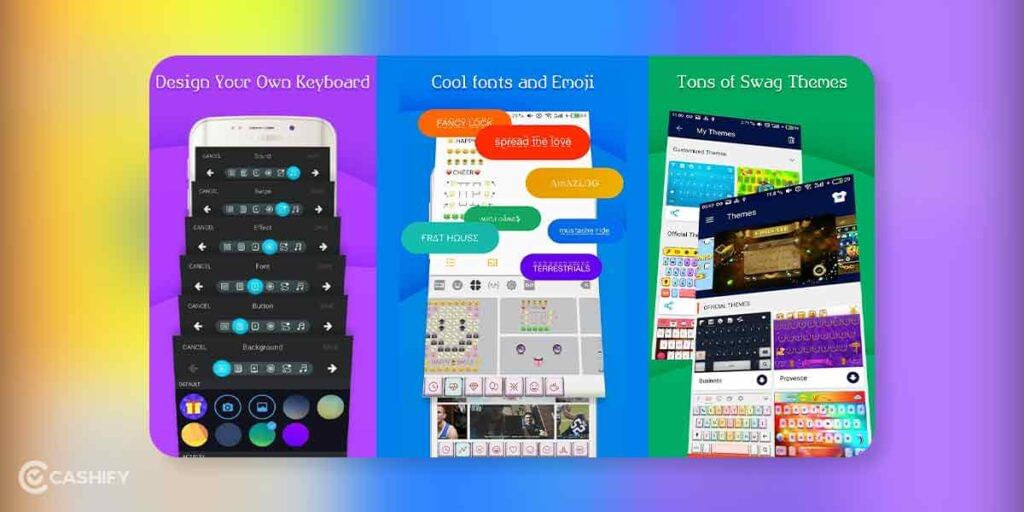
There are certain keyboard apps that can let you change emojis. FancyKey is one such app that has vibrant skins and customization options available. Emojis in FancyKey are pretty similar to the Apple ones. If the first method did not work for you, don’t worry- this will. Just follow the below-mentioned steps to get iPhone emojis on Android.
- Go to the Play Store and search for the FancyKey app.
- Tap on the app to install it.
- Now, go to Settings>System>Language & Input>Virtual Keyboard. (Note that the Settings app may vary depending upon the phone you are using. If you can’t find your desired choice, just go to settings and search for keyboard)
- Now, select Manage keyboards.
- There, enable the FancyKey app. A pop-up window will appear, tap on OK.
- Next, open any app that displays the keyboard and tap on the keyboard icon. You can find it in the lower-right corner of the keyboard.
- A Change Keyboard screen would appear. There, tap on FancyKey.
- Now go to the settings of the FancyKey App and select preferences.
- Select Emoji styles in the Display section.
- You would see a list of different emoji styles. Choose the one that suits you best. However, the Twitter emoji is most close to iPhone/iOS emojis.
- Just tap on Ok to save the new emojis.
Get FancyKey App from here.
Note that the font might appear different to you than it was earlier. But don’t worry, this won’t impact your phone’s functioning. This is how to get iPhone emoji on Android.
Also Read: Explained: Why Apple Pay Is Not Available In India?
3. Choose a new font app
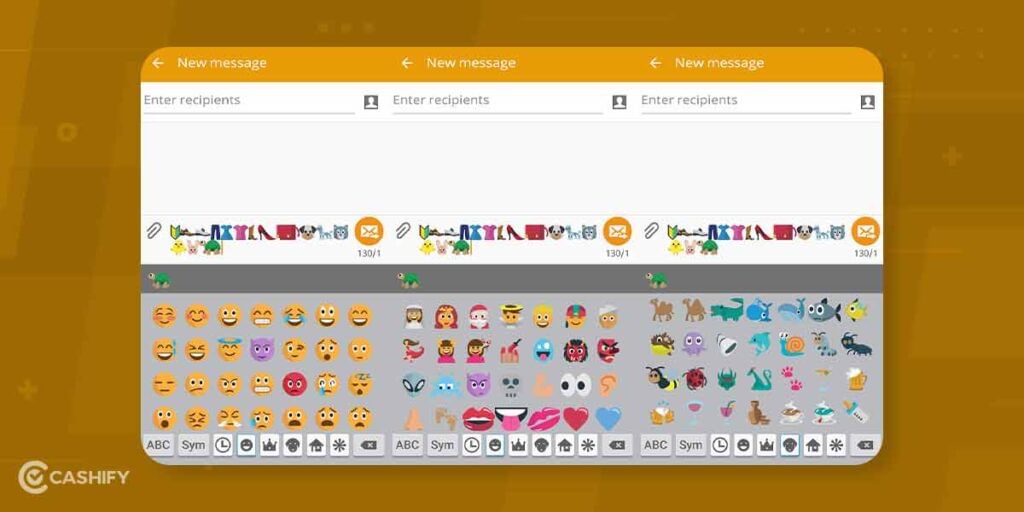
This method is beneficial only when your phone allows you to change the default font type. You can find many font apps in the Play store. However, the best ones are Emoji Font 3 and Emoji fonts for FlipFont 10. Here, we will see how to use Emojis fonts for FlipFont 10 to get iPhone emojis on Android.
Get the FlipFont 10 App from here.
- Go to the Play store and search for Emoji Fonts for FlipFont 10.
- Now, go to Settings>Display>Font Size and Style.
- And again, if you can’t find what you are looking for, just use the search option in settings.
- Now, tap on Font style and choose EmojiFont 10 to make it your default app.
- And you are done. Now, you can use iOs/iPhone emojis on Android.
Method 2: Get iPhone Emoji on Android with Rooting
If none of the above methods worked for you, you could try rooting your device to get iPhone emoji on Android. Here’s how:
- First, make sure your device has root access.
- Now, check if you have the latest version of Magisk Manager or not.
- Then, download the iOS Emoji Magisk Module from here.
- From the app drawer, open the Magisk Manager.
- Next, in the top-left corner, click on the Hamburger menu.
- On the next screen, click on the Modules option.
- You will find a “+” icon at the centre bottom. Click on it to open the file manager.
- There, locate the downloaded iOS emoji Magisk Module. Tap on it, and the screen would start flashing.
- Finally, reboot your device to implement the necessary changes.
- Voila, you can now use the iPhone emoji on Android.
Final words
So, that is how you can get iPhone emoji on Android. Hopefully, the above-mentioned methods will help you upscale your emoji experience. Do you know any other way to get iPhone emoji on Android? Mention it in the comments section below.
Also Read: Snapseed App- What Is It And How It Can Help You?
Cashify is your one-stop destination to Sell phone online or Recycle old phone, right from your doorsteps.