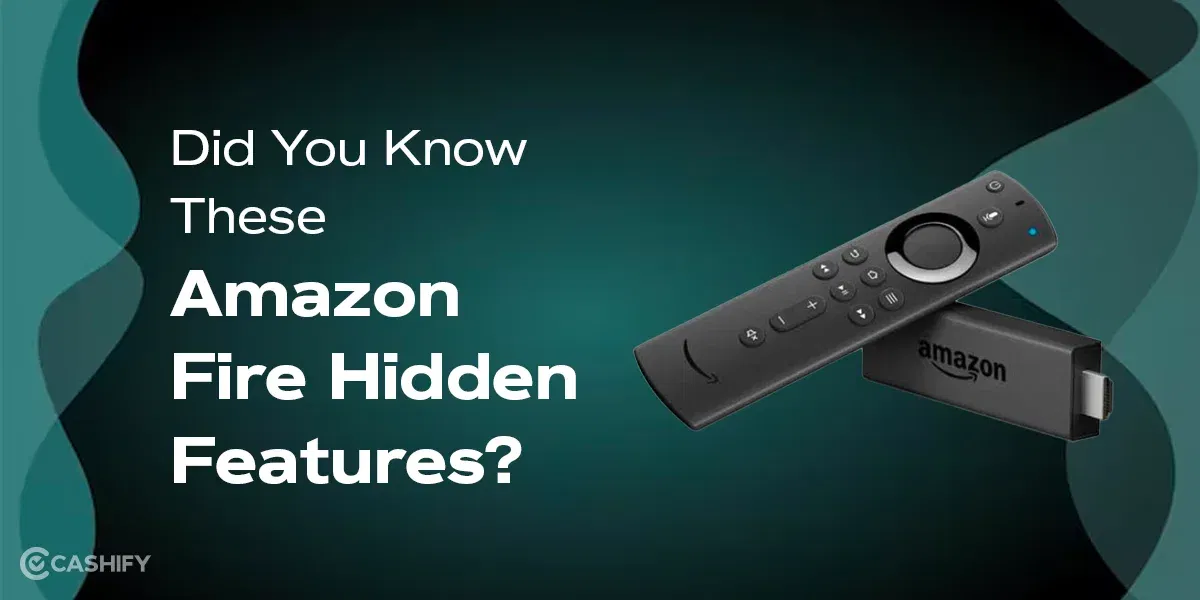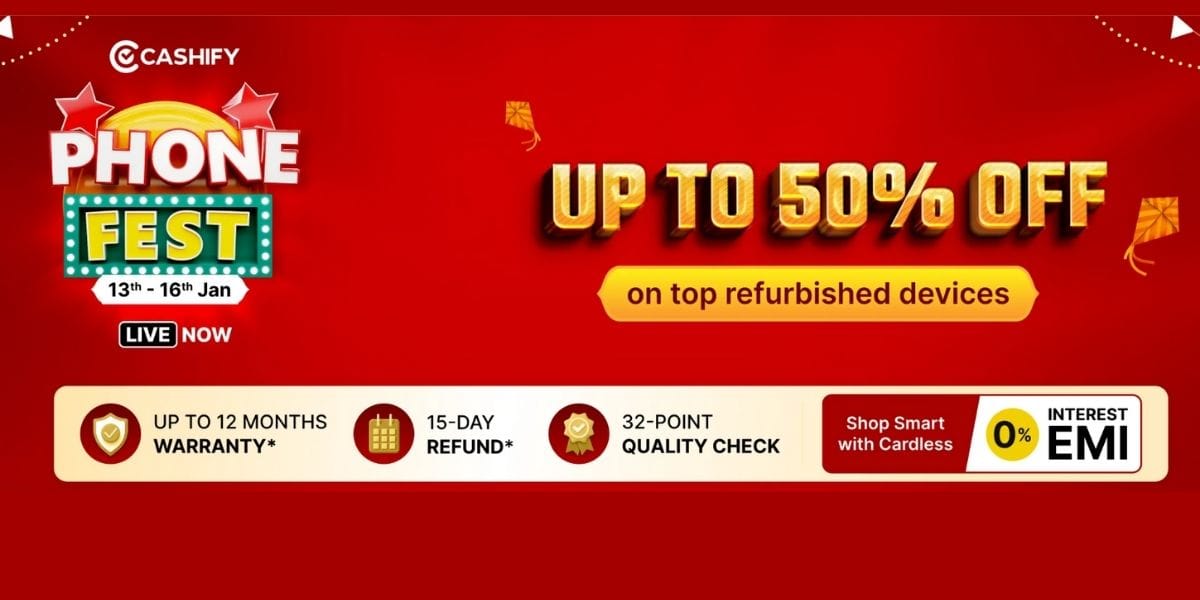Are you swooning over the latest action button on iPhone 15 pro version lineups? Of course, it has some amazing functionalities and looks really cool to use. Have you been wondering if you could integrate this powerful feature on your iPhone without really doing the upgrade? This article is a must-read for you, then!
All You Need To Know About Action Button On iPhone!
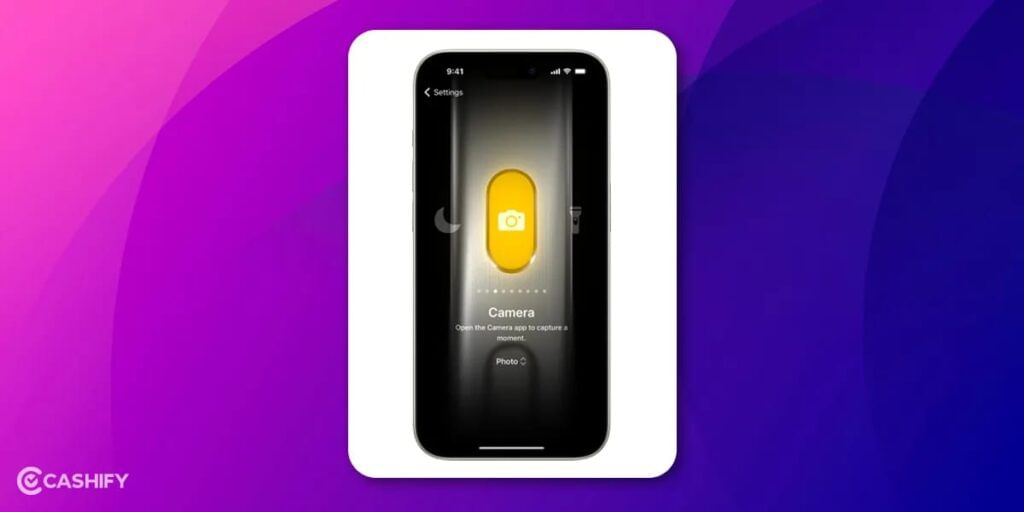
An action button on your iPhone is like a super-quick way to make your phone do specific things. It can instantly do stuff for you, such as starting a timer, sending a text message, making a call, switching the flashlight, taking a photo and many other things.
Also Read:
Most Awaited Comparison: Apple iPhone 15 Vs 15 Pro Max Camera!
With the iPhone 15 Pro and iPhone 15 Pro Max, Apple has replaced the traditional Ring/Silent switch with this special Action button. You can decide what this button does when you press it. It’s placed in an easy-to-reach spot on the side of your phone, so it’s perfect for tasks you do often. The cool part is that you can easily change what it does if you ever want it to do something else. So, it’s like having a versatile little helper right at your fingertips!
Also Read: iOS 16 Vs iOS 17: Is It Worth Upgrading Your iPhone?
What Are The Perks Of Having an Action Button On iPhone?
If you are wondering what this powerful little button can perform or how useful it is going to be for you, we have elaborated its functions and perks for a quick glance.
Also Read: How To Install YouTube App: Easy Ways
A Breakdown Of The Functions
- Turn your phone to silent mode. Designated with a Bell Slash Button
- Turn on/off the ‘Do Not Disturb ‘ with the focus button. Designated with a crescent moon sign. When you tap it, you can choose to tell your iPhone to focus on a specific task and not be bothered by notifications.
- It acts like a Camera Button. You tap it, and your camera app opens up, ready for you to take pictures or videos.
- It can convert into a Flashlight Button. Think of this as a light switch. Press it, and your iPhone’s flashlight turns on or off, a quick and convenient source of light in the dark surroundings.
- It can change into a Voice Memo Button. You can start recording your voice when you tap it, just like talking into a tape recorder.
- The Magnifier Mode of this button turns your iPhone into a magnifying glass.
- Turn this button into a shortcut to your favourite app.
- Turning it into an accessibility button allows you to use features that make your phone more user-friendly.
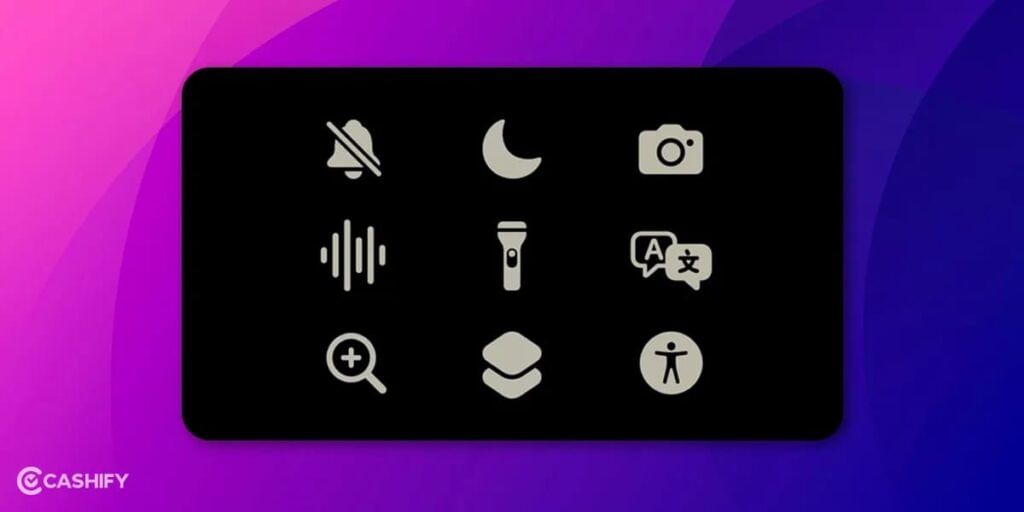
Also Read: What is Haptic Alert on Apple Watch?
How Is The Button Helping You?
- Time Efficiency: The Action button feature allows you to perform tasks quickly, reducing the need to navigate through multiple menus and settings.
- Personalization: You can create shortcuts that suit your specific needs, making your iPhone more personalized and efficient.
- Simplified Workflow: Action buttons simplify your workflow, making your iPhone more user-friendly and accessible.
Also Read: 10 iPhone 15 New Features We Bet You Did Not Know!
How Can You Add An Action Button On Your iPhone?
I hope this gives you an idea of what the action button is truly capable of and how it makes life so easy with just one side tap. Does this sound like you want the action button on your Iphone as well?
Let’s see how we can add this feature to any Apple iPhone using their volume keys. But remember, the alternatives will only have some functionalities of the original action button and not mirror it. With that, let’s dive in!
Also Read: Double Tap Hand Gesture On Apple Watch: 5 Surprising Killer Facts
Using Back Taps
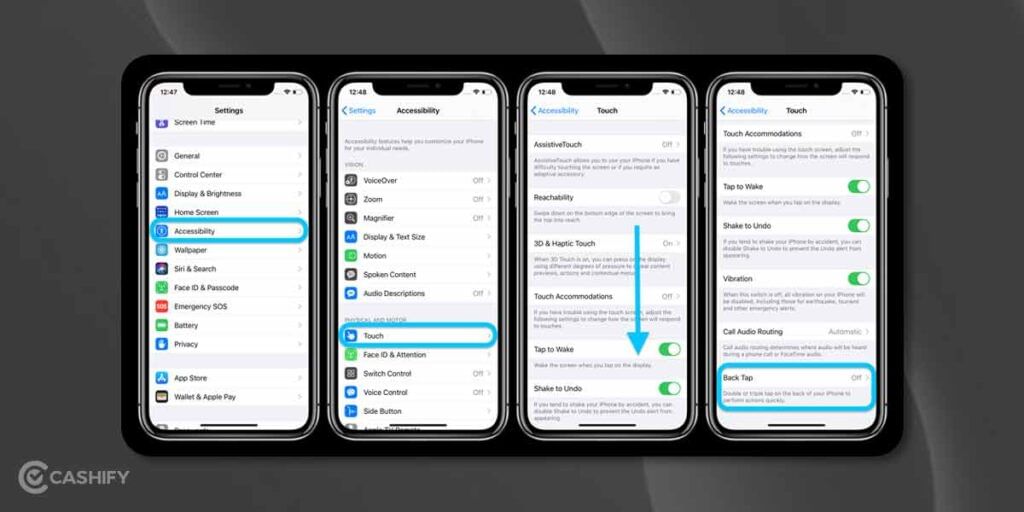
Step 1: Open the “Settings” app on your iPhone.
Step 2: In the Settings menu, scroll down. Find and choose “Accessibility.”
Step 3: Scroll further down. Locate the “Touch” option.
Step 4: Click on “Back Tap.” Using this feature, you can double-tap or triple-tap on the back of your iPhone to trigger an action.
Step 5: Configure Back Tap to your liking. You can set it to activate various actions, including system toggles, accessibility features, and shortcuts.
Step 6: To add an action button, you can map a double tap to a specific shortcut, like the “Action Menu.” After this, double-tapping the back of your iPhone’s glass will open the Action Menu.
Also Read: Learn About Spatial Video And Apple iPhone 15 Pro Facts Here
Using Accessibility Shortcut
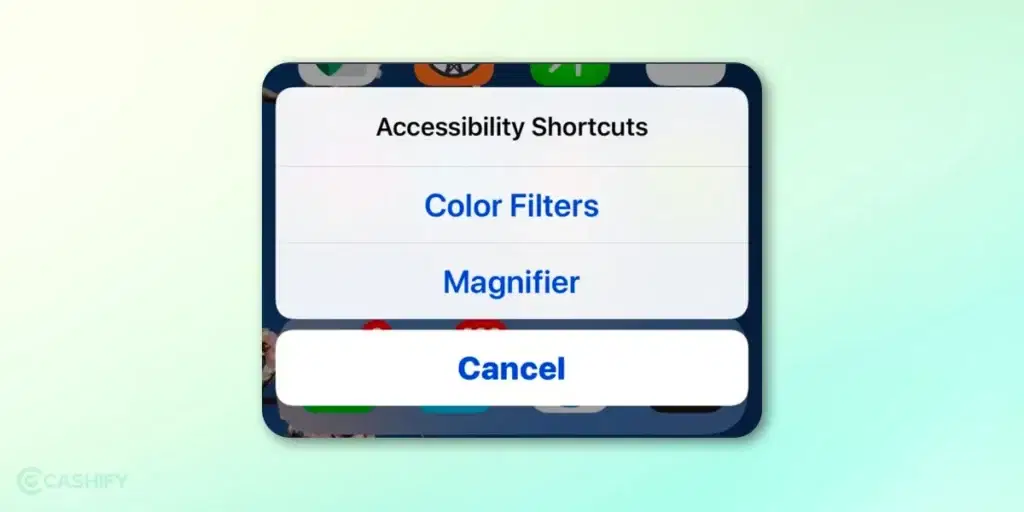
Step 6 Still in the “Accessibility” menu, scroll down to the very bottom, where it says “Accessibility Shortcut.”
This option allows you to triple-click the side button on your iPhone to perform an action. Unfortunately, you can’t directly program a shortcut to this function.
Step 7: To work around this limitation, install the “Magnifier” app from the App Store if you haven’t already.
Step 8: Now, navigate to the “Shortcuts” app. Select “Automation.”
Step 9: Create a new automation, and choose “Use App.”
The “Back Tap” method is recommended for most users. However, the “Accessibility Shortcut” method can be handy if “Back Tap” doesn’t work for your specific case.
Also Read: 5 Mobile Phones With The Same Camera As iPhone 15!
Final Thoughts on Having Action Button on iPhone
By following the steps mentioned above, you can enhance the capability of your iPhone, saving time and increasing your productivity. Having an action button can significantly enhance your user experience, providing quick access to essential functions and shortcuts. We’ve explored two practical methods to achieve this on any iPhone, regardless of the model you own. Let me know if they worked for you!
Which features of the Apple iPhone do you find the most useful? Share in the comments below!
Thinking of changing your smartphone? Choose to Buy Refurbished Mobile Phones from Cashify. Get the best deals on your purchase!