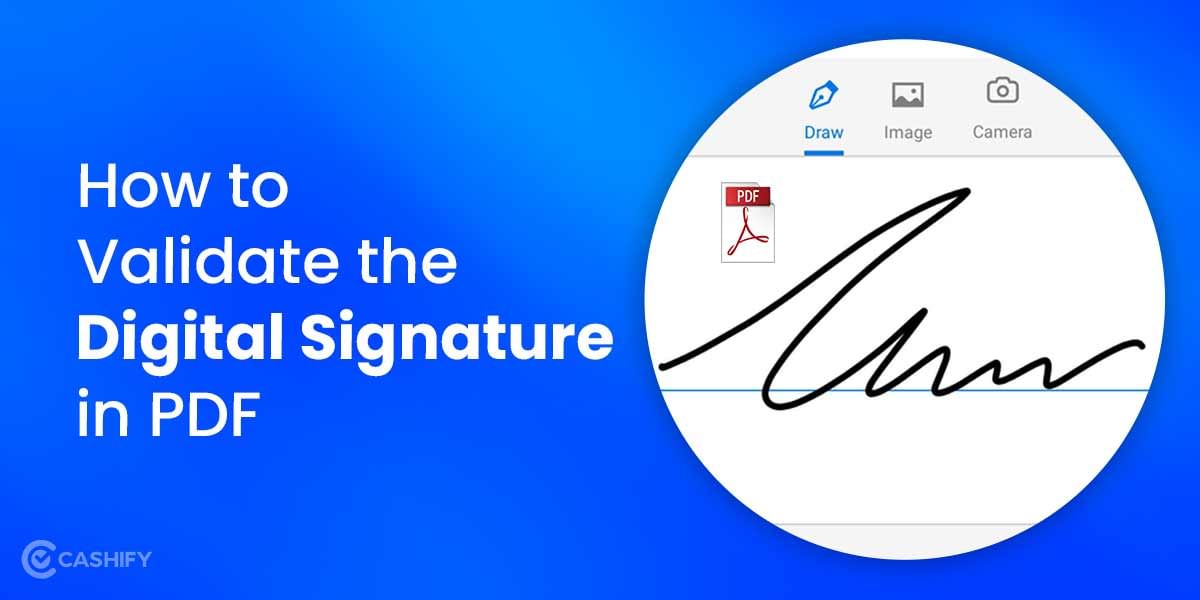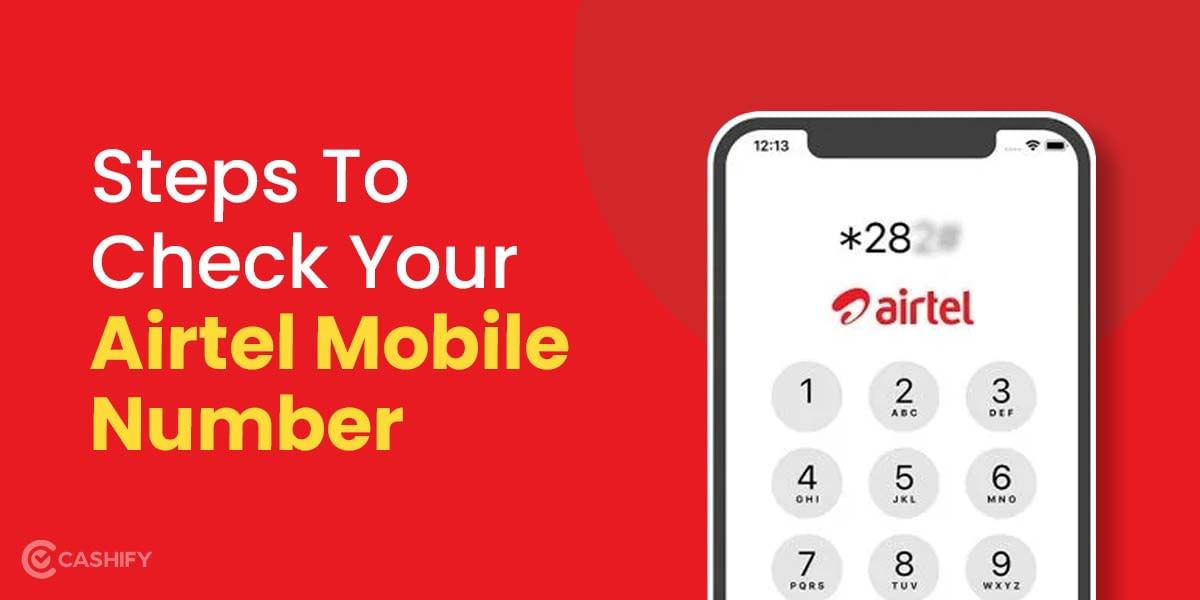How frustrating it is when your phone starts to perform slow or when you are just in the middle of anything, and the app crashes? Have you been in these situations? Then you must understand the need to format the phone. Formatting simply means erasing all the contacts, multimedia files, messages, documents and whatever stuff you have on your phone.
You might wish to format phone in cases when it slows down, as mentioned above or when you are going to sell or donate it to someone. In that case, you won’t want your data to go anywhere else, and that is why the need to format phone appears. However, know that formatting does not hamper the functioning of the phone, but all the customizations would be deleted.
Also Read: 4 Apps To Tell You Location Of Nearest EV Charging Stations
Reasons why you should format phone
- Your phone is attacked by malware or starts behaving abnormally.
- The functioning of the phone slows down.
- You are thinking to sell it.
- You want to keep your phone up-to-date.
Prepare yourself before you format the phone
It is essential to have a data backup before you completely format your phone. This way, you can save yourself from problems in case you fail to format the phone. Your data would be saved and won’t be lost. Here’s how:
- Tap on Settings.
- Go to Systems and then to Backup.
- Click on the Google account and then finally switch on “Back up to Google Drive”.
Also Read: Know The Best Buyback Value For Old Oppo A5
How to format phone with Factory Reset?
It does not matter if you own an Android phone or an Apple phone, we will look at the steps to format both of them one by one.
Steps to format your Android phone
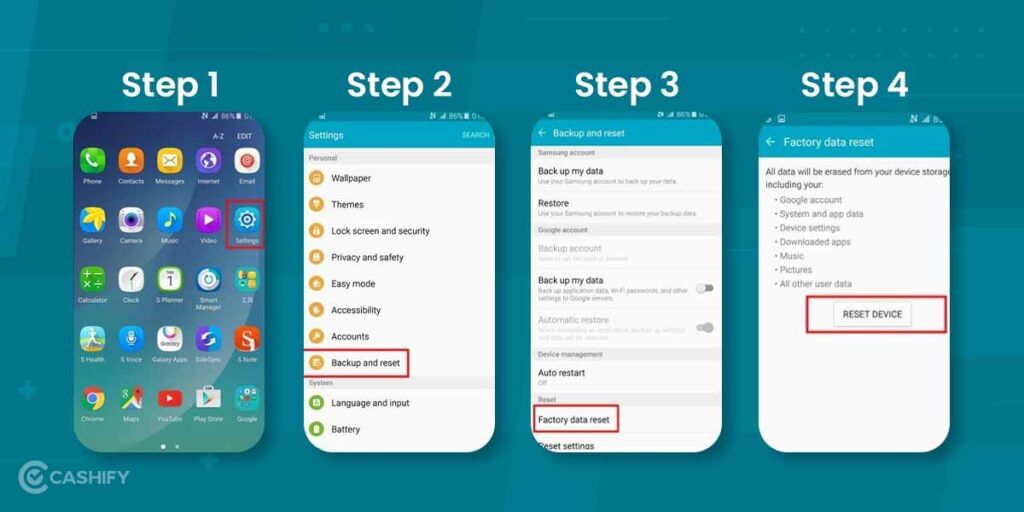
- Find Settings on your Android phone and click on it.
- Now, choose “Backup and Reset” under the Additional settings or Personalization section.
- Scroll down a bit and find “Factory data reset”.
- Confirm the details asked and tap on “Reset device”.
That’s it. You are done.
Steps to format your Apple phone
Formatting the Apple phone is slightly different than Android ones. Note that before formatting, you must backup your iPhone to iCloud to avoid losing any data.
Steps to Backup Data
- Open Settings, and on the top of the screen, tap on your name and Apple ID.
- Open the Apple ID page and click on iCloud.
- Scroll down a bit to find the iCloud Backup. Tap on Backup Now to save all your information to iCloud.
Sign Out of Your Apple ID
If you are going to stop using your phone, then you must sign out of your Apple ID to prevent anyone else from accessing your account.
- Go to Settings>Name and Apple ID. You would find this on the top of the screen.
- Click on it and find Sign out at the bottom of the page.
- You might be asked to enter your password. If yes, enter the password and then in the top right corner, tap on “Turn off”.
Factory reset or format your Apple phone
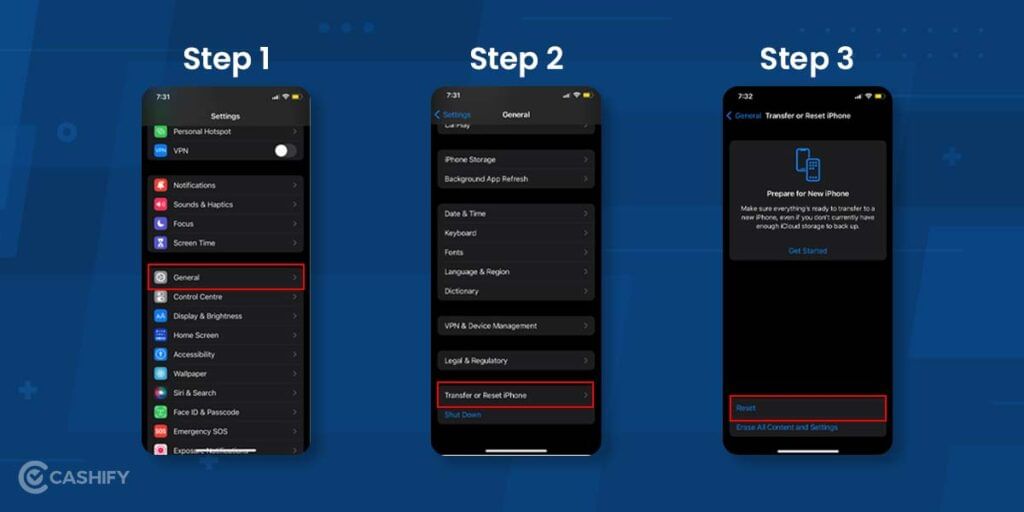
- Go to Settings>General>Reset.
- On the Reset page, click on the “Erase all Content and Settings”.
- You would be asked for the password, and after entering it, the device will ask you to confirm that you want to erase everything on your phone. Tap “Erase” to confirm.
- This might take a few minutes, but that depends on how much data you have on your phone. However, after the process is completed, your device will restart as new.
Also Read: What Is Twitter: Everything You Need To Know!
Cashify is your place to Sell phone online or Recycle old phone right from the doorsteps.