There is nothing more frustrating than opening your laptop only to realize your WiFi isn’t working. Whether you are trying to attend a Zoom meeting, stream your favorite show, or finish an urgent project, a connection problem can bring everything to a halt. The good news? Most WiFi issues are easy to fix, no tech degree required. In this blog, we will talk about how to fix WiFi not working on laptop. So, let’s begin.
Also Read: iPhone 15 Plus vs iPhone 14 Pro Max: Which Retains Value Better?
Why Won’t My Computer Connect To Wi-Fi?
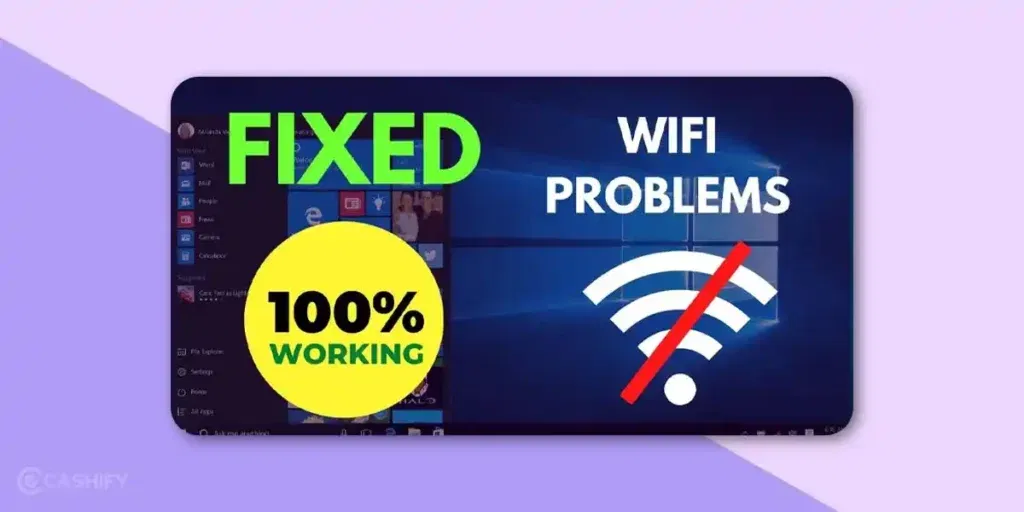
Before we talk about the ways to fix WiFi not working on laptop, let us first understand why the issue is arising in the first place:
- Incorrect Network Credentials: Sometimes, a saved password may be outdated or entered incorrectly.
- Airplane Mode or Disabled WiFi: Accidental toggling can prevent your laptop from connecting.
- Outdated or Corrupt Network Drivers: Drivers manage the communication between your laptop and WiFi adapter; outdated ones can cause connectivity issues.
- IP or DNS Conflicts: Incorrect IP settings or DNS errors can block internet access.
- Hardware Problems: A damaged WiFi adapter, faulty router, or physical interference may prevent connection.
- Software Conflicts: VPNs, firewalls, or security software sometimes interfere with network access.
How to Fix WiFi Not Working On Laptop Issue?
Let us now have a look at the steps to fix WiFi not working on laptop issue:
1. Restart Your Devices
It might sound basic, but rebooting is often the quickest way to fix connectivity issues.
- Restart your laptop: This refreshes system processes and resolves temporary glitches.
- Restart your router or modem: Unplug it for 30 seconds and plug it back in. This can solve network problems that aren’t visible on your laptop.
Pro tip: Always give your router a few minutes to fully reconnect. Some routers take longer to re-establish connections after a restart.
Also Read: Motorola Moto G96 Vs Moto Edge 50 Fusion: Best Budget Phone In 2025
2. Check Airplane Mode and WiFi Settings
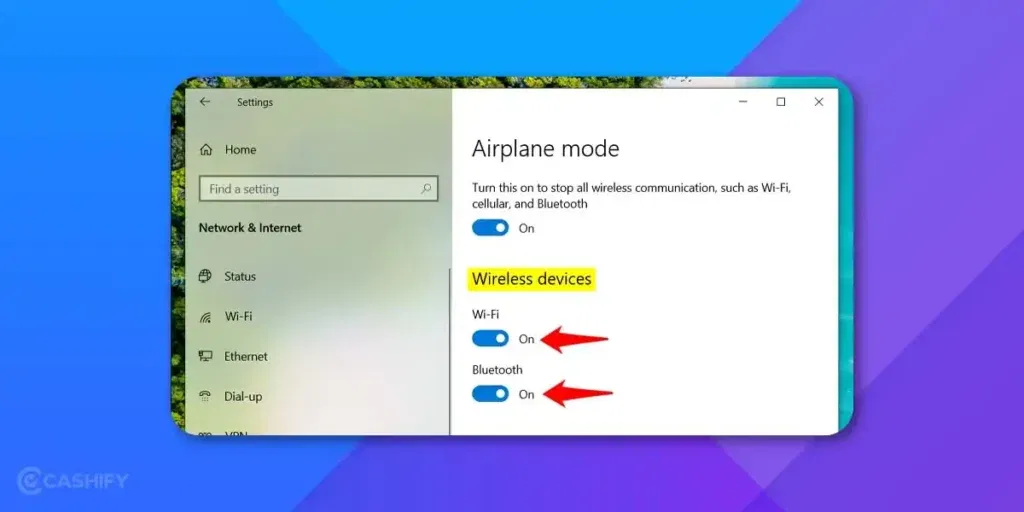
Airplane Mode disables all wireless connections. On laptops, it is easy to accidentally turn it on. Here’s how to fix WiFi not working on laptop:
- Windows: Click the network icon in the taskbar> ensure Airplane Mode is off> make sure WiFi is enabled.
- Mac: Go to System Preferences> Network> WiFi> ensure it is turned on.
Also, make sure you are connecting to the correct network, especially in places with multiple WiFi options.
3. Forget and Reconnect to Your Network
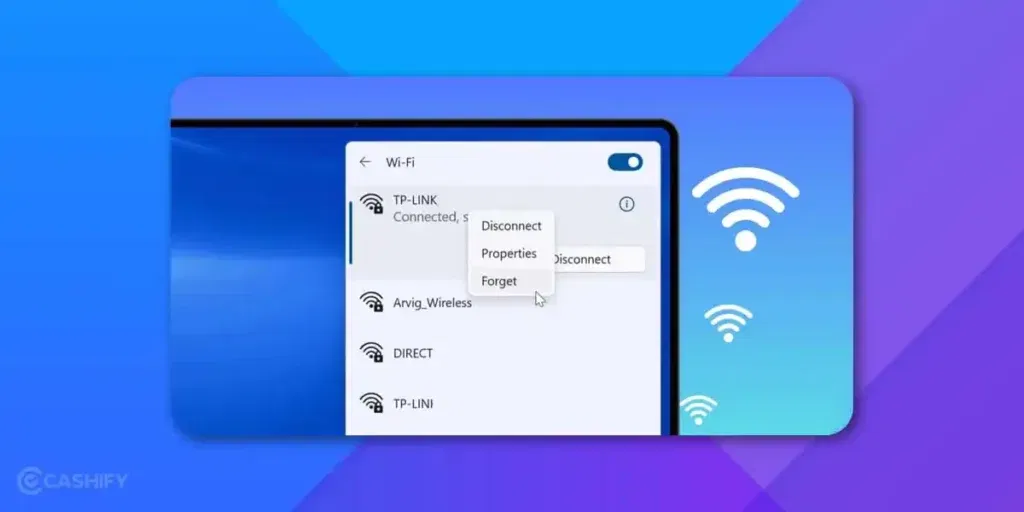
Sometimes your laptop saves outdated or incorrect network credentials. Reconnecting can resolve authentication errors.
- Windows: Settings> Network & Internet> WiFi> Manage known networks> Select your network> Forget.
- Mac: System Preferences> Network> WiFi> Advanced> Select your network> Remove.
Then reconnect and enter your password again. This simple step often fixes connection errors immediately.
4. Update Network Drivers
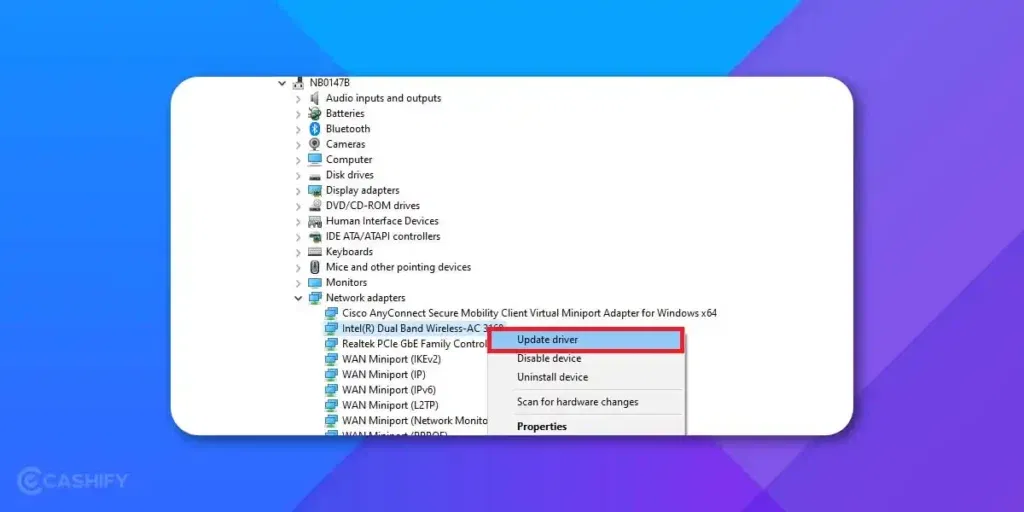
Outdated or corrupted drivers can prevent your laptop from connecting to WiFi.
- Windows: Press Windows + X> Device Manager> Network adapters> Right-click your WiFi adapter> Update driver.
- Mac: Ensure your macOS is updated via System Preferences> Software Update.
Keeping drivers and system software up to date ensures better compatibility and fewer connectivity problems. This way you can fix WiFi not working on laptop issue.
5. Run Network Troubleshooters
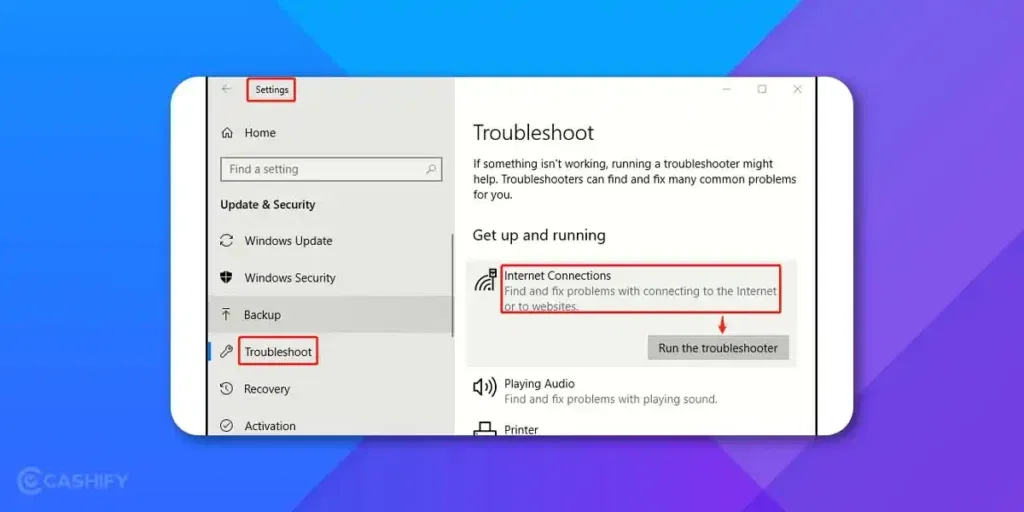
Modern laptops come with built-in tools to diagnose network issues.
- Windows: Settings> Network & Internet> Status> Network Troubleshooter. Follow the prompts to detect and fix issues automatically.
- Mac: Hold Option> Click the WiFi icon> Open Wireless Diagnostics> Follow the on-screen instructions.
These tools can identify common issues like IP conflicts or signal problems that aren’t obvious to the user.
Also Read: Realme 15 Pro Vs Oppo Reno 14: Which One’s Worth Your Money?
6. Check IP and DNS Settings
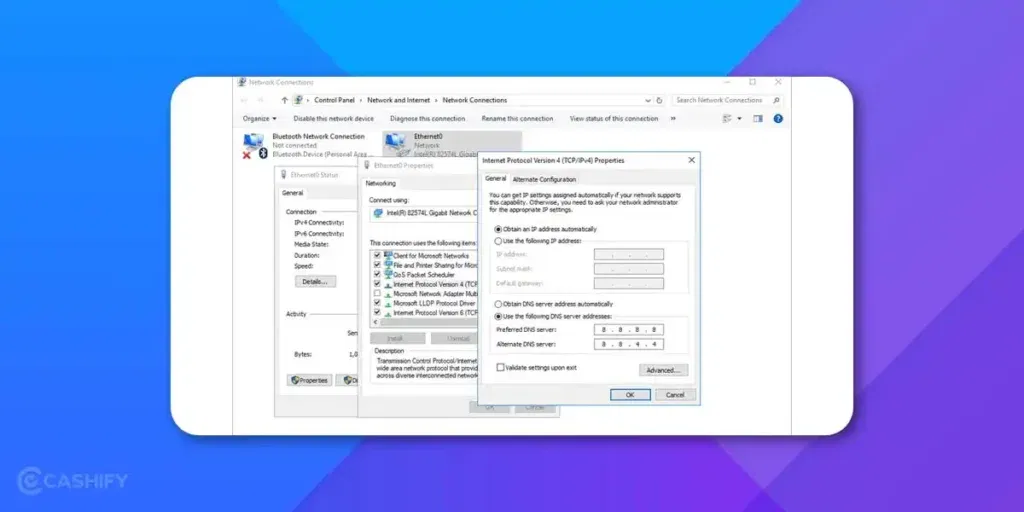
Incorrect IP addresses or DNS configurations can block internet access.
- Automatic IP & DNS: Make sure your laptop is set to obtain IP and DNS addresses automatically.
- Public DNS Option: You can try using Google’s DNS: 8.8.8.8 and 8.8.4.4. This sometimes speeds up connections and resolves blocked websites.
For many users, adjusting these settings restores connectivity within minutes. And that is how you can fix WiFi not working on laptop.
7. Temporarily Disable VPNs or Firewalls
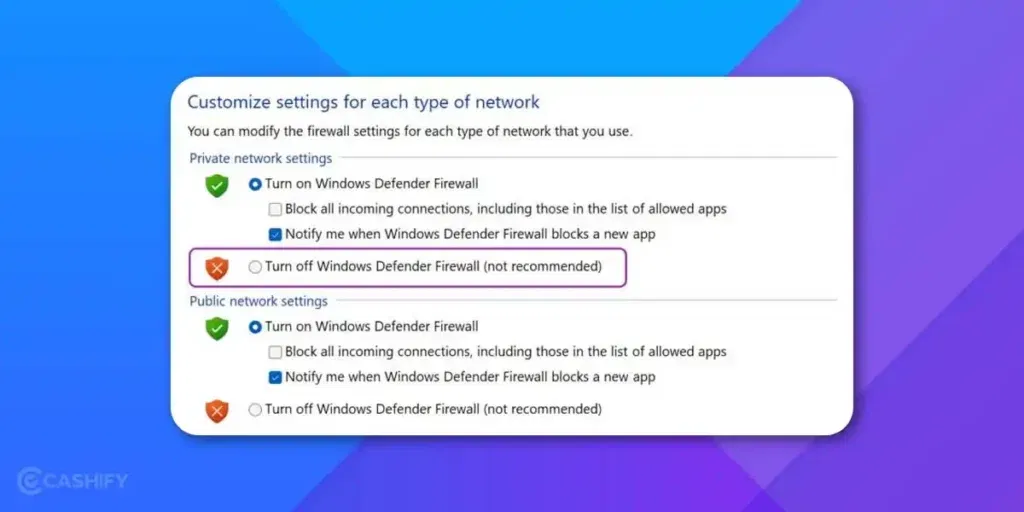
VPNs and firewall software can occasionally interfere with WiFi connections. Disable them temporarily to see if they are the culprit. If connectivity returns, adjust your VPN or firewall settings to allow your network.
8. Reset Network Settings
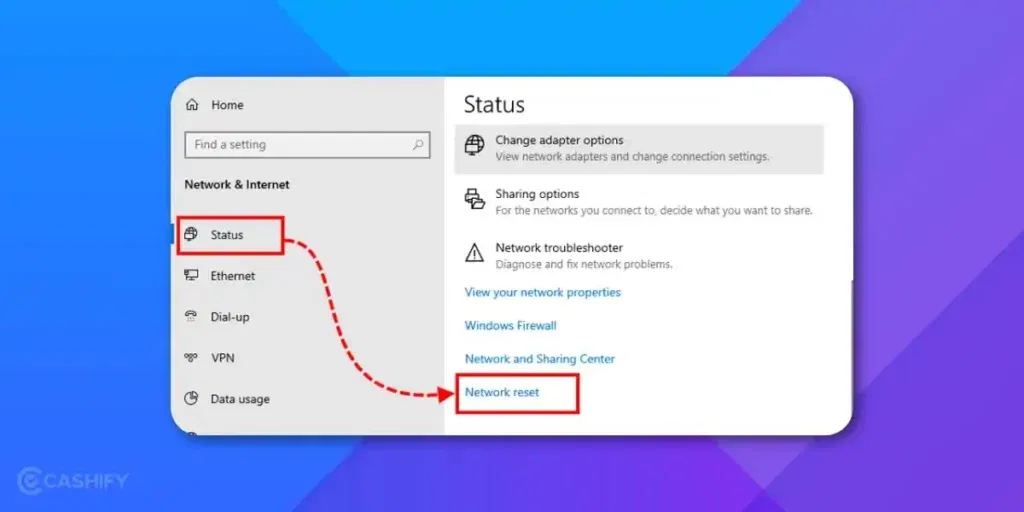
If all else fails, a network reset can often fix persistent issues.
- Windows: Settings> Network & Internet> Status> Network reset.
- Mac: System Preferences> Network> Select WiFi> Click the minus (-) button to remove> Re-add WiFi.
This action restores default settings and removes any corrupted configurations that may be blocking your connection.
9. Consider Hardware Issues

If your laptop still won’t connect, there might be a hardware problem:
- Faulty WiFi adapter
- Damaged router
- Physical interference (walls, metal objects, or other electronics)
Consulting a professional technician may be necessary and help you fix WiFi not working issue if software fixes don’t work.
Also Read: Vivo T4R Vs Moto G86 Power: Which Budget Phones Wins In 2025?
Best Practices On WiFi Not Working On Laptop
Preventing WiFi issues is often easier than fixing them. By following these best practices, you can minimize connection problems and enjoy a smoother, more reliable internet experience on your laptop:
- Keep your system and network drivers updated to ensure compatibility and fix connectivity bugs.
- Restart your router regularly to clear temporary glitches and maintain stable connections.
- Position your router strategically in an open area, away from walls, metal objects, and other electronics.
- Use strong network passwords to prevent unauthorized access and connection issues.
- Avoid overloading your network by limiting unnecessary device connections.
- Check for software conflicts like VPNs, firewalls, or security programs that may interfere with WiFi.
- Regularly reset network settings to remove corrupted or outdated configurations.
- Monitor signal strength and consider WiFi extenders or router upgrades if the signal is weak.
Final Thoughts
That’s all about how to fix WiFi not working on laptop. WiFi issues are more common than most people think, but they rarely require expensive fixes. Starting with simple steps like restarting devices or reconnecting to the network can save hours of frustration. From driver updates to network resets, there is a solution for almost every scenario.
Stay calm, follow these steps, and you will be back online in no time.
Also Read: Is Nokia G42 Worth It In 2025? 4 Reasons To Sell, 2 To Avoid
Frequently Asked Questions
Why is my laptop suddenly not getting Wi-Fi?
A sudden Wi-Fi disconnection on your laptop can happen for several reasons. The most common reasons include accidentally enabling Airplane Mode, outdated or corrupted network drivers, temporary router glitches, or misconfigured IP/DNS settings. In some cases, VPNs or firewalls may interfere with the connection. The good news is that most of these issues can be resolved by restarting your laptop and router, checking your Wi-Fi settings, and ensuring your drivers are up to date.
Why is the Wi-Fi not working on my laptop but working on other devices?
If Wi-Fi works on your phone or tablet but not on your laptop, the issue is likely with your laptop’s configuration. This could be due to incorrect saved credentials, a disabled Wi-Fi adapter, outdated drivers, or corrupted network settings. In such cases, forgetting the Wi-Fi network and reconnecting usually solves the problem. If that doesn’t help, updating your drivers or resetting the network settings on your laptop should restore connectivity.
How to enable Wi-Fi on laptop?
Enabling Wi-Fi on a laptop is simple. On Windows, click the Wi-Fi or network icon in the taskbar and make sure the Wi-Fi option is turned on while Airplane Mode is disabled. Many laptops also have a function key (such as Fn + F2 or Fn + F3) dedicated to enabling or disabling wireless connections. On a Mac, you can enable Wi-Fi by going to System Preferences> Network> Wi-Fi and switching it on.
How to reset Wi-Fi in laptop?
Resetting Wi-Fi can fix persistent issues by restoring network settings to default. On Windows, go to Settings> Network & Internet> Status> Network reset. This will remove all saved networks and reinstall your network adapters. On a Mac, open System Preferences> Network, select Wi-Fi, click the minus (-) button to remove it, and then add it back. After resetting, reconnect to your Wi-Fi network with the correct password.
If you’ve just bought a new phone and don’t know what to do with your old phone, then here’s your answer. Sell old mobile to Cashify and get the best price for it. If you are planning to buy a new phone, check out Cashify’s refurbished mobile phones. You can get your favourite phone at almost half price with Six-month warranty, 15 days refund and free delivery.





![How To Download Ayushman Card In Minutes [Complete Guide 2026]](https://s3bg.cashify.in/gpro/uploads/2025/08/21150757/How-To-Download-Ayushman-Card.webp)

































