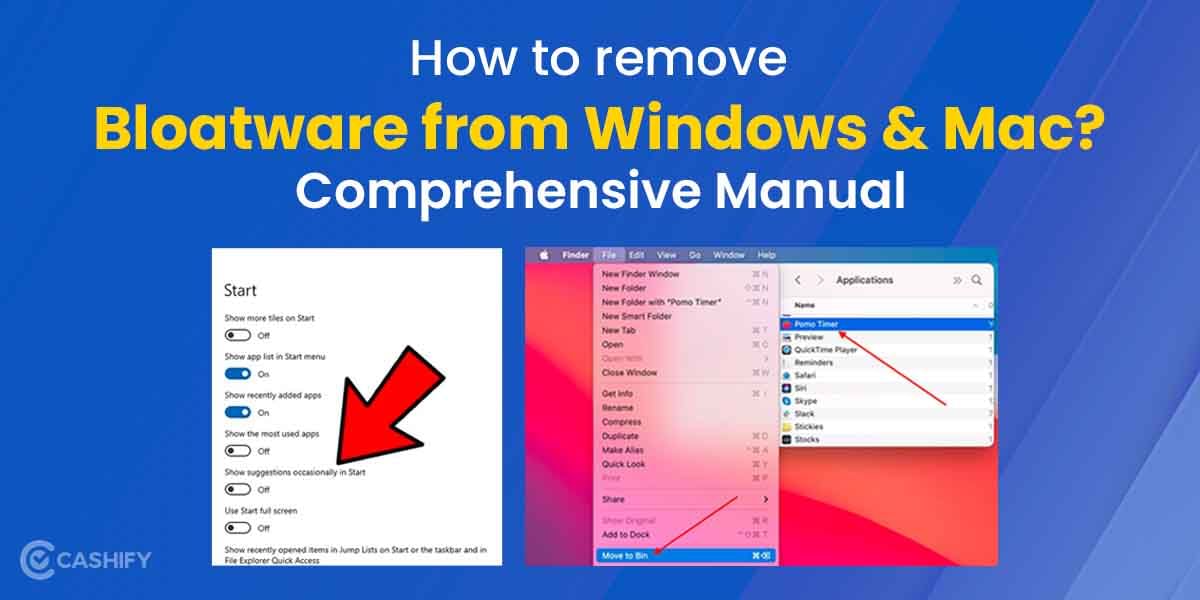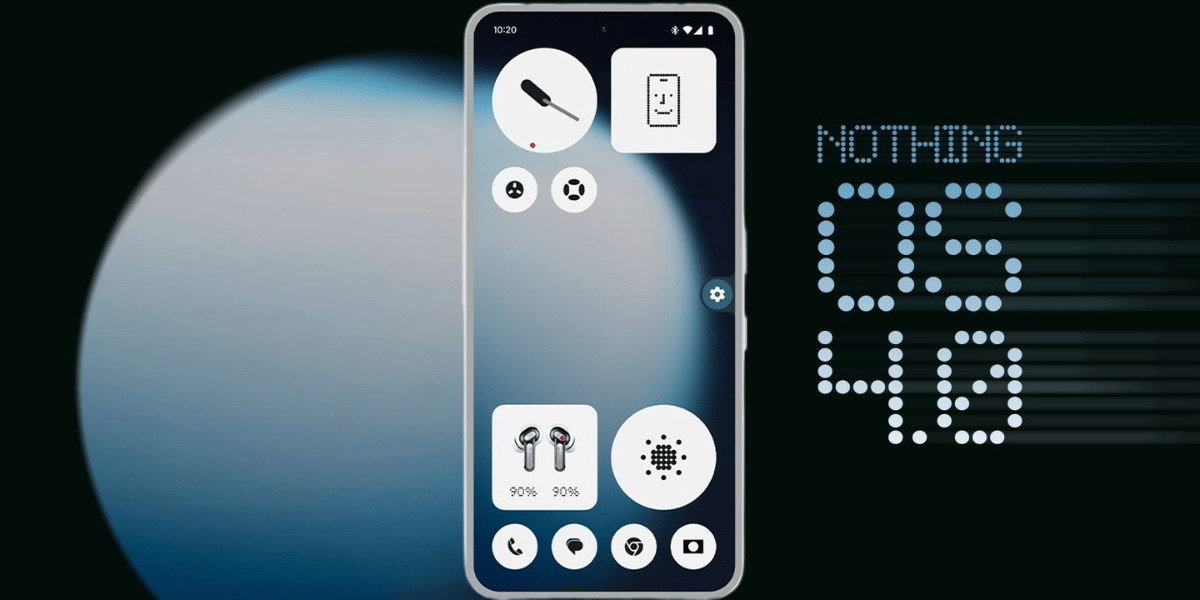Is your PC malfunctioning and giving you the blue screen of death every now and then? Knowing how to fix corrupted files on Windows 10/11 maybe all the fix you need. Due to the large-scale power outages that are taking place in India, there is a significant chance for your files to get corrupted. There are multiple other reasons that we will go through in a while. However, it is essential to know that repairing your corrupted files as soon as possible is the need of the hour.
Also read: Here’s How You Can Install macOS On Your Windows PC
What Exactly Is A Corrupted File On Windows?
Did you recently download a software, image, video or .rar file that you cannot open? Getting the message “the file is damaged” error? That could suggest only one thing. Unfortunately, your file is corrupted and will not open now unless fixed or repaired.
These files often cause your system to become unstable. There may be significantly noticeable lags. Moreover, your Windows File Explorer may crash terribly when trying to open such files.
This kind of annoyance is never welcome. That makes it an utmost necessity for you to know how to fix corrupted files on Windows. Another thing to note is that these corrupted files do not need to be of any particular file format.
Also read: How To Enable Secure Boot On Windows 11? Easiest Guide!
As mentioned before, they can be an image (.jpg, .png, .webp, etc), video (.mp4, .3gp, .avi, etc), games, and pretty much ANYTHING.
Corrupted Files On Windows – Reasons
Now that you know what corrupted files on Windows operating systems are, let us look at what may cause them. There are six primary reasons for your files on Windows to get corrupted. These are:
- Malware attack
- Power outages
- Sudden power surge
- Wrong files downloaded for the wrong Windows version
- Errors when updating your Windows
- Blue screen of death, aka a sudden Windows crash
Also read: How To Use Android Apps On Windows 11: Step-By-Step Guide
How To Fix Corrupted Files On Windows?
Whatever the reason your files get corrupted may be from this list, it is necessary to fix it right away. We have got your back every step of the way. Just follow the simple instructions line by line, and you shall undo the damage done to your files in no time. There are two primary methods of fixing a corrupted file on Windows. Let’s dive right into it!
Method #1: Fix corrupted file on Windows using DISM Scan
DISM, aka Deployment Image Servicing and Management, is an in-built Windows repair tool. What it does is it repairs and fixes corrupted Windows system files. This allows your PC to get back to running normally and keep crashes at bay. To summon the tool and use it to fix such files, follow these steps:
Step 1: Firstly, press Windows + R keys simultaneously. This will summon a small dialogue box.
Step 2: In this box, type cmd. Hit Ctrl + Shift + Enter. This will summon the command prompt application and run it as an administrator.
Also read: How To Use Android Apps On Windows 11: Step-By-Step Guide
Step 3: Now, copy and paste the DISM command – DISM.exe /Online /Cleanup-Image /RestoreHealth. Then, press Enter.
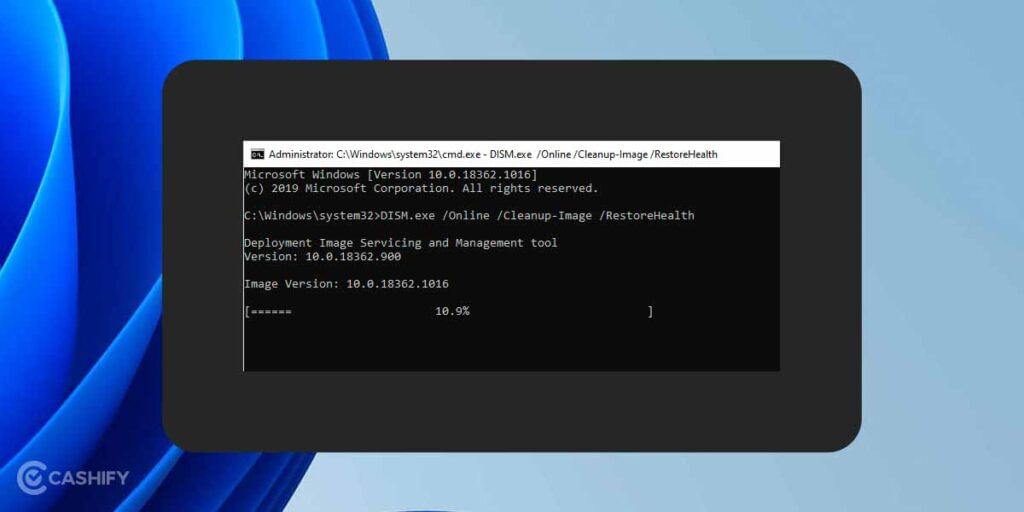
Step 4: The repair tool will start doing its work.
Do not close cmd or interrupt the repair process in any way. Let the tool do its work, and your corrupted files will be repaired in 10 minutes or so.
Method #2: Fix corrupted file on Windows using SFC scan
When talking about how to fix corrupted files on Windows, it is essential to speak of SFC, aka System File Checker. Just like the DCIM scan, this is another such tool to repair corrupted files. You can repair your corrupted files on Windows in just a couple of easy steps. Follow these steps:
Step 1: Press the Windows + R keys simultaneously to summon the dialogue box.
Step 2: The this dialogue box, type cmd.
Also read: How To Password Protect ANY File Or Folder On Windows 11?
Step 3: Now, press Ctrl + Shift + Enter keys simultaneously to run Command Prompt as an administrator.
Step 4: In cmd, copy and paste the following SFC command – sfc/ scannow. Hit Enter.
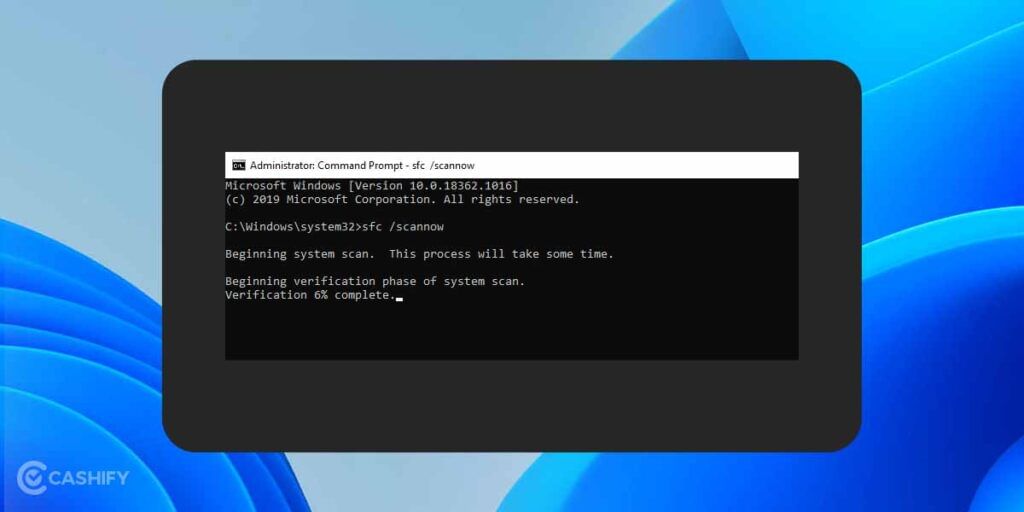
Step 5: Let the SFC scan do its work.
Like the DCIM scan, you mustn’t interrupt the SFC scan in any way. This will take a couple of minutes as well. After the process is completed, restart your PC. Check your files. Your corrupted files on Windows should be repaired now.
The Takeaway
Corrupted files are a relatively common occurrence on Windows. With the knowledge of tools to repair such files, you now know how to fix corrupted files on Windows. This will come in more than handy than you might think. We certainly do hope that these methods help you exactly how they helped us deal with corrupted files.
Also read: How To Connect Your Android Smartphone To Windows PC!
Do you want to sell your old phone or recycle your old phone? Give Cashify a try and get the best offers as well as get rewarded instantly from the comfort of your home!