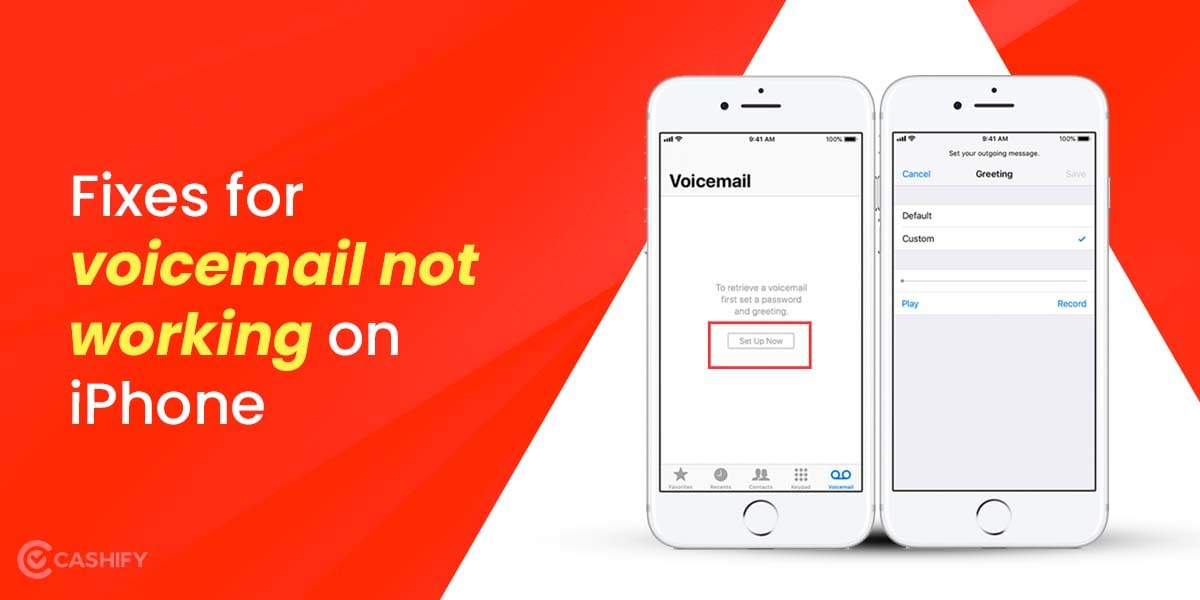Apple Airpods have been around for a while and are well known to deliver an excellent audio experience. And along with this being part of Apple’s ecosystem, the Apple Airpods, Airpods 2, Aidrpods 3 and Airpods Pro provide a seamless experience. You just open the lid of the Airpods case and the Earbuds are automatically connected to the paired iPhone instantly.
This is not the case with everyone but sometimes the AirPods have trouble connecting to the iPhone. And here are some fixes that you can try.
Also Read: How to Use AirPods and AirPods Pro on Android and PC
How to Fix AirPods Pro Not Connecting To iPhone?
Here are a few fixes that you must try before beginning the below-mentioned fixes.
- Before attempting to start the troubleshooting process, make sure to check that the Airpods Pro Case is fully charged.
- Apart from that, you can try restarting your iPhone and then try connecting again.
- Make sure your iOS is updated to the latest version.

- Another fix is to clean your Airpods properly including all the connectors on each bud and the charging case. This only helps if the Aipords Pro are out of charge and are not connecting even after charging the case.
If still, you are having trouble connecting Airpods to your iPhone then follow the below-mentioned steps.
Fix 1: Try Reconnecting the Airpods Pro
We will remove the Airpods Pro as a connected device and try connecting again with this process.
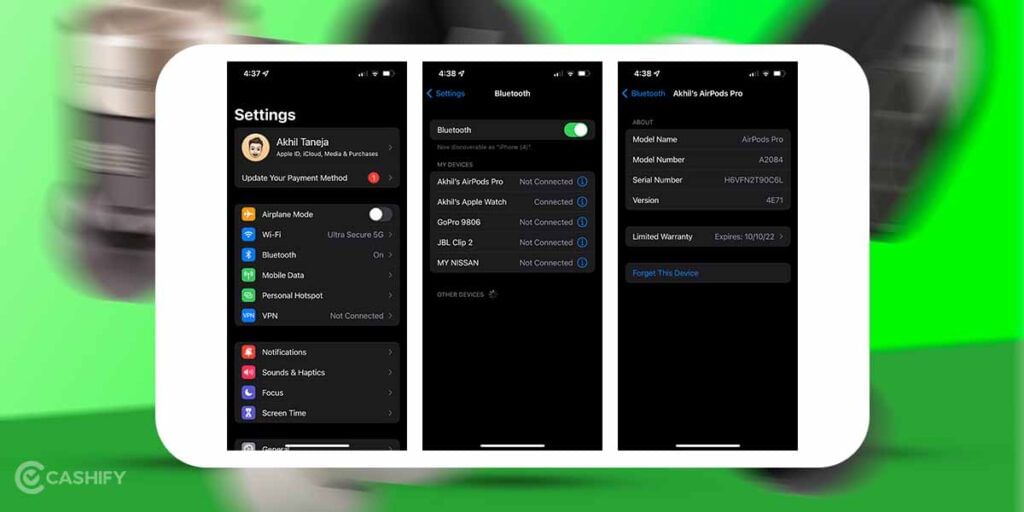
1. Navigate to Settings > Bluetooth and here look for Your AirPods Pro.
2. Click on the “i” button on the right side of Aidpods Pro and now select “Forget This Device“
3. Now make sure that the Airpods Pro are charged and both the buds are inside the case.
4. Now open the charging case lid and look for a small flushed setup button at the backside of Airpods Pro. Now press the button and hold the button for 15 seconds at least or until the status light starts flashing amber.
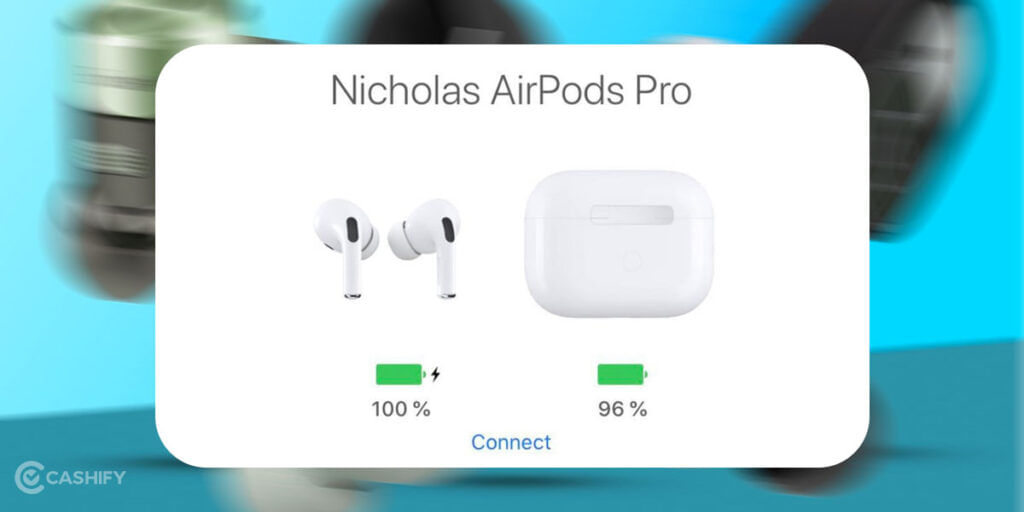
5. Now close the lid of Airpods Pro and open it again bringing it close to your iPhone. Now you must see the Airpods Pairing option popup on your iPhone.
Also Read: Explained: Apple Airpods All You Need To Know
Fix 2: Reset Network Settings
This will reset all the data related to wireless connections, this includes all of your Wifi and Bluetooth data.
1. Navigate to Settings > General > Transfer or Reset iPhone.
2. Now select Reset and among the options select “Reset Network Settings“
Not this shall reset all Bluetooth and Wifi settings. Now try connecting again and it should work.
Fix 3: Keep iOS and Airpods Pro Firmware Updated
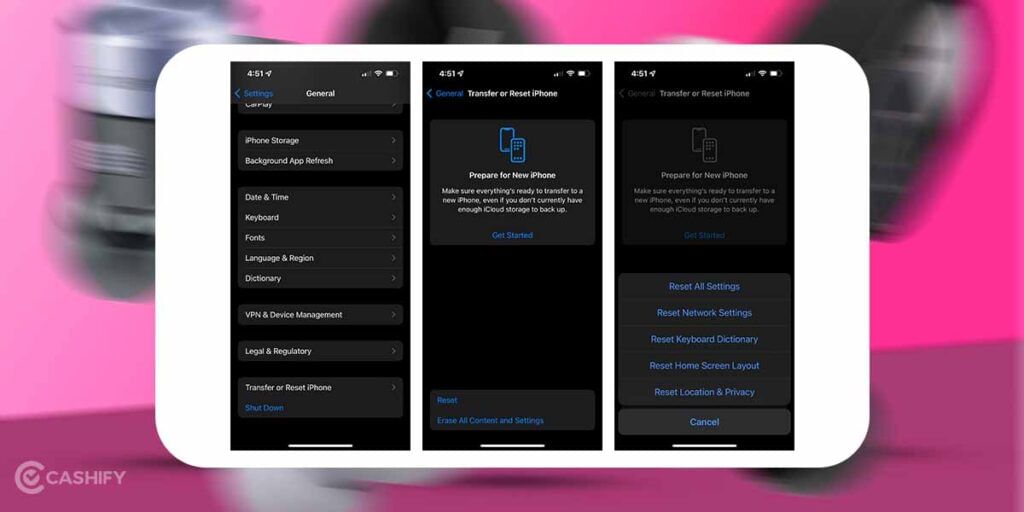
The first check is to check if the iOS is updated on not. Most issues get resolved by just updating your iOS to the latest version.
For Airpods it is also important to keep them updated to the latest firmware to make sure they function optimally and also unlock any new features that Apple may have added. Generally, Airpods update automatically and there is no way we can force a firmware update.
The only thing that one can try is to keep Airpods charged and try connecting again. And if the above-mentioned fixes work the Airpods should be connected to your iPhone. And the AirPods firmware update should be installed automatically.
Also Read: How To Get Water Out Of Your AirPods?
Fix 4: Disable Other Apps asking for Bluetooth Permission
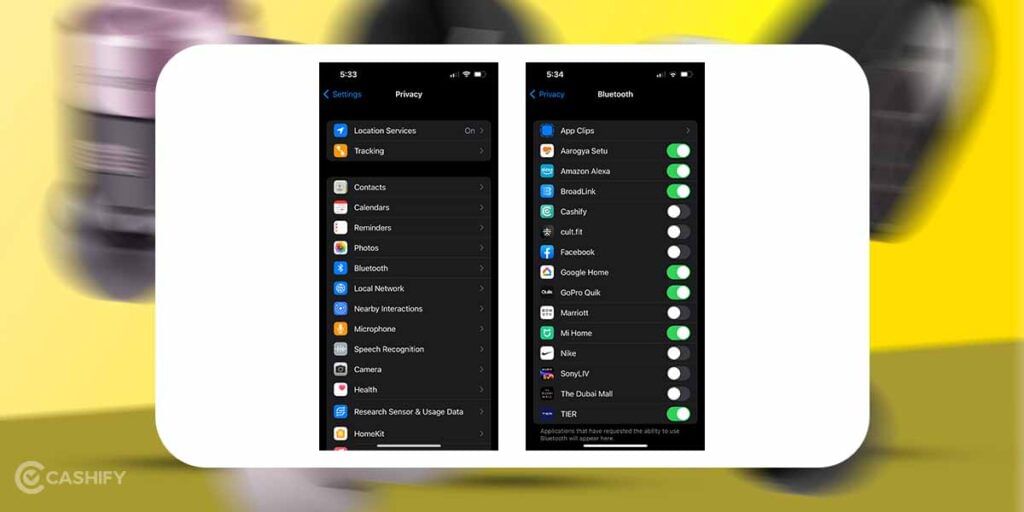
With so many apps installed on your iPhone, there is a possibility that some app that is having Bluetooth permission is causing interference with the connectivity. The main suspected culprit apps for these are these contact tracing apps for Covid-19. This causes your smartphone to constantly detect other nearby devices instead of connecting to your Airpods.
Here is how to disable Bluetooth for these apps:
1. Navigate to Settings > Privacy > Bluetooth. Here you can see all the apps that have permission to access Bluetooth.
2. Here you can toggle all the apps that don’t necessarily need Bluetooth permissions.
Still Not Pairing? Contact Apple for Help
If none of the above methods fixes the issue then it’s best to content Apple support for help. You can contact Apple support online from here or look out for the nearest Apple Service Center from here.
Also Read: 9 Best AirPods Alternatives That You Can Buy In India 2022