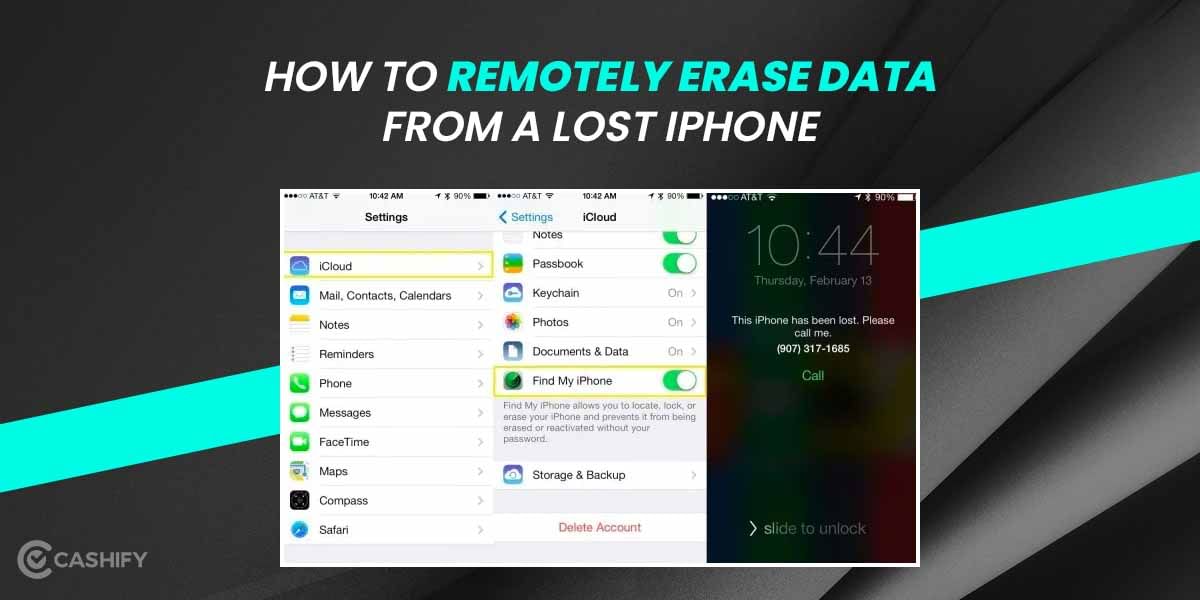If your voicemail is not working, you will probably be missing out on important messages. Voicemail is an important feature especially in the case when you get too many spam calls. With voicemail, you can know if a call is important or not without having to answer it. However, if, for some reason, you are not getting voicemail on your iPhone, it might be that the Voicemail is not working and needs to be fixed. Here, try one of these amazing hacks to fix this issue on your iPhone.
Also Read: How To Share Location On Google Maps Via Android/ iOS/ Mac/ PC
Fix Voicemail not working issue on iPhone
The voicemail might not be working on your iPhone due to a problem with the Carrier network or due to incorrect voicemail settings. Here’s what you need to do:
Empty your voicemail inbox
Sometimes the reason that your voicemail is not working can be because your voicemail inbox has got too full. So, you won’t be able to receive any new messages. The voicemail storage is limited and therefore, you must keep emptying it from time to time.
- Just head to the phone app and tap on voicemail.
- Now, tap on Edit at the top-right corner and select the voicemails that you want to delete.
- Once done, click on delete to free up some space.
Check for a carrier settings update
You might be unaware of this, but your carrier settings might need an update and updating it can fix a lot of your problems, including the voicemail issue. You can easily update your carrier settings by clicking Settings>General>About. If there is an update request, you can find it there and do the needful.
Make sure cellular data is on
In most cases, cellular data is important to receive voicemails. Therefore, you must make sure it is on. If your cellular data is not enabled, just switch it on, and you can fix your voicemail not working issue.
Enable WiFi calling
The WiFi calling feature gives you a better network connection in areas having poor networks. It also helps you receive and send voicemails easily without facing any issues. With WiFi calls enabled, you can download the voicemails faster too.
Disable the Call forwarding option
Having the call forwarding feature on means, your calls are getting diverted to different numbers. Sometimes, call forwarding gets enabled on itself. So, you must check and disable it. Just head to Settings>Phone>Call Forwarding and tap on Disable. You would now be able to receive voicemails on your iPhone.
Reset Network settings
If none of the above ways works, try resetting your network settings. This will also fix other issues like the phone not ringing or issues with mobile data. To reset the network settings, click on Settings>General>Transfer or reset iPhone>Reset network settings.
Hopefully, these methods will fix the voicemail not working issue on your iPhone.
Also Read: 7 Most Popular And Best IO Games Worth Spending Time On
Sell phone online at the best buyback value with Cashify. You can also Recycle old phone with us.