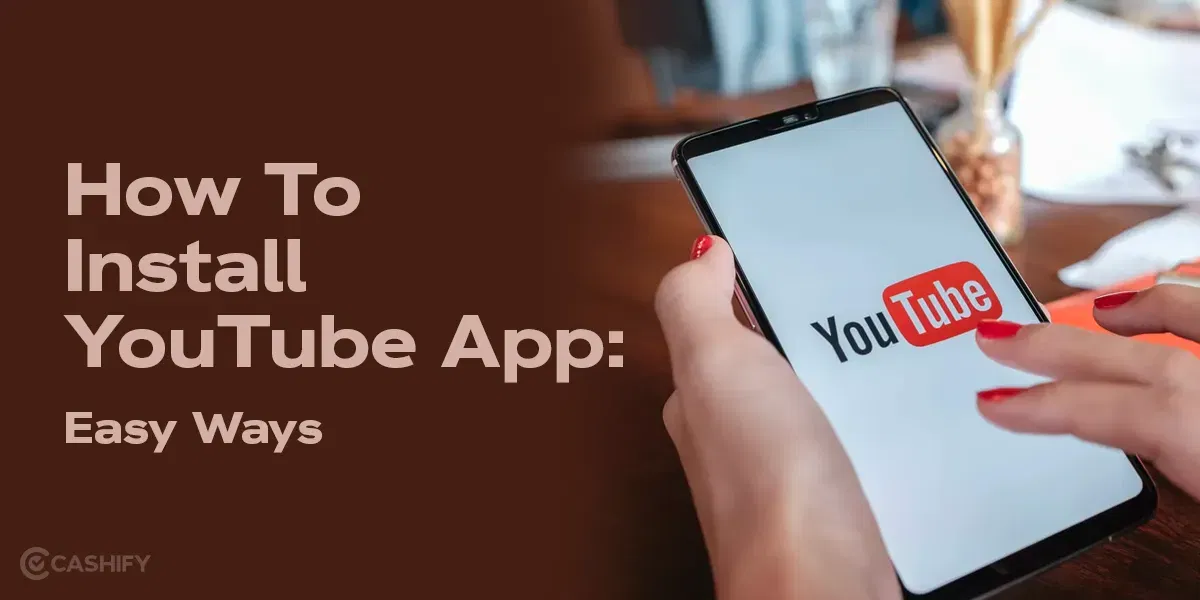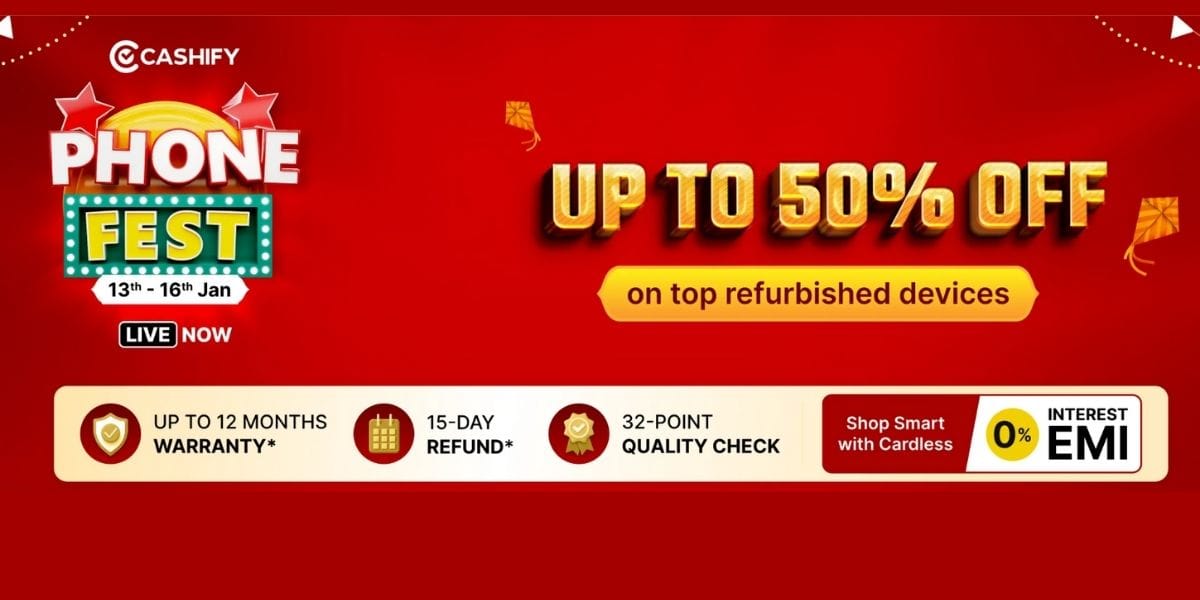Apple AirPods are designed to offer the best music experience while being part of Apple’s ecosystem. However, they aren’t perfect every time. We have discovered many issues over the years and oftentimes, these could be because of bugs, temporary glitches, or even debris or dirt that accumulates over time. One of the most prevalent issues that we have registered is the ‘AirPods Not Charging’ problem. If that’s what you are facing too, here are some fixes and hacks you can implement to fix AirPods not charging issue.
How To Fix AirPods Not Charging Issue?
1. Remove Buds and Reinsert

A classic case of turning OFF and ON any electronics, this works for the Apple AirPods too. All you have to do is remove both the left and/or right AirPod out of the case, put it back in, and close the lid. Check if that works or not. If not, try another time but give it a pause after removing the pods and before inserting them. Pairing up with another iPhone can help you ascertain the AirPods battery level to check whether they are charging or not.
2. Charge and Check the Charging Status Indicator
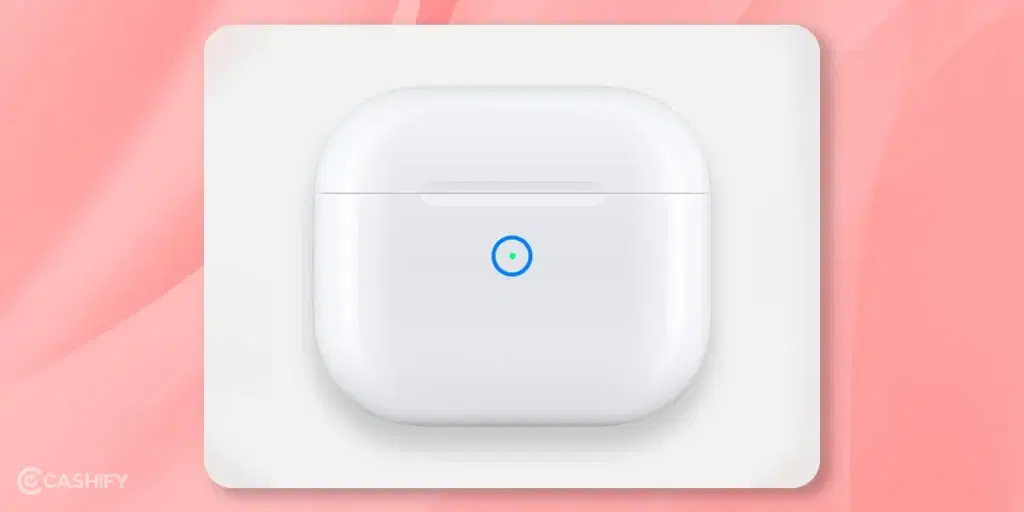
It will sound counterintuitive since you have been trying to charge the AirPods for a while now (And that’s why you are here), however, it works. If we aren’t wrong, you check if the charging indicator on the case is lit or not after you put the AirPods and remove them in case it doesn’t light up.
What you can do in this case is to put the AirPods in the charging case and wait. A minor glitch could have prevented the AirPods from charging or if they were charging, the indicator turned OFF for XYZ reasons. Since you kept the AirPods in the case, the problem might simply go away.
3. Change the Cable, Charging Brick, or the Power Outlet
If still the Airpods are not charging you can try charging the case with another charger and cable. This might fix the problem in case your charging brick or cable is faulty.
As aforementioned, you can use the process of elimination to find which particular component in the whole contraption is at fault. First up, try another electrical outlet. Replace your charging brick and check. Next up, change the charging cable that connects the charging brick to the charging case. If you have another pair of charging cases, try switching them too to find out if that works. Updating the firmware can also help with the software issues, if any.
4. Clean the AirPods

If you have a magnifying glass or something on that line, you will be able to see debris, dirt, lint, and whatnot on the AirPods and charging case contacts. A silver-colored ring under the stem is the AirPods contact while there’s another contact in the respective charging case slot that facilitates charging.
To properly clean the Airpods and the charging case you even get some cleaning kits on Amazon that are specifically designed to clean Airpods. You can try these to properly clean your Airpods.

The lighting port on your AirPods charging case requires cleaning after some time as debris, dirt, pocket lint, and other unwanted litter accumulate inside the ports. You can take a dry brush and try to remove whatever you can. A needle can help too although make sure you don’t bruise or damage the metal contacts or pins inside the port that would render them unusable.
Debris/dirt can prevent the pods from seating properly into the slots and thus, produce Airpods not charging issues. The best trick here is to clean the contacts that you can reach. Use a microfiber cloth to clean it and ensure it is dry. Refrain from using a wet cloth as it can cause more harm than good. You can clean the interior of the charging case as well to ensure AirPods fit well and charge well.
5. Check your connections

Your AirPods or AirPods Pro are not charging so what might have gone wrong? It could be a connection issue. Ensure that the Lightning to USB cable is plugged into the charging case firmly and the power adapter is plugged into the power socket. You can switch the power socket to eliminate if the source is a problem. You can try switching the charging adapter and the USB cable one by one and find the culprit by the process of elimination. End of the day, all the components that you would need to charge your AirPods must be properly plugged and powered.
6. Update firmware
Just as your AirPods get new features, better performance, and better sound with a firmware update, Apple uses these updates to fix issues. Bugs can exhibit a range of functionalities from making it difficult to pair the AirPods or charging them among other scenarios. In any case, updating the AirPods to the latest version helps fix any pending issues whatsoever. If the AirPods not charging issue is borne out of software glitches or bugs, this method should fix the problem right away.
7. Reset Your AirPods
The next thing that can help resolve the AirPods not charging issue is resetting it. For this, try unpairing the buds from your iPhone or other device. Doing so will only remove that particular bud while keeping all other settings intact. Of course, there are other ways to reset the AirPods too although this is the easiest.
To Reset your Apple AirPods follow this guide:
1. Put back the Airpods in the charging case, close the lid and wait for a few seconds.
2. Now navigate to Settings > Bluetooth > Airpods
Here if you see your Airpods connected click on “i” button on the right side to view Airpods Settings.
3. Now scroll down and you will see an option “Forget This Device”, click to confirm the option.