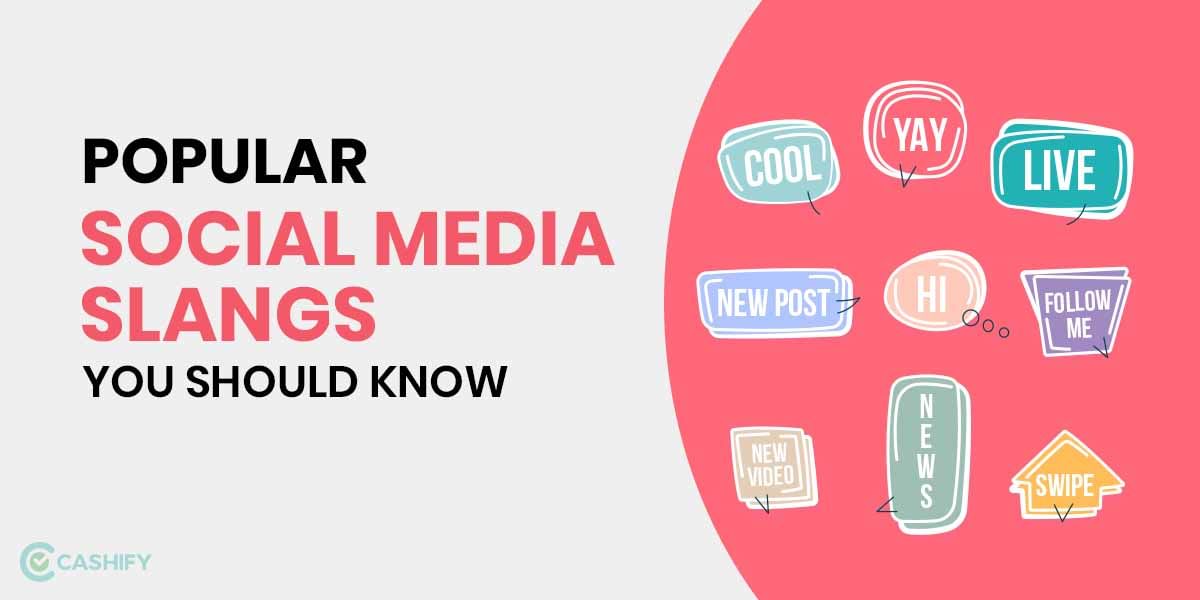If you wish to sell or trade-in your old iPhone or MacBook, you’ll need to erase all of your personal data. A factory reset is the simplest way to accomplish this. Of course, it isn’t the only reason you use the self-wiping features on your devices. You might be trying to free up some iCloud storage. Perhaps your MacBook, iPad, or iPod isn’t working properly, and you’re thinking a fresh start might be the answer.
Also Read: Xiaomi 11 Lite 5G NE Launched Globally: Price, Specs
How to Factory Reset Your MacBook
It’s a good idea to reset your computer to factory settings before selling or trading it in, whether it’s an iMac or a MacBook. The steps to do so are listed below.
- Restart your computer by pressing and holding the power button > select Restart from the menu that appears.
- Hold down the ‘Command‘ and ‘R‘ keys as the computer restarts.
- Release the ‘Command and R keys’ once you see the Apple logo appear.
- Select Disk Utility from the Recovery Mode menu when it appears.
- In your Disk Utility window, ensure that the ‘Macintosh HD’ startup disk is highlighted > select Erase
- There should be a pop-up window appearing. Change the Format to macOS Extended (Journaled) and then select Erase again.
- In the Disk Utilities menu, click Quit Disk Utility.
- The option to reinstall macOS will appear in a window; select Install macOS.
- Your MacBook has been successfully factory reset once the updated macOS has been installed.

Also Read: Motorola Moto E40 Specs Leaked Online: 6.5-inch HD+ Max Vision Display, 90Hz Refresh Rate
Restore your iPad, iPod to Factory Settings
- Open Finder on a Mac running macOS Catalina or later. Open iTunes on a Mac running macOS Mojave or earlier, or on a PC.
- Connect your gadget to your computer by using the USB cable.
- Follow the onscreen instructions if a notification requests your device passcode or that you Trust This Computer.
- When your device shows on your computer, iPhone, iPad, or iPod touch, select it.
- Select [device] and then click Restore. If you’re logged into Find My, you must first log out before clicking Restore.
- To confirm, click Restore once again. Your computer wipes your device and instals the most recent versions of iOS, iPadOS, and iPod software.
- Your device will restart when it has been restored to factory settings. You may now set it up as if it were brand new.
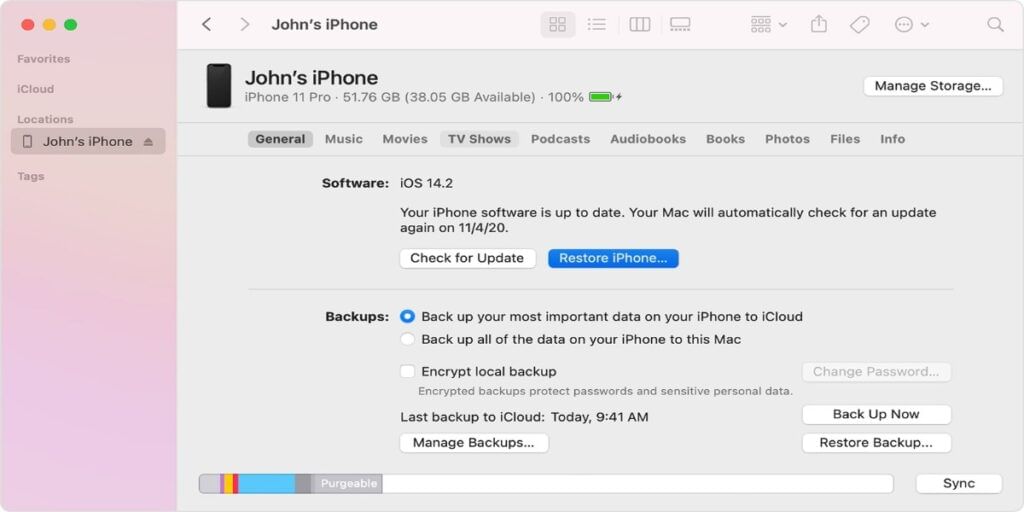
Also Read: iOS 15, iPadOS 15 Released in India: Everything You Need to Know