For most smartphone users, encryption is an important thing and if you are wondering how to encrypt your Android phone then there are multiple ways based on the manufacturer, model, and the version of Android it runs. Device encryption is not a one-stop solution for protecting all of your data and information from prying eyes, even more, when you are sending data over the internet. However, device encryption converts all of the data stored on your smartphone into a format that can only be read with the correct credentials.
Also Read: How To Block Calls And Messages From A Particular Number!
This goes above and beyond the basic lock screen password provided as data can still be accessed from behind the screen with some specialized knowledge and the use of bootloaders, recoveries, or the Android Debug Bridge. Once the device is encrypted, all your data including music, photos, apps, and accounts can’t be read without unjumbling the information using a unique key. A user password is converted into a key that is stored in a “Trusted Execution Environment” to keep it secure from software attacks.
Also read: Best mobile phones under 15000
This key is required to encrypt and to decrypt the files, somewhat like an alphabet cipher that scrambles the letters. This is very simple on Android from a user’s standpoint, you just need to enter your passcode each time you boot or unlock the device and all of your files will then be accessible. This means that even if your device falls in the wrong hands, no one will be able to access the data without knowing the password.
Also Read: PUBG Available For FREE On Google Stadia, But Only For Pro Subscribers!
It is important to know that opening encrypted files requires additional processing power and this will take a slight toll on the performance of the device, the memory speeds can get a little slower especially on the older devices but the performance hit for the majority tasks is only minor and generally not even noticeable. Only a few smartphones offer an option to remove encryption without performing a complete factory reset, in most device Encryption is a one-way process.
If your smartphone doesn’t offer an option to decrypt the entire phone, then the only option is to perform a complete factory reset removing all of your personal data from the device, so it is important to check this before you proceed with the encryption.
Also read: Best mobile phones under 20000
How to Encrypt your Android Smartphone?
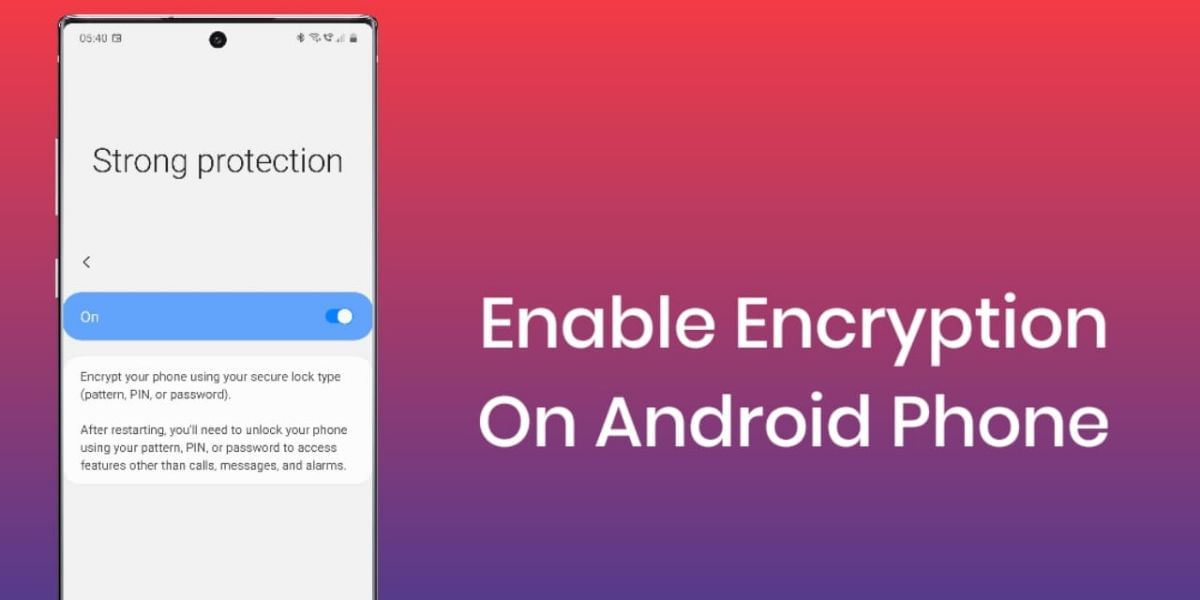
The concept of device encryption works in a similar way across most Android devices but there are methods of enabling it that are different across devices. Most new smartphones now come with Encryption enabled by default, especially, the devices running newer versions of Android. If you do not have it enabled already follow the guide below.
New Android Security and Encryption Features
As we’ve mentioned before, most new Android Smartphones have device encryption turned on by default, this is a big change introduced with Android 7.0 Nougat with Direct Boot. Prior to Direct Boot, your encrypted phone would be locked down until entering the password, however, starting from Android 7.0, the system allows a section of the software to run as soon as you turn on the smartphone allowing you to make calls, alarms, and other minimal features. However, apps that are downloaded and other personal data will not be accessible without entering the password.
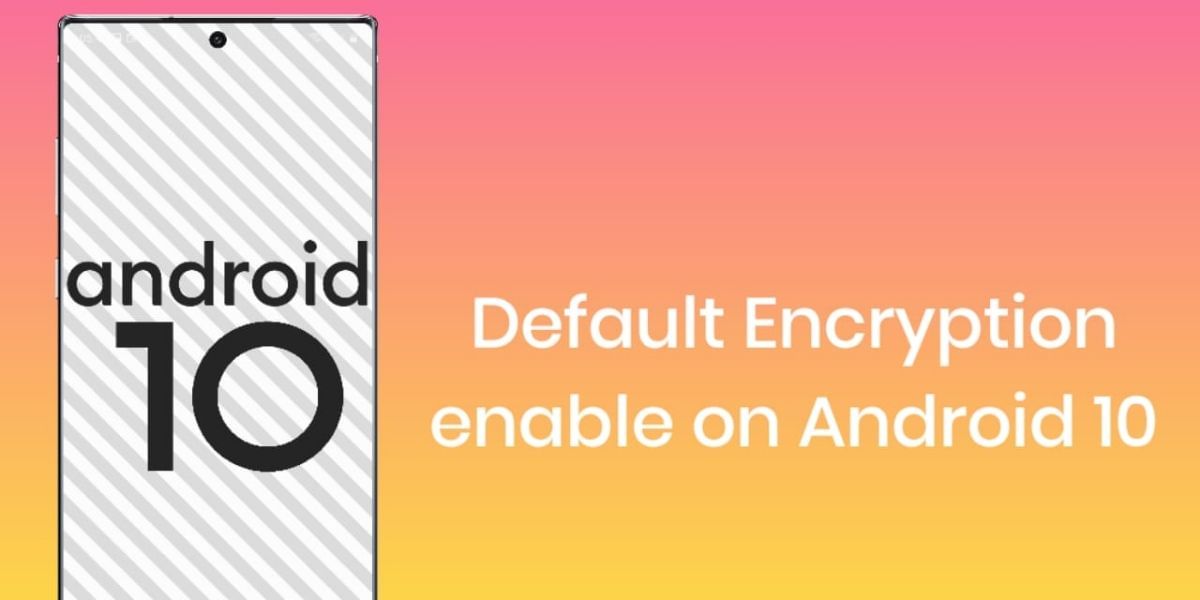
This was Google’s revised approach to encryption and is a much more optimized solution. This replaced the old entire partition encryption method replaced by file-level encryption offering a faster experience. File-level encryption is faster on older devices because the system doesn’t have to decrypt the large chunks of data all at once, this method has also added the benefit of granting apps much more control over the data that isn’t decrypted helping significantly improve security in the event that the system is compromised. Further enhancements were offered with Android 8.0 with granular control over app permissions and verified boot features and native 2FA support. This update also introduced Enhanced encryption for enterprise and all devices are able to use a separate encryption key for personal and work profiles.
Also Read: How To Install Android SDK On Your Computer – Easiest Way!
With Android 10, Google took a step further and al the devices running Android 10 or above will have to be encrypted by default including the budget smartphones. The introduction of Adiantum brought encryption to most budget smartphones including Android Go devices and can even work on smartwatches and smart TV.
For Android 5.0 or Higher
For most Android smartphones and tablets running Android 5.0 or newer, you can easily head to the Security section under Settings. The navigation to this feature might be slightly different based on the manufacturer UI, on Stock Android you will find it under Settings > Personal > Security. Here you should see an option to “Encrypt Phone” or “Encrypt Tablet”. You will need to plug in your device to charge while the process happens so that your device doesn’t shut off and cause errors or data loss. If you haven’t configured a pin for the access, you will need to set it up now and this will be needed each time your turn on the smartphone or even unlock it to access the newly encrypted files.
Also Read: How To Use Cloud Services To Back Up Your Android Device!
Once you are done with the above process, your smartphone should now be encrypted, and it makes your data a lot more secure with a minimal trade-off in terms of performance across the device.







































