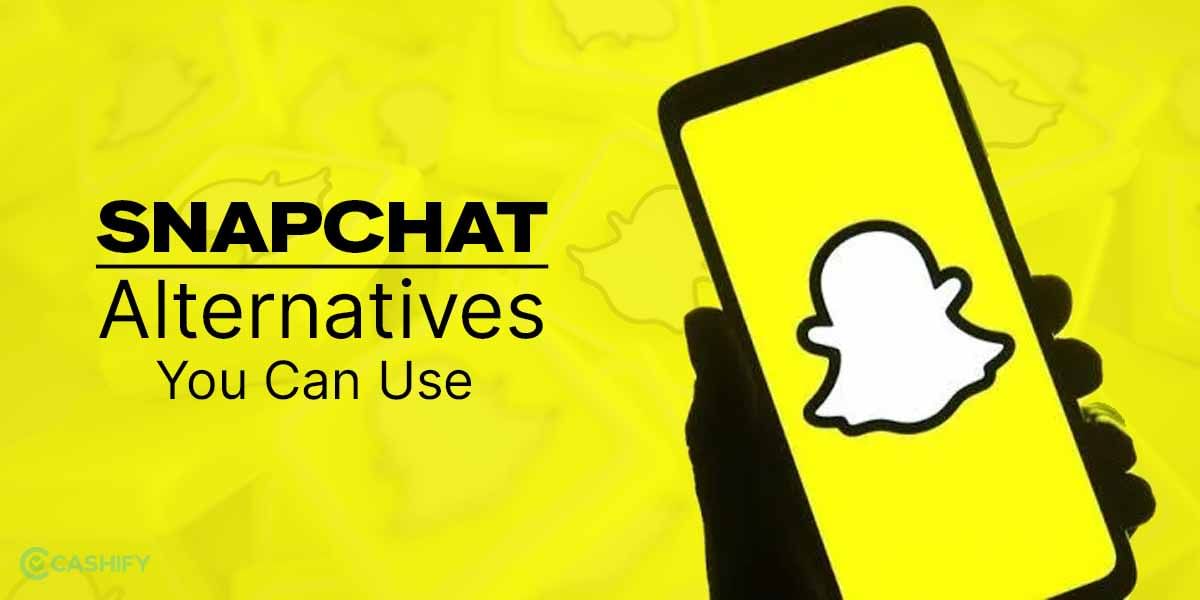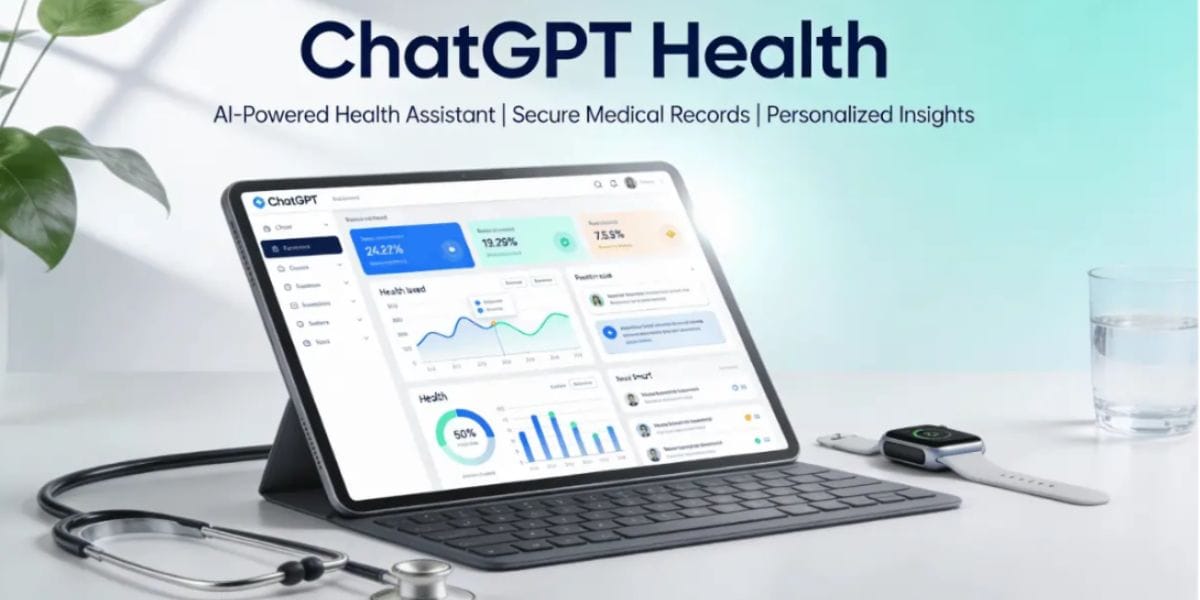Is water stuck in your iPhone’s speaker grille? This article will explain how to use the water eject shortcut of your iPhone handset to get rid of water droplets. We all know Apple devices come with dust and IP68 water resistance. Therefore, here one question will pop into your mind – why it is essential to know how to eject water from your iPhone?
Many times, moisture or water droplets can accumulate in a phone’s speaker after you accidentally drop your phone in liquid. Of course, such an incident will not stop your phone from working, but it can damage a notification alert or the capability of hearing a phone call from your iPhone. However, not to worry! This whole scenario can be resolved with the water eject Shortcuts app on iPhone.
Usually, this app comes pre-installed on iPhones. However, if you don’t have this app installed, go to the App Store -> download Shortcuts. Remember, this will work on any Apple device which runs on iOS 12 or the latest operating system.
Let us check these steps of how to eject water from an iPhone.
Also read: How To Move Your Data From Android To iPhone
4 Steps To Eject Water From an iPhone With the Help of a Siri Shortcut
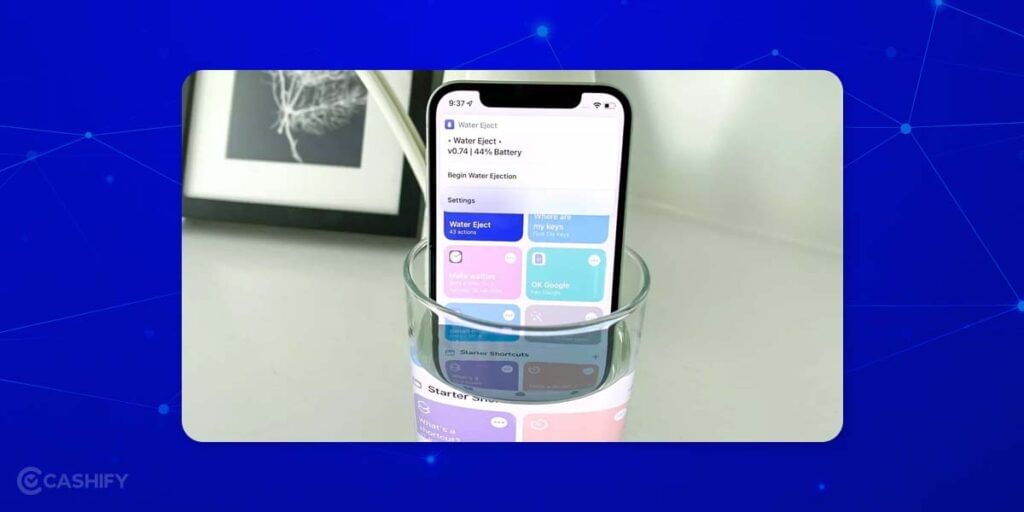
Here are a few steps that you need to follow to eject water with the help of a Siri Shortcut.
Step – 1 – Go to your phone’s browser -> select Shortcuts Gallery.
Step – 2 – After that, download the Water Eject Shortcut. For that, you need to click on the Get Shortcut. Now, click on Add Shortcut.
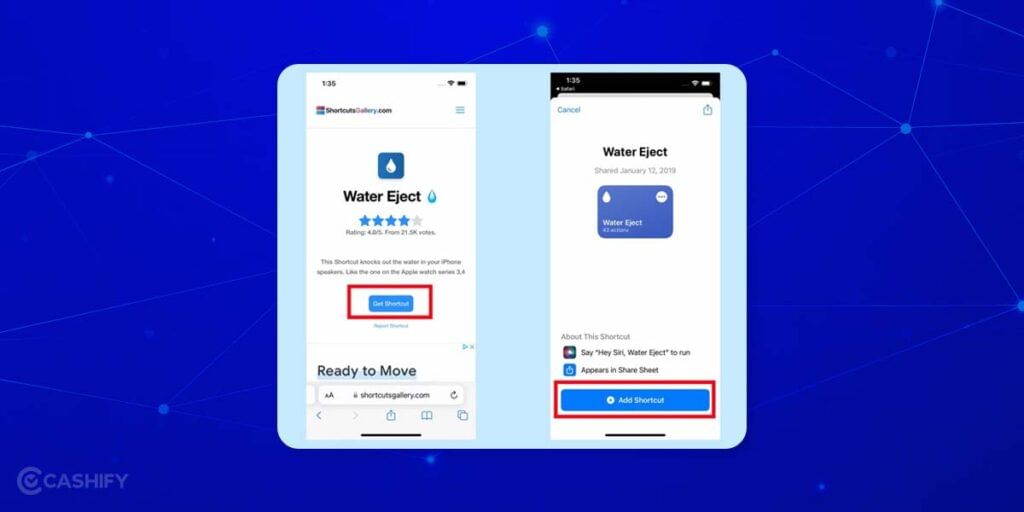
Step – 3 – So, now you can see the Water Eject shortcut that will be placed next to the other shortcuts.
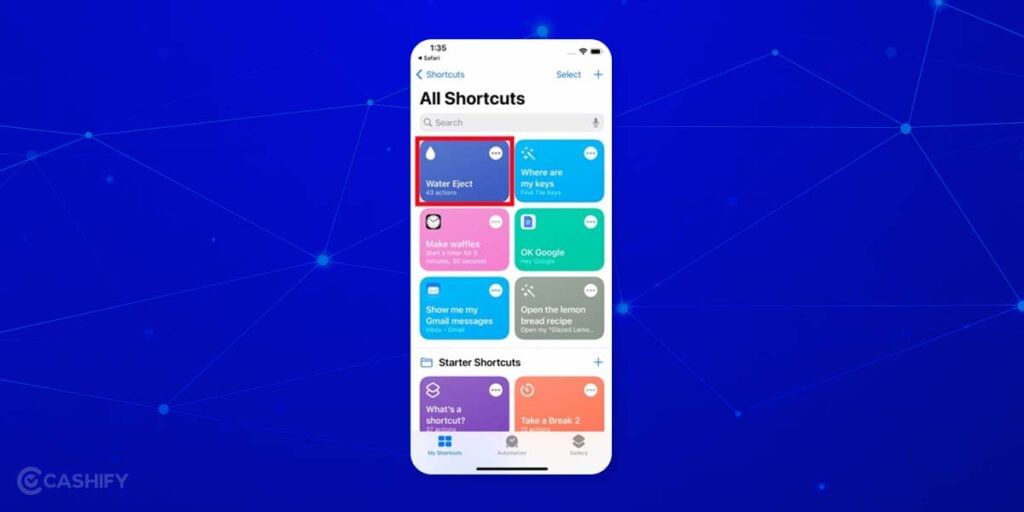
Step -4 – Once you have downloaded the shortcut, you can start it in the following ways.
There are various methods through which you can start the water eject feature of the Shortcuts app.
Let us check out them one by one.
Method – 1 – Using the Shortcut App
It is one of the most used methods to start the Water Eject shortcut using the Shortcuts application.
For that, you need to follow the below steps.
Also read: How To Fix Your iPhone?
Step – 1 – Go to the Shortcut application -> After that, click on the Water Eject Shortcut -> Now, one menu will pop up, from it, click on the Begin Water Ejection.
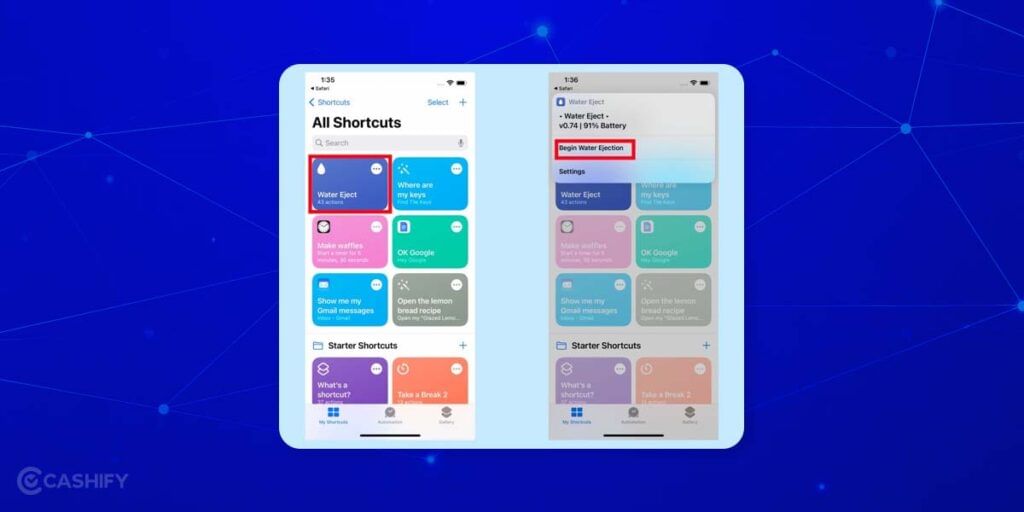
Step – 2 – You will hear a low voice tune for approximately 15 seconds. After 15 seconds, you will hear an automatic message which will inform you that the water ejection process has been completed for your device.
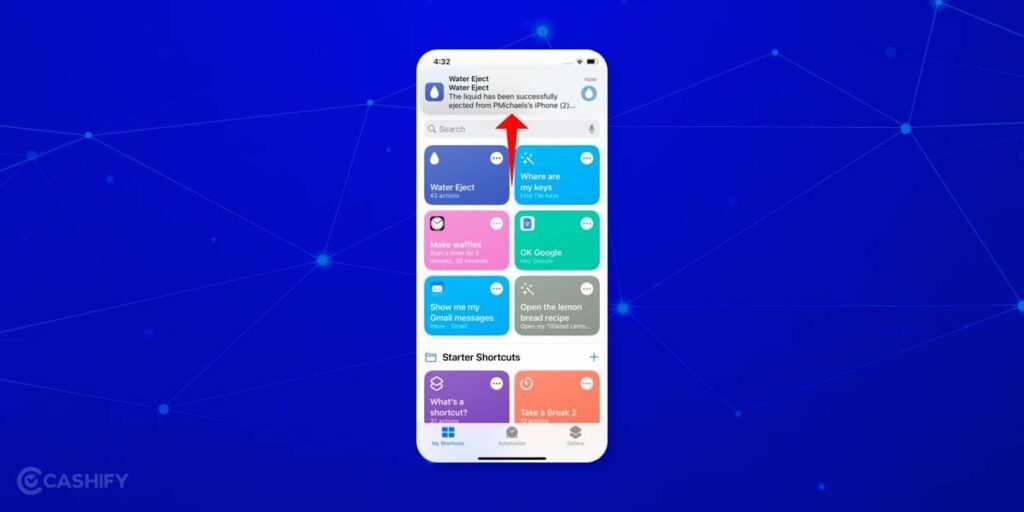
Also read: How To Set Up And Start Using Your New iPhone
Method – 2- Using Siri Voice Command
Are you finding it tiring to launch the Shortcuts and search for the Water Eject shortcut? Don’t worry! The simplest alternative for this is to make use of voice command.
Once you have established Hey Siri, all you need to do is – ‘’Hey Siri, eject water.” After that, your iPhone’s assistant will take you to the Water Eject menu bar.
Click on -> Begin Water Ejection, and the process will start automatically.
Also read: 6 Steps To Move From Android To iPhone: How To Guide
Method – 3 – Using a Home Screen Icon
If you want easy access to the Water Eject shortcut, you can place it on the home screen of your iPhone. Here are a few steps that you need to follow if you want to activate water eject using the home screen icon.
Step – 1 – Click on the button containing three lines as shown in the image. After that, click on the three horizontal bars that you can see on the subsequent screen.
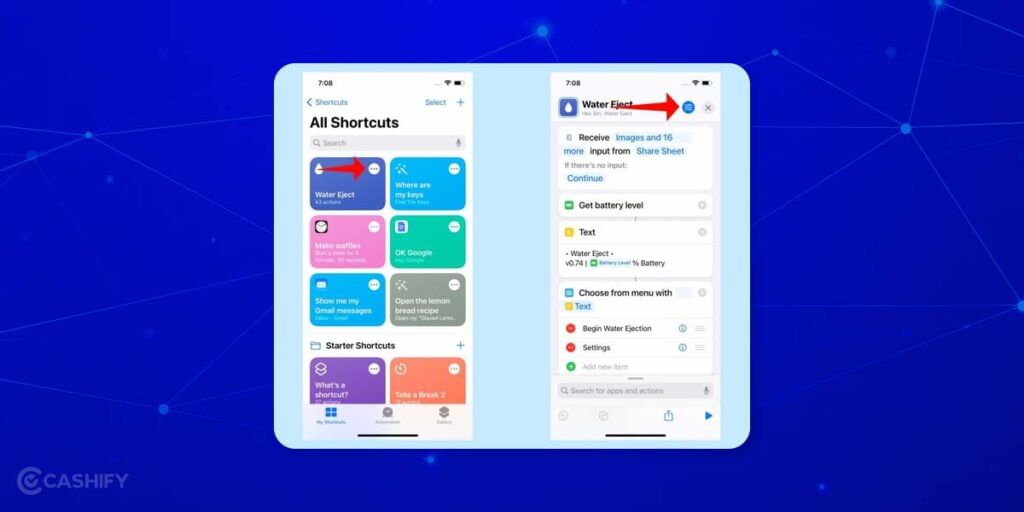
Step – 2 – Now, go to -> Details tab, and from that, choose -> Add to Home Screen. Now, click on -> Add to confirm.
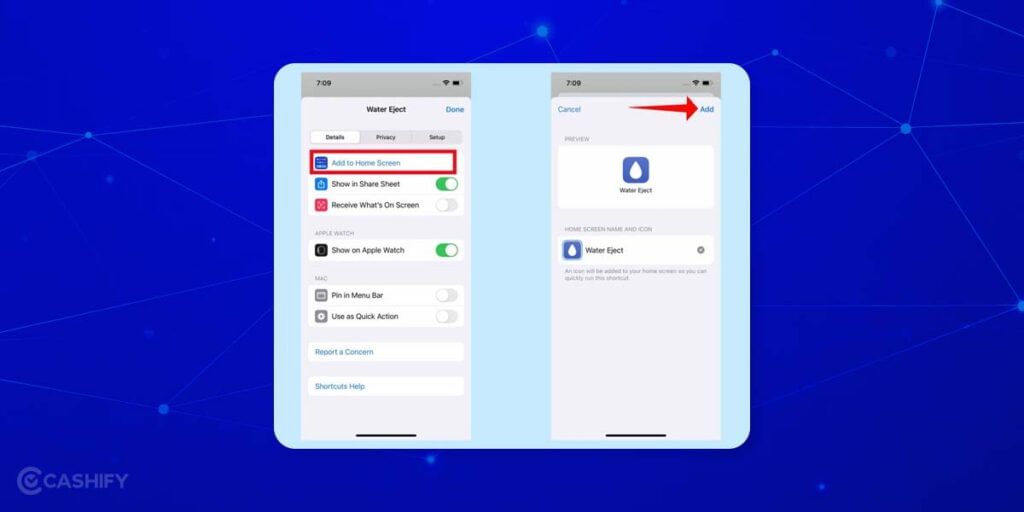
Step – 3 – After it, you can see the Water Eject shortcut as a small icon on your iPhone’s home screen. The best thing is that you can even customise your iPhone’s home screen and transfer the shortcut to your preferred place.
Also read: Here’s Why & How To Change iPhone Name
Bottom Line – How to Eject Water From Your iPhone Using Siri Shortcut
Here is how you can eject water from your iPhone using the Siri Shortcut. Having water droplets stuck in your iPhone can be annoying and lead to expensive repair bills. When you use this shortcut, you will experience water coming out of your iPhone’s speaker grill. So, you must have a water-resistant phone to use this feature. Generally, Apple does not provide this in-built feature. You need to add it to your iPhone manually. This feature works best for iPhones and iPads.
Remember, a water eject shortcut is not a guaranteed solution for water damage. Besides, it might not be effective in all circumstances. Therefore, if your iPhone has been exposed to moisture or accidentally completely inundated in water for a long period, it is advisable to consult professionals. They will guide you on how to dry up your device properly to avoid any further water damage.
Also read: iOS 17 Features: All That You Need To Know
Searching for the best platform for phone repair? If yes, check Cashify. They offer top-notch mobile repair services at an affordable rate.