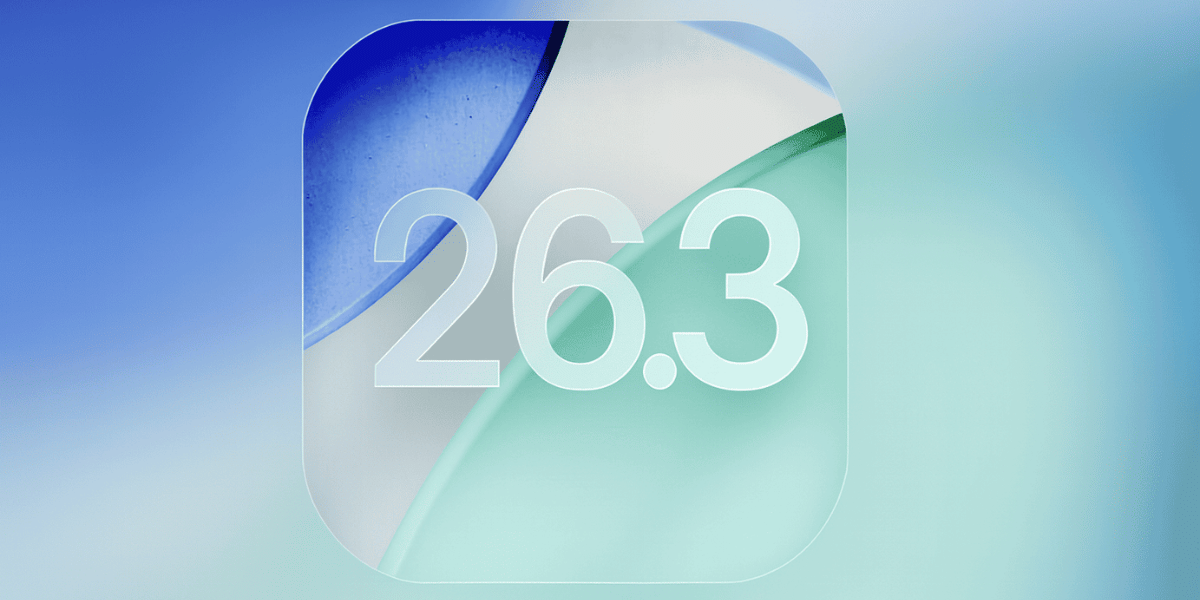The YouTube website was launched in 2005 and is still one of the world’s most popular video streaming websites. Google currently owns its app and website rights, and thus it has seamless integration with Android smartphones. Naturally, you might want to know how to conserve data by downloading a YouTube video rather than continuously viewing it on your iPhone as well. With YouTube Premium, a paid subscription service from YouTube, you may save videos to your iPhone’s YouTube app and watch them repeatedly without streaming them.
While you’re offline, you can still access the saved videos. The sole drawback is that you may only watch your stored videos during your active subscription. So, here in this post, we will teach you how to save YouTube videos to your iPhone’s camera roll, so you can watch those videos whenever you want. All the methods mentioned here do not require any sort of jailbreaking of your smartphone. So, let us begin.
Also Read: How To Convert Youtube Videos Into Mp3 Files?
Here are all the steps you need to follow; check out this reel and learn how to Download YouTube Videos on iPhone:
Method 1: Downloading YouTube Videos Through The YouTube App
As mentioned above, if you have a YouTube Premium Subscription account, you can easily download any Youtube video in the YouTube app itself. One of the biggest reasons is to download videos for offline viewing at any time. The monthly fee is worthwhile if you frequently watch videos on your iPhone without an internet connection. Additionally, since this is an official technique, you aren’t taking a chance at breaching the law with this method. So, we now look at all the steps to successfully save a video on the YouTube app.
- Download the Youtube application on your iPhone.
- Next, open the app and go to the Library, which should be located in the bottom left corner.
- From there, look for any previous downloads in the Downloads tab.
- Next, open your preferred video on the Youtube app and then click on the Download button right below the video.
- You can also tap on the three dots icon in the preview pane of the video and click on Download. You will then get the option of different video qualities.
- Choose your preferred option. Now you will find the downloaded video in the Library tab in the Downloads section.
So with all of these steps, you can easily download and watch any video on the YouTube app with the Youtube Premium subscription, on your iPhone.
Also Read: How To Make a YouTube Song as Your Ringtone on Android?
Method 2: Downloading YouTube Videos To Your iPhone’s Camera Roll
You can also save YouTube videos to your smartphone’s gallery or camera roll with a third-party app named Blackhole Splitter. This app lets you easily save any Youtube video on your iPhone, and you can also watch these videos anytime, without any active internet connection. To perform this action, let’s see all the steps.
- First, open the App store of your iPhone and search for Blackhole Splitter app.
- Next, when you find the app, install the application. After it’s installed, exit the App store.
- Now open the Youtube app and locate your desired video, which you need to download. Click on the three vertical dot icon and then click on Share.
- Copy the link of the video and exit the YouTube app.
- After all of this, open the Blackhole Splitter app and tap on the centre black button. It should be located easily.
- Next, the app would ask for permission to access the Photos app. Allow the access.
- Now your favourite video from YouTube should be downloaded. You can simply open the Photos app of your iPhone.
- The video should be now visible in the Recents tab. Watch it and enjoy.
Also Read: How To Enable Battery Percentage On iPhone 12 And iPhone 12 Mini
How To Download YouTube Videos on iPhone: Final Thoughts
By using these methods, you can download YouTube videos on your iPhone and watch them without using the YouTube app or service. Most individuals find that the Camera Roll or Photos option works best because it makes the videos easily available and eliminates the need to pay for Youtube’s subscription service.
There is a lot to watch on YouTube, so if you’re unsure what to download, keep up with the top YouTube channels. You should also make sure that you don’t share or use the video from any creator without the creator’s permission.
Also Read: How To Start Streaming PUBG Mobile On YouTube
Would you like to sell your old phone or recycle your old phone? Cashify can help you with fantastic buyback deals!