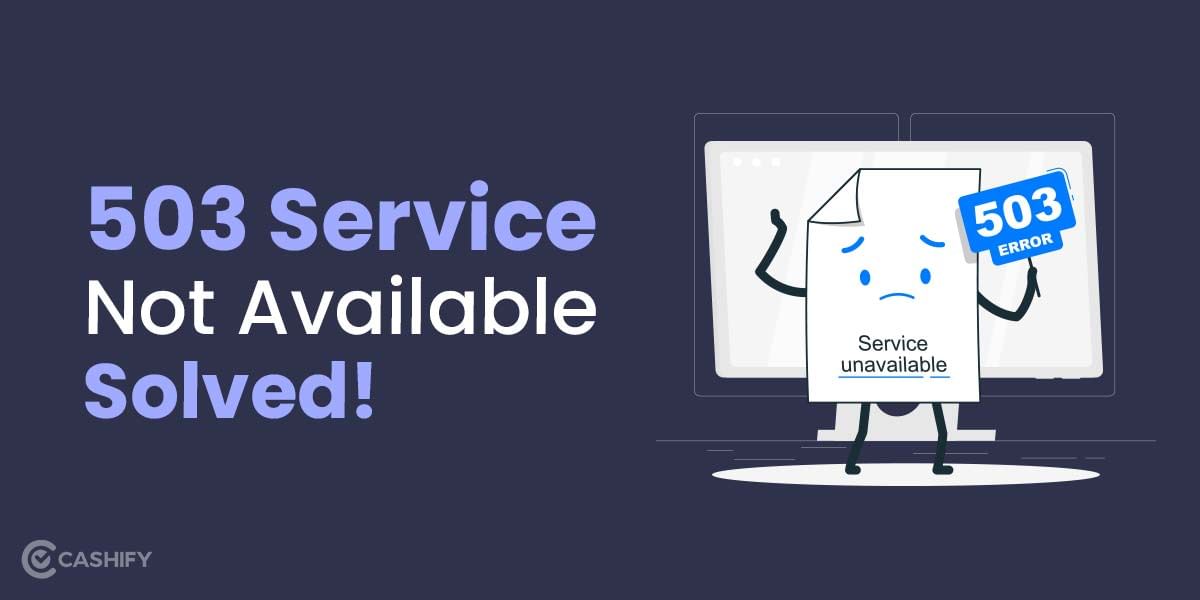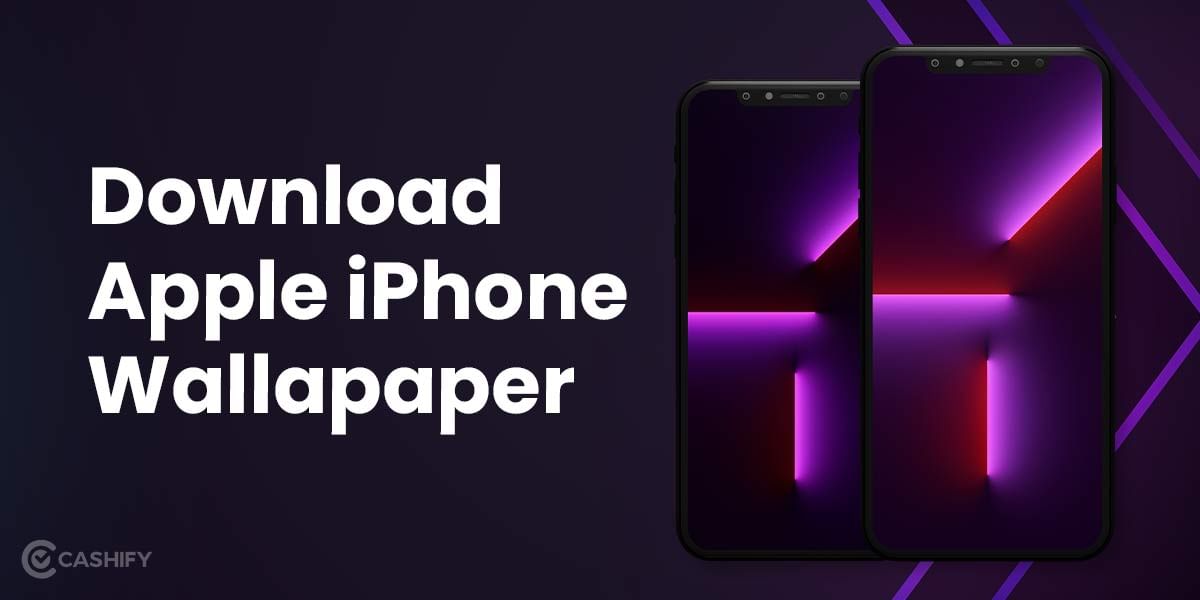Ever wondered how to delete iPhone contacts? If yes, this article is the answer for you. Nobody likes those repeated and unnecessary contacts, and hence, knowing how to delete them in simple and easy ways can solve a lot of problems for you. So if you are ready to get rid of these contacts, let’s get started!
At times, you might need to delete some contacts from your mobile. It might be an old friend who is no longer in your life, an ex you want to get over, or even a former colleague. Whatever the case, read this article to find the best tips on how to delete iPhone contacts.
Also Read: Mkv File- What Is It And How To Edit It?
How To Delete Single iPhone Contact?
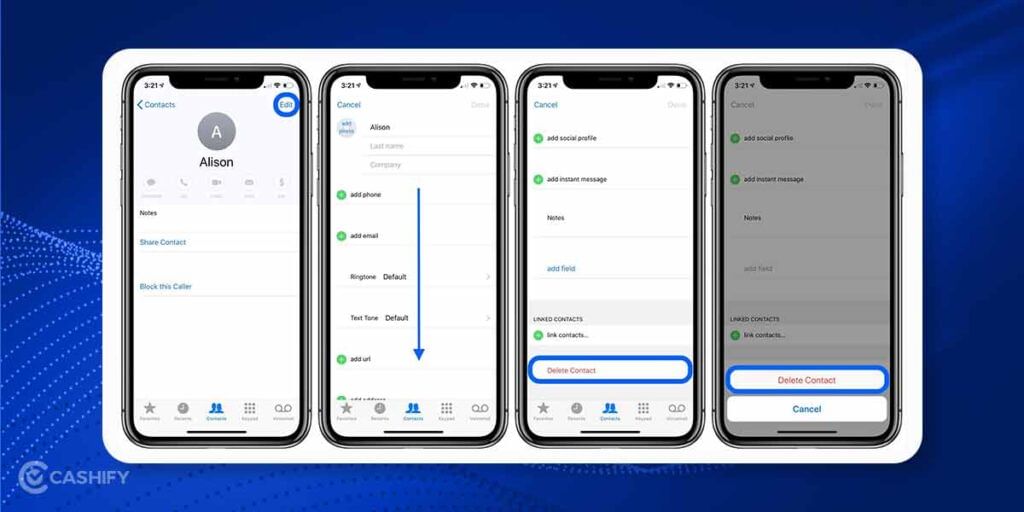
Deleting a single contact is easy on iPhone. Here’s how to do it:
- Open the Phone app.
- At the bottom, you will see the Contacts icon.
- Now scroll through the contacts to find the name you want to delete. You can also search for the name using the bar at the top.
- Tap on the name you would like to delete.
- You will find an “Edit” option. Click on it.
- Find the “Delete Contact” option.
- Once you tap on it, the selected contact will get deleted from your iPhone.
How To Delete Multiple iPhone Contacts?
If you want to delete a certain number of iPhone contacts at the same time, you will have to use iCloud. iCloud makes a backup of your contacts so that you can use them across all Apple devices, including iOS and macOS machines. The best part is that when you make changes to your contact information, the change will be reflected in all your Apple devices.
Method 1: Steps to delete iPhone contacts using iCloud
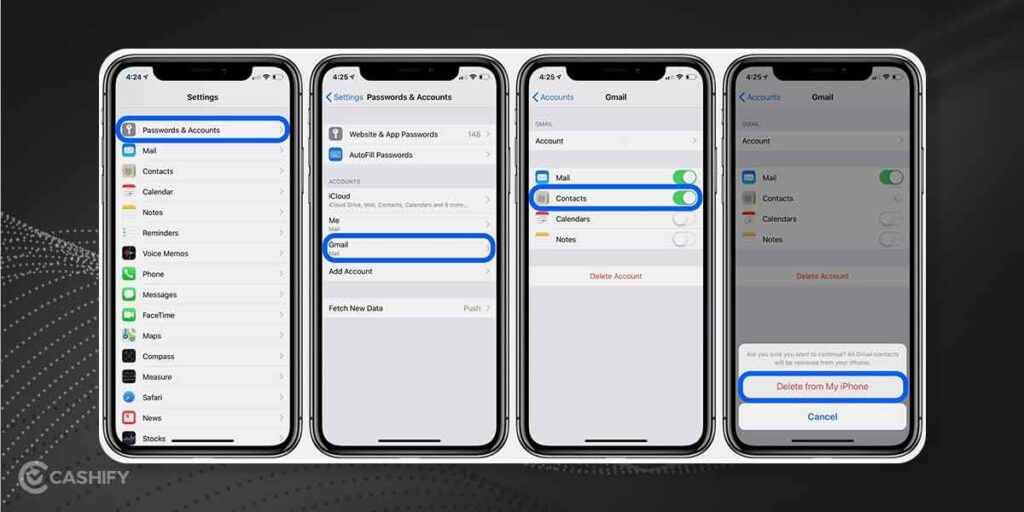
- Visit iCloud.com in a web browser from your computer.
- Log in to your account. Make sure that this is the same Apple ID that you use on your iPhone.
- Select Contacts.
- Press and hold the Command key on your Mac or the Control key on a PC.
- Now, select the contacts that you want to delete.
- Click on the Settings icon in the lower-left corner of the screen.
- Choose “Delete”.
- Confirm your choice and you are done.
This is how you delete iPhone contacts using iCloud. However, there is another way to delete multiple contacts on your iPhone, but you would need a third-party app, “Groups”, for that.
Also Read: Explained: Why Apple Pay Is Not Available In India?
Method 2: Steps to delete iPhone contacts using Groups
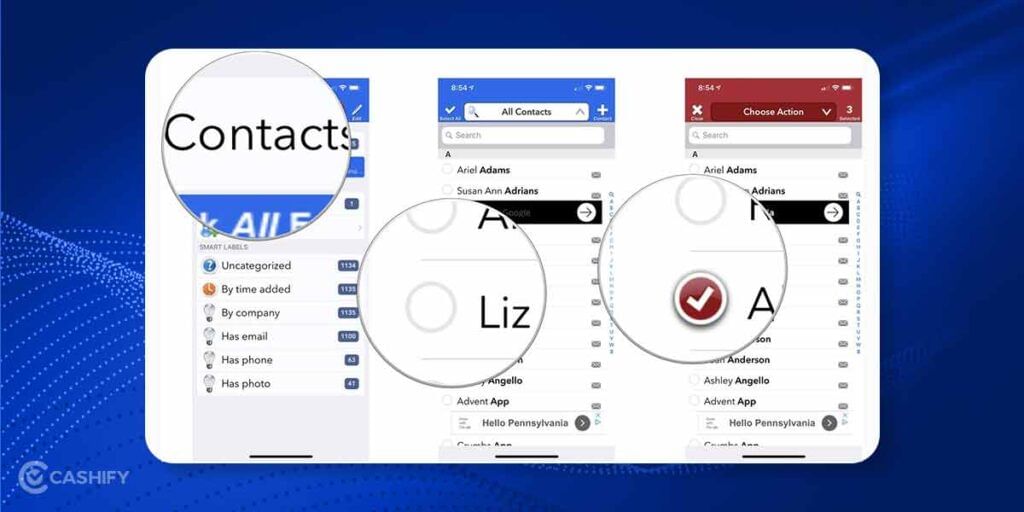
- Download the Groups app on your iPhone.
- Install the app on your phone and grant Groups access to your contacts.
- Select all contacts from the Groups list.
- Choose the ones you would like to delete. You can do this by tapping on the circle left to each name.
- Tap on “Choose action” at the top.
- Tap on “Delete contacts”.
- Select the “Remove from my iPhone” button to confirm the deletion.
That’s it. It is that simple. To cross-check, you can go to your iPhone’s contacts and see if those contacts have been deleted or not. You won’t find these contacts there. Also, they would be deleted from all other Apple devices. You can certainly give Groups a try.
How To Block Contacts On iPhone?
Now that we know how to delete iPhone contacts, let’s check out how to block them:
- Open the phone app on your iPhone.
- Tap on the Contacts option.
- Select the contact that you would like to block.
- Tap on the name, and you will see the Edit option.
- You will be shown the option to Block contact.
- Click on it and then confirm.
- The selected contact would be blocked on your iPhone.
Also Read: Snapseed App- What Is It And How It Can Help You?
Looking to upgrade to a better phone? We have a smart solution for you. Buy refurbished mobile phones at almost half price from Cashify. They come backed with a six-month warranty and 15-day replacement policy. Check out refurbished mobile phone sale now!