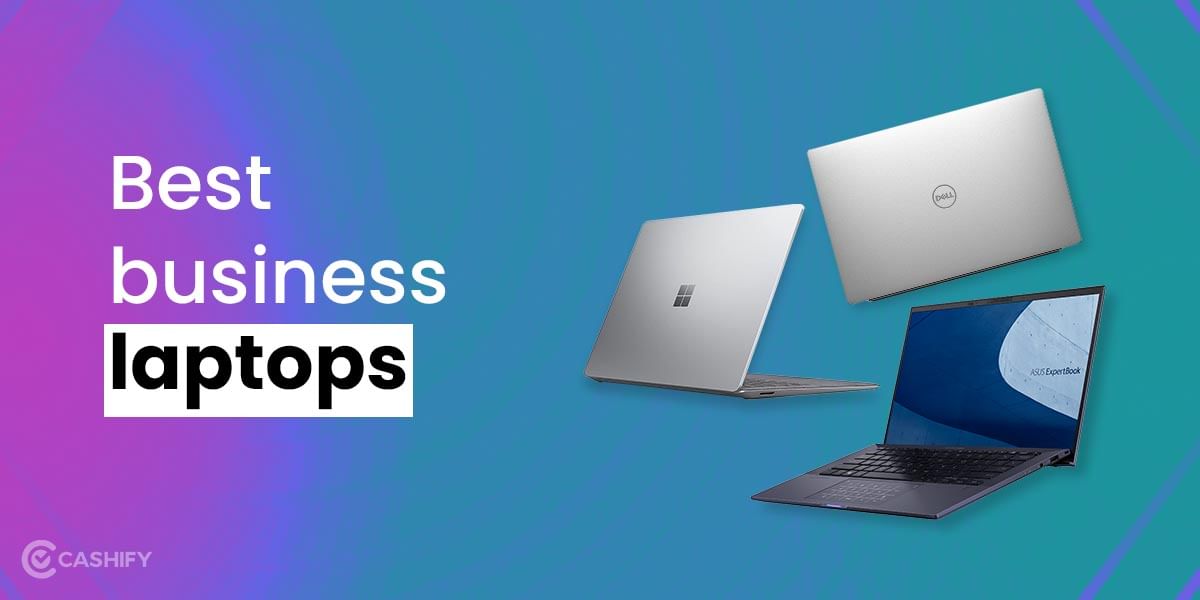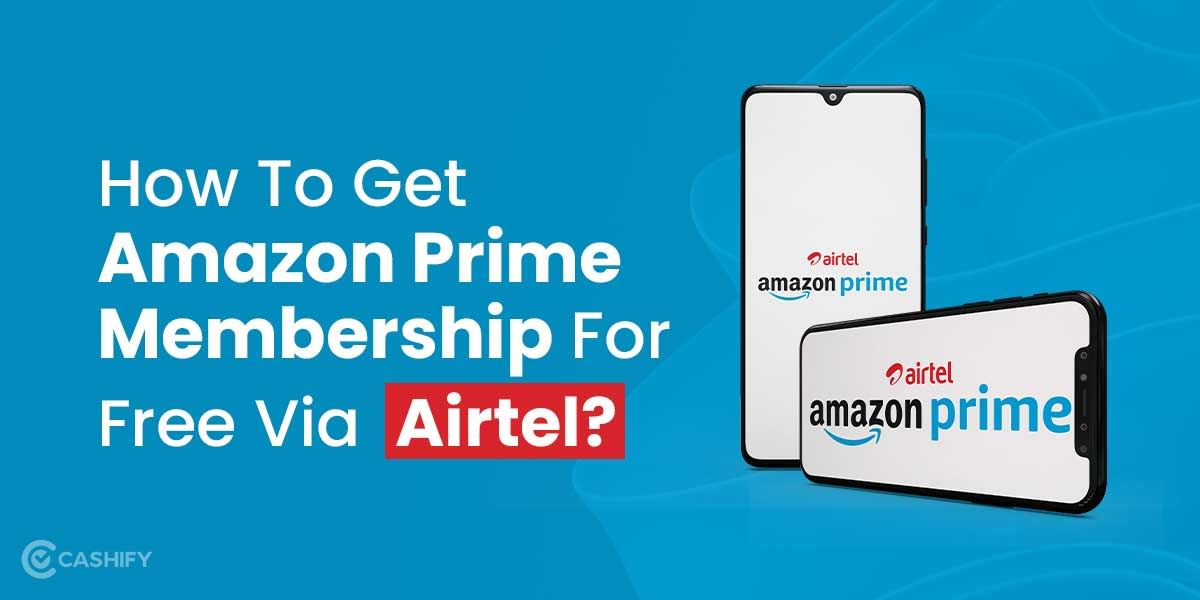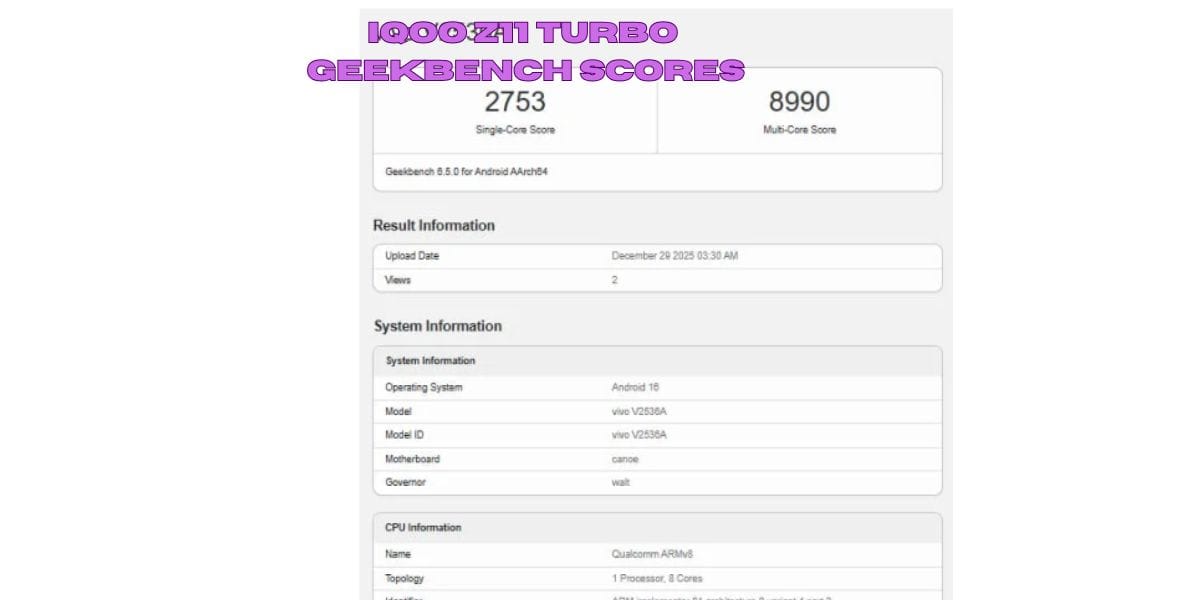Apple ID is the basic necessity for all Apple devices, it is basically the primary account that can give you access to all Apple services. Even the Apple app store requires an Apple ID and if you are looking to download any app like Microsoft Office, Whatsapp or games like BGMI you need an Apple ID.
How To Create A New Apple ID
The Apple ID also help you keep in sync with all your data like photos, music, calendars, contacts, and more as well as purchase information like apps, games, music, movies, and more. To get started there are multiple ways to create Apple ID from your Apple devices, whether it is iPhone or your iPad and you can even create an Apple ID using Windows PC or your Android smartphone as well.
How to create a new Apple ID on your iPhone
- First, open the ‘App Store’ on your iPhone
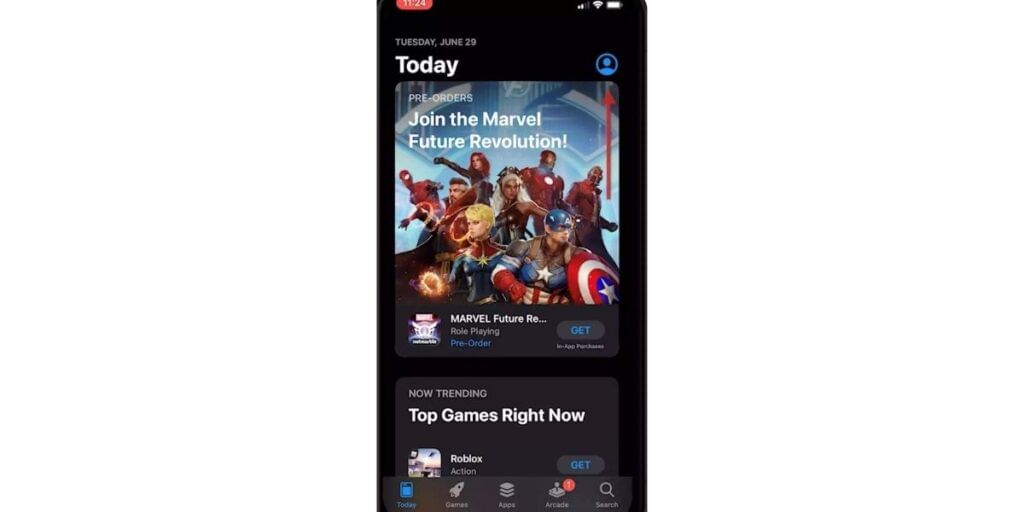
- Then tap on your profile image in the top right corner of the screen.
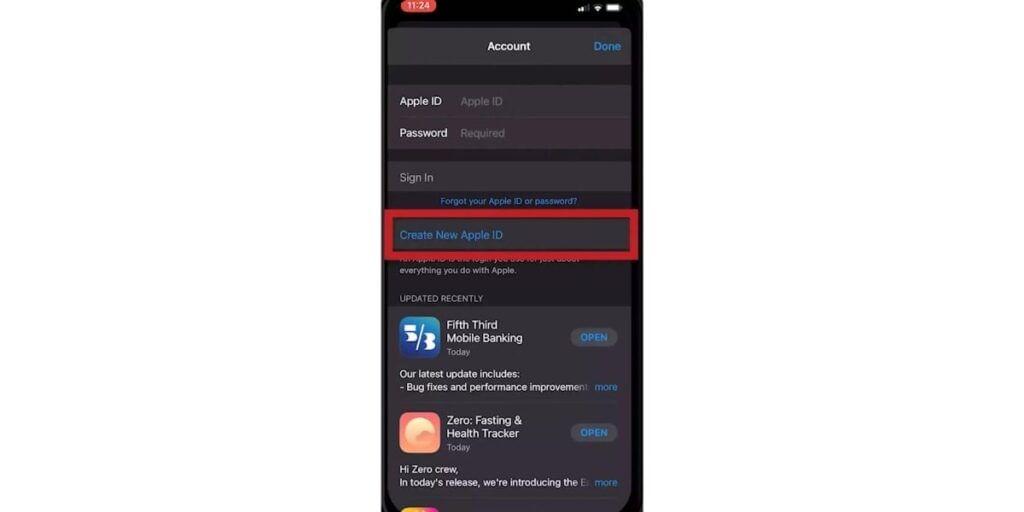
- Now tap ‘Create New Apple ID’.
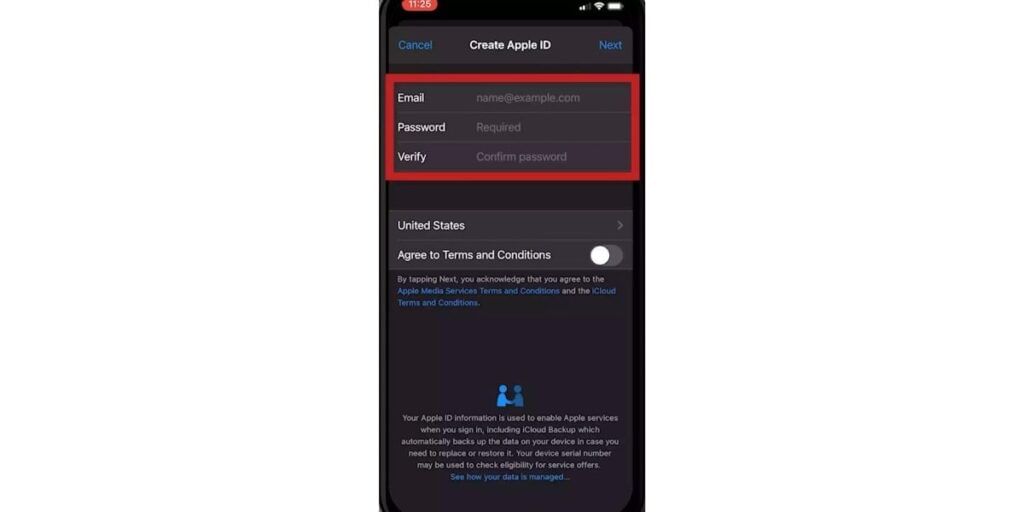
- Now enter all your details and follow on-screen steps. You also need to enter your email address and this email will act as your Apple ID email address. On the same screen enter a secure passowrd as well.
- Select the country you are located in and agree to the terms and conditions shown below
Also read: How To Temporarily Disable Your Instagram Account Permanently
- Then tap ‘Next’ in the top right corner of the screen.
- Next, we’ll ask you for some personal information, and you have to fill it.
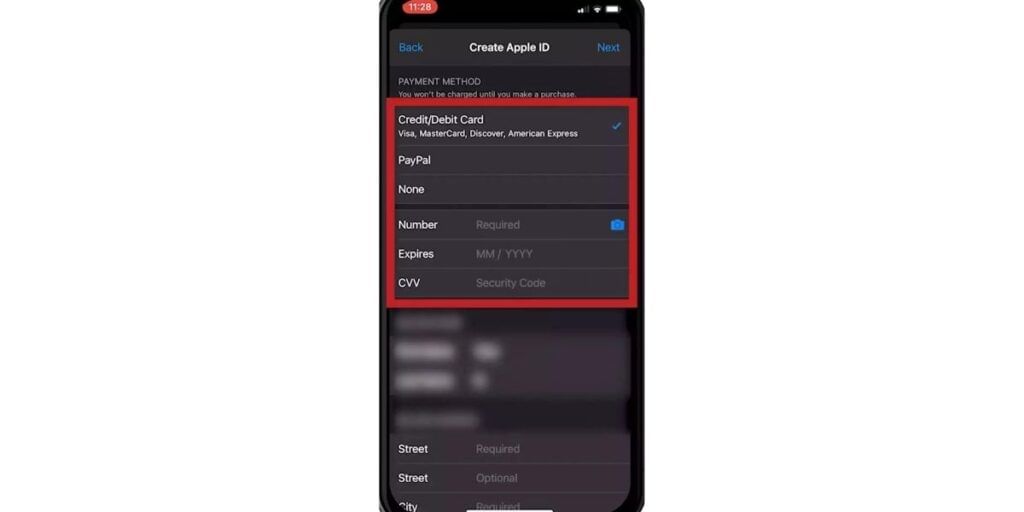
- It will also ask for your credit or debit card information for future payments on app store. If you don’t want to add any payment options, you can skip that by selecting ‘None’, but you will need to input your address.
- Then you have to confirm your phone number and email address.
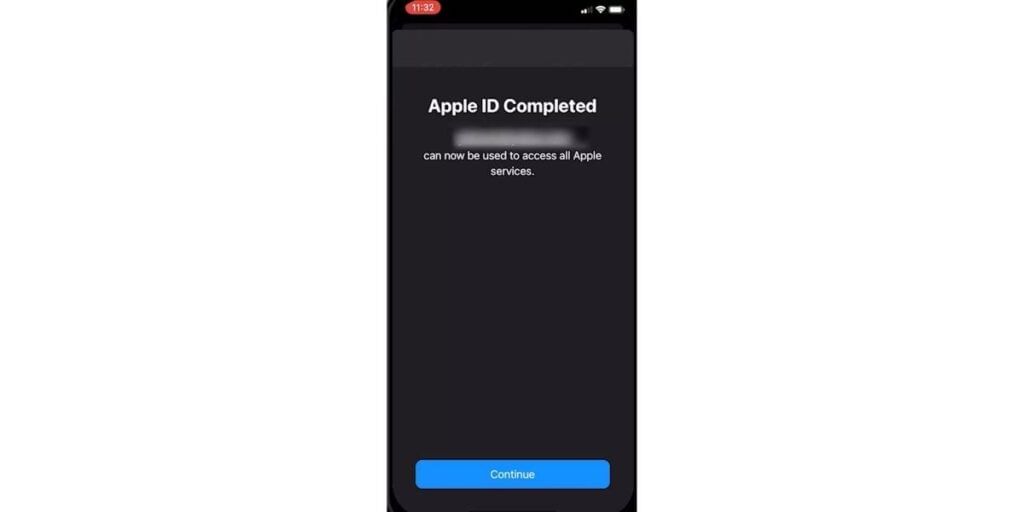
- In the final step, click ‘Continue’, and your Apple ID has been created.
How to create an Apple ID from your Mac device
- First, open the ‘App Store’ on your Mac and Now click the ‘Sign-in’ button in the bottom left of the screen.
- Or, You can even click on button on the top left and click on System Preferences and then click on Sign In.
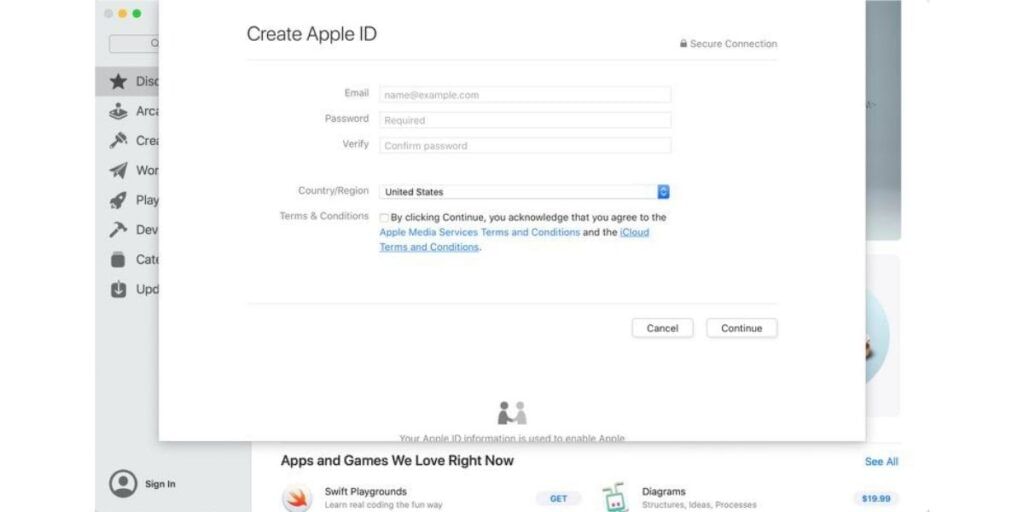
- Click on the ‘Create Apple ID’.
- Now you have to fill in all your details like email password and country. Once you do that, agree to the terms and conditions and click on ‘Continue’.
- Then Apple will ask for your credit or debit card information for billing purposes. Here you can select ‘None’ to avoid giving that information but keep in mind that you won’t be able to make any payments using the Apple ID without any payment information. Now you need to enter your address and even to download free apps, the mailing address is mandatory.
- Next, you have to enter your phone number and click ‘Continue’. Apple will confirm your number by text or call with a short numeric code that you have to enter in the textbox shown on the screen. This is used to verify the ownership of that contact number.
- Now, you have to confirm your email address on the next screen, just like verifying your phone number. Once your email has been verified, you can sign in with your new Apple ID.
Also read: 10 Best Upcoming PS5 Games, You Must Wait For
How to create Apple ID on your Windows PC
You can also create an Apple ID through any Windows system, and there are multiple different ways. The first approach is through the iTunes approach. It can be done through the iTunes software or even through a web browser which is the best approach for many devices.
- First, you can search for iTunes in Google, and you will see the official link to download it from the Apple website. You can download it and install it on your Windows PC.
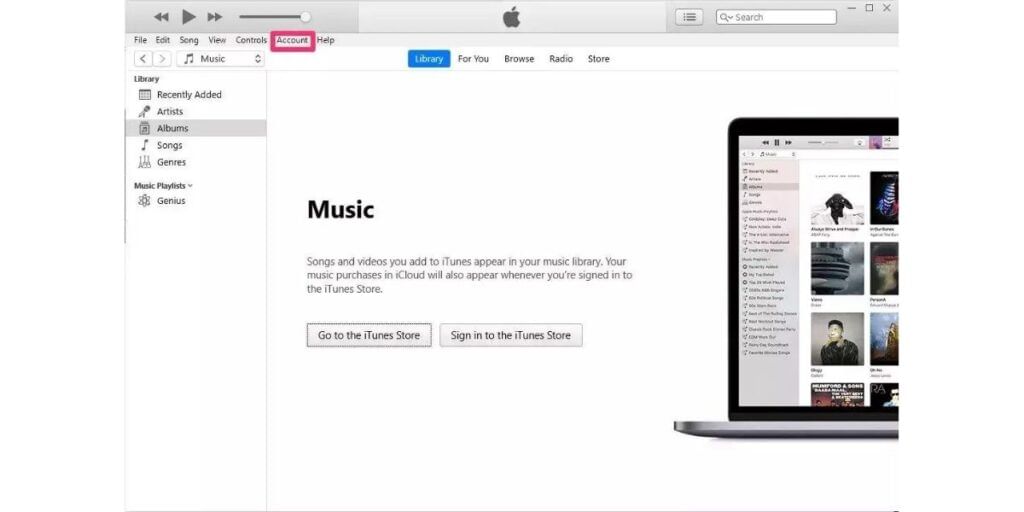
- Now open iTunes and click ‘Account’ from the top menu bar.
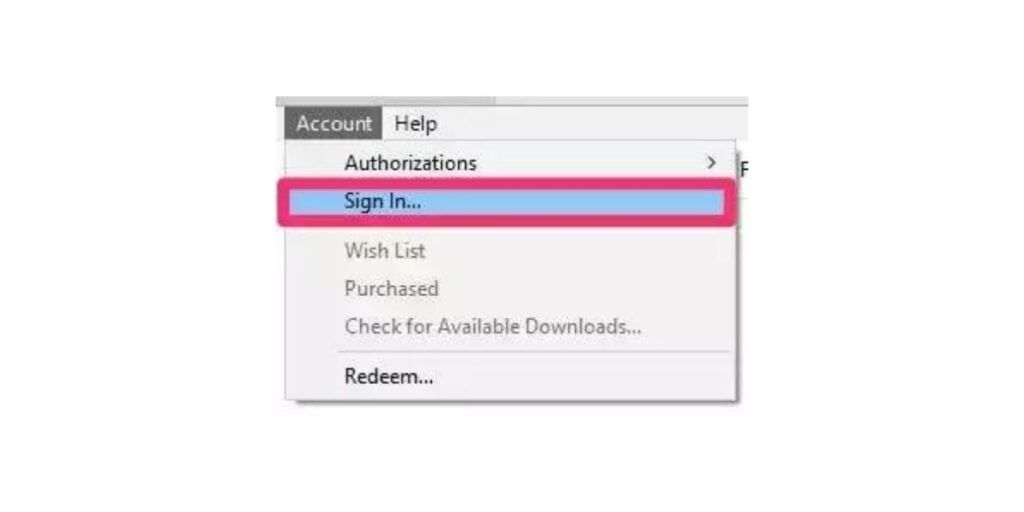
- In the dropdown options, you will see the ‘Sign in’
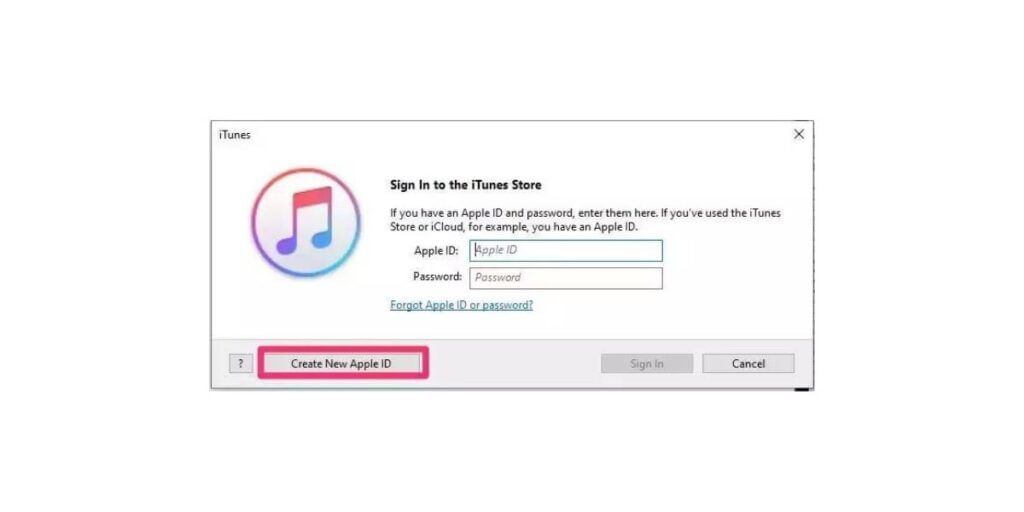
- Open that, and you will see a ‘Create New Apple ID’ option at the bottom.
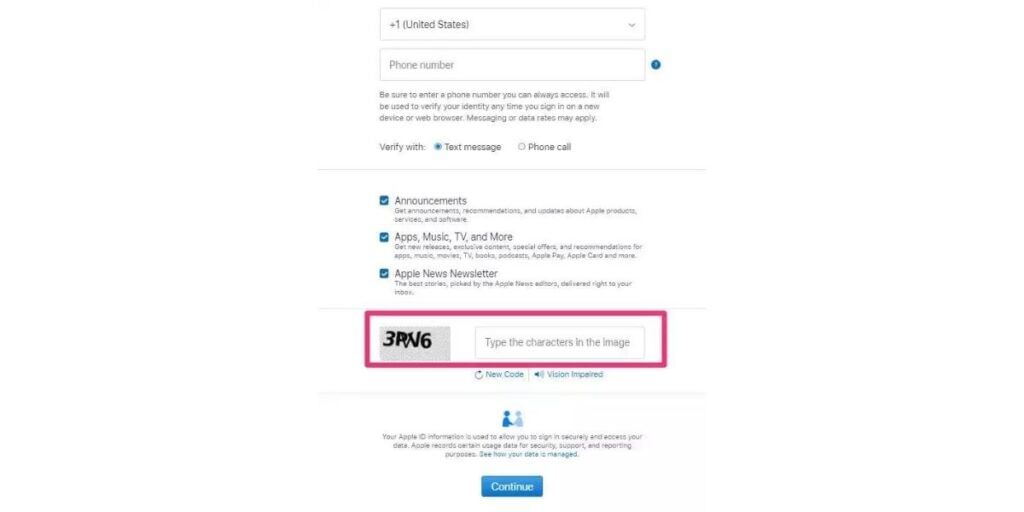
- Next, it will ask you to fill out your email address and password, select your country and agree to terms and conditions. Then click on ‘Continue’.
- Enter name and answer the security questions
- After that, you will see a page where you’ll have to enter your credit card and building address information. You can also select ‘None’, but if you don’t want to provide this information, but you will require to enter your billing address if you want to download any app on your Apple devices.
- Now you have to confirm your email address by following the on-screen steps.
Also read: Top 5 Used Smartphones To Buy This Year: Prime Picks
- Click on ‘Create Apple ID’, and your new Apple ID is created.
How to create Apple ID on any other device
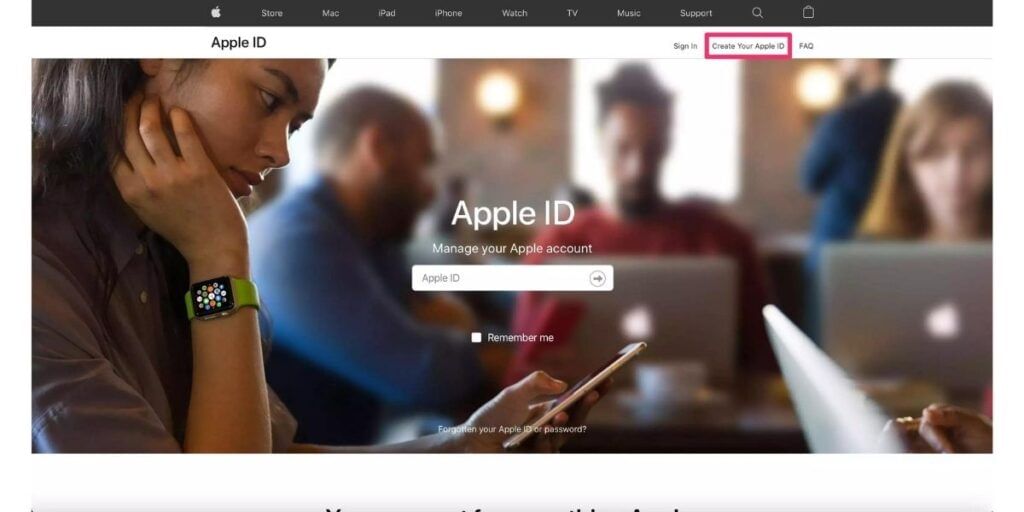
- You can create Apple ID from any device using the web browser. Visit the Apple ID support page.
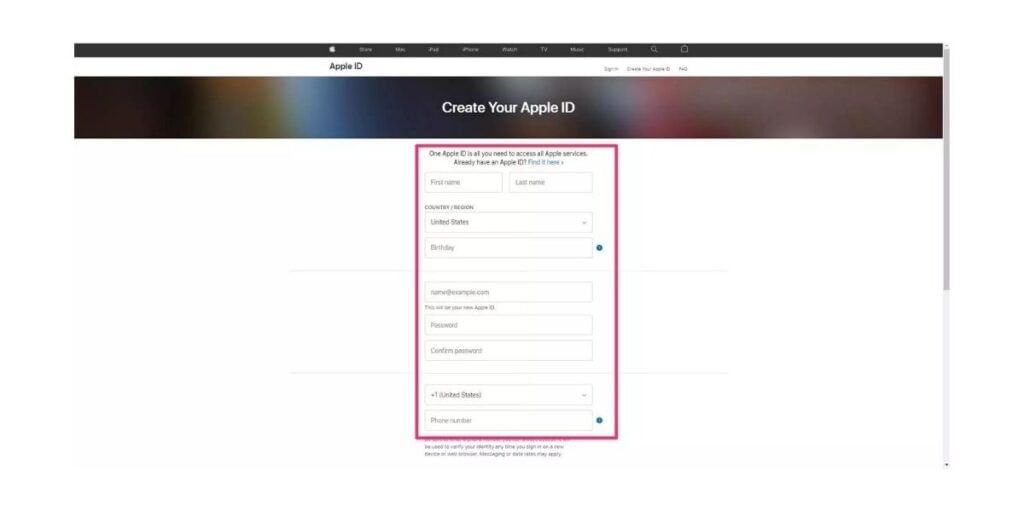
- Now click on ‘Create your Apple ID’.
- Fill out all the information the website requests.
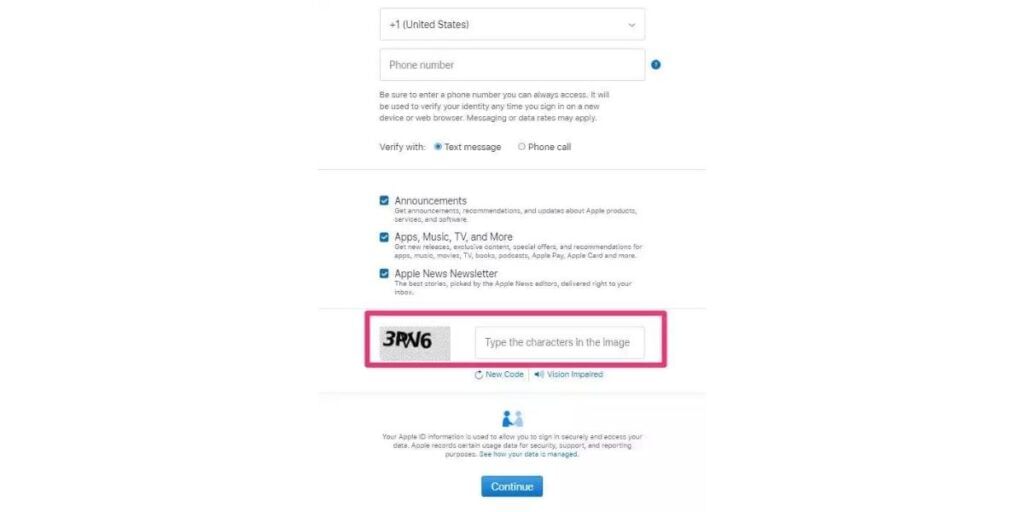
- Then click on ‘Continue’ and follow the screen prompts to verify your phone number and email ID. Once this is complete, your Apple ID has been created, and using that; you can log in to any device.