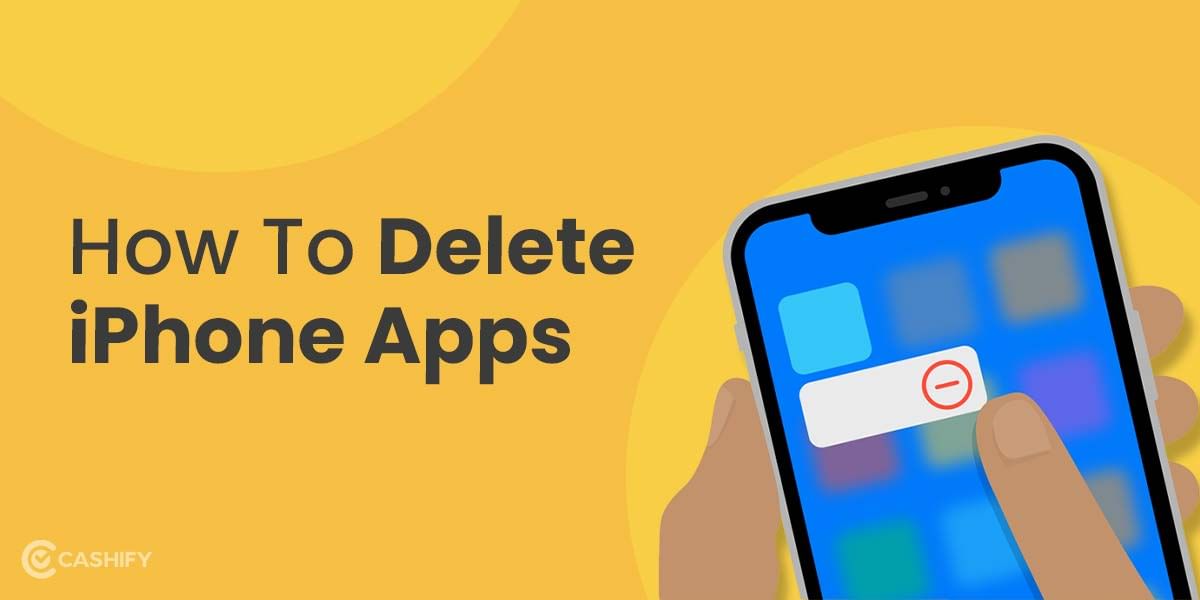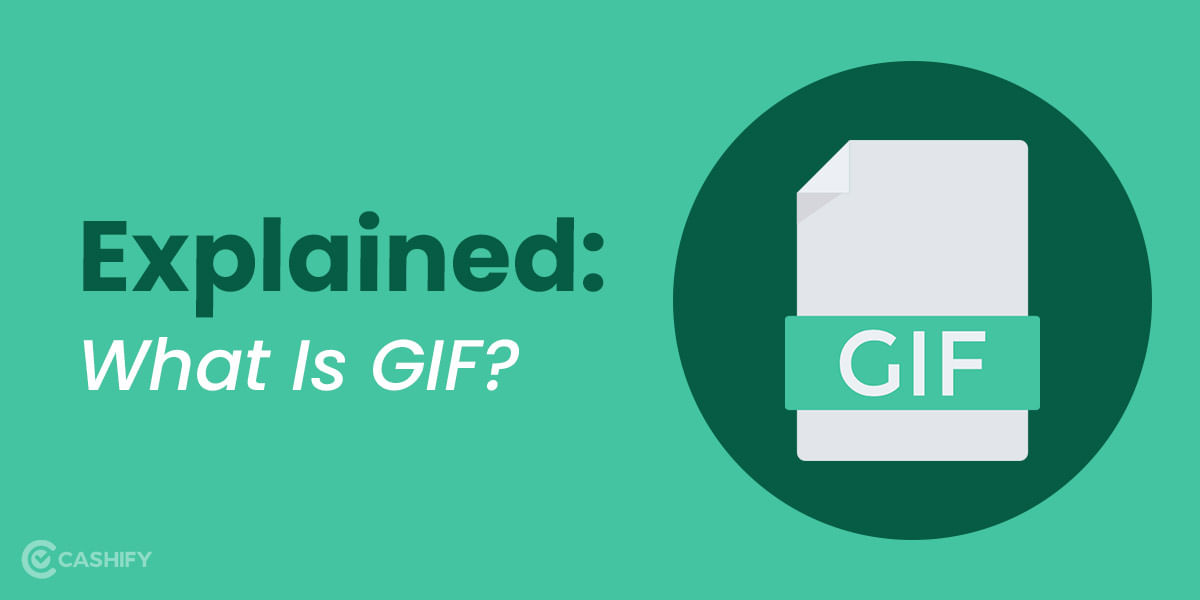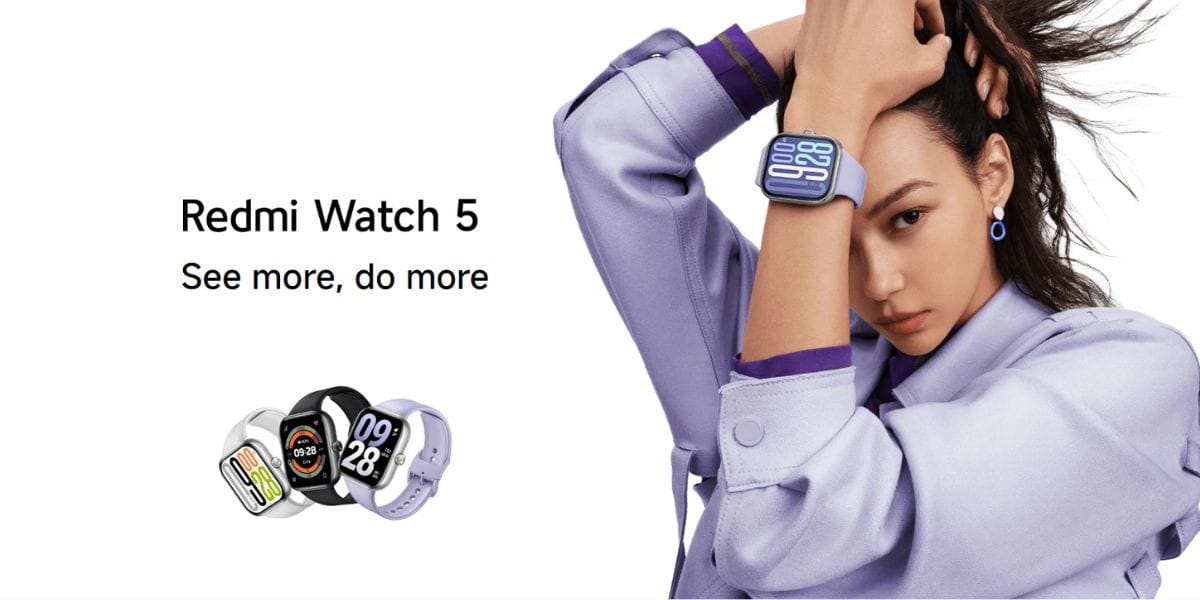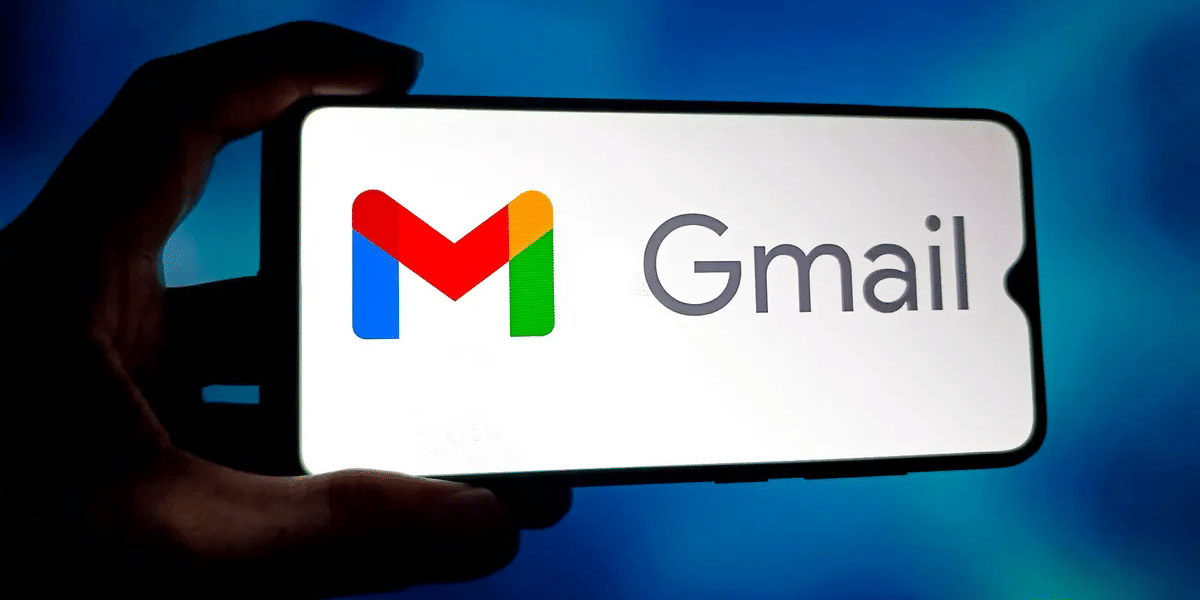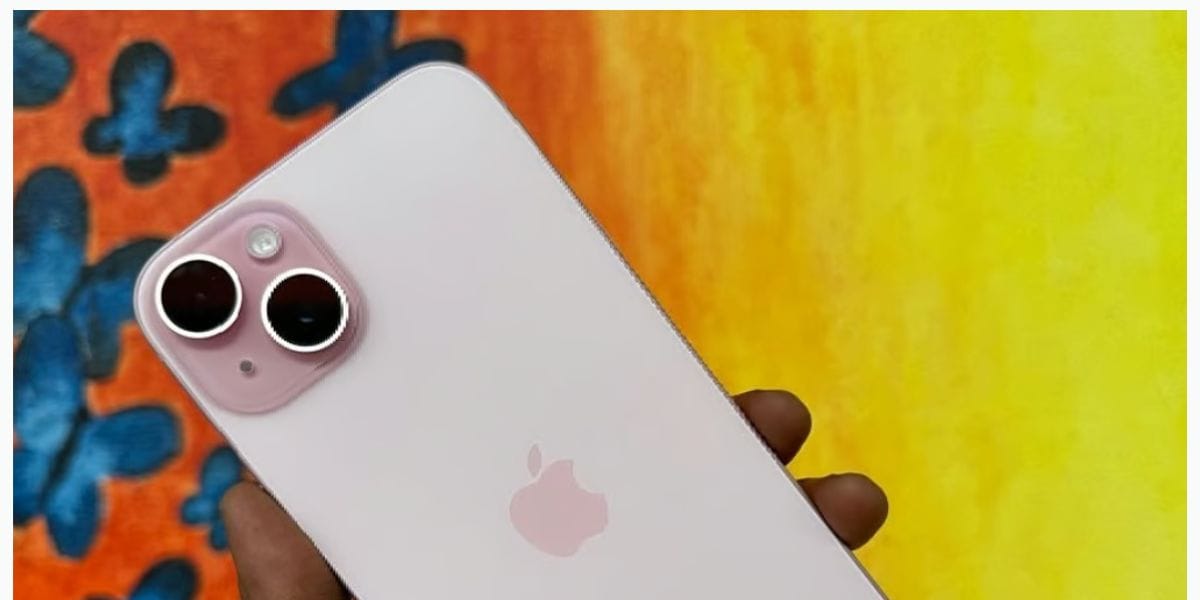Looking for a way to keep your iPhone smooth and lag-free? Here’s how you can clear the cache on your iPhone to ensure it does not stutter or slow down during day-to-day usage. You might notice occasional lag while scrolling or opening apps as your device ages. This is most likely due to cookies and unwanted files on your iPhone. To eliminate performance issues, you erase the cache on your device using the following steps.
There are two main caches on your iPhone: the first is in browser apps like Safari, and the other is in third-party apps on your iPhone. With the help of this article, you can learn how to clear both cache on iPhone.
Point to Note: Before clearing the cache on your iPhone, you must ensure you know your passwords, as deleting the cache can sometimes log you out of certain apps and websites.
Also Read: How To Check Airtel Number Using USSD, App And More!
How To Clear Cache In Safari On iPhone
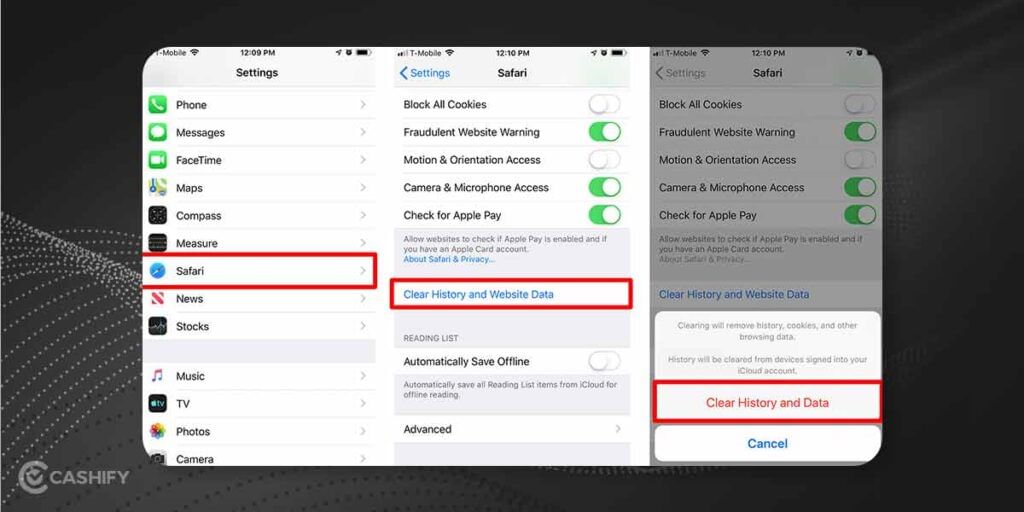
By deleting the cache in Safari, you can clear the data of the pages that you have recently browsed. This contains data such as your cookies, passwords, images, temporary files, scripts, etc.
- Open the Settings app and select Safari from the list
- Scroll down and choose the “Clear History and Website Data” option
- Confirm the deletion in the pop-up message, and you are good to go.
As mentioned above, by clearing the cache, you will also be logged out of the websites, so take note of the passwords beforehand only.
How To Clear Cache In Google Chrome On iPhone
If you prefer Chrome over Safari, just like most people, you can clear your browser’s cache to reclaim your precious storage. You need to follow these steps:
- Launch Chrome on your iPhone
- Tap the three-dot menu in the bottom right to access additional options.
- Scroll down to open the Privacy and Security menu
- Press the Clear Browsing Data button.
- Ensure that the Cookies, Site Data and Cached Images and File
How to Clear Cache In Firefox On iPhone
If you prefer trusty old Firefox over Safari and Chrome, then you can follow these steps to clear the cache on your iPhone:
- Open the hamburger menu in the bottom right corner of the browser
- Choose the Settings option in the menu.
- In the privacy section, tap on the Data Management option.
- You can opt to delete the Website data or the Clear Private data at the bottom of the field.
How to Clear Cache In Edge On iPhone
In case you are a Microsoft Edge user, you can clear the cache by following these steps:
- Launch Microsoft Edge on your iPhone and tap the three-dot menu in the bottom right corner.
- Access Settings and select the Privacy and Security option.
- Tap the clear browsing data and choose Browsing History, Cookies and other Site Data and Cached images and files.
- Press the Clear Now button, and your cache will be cleared.
How To Clear Cache On iPhone: Clear Apps’ Cache
The next thing you need to do is clear the cache for the apps on your iPhone.Furthermore, you can remove the app from your device by offloading it to ensure its data doesn’t get deleted.
Offloading apps is a way to free up storage space by removing the app but keeping the data and settings saved. Here’s how to do it:
- Open Settings on your iPhone and navigate to the General tab.
- Choose the iPhone Storage option, and a list of apps installed on your device will appear.
- Select the app you wish to remove and tap on it.
- Press the offload option to delete the app while keeping its data intact.
- You can also use the Offload Unused Apps option to automatically remove unwanted apps and reclaim your storage space.
Also Read: Best Instagram Attitude Caption For Your Next Post
Additional Tips To Remember
- Clear Cache Regularly: Clear your iPhone cache occasionally, mainly if you use your device frequently; otherwise, it might accumulate and slow down your device.
- Focus on Problematic Apps: If you are experiencing issues with a specific app, like loading issues or screen freeze, try clearing its cache first.
- Beware of Third-party Cache Cleaners: Many third-party apps promise to clear your iPhone cache. But the risk factor is involved with comprised privacy. It’s generally not recommended as they can be intrusive and potentially harm your device.
Conclusion
That’s it; these are two methods you can use to clear the cache on your iPhone. Furthermore, erasing the cache can help your phone stay smoother and free up precious storage on your device. It can also improve your phone’s performance while helping you store important files and documents. Hopefully, Apple will bring an option to allow users to clear the cache on their iPhones without offloading or uninstalling the app. In the comments below, let us know which browser and app occupy the most cache space.
Frequently Asked Questions
Q- Does Deleting Cache Remove My Saved Data?
Deleting your Safari cache will erase unnecessary data like cookies, images, temporary files, etc. However, it can sometimes erase important data like passwords, so you must note them.
Q-Is Deleting Cache On iPhone Safe?
Yes, deleting the iPhone cache is completely safe and does not remove any important files from the device.
Q- Is Offloading And Removing Cache The Same Thing?
Since Apple does not allow you to clear the cache, you can uninstall or offload your device’s apps. Uninstalling an app completely removes it, while offloading preserves its essential data while removing the app.
Q- How To Erase App Cache On iPhone?
There is no universal option to delete the app cache on iPhone. However, some apps like TikTok and Capcut allow you to delete their cache in the Settings.
Q- How To Remove Safari Cache On iPhone?
To remove Safari’s cache on your iPhone, open the Settings App and select Safari from the list. Tap the Clear History and Website data button, which will erase all cache.
Q- How Do I Offload Apps On An iPhone?
To offload apps on your iPhone, open Settings->General->iPhone Storage. Select the app you wish to delete and tap the Offload button to delete it while preserving its data.
Q- What Happens To Cache After I Delete It?
Once you delete the cache on your device, whether a browser or an app, the particular app or website must reload all the data. Having a cache on your device prevents
Q- How Many Times Do I Need To Clear My iPhone Cache?
It is recommended that you clear the cache on your iPhone at least once or twice a month. This is because your device takes a while to build up a cache before it starts slowing down. If you are a heavy user, you might notice your phone’s cache builds faster.
Q- Can I Use Safari Without Enabling History?
You can use Safari in Private mode to prevent it from tracking your browsing history. After you open Safari, click on Tabs and choose the private mode.
Buying refurbished mobile phones was never this easy. Sell your old phone and get exclusive offers & discounts on refurbished mobiles. Every refurbished phone is put through 32-point quality checks to ensure like-new standards and comes with a six-month warranty and 15-day refund. Buy refurbished phone easily on no-cost EMI today!