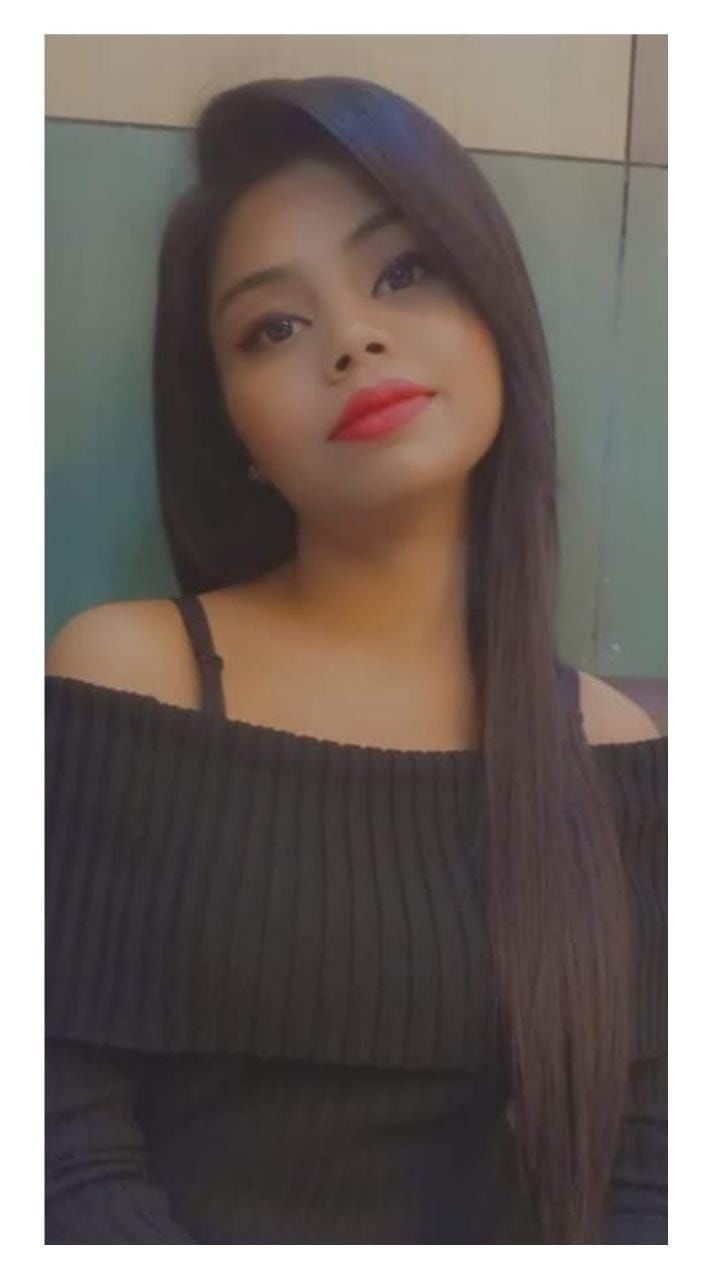Are you concerned that your battery is failing and will need to be replaced? Are you looking for a second-hand laptop and want to check the laptop’s battery health to make sure the battery is in good condition before purchasing? Laptops have quick battery tests that can tell you about the battery’s state and even its usage history.
A hidden “Battery Report” feature is included in Windows 10, 11, and prior versions. Create a report to check how your laptop’s battery is doing, how its capacity has changed over time, and other relevant facts.
Because the powercfg command has a battery reporting capability, you’ll need to run it from Windows Terminal, Command Prompt, or PowerShell. In this article, we’ll use powercfg to generate an energy report, which will give you suggestions on how to save energy and extend the life of your computer’s battery.
Also read: Enable Battery Percentage On The iPhone 13 In 3 Scrolls, 3 Taps & 3 Easy Steps
Battery Health vs. Battery Life
Though many people often confuse battery life and battery health and consider them synonymous, they are not.
- Battery life is also referred to as battery remaining time. It refers to how long your device can operate before needing to be recharged. It determines how long your battery will last on a single charge.
- Battery health also known as battery lifespan, refers to the condition of your current battery. It refers to how long your battery can last before needing to be replaced. It determines the rate at which the battery’s life decreases over time.
Also read: Swipe Your Fingers on the 5 Best Dell Touchscreen Laptop
How to check laptop’s battery health?
Laptop batteries can last anywhere from a year to several years, depending on usage, and if you’re usually on the go, you might not notice if your laptop battery isn’t lasting as long as it used to.
In Windows, checking the status of your laptop’s battery is significantly easier; you can generate a battery report using the command-line programme. All you have to do is follow the steps outlined below.
Windows 7
- In the Search program and files box, click the Start button and type cmd.
- Run cmd.exe as administrator by right-clicking it at the top of the Start menu.
- Then, on the command prompt, type powercfg /batteryreport and hit Enter.
- This will create a report called energy-report.html on your C: drive’s Windows system32 folder. Open the Battery Information section and scroll down
Also read: 8 Best SSD Laptops to Simplify Your Task Faster!
Windows 8, 10, and 11
- Search for CMD or Command Prompt in Windows. Command Prompt and the search results will appear. Open it. You may also find Command Prompt in the Windows Start menu under Windows System.
- You’ll see a command line that starts with C: and ends with the name of your user account once it’s opened. At the end of this command line, a blinking cursor will appear. Press Enter on your keyboard after typing powercfg /batteryreport.
- The Command Prompt will tell you that a battery life report has been saved to your user folder if you were successful.
- In the Command Prompt, navigate to the folder listed. C:Users<yourusername> will be your default user folder.
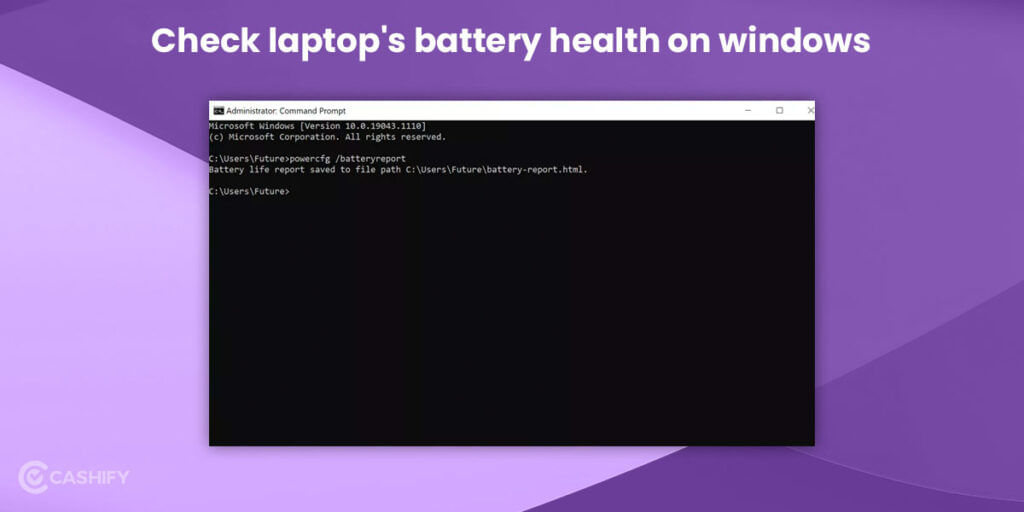
You may find the Battery Report by using File Explorer to browse your user folder or by searching for battery reports in Windows. It’s worth noting that Windows Search may take several minutes to index the new report and allow you to search for it so that File Explorer might be a better option.
Since the Battery Report is recorded as an HTML document, you can view it in any web browser. When you open the file, you’ll see a large document containing many data. Here’s how to figure out what each part refers to.
Also read: 5 Most Expensive Laptops to Buy in India
Mac
You can check your laptop’s battery health on Mac by following either of the two methods mentioned below:
Method 1:
- Select the Apple logo menu.
- Select System Preferences.
- Choose Battery.
- Select Battery once more.
- In the lower right corner, select Battery Health.
- Examine the battery’s condition.
Method 2:
- While on the Apple menu, press Option.
- Navigate to System Information.
- In the left pane, choose Hardware, then Power.
- In the right pane, look for the Cycle Count item under Health Information.
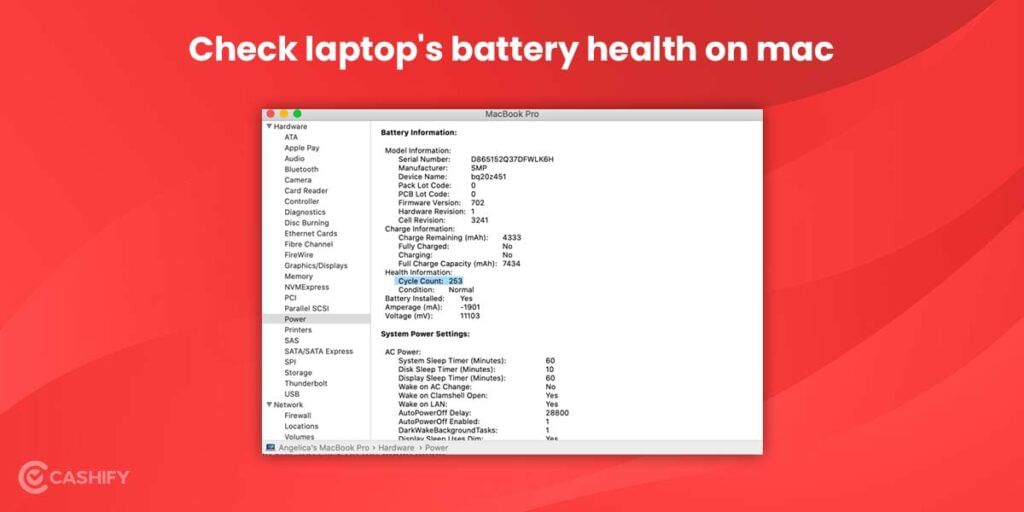
It will display the exact number of times your laptop battery has gone through the battery cycle.
Also read: 5 Best Laptop Under 50000 to Buy in India
Check laptop’s battery health using battery report
The laptop’s battery health estimate is handy for a first peek, but if you want an actual answer, you’ll need to dig deeper.
Take a peek at the report’s Battery Usage section. This displays how the battery was utilised in the previous three days. It’s possible to figure together battery life from these pieces, but it’ll be not easy.
You can only get an accurate result by completely draining your laptop’s battery in one shot. It’s possible to regularly perform this while using the laptop, but it’s much easier to utilise an unattended movie, script, or benchmark.
Also read: JioPhone Next Price in India Revealed: Find Out Here