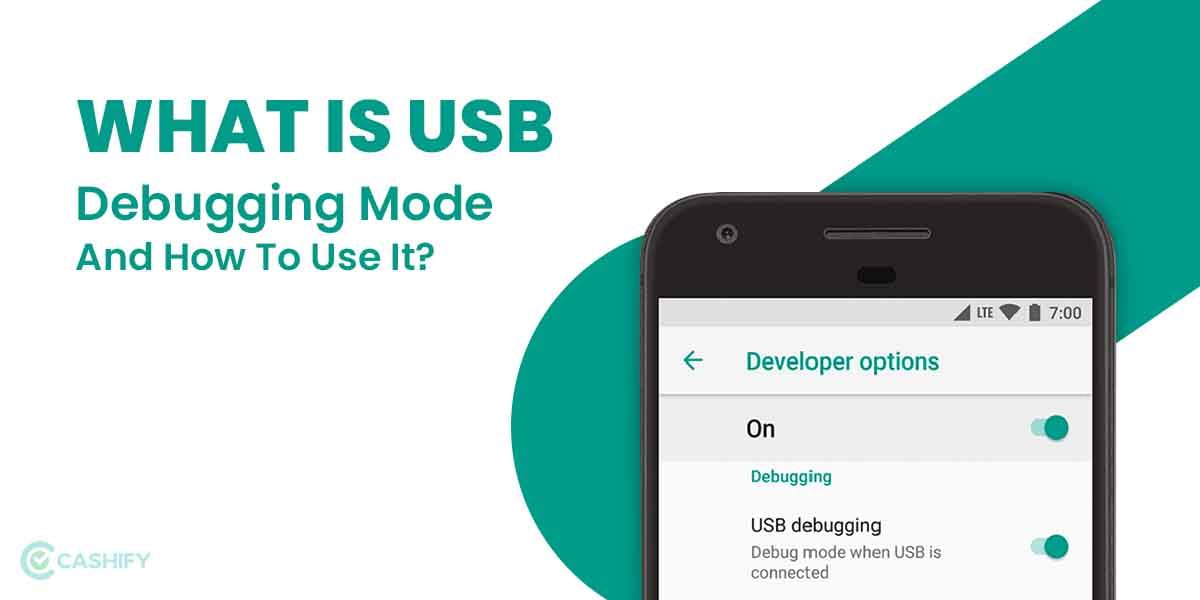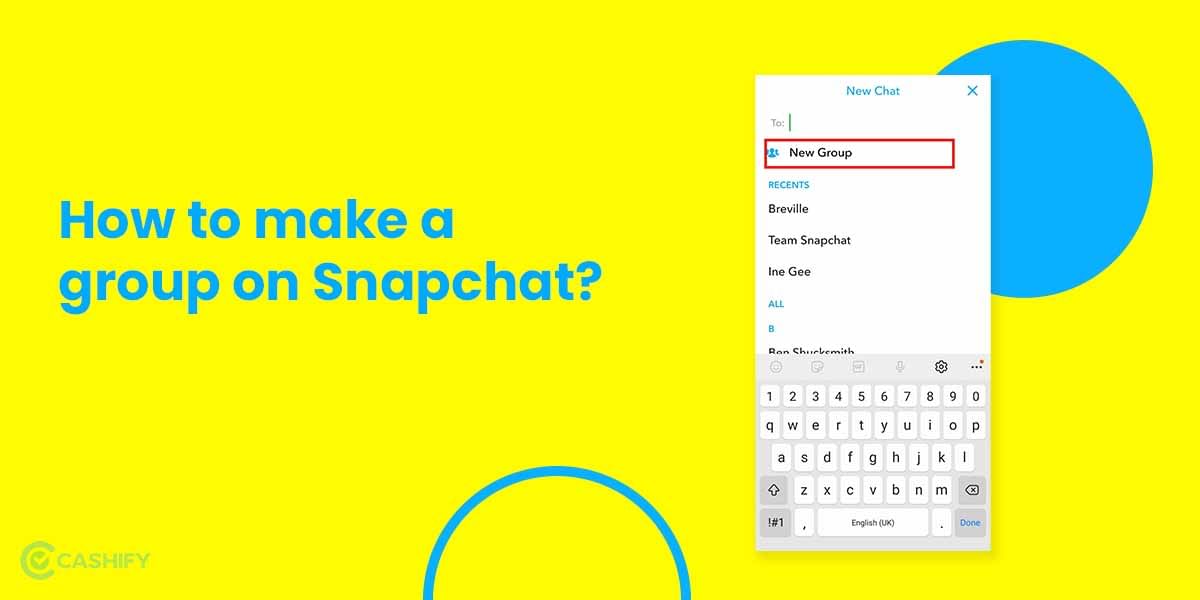Snapchat photos are the show-stealing feature of the application that has taken the social media and messaging application world by storm. People turn towards this trending application not just to remain connected with their fellow mates, but also to get some cool pictures with never found features. Here’s how to backup Snapchat photos altogether.
Before we begin understanding different methods on how to backup Snapchat photos, it is necessary to know why it is needed and the different feature that makes it worthwhile to save the files via the application.
Also Read: How To Make Snapchat Story And Add Snaps?
Why is backup needed for Snapchat photos?
Backup is utmost required for most of the Snapchat photos that one takes on Snapchat. One of the primary functions of the instant messaging application, Snapchat, is that it comes pre-loaded with some of the best filters, effects, and edits on the photos which makes it totally worth it. For example, once you download the Snapchat application, you can access more than hundreds of filters. On a single account itself, you can save ten or more lenses, which are your favourites and used by you frequently.
Also Read: How To Make Public Profile On Snapchat?
With features like voice swapping, over-impositions, and picture filters, Snapchat photos become worth sharing on other social media platforms too. However, for this, you need to understand how to backup the clicked Snapchat photos.
Besides, sometimes you need these pictures only for memory. These backup will help you access the photos as and when you need them directly on the system.
You can also share them with other friends on social media handles if the image is backed up on Snapchat.
How To Backup Snapchat Photos: 3 Easy Ways
There are different ways in which you can backup Snapchat pictures. Let’s discuss each of them in a separate section for better understanding.
Also Read: How To Block People On Snapchat?: 4 Easy Steps
1. Backup Using Cache Files
Cache files are the specialised section on your device that you use to retrieve lost information from any app, website, etc. It may be pictures, videos, documents, etc that yu are trying to access. However, too many cache files on the system also lead to device clogging.
- For this, you need to begin by opening the File Manager > Android > Data.
- Next, you need to select the com.snapchat.android folder to choose the cache files from Snapchat.
- Now, tap the Cache folder and select received_image_snaps to get back the pictures. Now take a backup of the retrieved picture by uploading them to the cloud and accessing it as and when needed.
Also Read: Unlock Snapchat Account Using These Simple Ways!
2. Backup Photos On iPhone
Backing up your pictures on your iPhone is not difficult. You just need to follow a series of steps to get yourself going. This is especially great if you want are running out of storage and keeping a backup for safety.
Also Read: 5 Best Instagram Reels Editing Apps That You Cannot Miss
Here are the steps that you need to follow.
- Open Snapchat application from the App Store.
- Select the Memories tab on your phone’s main screen. This is present on the left side of the shutter icon.
- On the screen that opens up, you get to see the status of your photos is backed up or not. If they are not backed up, it shows ‘Your camera roll is not backed up by Snapchat.’
Also Read: Need A Snap breakup? Here’s How To Delete Snapchat Account!
- Select Camera Roll from the list of options like Snaps, Stories, Camera Roll, and My Eyes Only.
- From the list of photos under the Camera Roll, select the image(s) that you want to backup. You can choose multiple images too for backing them up together.
- Choose the Export icon at bottom of the screen. Next, select the Snapchat option that pops up and then tap Save > Save to Memories to continue. This saves to the Snaps tab under your Memories section.
- The images get backed up
Also Read: Get 1000+ Free Followers On Instagram In 5 Minutes! Here’s how
3. Backup Photos On Android
Backing up photos on Android is simple and can be done in different ways. One of the ways to backup Snapchat photos on your Android phone is via Google Drive.
- For this, sign in to your Google Account via Settings.
- Add your username and password to log in.
- Tap on the Recent Backup folder to check the recently backed-up photo and videos under the Snapchat folder.
- Select all the pictures that you want to recover and press ‘Restore’ to get the backup.
Also Read: 40+ Best Love Captions For Instagram That Will Impress Your Partner
Summing It Up
To ensure that your pictures are backed up promptly and you do not lose out on precious pictures, then using these steps would be the best way out. Imagine spending a lot of significant time on getting the best picture on Snapchat and losing it. Instead, it is better to keep it safe and backup. This can be used easily for other social media and shared when needed.
Also Read: Here Is How Instagram Help Center Assists You With Your Account!
Cashify helps you sell old mobile phone and sell old laptop. If you are looking forward to getting the best deal for your product, then Cashify is the right place for you.