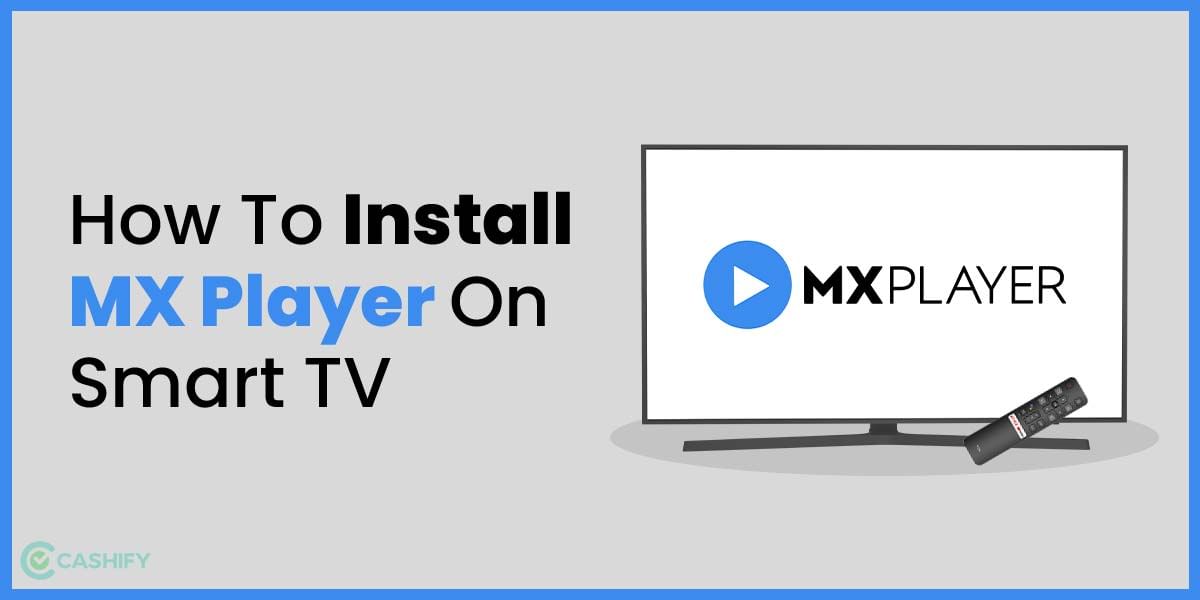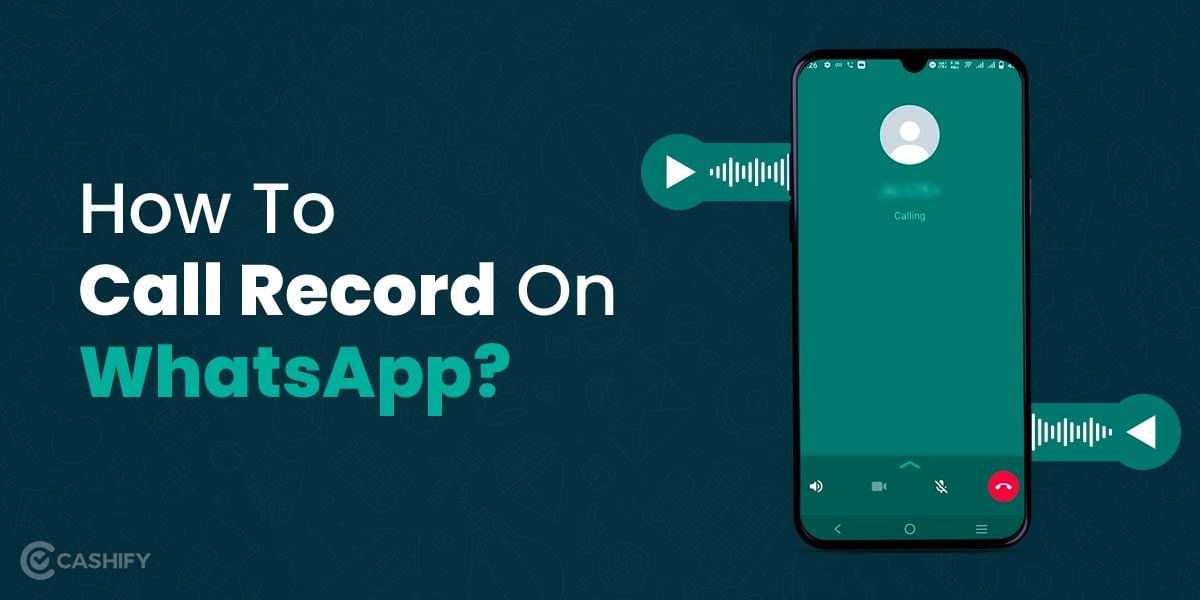SonyLIV is a popular streaming platform that offers live sports like UEFA Champions League, cricket events, and WWE, as well as shows from Sony TV and its other channels. If you want to watch SonyLIV on your Smart TV, installing and activating the app can seem tricky, especially if you’re not familiar with technology.
In this guide, we’ll explain how to install the SonyLIV app on different Smart TVs, including Android TV, Apple TV, Amazon Fire TV Stick, and Chromecast. Let’s get started!
Also Read: Do You Need A Soundbar For Smart TV? We Have The Answer
How To Install and Activate SonyLiv On Android Smart TV?
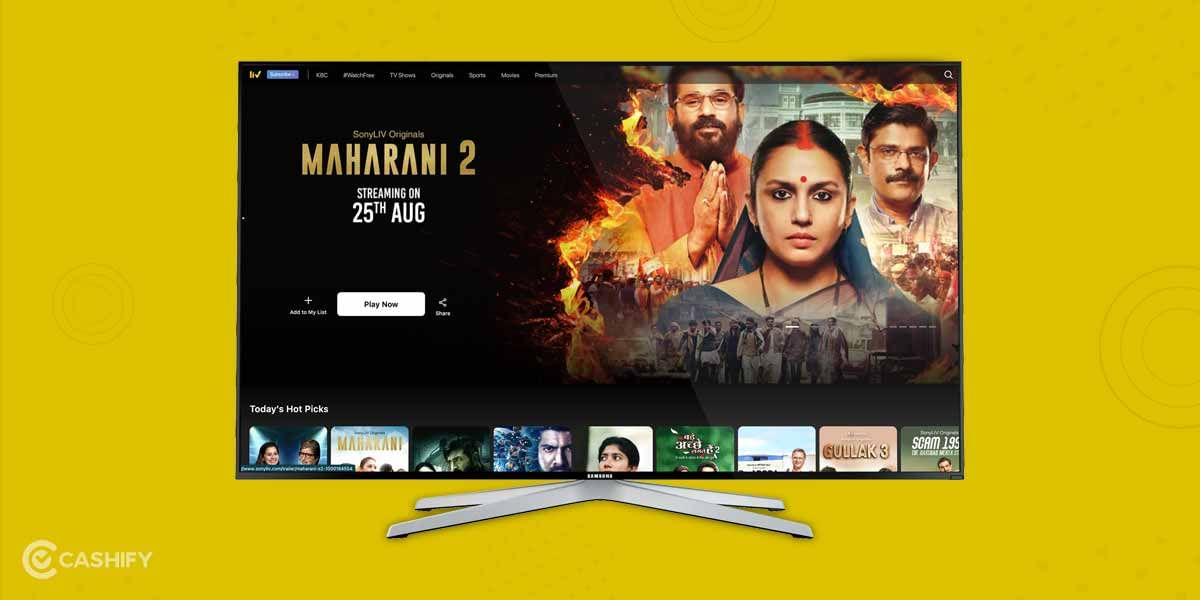
It’s easy to download and install the SonyLiv app on your Android Smart TV or TV stick. For prerequisites, you only need a Google account and a stable internet connection for this method to work correctly. So let us see all the steps to Activate SonyLIV Smart TV.
- First, locate the Google Play Store app on your Android Smart TV. It should be displayed in the home interface.
- Next, open it and type SonyLiv. You will then be redirected to the SonyLiv Playstore page. Now, select install.
- After that, open the app and log in with your account. If you are a first-time user, sign up on the app with your mobile number.
- You might also be asked to sign in using a different code. Just proceed to the SonyLiv activation page, and sign in with your mobile number.
- After successfully signing in, you must choose your preferred subscription plan.
- After selecting your desired plan, now enjoy your favourite shows and sporting events SonyLiv app, on your Android Smart TV.
So, with all of these steps, you can now easily install and activate the SonyLiv app on your Android Smart TV or any Android TV Stick.
How To Install And Activate SonyLiv On Apple TV?
The installation and activation of the SonyLIV application is similar to the Android TV procedure mentioned above. Let us take a look at all the steps below.
- Navigate to the Apps section on your Apple TV’s home screen.
- Next, look for the SonyLiv app under the Entertainment section and click Get.
- Open the SonyLIV app after a successful installation and sign in using your credentials.
- After choosing your preferred subscription, the Activation menu will appear; post a successful sign-in. An activation code then needs to be generated from the SonyLiv activation page.
- Enter that through the keyboard on your Apple TV and confirm your entry.
- Go to the official SonyLIV website if you’re using a browser on your smartphone or computer. After successfully signing in, go to the drop-down menu and choose Authenticate TV.
- If you are using an iPad or an iPhone, you can also cast the app’s content on Apple TV.
With these steps, the SonyLiv app on your Apple TV will be activated and installed easily.
Also Read: How To Install MX Player On Smart TV
How To Install SonyLiv On Amazon Fire TV Stick?
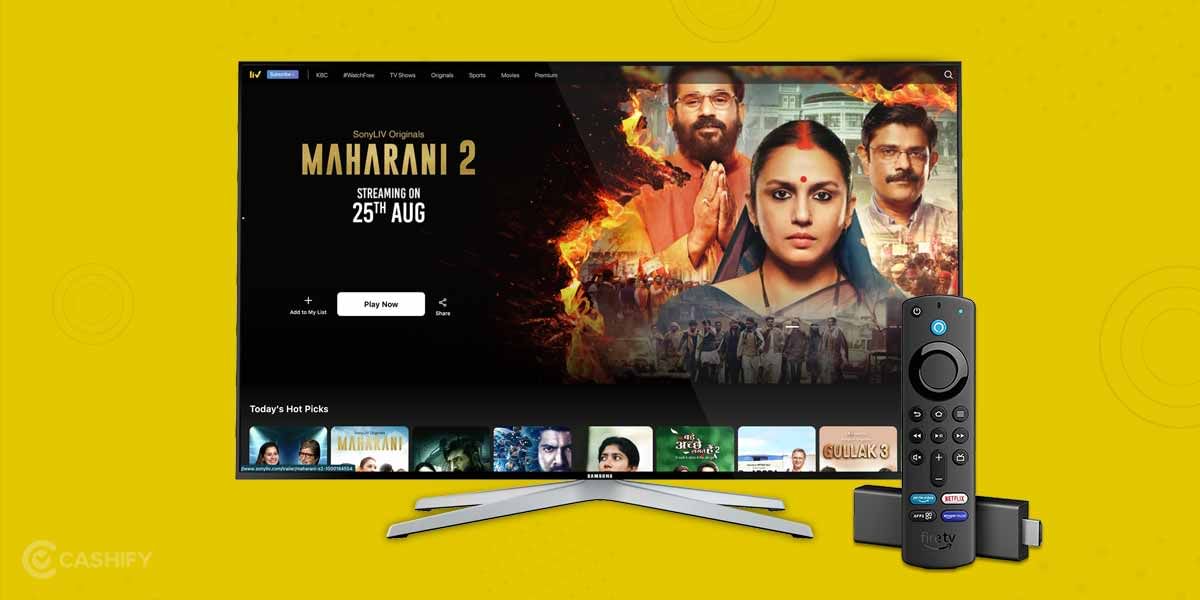
To install the SonyLIV app on your Amazon Fire TV Stick, follow these simple steps:
- Go to the Apps section on the home screen of your Fire TV Stick.
- Find and install the SonyLIV app.
- Log in using your mobile number linked to your SonyLIV account.
- Once you open any content on the app, the Activation Code menu will show up.
- On your PC or mobile, log in with the same mobile number and enter the activation code on your Fire TV Stick.
That’s it! The SonyLIV app will now be activated on your Fire TV Stick, and you can enjoy all your favourite content.
How To Chromecast Activate SonyLIV Smart TV?
On any device that supports Chromecast, you may also cast or stream content via the SonyLiv app. Please follow these instructions to do this.
- Go to Settings after opening the Chromecast’s home page. Now authenticate that your phone and Chromecast device is connected to the same WiFi network, and then configure your Chromecast.
- Install the SonyLiv app on your smartphone from the Google Play Store.
- Go to the Google Home app now and choose Cast Screen.
- Choose your Chromecast device from the list of compatible devices, and then select it.
- Launch the SonyLiv app on your phone once the devices have been successfully linked.
- Now, you can use a Chromecast-compatible device to mirror your favourite Sony LIV videos or live shows onto your TV.
Also Read: Activate Alt Balaji On Smart TV: Android TV, Apple TV, And More!
SonyLiv Subscription Plans
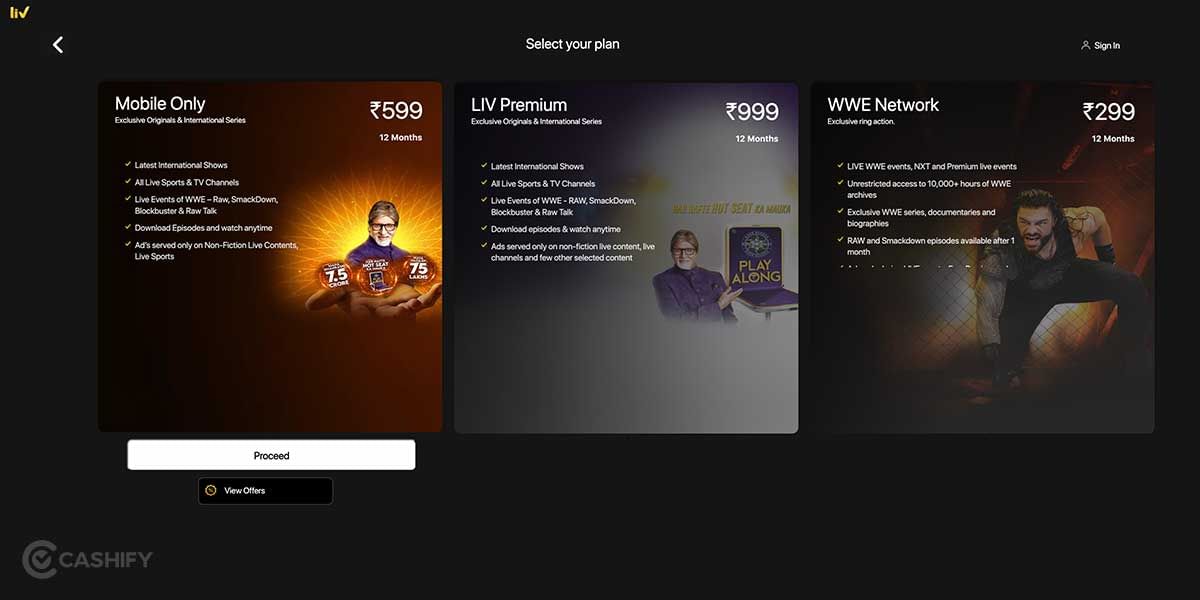
SonyLIV has three main subscription plans, each with a different price. There is also a free membership that lets you watch some TV shows and movies, but it will include ads. Here are the details of all the plans.
| Membership Type and Benefits | Price | Validity |
| Premium – Includes all SonyLiv shows, Live sports streaming Two screens support Offline video downloads | Rs. 999 | One year or 12 months |
| Mobile Only – All SonyLIV shows, Live sports streaming One Mobile phone support Offline video downloads | Rs. 599 | One year or 12 months |
| WWE Network – Live WWE Events Raw and Smackdown episodes are available after one month Exclusive WWE series, documentaries, and biographies | Rs.299 | One year or 12 months |
Also Read: How to Watch Free Live TV on Android in India
Final Remarks: Activate SonyLIV Smart TV
This article should have answered any questions you have about how to Activate SonyLIV Smart TV. Both membership plans are great options, especially with the app’s huge collection of movies and web series. If you love Indian TV serials or live sports from around the world, SonyLIV is perfect for you. If you have any more questions about the Activate SonyLIV Smart TV process, feel free to ask in the comments below!
Also Check: Flipkart Upcoming Sale – All details explained!
If you’ve just bought a new phone and don’t know what to do with your old phone, then here’s your answer. Sell old mobile to Cashify and get the best price for it. If you are planning to buy a new phone, check out Cashify’s refurbished mobile phones. You can get your favourite phone at almost half price with six-month warranty, 15 days refund and free delivery.