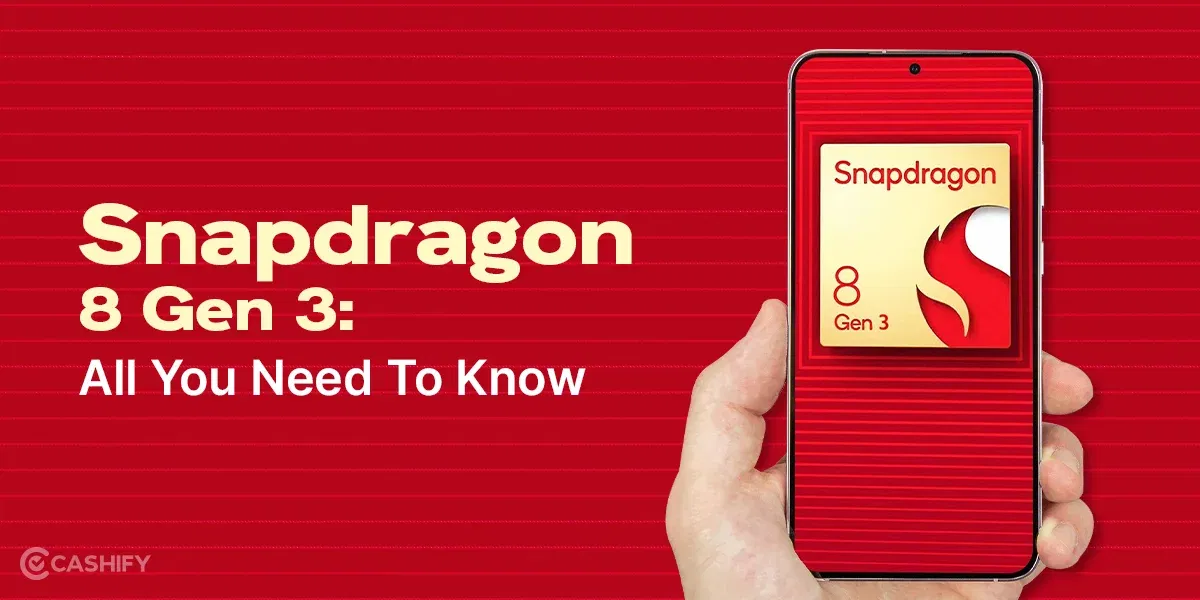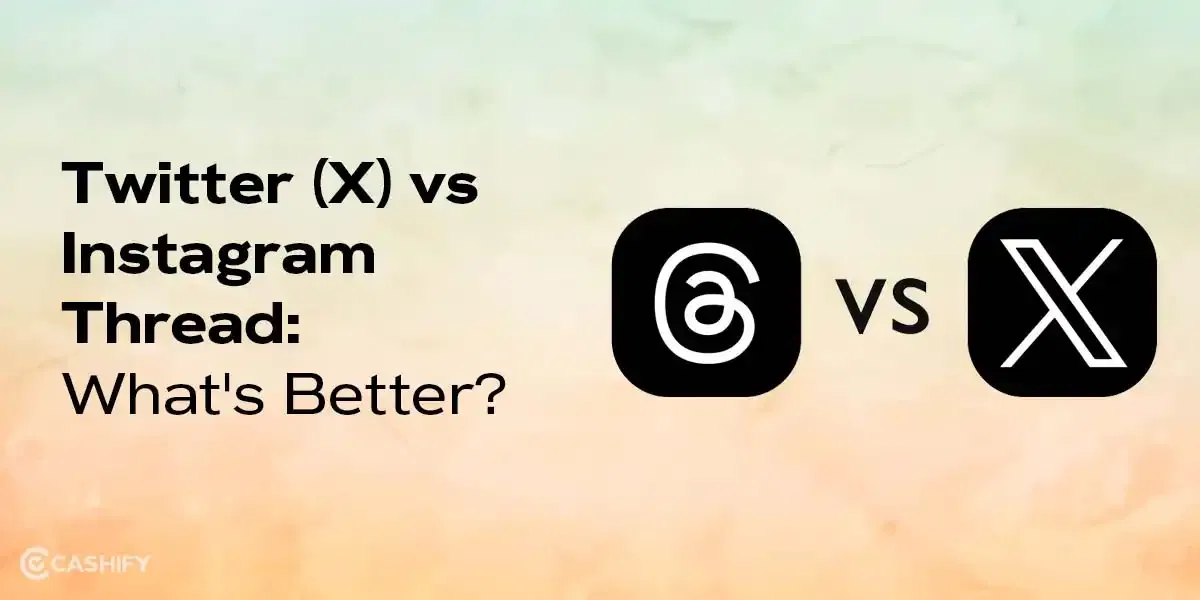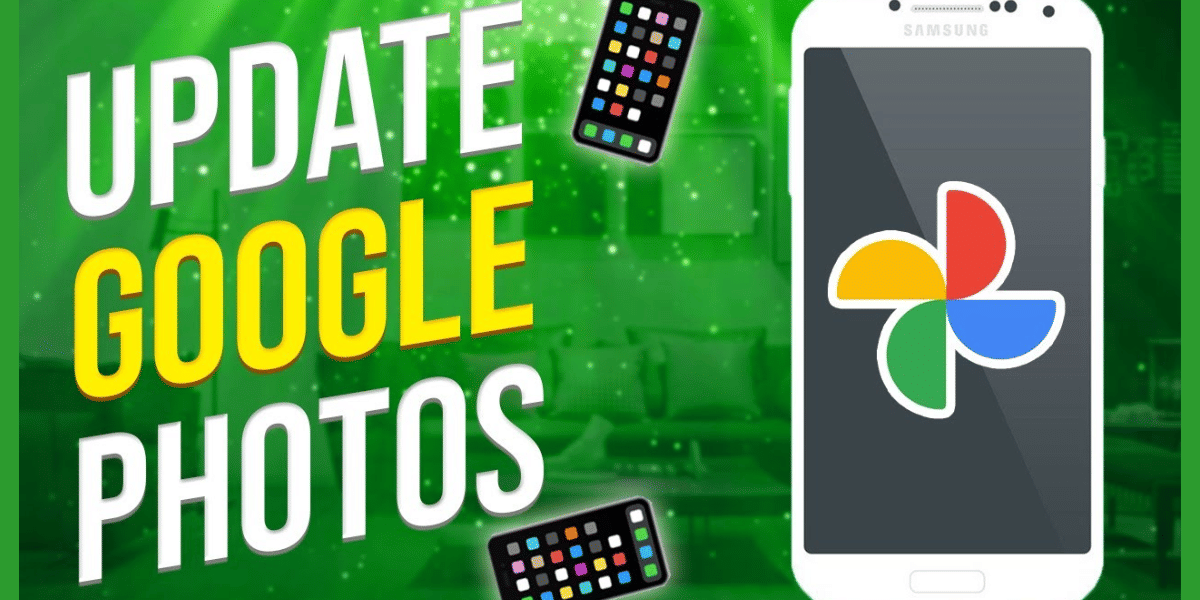The digital world never ceases to amaze, and one of its impressive feats is the ability to control devices remotely. In this comprehensive guide, we will focus on how to access an iPhone from a Mac, exploring various ways to ensure a seamless experience. From using built-in functionalities to third-party software, the world of technology has brought forth solutions that enable smooth control across different devices. Whether it’s for business needs, personal convenience, or providing remote assistance to friends and family, knowing how to access an iPhone from Mac unlocks endless possibilities.
In this article, let’s delve into the methods, breaking down the steps, highlighting the features, and even touching upon some unconventional approaches. Whether you are a tech-savvy individual or a curious beginner, this guide aims to equip you with the knowledge and tools needed to tap into the vast potential of an Apple iPhone.
5 Easy Ways To Access iPhone From Mac
Using these easy methods, accessing iPhone from Mac becomes quite easy.
1. Using Switch Control (Native OS Functionality)
Switch Control was originally designed to assist users with disabilities, but its functionality reaches far beyond that, opening doors to convenience for all Apple users. The brilliance of this feature lies in its intuitive design, transforming what could be a complex task into a series of simple steps.
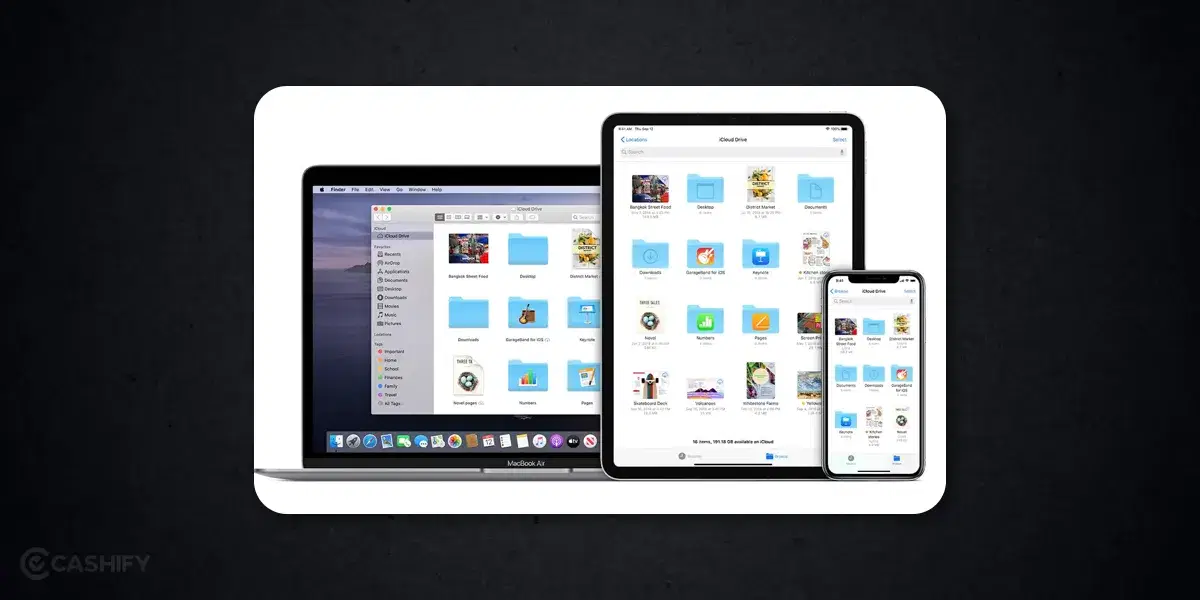
At its core, Switch Control was developed to make technology accessible to everyone. By enabling individuals with mobility impairments to interact with their devices, Apple opened a new world of possibilities, bringing inclusivity to the forefront of technological design.
While it was crafted with accessibility in mind, Switch Control has found a broader audience. Many people have discovered its utility in everyday situations, from business professionals needing to manage devices remotely to families sharing a single Apple account
How to Control iPhone from Mac with Switch Control
Apple’s Switch Control feature, rolled out with iOS 7, is a powerful tool that allows remote control of an iPhone from a Mac. Here’s how:
- Both devices must be on the same network.
- Log into iCloud on both devices.
- Navigate to Settings > Accessibility > Switch Control.
- Configure a new switch and connect.
- Enjoy full access to your iPhone from your Mac.
This is one of the key steps to controlling your iPhone via your Mac. However, there are many other ways to control your iPhone that do not necessarily involve a Mac device.
Controlling iPhone from Another iPhone or iPad
Connecting through Switch Control: The beauty of Switch Control extends to controlling an iPhone from another iOS device. Following the same process, you can take advantage of this feature between iPhones and iPads.
The importance of this method lies in its flexibility, as it enables users to gain control of their devices no matter where they are, provided they are connected to the same network.
Apart from controlling your iPhone, your iPhone can also control certain Apple devices. This includes your Apple TV
How to Control iPhone from Mac for Apple TV Remote Control

iPhone Remote Control for Apple TV: Your iPhone can become a handy remote for Apple TV, either through the iOS Control Center or a specific Apple TV Remote app. The process involves:
- Opening Settings on the iPhone or iPad.
- Tapping Control Center to find or add the Apple TV Remote.
- Following on-screen instructions to connect and control.
This method simplifies the way we interact with Apple TV, turning the iPhone into a versatile control tool.
Remote Control iPhone from PC on Windows or Linux OS
If you’re wondering how to control the iPhone from Mac or even Windows and Linux, third-party apps come to the rescue. Chrome Remote Desktop and Zoho Assist are popular solutions that bridge the gap between different operating systems.
This opens up possibilities for remote support, collaboration, and much more. It may require some setup and possibly some financial investment, depending on the software, but the convenience and functionality often outweigh the costs.
How to Remote Access iPhone from Android
Using a VNC Server: Though more complex and involving jailbreaking the iPhone, using a VNC server can achieve remote access from an Android device. This method is less popular due to the risks associated with jailbreaking but exists as an option for tech-savvy users.
Additional Ways to Control iPhone
Chrome Remote Desktop
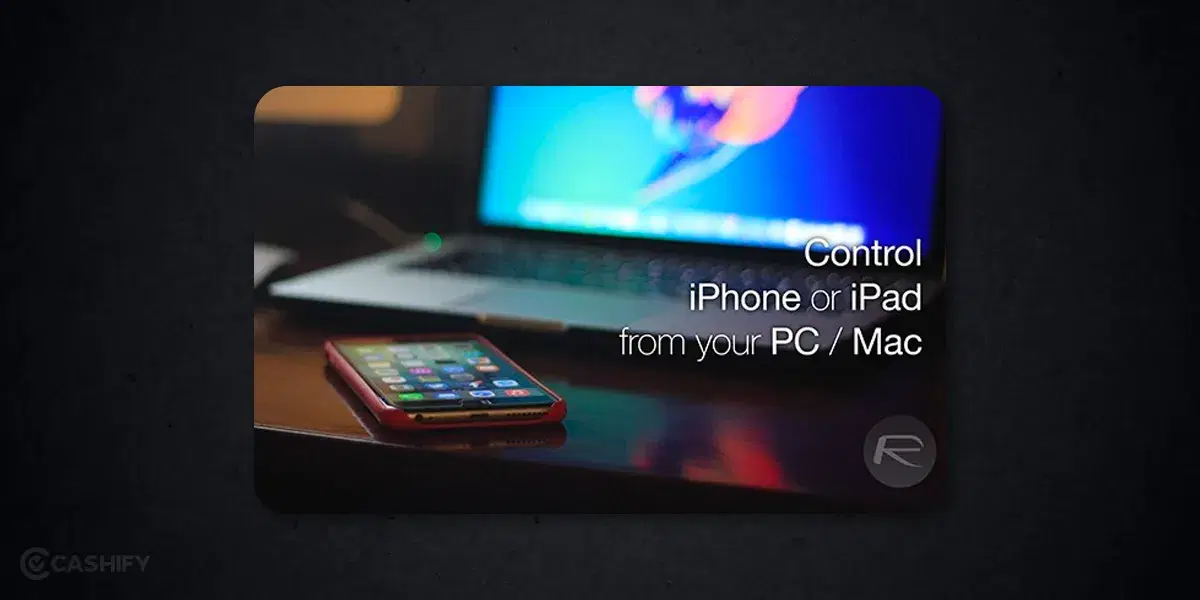
- How to Control iPhone from Mac Using Chrome: Chrome Remote Desktop offers the added advantage of remote access across different WiFi networks. By logging into the same Google account on both devices, you can enjoy a smooth remote control experience.
This is particularly useful for business professionals who need to access devices remotely while traveling or working from different locations.
Remote Access Software
- Control iPhone from PC with Zoho Assist, Anydesk, etc.: Today’s market is brimming with solutions like Zoho Assist, Anydesk, TeamViewer, and Splashtop. They offer varying interfaces, prices, and feature sets but essentially perform the same core functions.
Exploring these solutions can lead to finding the perfect fit for your remote control needs, whether for personal use or business operations.
Conclusion
Learning how to access iPhone from Mac, or other devices opens up new horizons in digital interaction. With these methods, you can remotely access, control, and exchange files with ease and security.
Whether you prefer native OS functionality or third-party software, this guide offers a detailed exploration of each method. From the straightforward process of using Switch Control to the more intricate use of specialised software, there’s a solution for every need.
Armed with these tools and techniques, managing and controlling multiple devices has never been more efficient. Happy controlling!
If you’re seeking the best buyback value for your smartphone, look no further than Cashify. We offer fantastic deals that ensure you get the most out of selling your old phone.