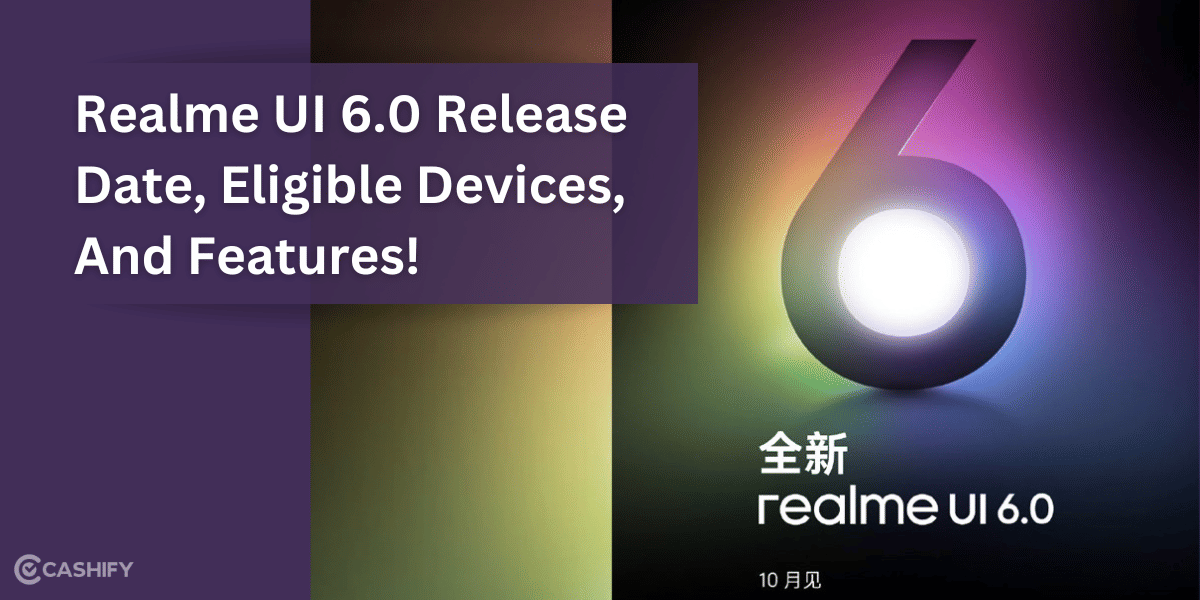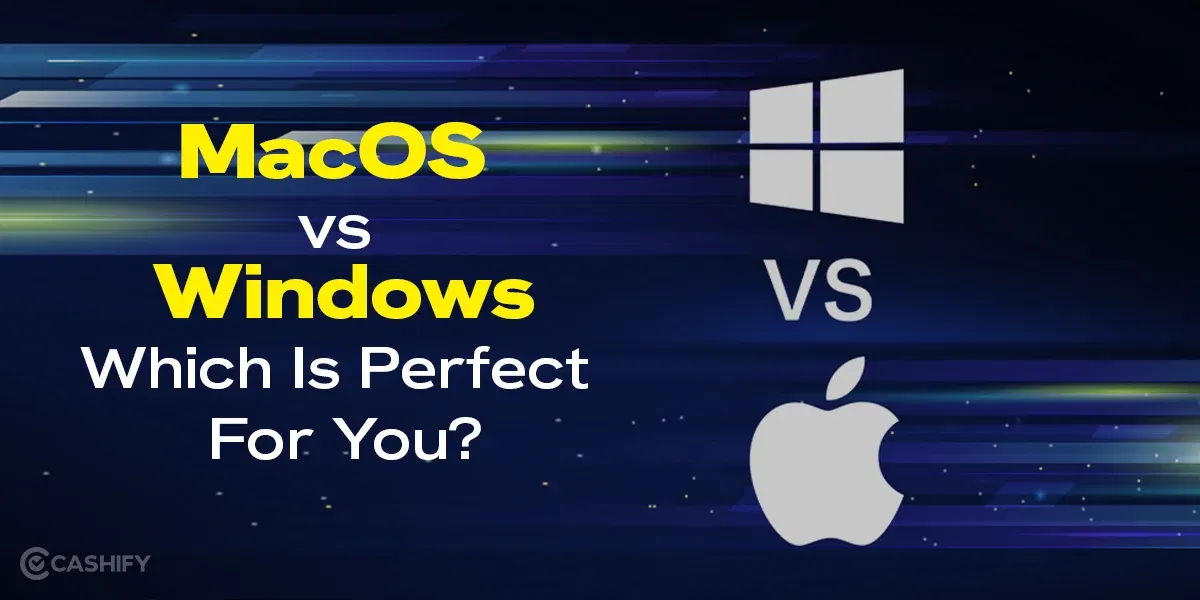Almost every place in India is getting the 5G coverage. Who doesn’t want faster internet downloading and uploading speed? You get to watch your favourite videos and hows on HD without any buffering because of 5G! If you are using older version or Android or facing network issues, your device can switch back to 4G or even 3G! This article will tell you how you can force your phone on only 5G mode. It will make sure that you are always connected to 5G network!
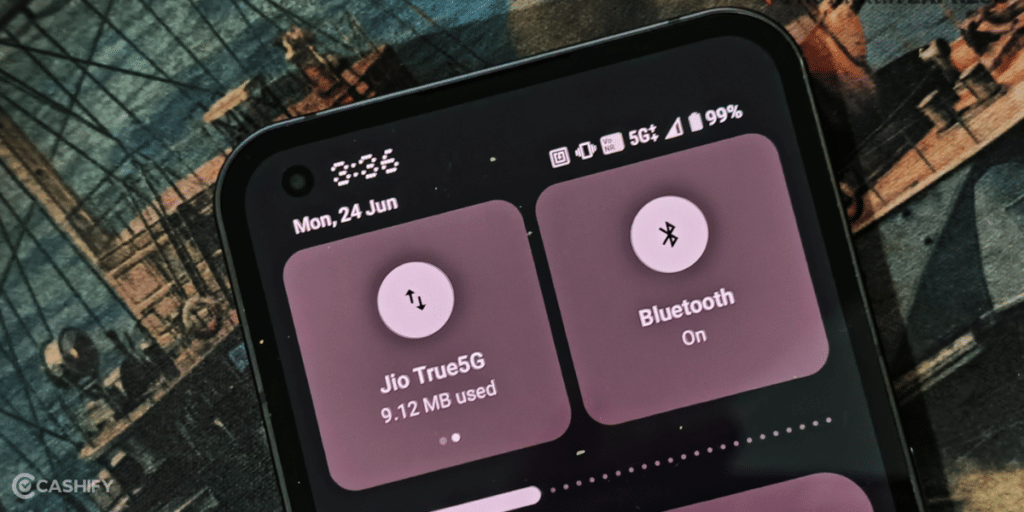
Also Read: Realme UI 6.0 Release Date, Eligible Devices, And Features!
What is 5G Only Mode?
Generally, smartphones switch between 5G and 4G bandwidths according to which signal is more readily available. It is the perfect setting as your phone does not need to worry about manually selecting the network every time you enter the low signal zone. Sometimes Android smartphones prefer a 4G/3G network even if that specific area has strong 5G coverage. In such a scenario, you might need to use 5G network and lock it. It is called a 5G Only mode.
The only drawback of this mode is that you quickly run out of mobile data because it is ultra-fast. That’s why it is pretty easy to breeze through the allocated data in no time. On the flip side, the 4G network can help you conserve your mobile data. Therefore, if you have an unlimited 5G plan, you must lock the 5G network.
Reasons For Switching Back To 4G/ 3G
Let’s check out the reasons why your device is switching itself back to 4G/ 3G/ LTE/ E from 5G network.
Why Your Phone Switches to 4G or 3G
Your phone may revert to 4G or 3G due to:
- Weak or unavailable 5G coverage in your area.
- Limited 5G band support on your device.
- Older Android versions (e.g., Android 12 or 13) prioritise LTE.
- Mixed signal environments, like urban areas with overlapping networks.
Check your carrier’s 5G coverage map or contact them to confirm 5G availability before forcing 5G mode.
Also Read: Windows 12 Expected Features and Leaks: All We Know
Top Methods To Force Your Phone On Only 5G Mode
Let’s check out different methods that you can use to solve this issue.
Method 1: Using Netmonitor App
In Android 12 or older models, you switch your network in the settings menu and force it. But now, you can’t do that anymore.
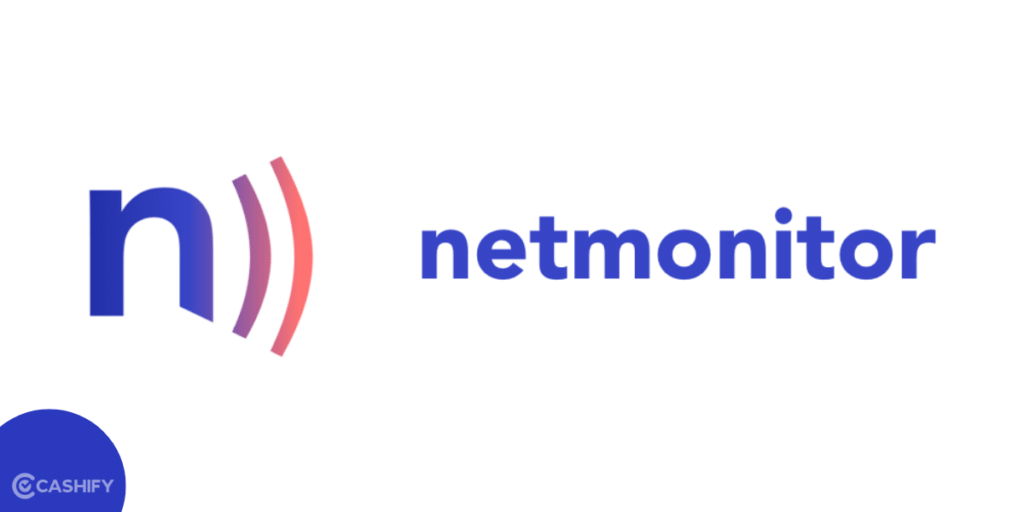
To change to LTE or 5G, you need to use hidden menus with a special code or a third-party app. One good app for this is Netmonitor, which helps you check your cell signal.
How to Use Netmonitor?
- Download Netmonitor from the Google Play Store.
- Open the app.
- Tap the blue banner at the bottom that says “Service menu.”
- Tap on “Phone info.”
- Look for the “Set Preferred Network Type” menu.
- Choose what you want. “NR” means 5G, so if you see NR/LTE options, pick “NR” to force your phone on only 5G Mode.
Netmonitor doesn’t have an option for LTE on Pixel devices. If you want LTE only, you may need to try something else. Some phones let you change the network type. But, check under SIM settings in the Network & internet section if yours doesn’t.
Also Read: HyperOS 2.0 Eligible Devices, Release Date All Details List!
Method 2: Using Dial USSD Code To Update Network Settings
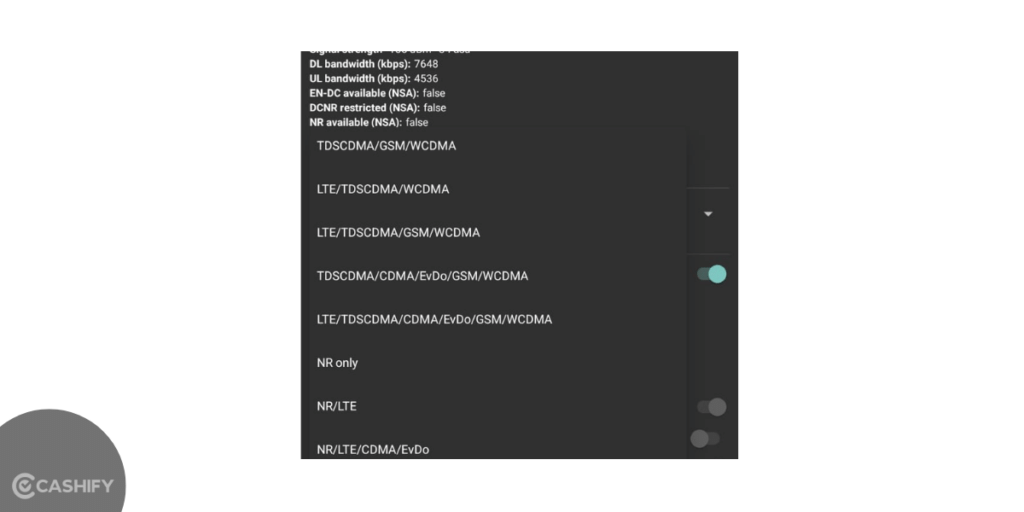
Here’s how you can use a specific code to force your phone on only 5G mode.
- Open your phone app.
- Dial *#*#4636#*#* to get to the testing menu.
- Click on Phone Info.
- Tap “Select Preferred Network Type”
- Choose NR Only for 5G.
Be careful! Changing these settings can mess up your calls and data connection. It doesn’t always happen, but it can. To switch back to 4G or LTE, you can follow the same process.
Method 3: Using the 5G Switch App
If the above two methods do not work or you find them complicated, use the 5G Switch app to force your phone to only 5G mode. Here’s how to do it:
- Go to the Google Play Store and download 5G Switch – Force 5G Only.
- Launch the app and select your Android version.
- In the app, go to the Phone info menu.
- Tap the drop-down menu below.
- Set the preferred network type and select NR Only.
By following these steps you would force your phone to only 5G mode. But please remember, if your area does not have 5G internet, you might see the “no service error”.
To switch back to LTE or reset the network, you can visit the phone’s settings and switch back to LTE.
Method 4: Using Device’s Settings To Force Your Phone To Only 5G Mode
Different brands have different steps for changing network settings. This table will help you see these settings for many brands. These brands include Pixel, Motorola, OnePlus, OPPO, Samsung, Redmi, POCO, and more.
| Device Brand | Steps to Enable 5G |
|---|---|
| Google Pixel / Motorola | Settings > Network & Internet > Mobile Network > Preferred Network Type > 5G (On/Recommended) |
| OnePlus / Oppo / Realme | Settings > Mobile Network > SIM > Preferred Network Type > 5G/4G/3G/2G (Auto) > Disable “Smart 5G” in More Settings |
| Samsung Galaxy | Settings > Connections > Mobile Network > Network Mode > 5G/LTE/3G/2G (Auto) |
| Xiaomi / Redmi / Poco | Settings > SIM Cards & Mobile Networks > SIM > Preferred Network Type > Prefer 5G |
Note: If 5G isn’t listed, your device or carrier may not support it, or your Android version may need an update.
Method – 5 – Use the 5G Only App
You must install the5G Only app to always get the 5G signal. Here are the steps that you need to follow.
- Install and launch the 5G Only app on your phone.
- Click on Set 5G Only
- Click on Set Preferred Network Type
- Choose NR Only
How To Check 5G Bands Supported In Your Area?
Even if you force your phone to only 5G Mode, the 5G network, it won’t work. This is because you may not have enough 5G bands according to your device.
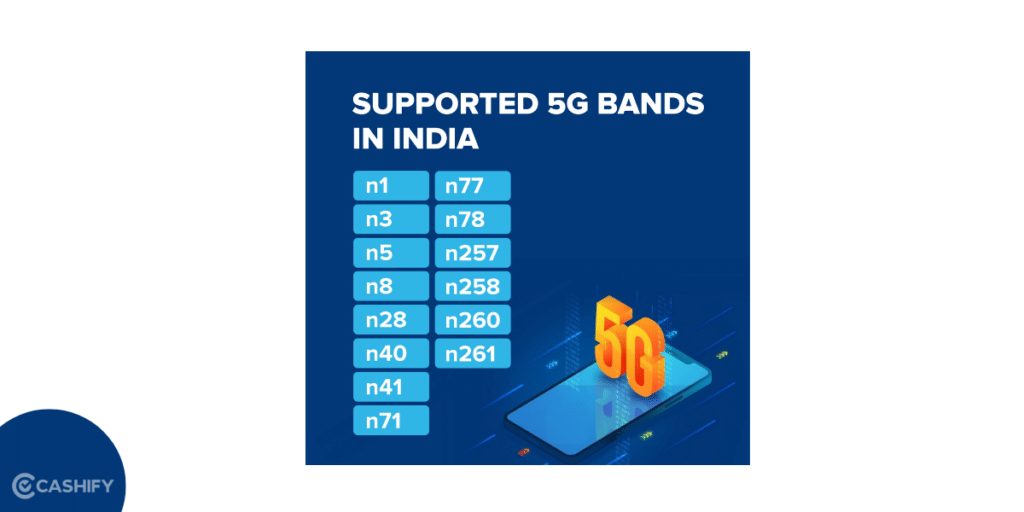
Here’s a quick guide for you to check 5G bands that are supported in your area:
All Supported 5G Bands in India
Here, you can see low frequency bands, high frequency bands in major cities.
| Region | 5G Bands | Frequencies |
|---|---|---|
| Low Frequency Bands | n71, n28, n5, n8, n3, n1, n40, n41, n78, n77 | 600-4200 MHz |
| High Frequency Bands | n258, n257, n261, n260 | 24.25 – 40.00 GHz |
| Major Cities (Delhi, Mumbai, Kolkata, AP, Karnataka) | 600, 700, 800-850, 900, 1800, 2100, 2300, 2500, 3300, 26 GHz | Available |
| Rajasthan | 600, 700, 900, 1800, 2100, 2300, 26 GHz | Available |
| Haryana, UP, Assam, MP, Orissa, WB, NE | 600, 700, 800-850, 900, 1800, 2100, 3300, 26 GHz | Available |
| Gujarat, Punjab, Maharashtra, Bihar, HP, J&K | 600, 700, 800-850, 900, 1800, 2100, 2500, 3300, 26 GHz | Available |
| Tamil Nadu | 600, 700, 800-850, 900, 1800, 2300, 2500, 3300, 26 GHz | Available |
Also Read: Most Annoying Problems With Xiaomi Smartphones And How To Fix Them
Things to Know Before Forcing 5G-Only Mode
Here are a few things that you need to know before forcing 5G-Only Mode.
Battery Drain Warning
5G uses more battery than 4G. When you force 5G-only mode, your phone constantly searches for 5G signals. It drains your battery faster. You can expect 20-30% more battery usage throughout the day.
Call Quality Issues
Some phones use 4G for voice calls (VoLTE). If you lock to 5G-only mode, you might face call drops or poor call quality. Your phone needs to switch networks for calls to work properly.
Data Usage Increases
5G is faster, so you download more data quickly. Apps also load higher-quality content on 5G. You may consume 15-20% more data than on 4G networks.
When Should You Force 5G-Only Mode?
Force 5G mode only in the following situations:
- Testing 5G speed: You want to check your actual 5G performance without 4G interference.
- Strong 5G area: You live or work where 5G coverage is excellent and stable.
- Heavy downloads: You’re downloading large files and want maximum speed.
If you use two SIM cards and force 5G, then it affects both SIMs differently:
- Only one SIM can use 5G at a time on most phones
- The second SIM will drop to 4G automatically
- Check your phone settings to choose which SIM gets 5G priority
Who Should Avoid 5G-Only Mode?
Don’t force 5G if you:
- Travel frequently between cities
- Live in areas with weak 5G coverage
- Need long battery life
- Make frequent phone calls
- Have limited data plans
What If These Methods Don’t Work?
Try these solutions if forcing 5G fails:
Update your phone:
Go to Settings > System > Software Update. Older Android versions may not support 5G forcing.
Check your SIM card:
You need a 5G-enabled SIM. Contact your carrier to upgrade your SIM if needed.
Verify 5G plan:
Some carriers require specific plans for 5G access. Check if your plan includes 5G.
Network reset:
Go to Settings > System > Reset > Reset Network Settings. This clears network bugs.
Contact carrier support:
Your account may need 5G activation from the carrier’s end.
What are the Pros and Cons of 5G Only Mode?
Here are some pros and cons of 5G Only Mode.
| Pros | Cons |
| It offers a stable 5G connection. Your phone stays connected to 5G instead of switching back to 4G frequently. | Most phones still use 4G for voice calls, so locking your phone to 5G can block calling. |
| 5G Only Mode is useful when you want to test real 5G speeds in strong coverage areas. | Text messages may fail or arrive late in 5G Only Mode. |
| It reduces constant switching between 4G and 5G. | Your phone may consume more battery while searching for a stable 5G signal. |
| 5G Only Mode can help identify whether network issues are caused by weak coverage or phone settings. | Speed may drop, or data may disconnect in places with poor 5G coverage. |
| This mode is ideal for testing, not for regular phone usage. |
How to Check Whether 5G Only Mode Will Work on Your Phone
All 5G phones cannot handle 5G Only Mode properly. Even if your phone supports 5G, it may be possible that it relies on 4G for certain functions like calls and fallback connectivity.
Therefore, before forcing 5G Only Mode, you should check if your phone supports multiple 5G bands. Ensure your phone software is updated. Also, confirm that your carrier allows 5G-only connections in your area.
If any of these are missing, your phone may lose signal or show “No Service” after switching.
How 5G Only Mode Affects Calls and Messages
One major downside of 5G Only Mode is calling support. Most phones still depend on 4G for voice calls.
After enabling 5G Only Mode:
- You may not be able to make or receive calls
- SMS messages may fail or arrive late
- Emergency calls may not connect properly
It makes the 5G Only Mode risky for daily use, primarily if you rely on your phone for work or important communication.
Better Ways to Improve 5G Performance Without Forcing It
Instead of locking your phone to 5G Only Mode, try:
- Restarting your phone
- Turning Airplane Mode on and off
- Moving to open areas with a better signal
- Letting the phone manage network switching automatically
These options keep calls working while still giving good data speeds.
In A Nutshell
5G means faster internet and lower latency for everyone. With 5G, you can enjoy surfing the internet without any lag and watch in HD without waiting. But to use 5G unlimited to the fullest, you need to force your phone on only 5G mode. You can do that by following the methods in the article.
Check which 5G bands are available in your area. Do comment if you have any queries related to these methods and I would be happy to solve them!
FAQs
Q: Do all smartphones support 5G?
A: Most modern smartphones, including budget models, support 5G. Check your device’s specs to confirm.
Q: Can I disable 5G if I don’t need it?
A: Yes, go to your phone’s network settings and select “LTE/4G” or “3G/2G” instead of 5G.
Q: What if forcing 5G causes “No Service”?
A: This happens in areas with weak 5G coverage. Revert to “5G/LTE Auto” in your settings or via the USSD code (*#*#4636#*#*).
Q: How do I know if my carrier supports 5G?
A: Major Indian carriers (Jio, Airtel, Vi) support 5G. Visit their website or call customer service to confirm coverage in your area.
Q. Is the 5G Only Mode safe to use?
A. Yes, it is safe, but it’s not recommended for full-day use. It can affect calls, messages, and battery life, so it’s best used temporarily.
Q. Will I get faster internet in 5G Only Mode?
A. Only if you are in an area with strong and stable 5G coverage, in weak areas, forcing 5G can actually make speeds worse.
Q. Can I make calls in 5G Only Mode?
A. No, you cannot make calls in most cases. Many phones still need 4G for voice calls. That’s why calls may fail in 5G-only mode.
Q. Does the 5G Only Mode consume more battery?
A. Yes, your phone works harder to maintain a 5G signal. It can lead to faster battery drain and heating.
Q. Should I keep the 5G Only Mode turned on all the time?
A. No, it’s better to use automatic network mode for daily use. It allows your phone to switch between 4G and 5G for a better balance.
Q. When should I use 5G Only Mode?
A. Use it when testing 5G speed, checking network stability, or troubleshooting network switching issues. Turn it off once testing is done.
Q. How do I switch back to normal network mode?
A. Go back to your network settings and select automatic or default network mode. Your phone will then manage 4G and 5G on its own.
If you’ve just bought a new phone and don’t know what to do with your old phone, then here’s your answer. Sell old mobile to Cashify and get the best price for it. If you are planning to buy a new phone, check out Cashify’s refurbished mobile phones. You can get your favourite phone at almost half price with six-month warranty, 15 days refund and free delivery.