Who has not heard about Call of Duty or COD? Every gamer would agree, it is one of the hottest FPS games ever made. That popularity was why developers launched a COD mobile version in 2019. And millions of people had rushed to download it from the Web, Android and Apple stores. While some enjoyed the game, others faced issues with the COD mobile 99 loading screen fix loading screen.
As with any game, especially if it’s an online-only service game, there are supposed to be some issues. Be it crashing, shutting down or getting stuck on the loading screen. However, you can enjoy an uninterrupted COD time with some tested tips and tricks.
If you have also faced such an issue or are still getting stuck on the loading screen, this guide would help you with all the handy solutions required to fix the COD errors.
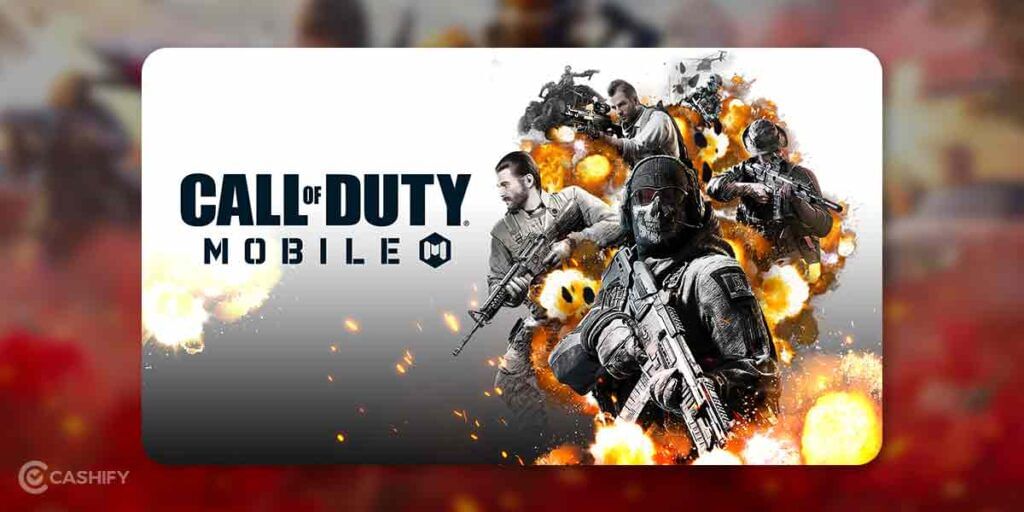
Download COD Mobile for android from here.
Also Read: How to Delete CoD Mobile Account – Android and iOS
What could stop gaming apps from launching?
Before we move to the tips, let us first understand what stops a game from launching or loading. Although, there could be plenty of reasons as to why a game fails in launching or stops from loading properly on a mobile device. It might be that something from within the app is preventing it from opening, or something from the phone’s system can become a hindrance to its smooth functioning.
Also Read: How To Install And Play Minecraft On Chromebook?
Tips for COD mobile 99 per cent loading screen fix
Hence, to deal with such problems, you need to rule out every potential possibility and here is how you can do it:
COD mobile 99 loading screen fix: Tips for Android players

- Try restarting your device: Press and hold your phone’s power button for a few seconds and tap on power off or restart.
2. Try updating your app:
- Open play store on your device.
- There, you would see three horizontal lines at the top of the screen. Tap on that and select “My apps and games”.
- Look for Call of Duty: Mobile app and see if there is any update available. If yes, click on it.
3. Try updating the device:
- Head to the settings app on your device.
- Depending on your device, look for “System update” or “Software update”.
- Check for any updates and install that on your device.
4. Try cleaning the app’s cache:
- Open Settings on your device.
- Go to the Apps section. It might be by the name of “My apps”, “Apps and Notifications”, “App Manager”, or “Manage apps”. The name completely depends on your device type.
- Find Call of Duty: Mobile and click on it.
- Tap on Storage
- Finally, tap on clear cache and you are good to go.
Also Read: 9 Best Smartwatch For Men In India 2022
COD mobile 99 loading screen fix: Tips for iOS players

- Restart your device
- Press and hold the power button until you get the slide to power off option
- Then, slide the button to power off your device
- After your device is completely switch off, again press and hold the power button for seconds to restart it.
2. Update your app
- Open the Apple store on your device.
- Find the Updates tab at the bottom.
- You would see Call of Duty: Mobile app appearing in the list. Look for an update next to it, tap on it.
3. Update your device
- Open the Settings app on your device
- Tap on General, next- tap on Software update
- If you see updates available, follow the on-screen steps
4. Delete and reinstall your app
Note that deleting the app doesn’t mean your progress would be lost. However, you need to have signed up in the game to not lose the data.
- Open the Settings app on your device
- Tap on General, then tap on iPhone storage or iPad storage
- Find Call of Duty: Mobile
- Click on the Delete app
- Next, open the Apple store on your device
- Search for Call of Duty: Mobile
- Reinstall the app
- Log in using the same account credentials to restore your progress or gaming data
Also Read: 5 Best Smartwatches for Women In India 2022
With the above-mentioned tips, we hope you will be able to solve your COD mobile 99 loading screen issues.
Also Read: How To Pick The Best RAM For Your PC Or Laptop?
Click here to sell phone online or recycle old phone. Cashify can get the process completed at your doorsteps.







































