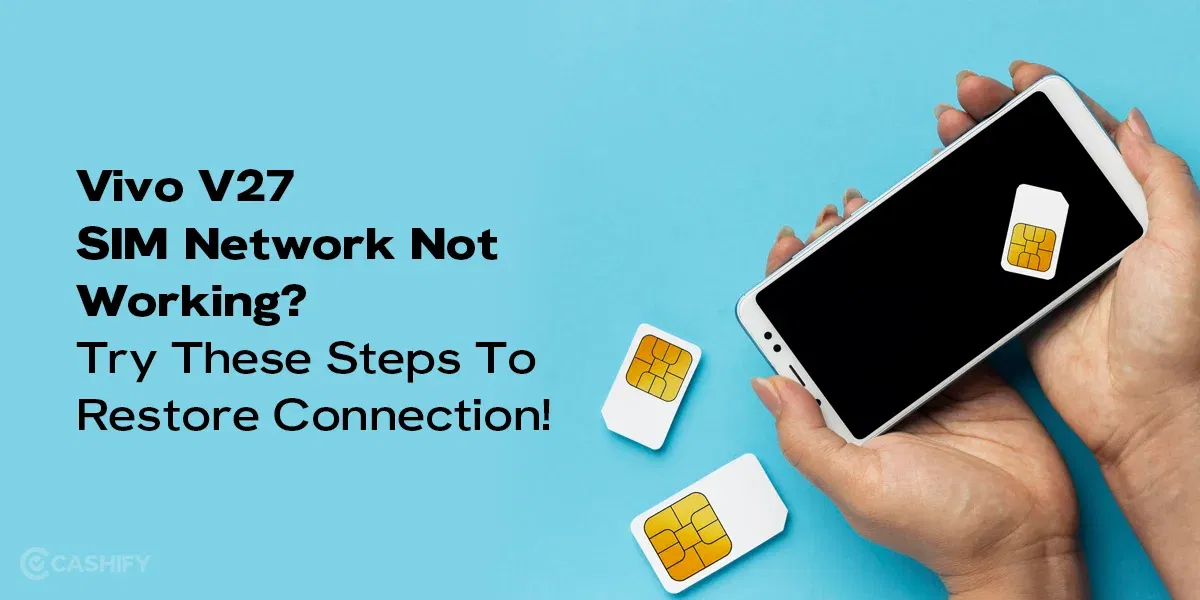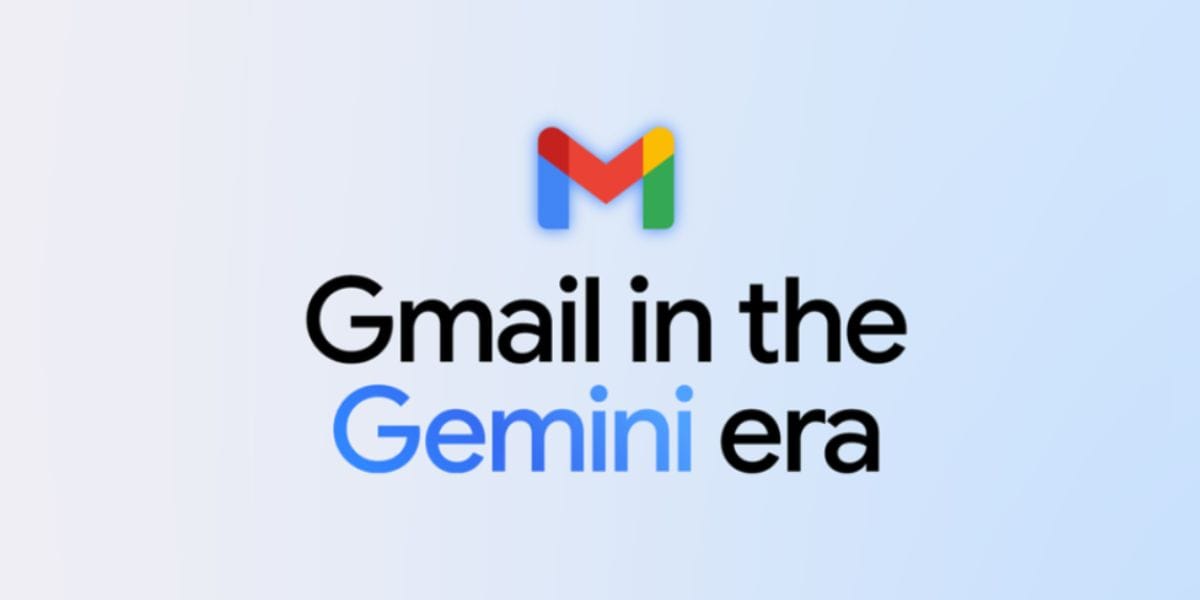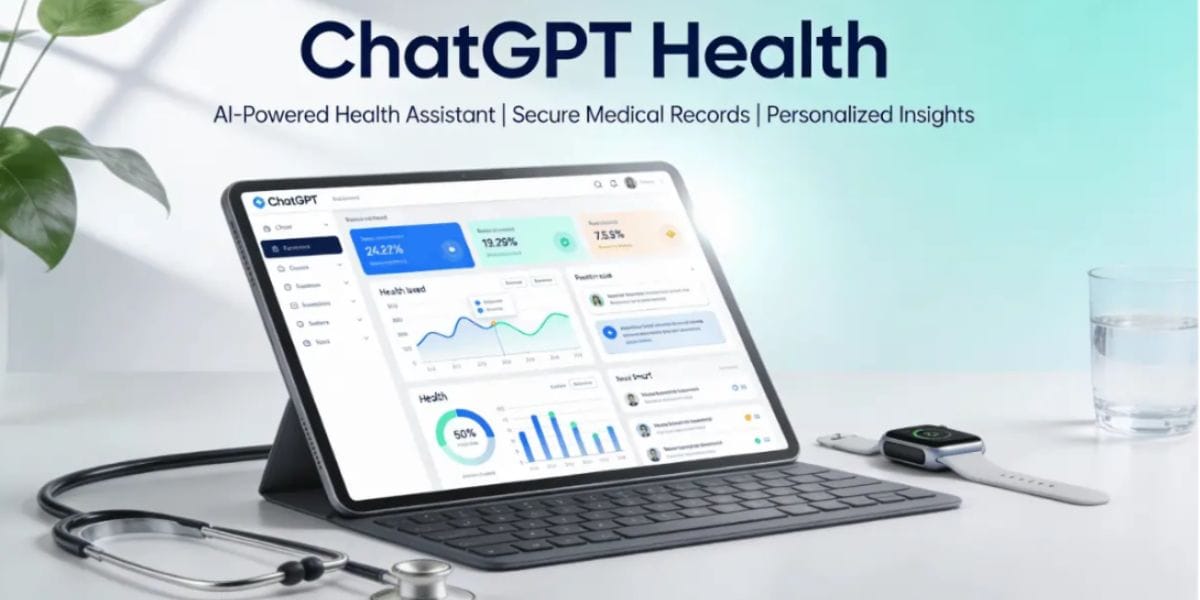Are you wondering if you could make OnePlus Nord 2 faster? There are a few tricks we can use to achieve a faster performance. By the way, this is a great phone to begin with, has quality specifications, and falls under the midrange category.
However, the OnePlus brand is a little short-sighted in recognising the consequences of pushing high-end features in the super-competitive mid-range smartphone market. It fails to deliver sometimes. As you are already using the phone, you may have faced problems like:
- Lagging or slow touchscreen.
- Slow processing speed, like while clicking pictures or loading a game.
- Apps hanging or freezing.

Also Read: How Can Cashify Smart Repair Service Enhance Your Mobile Repair Experience?
Best Way To Make OnePlus Nord 2 Faster!
Don’t worry if you are facing the above issues. Or, you just want to step up your phone performance. below are two sure shot tricks that you an use to make OnePlus Nord 2 faster.
Enable Developer Options
- Go to Settings.
- Navigate to About Phone.
- On the About Phone screen, tap the Build Number seven times to enable Developer Options. Tap seven times—1, 2, 3, 4, 5, 6, 7.
- Enter your PIN when prompted. Developer Options will be enabled now.
Adjust Animation Scales
- Go to System Settings.
- Find and open Developer Options. (The same method as mentioned above)
- Scroll down to find the following settings:
- Window Animation Scale
- Transition Animation Scale
- Animator Duration Scale
5. By default, these are set to 1x or 1.5x. It would help if you changed these to 0.5x.
If you want to disable Developer Options later, you can do so without any issues by revisiting the Developer Options in the settings and turning them off.
Now open a few apps and scroll to check the performance. You may feel a significant difference in the phone’s speed and smoothness.
More Tips to Make Your OnePlus Nord Faster
- Clear cache regularly.
- Disable or uninstall unused apps.
- Limit background processes.
- Use a static wallpaper.
- Turn off animations.
- Keep software up to date.
- Restart your phone regularly.
- Use lite versions of apps if possible.
- Reduce the use of widgets and live wallpapers.
- Perform a factory reset if necessary.
Revive Your OnePlus Nord 2 With Cashify!
There can be numerous reasons why your OnePlus Nord 2 is slowing down all of a sudden. In certain cases the solution is not that simple since some expertise will be required to gauge the actual issue. If you think none of the above methods are helping you make OnePlus Nord 2 faster, some professional guidance can be of help for OnePlus mobile repair. This is where Cashify’s mobile repair service steps in.
Cashify is known to provide certified mobile phone repair services for all brands, including OnePlus. The in-house technicians you will find in every Cashify store are knowledgeable and skilled, with proper training. They will give you the best guidance on whether your phone needs any hard repair at all. Even if it does, there are certain protocols to follow that’s beneficial to customers like:
- Data security and safety
- Use only high-quality compatible parts or genuine parts for replacement.
- Giving a standard price quotation based on the type of repair.
With top-notch repair quality, Cashify offers up to free six-month warranty on screen repairs and three months warranty on battery. There is also doorstep pickup and drop, which you can schedule online via the Cashify website or Cashify App.
(*Repair warranties are subject to discretion based on Cashify’s terms and conditions. Please refer to our warranty policy for detailed information.) Get more Details.
Also Read: How To Book A Doorstep Service For Mobile Repair? Cashify Explains!
Wrapping Up
So try these simple tricks and tips as mentioned above to make OnePlus Nord 2 faster in no time. By enabling Developer Options in the settings and adjusting the animation scales to 0.5x, you can significantly speed up the opening and closing of apps, providing a smoother and faster user experience. Also, if you think the issue is serious, you can always rely on Cashify to dive deep into the problem and solve it so that Oneplus Nord 2 revives quickly.
Frequently Asked Questions
Q1. What is the easiest way to make my OnePlus Nord 2 faster?
A: One of the easiest ways is to enable Developer Options and adjust animation scales to 0.5x. This reduces the time it takes for transitions and animations, making the Phone feel faster.
Q2. How do I enable Developer Options on my OnePlus Nord 2?
A: Go to Settings > About Phone, then tap the Build Number seven times. Enter your PIN if prompted, and Developer Options will be enabled.
Q3. Does adjusting animation scales affect the Phone’s performance?
A: Yes, adjusting animation scales to 0.5x makes app transitions and animations faster, providing a smoother experience without affecting the Phone’s actual performance.
Q4. What can I do if my OnePlus Nord 2 is still slow after trying the tricks?
A: If the issues persist, the problem might be hardware-related or require expert attention. Consider using Cashify’s mobile repair service for professional assistance.
Q5. What is Cashify’s mobile repair service, and how can it help?
A: Cashify provides certified mobile repair services, including OnePlus repairs. Their trained technicians can diagnose and fix issues like hardware faults or damaged parts, ensuring high-quality replacements and a six-month warranty on mobile repairs.
Q6. Does Cashify offer doorstep repair services for OnePlus Nord 2?
A: Yes, Cashify provides doorstep pickup and drop services for mobile repairs, which you can book online through their website or app.
Q7. Will using live wallpapers and widgets affect my OnePlus Nord 2’s speed?
A: Yes, live wallpapers and too many widgets consume system resources and can slow down your Phone. Switching to a static wallpaper and minimising widget usage can help improve performance.
How would you rate your OnePlus performance? Share your opinion and queries in the comments below!
Are you still browsing through your broken screen? Don’t worry! Book at-home mobile phone screen repair with Cashify—an affordable and one-stop destination for all your mobile phone needs. In case you break your screen within 1 month of repair, we will replace your screen again—for FREE.