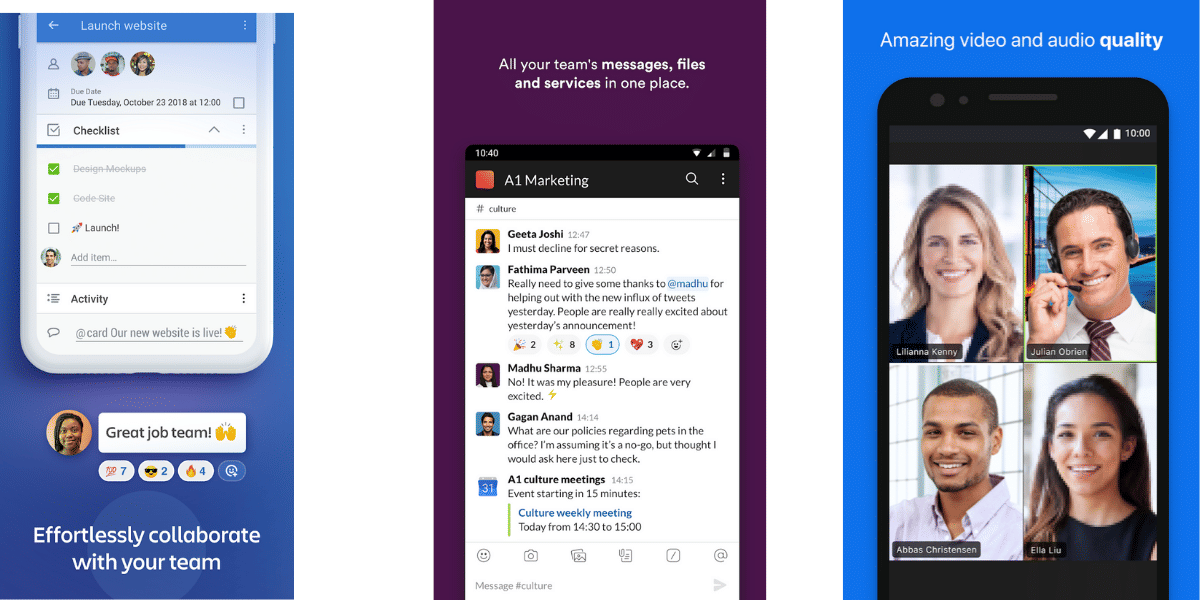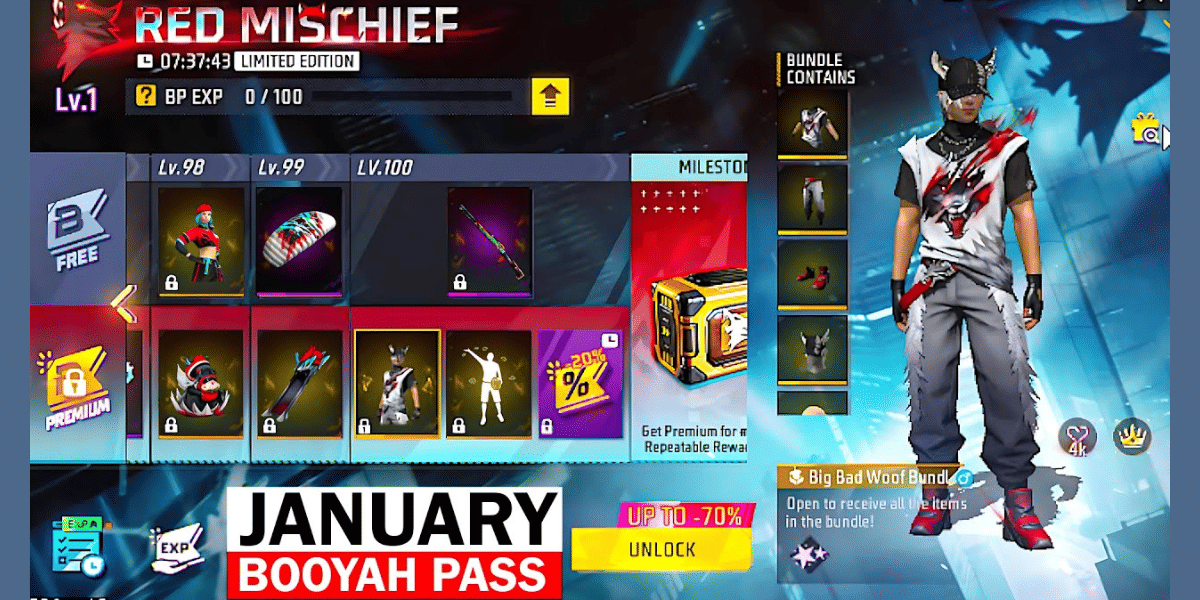There are several launchers on the Google Play Store, each of them tries to add new functionality or work on improving the aesthetics overall. One of the most demanded features in a launcher is the hide application functionality. The hide application features allow the users to hide a particular application from the App launcher page so that spying friends and family don’t see the application and open it without authorization. Here is a list of the best App Launchers on the Google Play Store that come with the hide application feature.
POCO Launcher
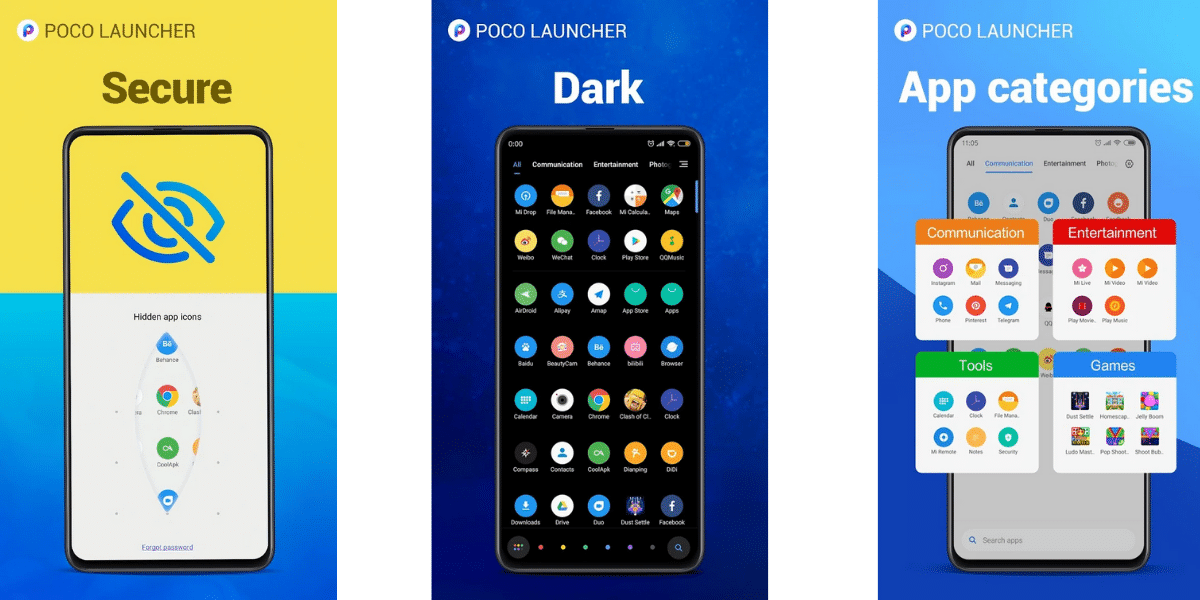
When someone mentions Xiaomi, the first thing that comes to most people’s minds is their Redmi series of smartphones and the MIUI software. However, Xiaomi has also had huge success with their Poco F1 smartphone and has made their POCO Launcher available for all users to download and enjoy. This application is available for smartphones of all brands including Samsung, OnePlus, Mi, or Pixel and will work on them all similarly unlike the more restricted MIUI launcher. The hide application feature is in the launcher settings of the application, you can tap and hold on the empty space in the home screen, tap on Settings, select more. Then, scroll down and enable the toggle for Hide App icons. Once this is enabled, you can open the App Drawer on the POCO launcher and swipe twice on the left edge to unveil the Hidden applications. There is also an option to set a Password lock for these applications. You can now add the selected applications to hide them from the main application drawer.
Also Read: Top Music Streaming Apps For iOS And Android
To show the hidden applications or to unhide them, swipe right from the left edge of the application drawer again and enter the password if prompted and you will be able to access the hidden applications.
Download POCO Launcher from Google Play Store
Microsoft Launcher
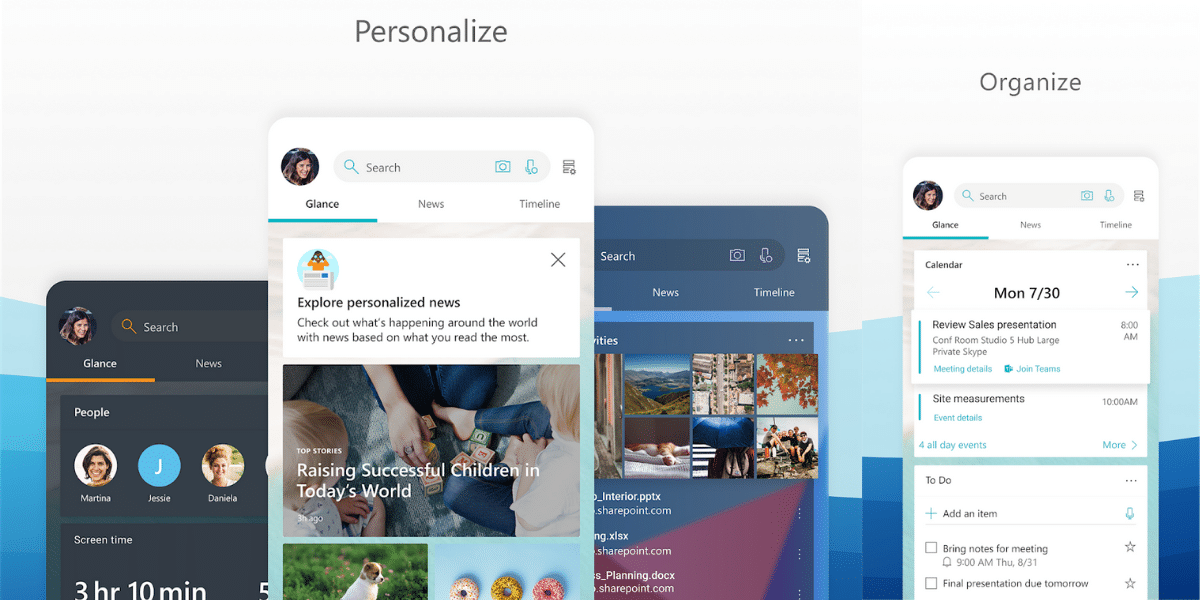
Microsoft struggled real hard to push the Windows Phone into the market for quite some time, however, now, Microsoft has accepted Android as a fair competitor and is pushing as many of their Applications to the Google Play store as possible. One of these applications is the Microsoft Launcher, the Microsoft Launcher is highly customizable and competes against the Nova launcher. To hide the applications in Microsoft Launcher, long tap on the empty space on the home screen and select the launcher settings option. Tap on the Hidden apps option, then tap on the Hide apps and select the applications you want to hide to make them invisible. To unhide these applications, repeat the same steps and tap on the Unhide option next to the app. There are several other options in the launcher apart from the Hide apps feature, you can also set a password and enable docking of applications. There is also an option to hide these applications form the search results.
Evie Launcher
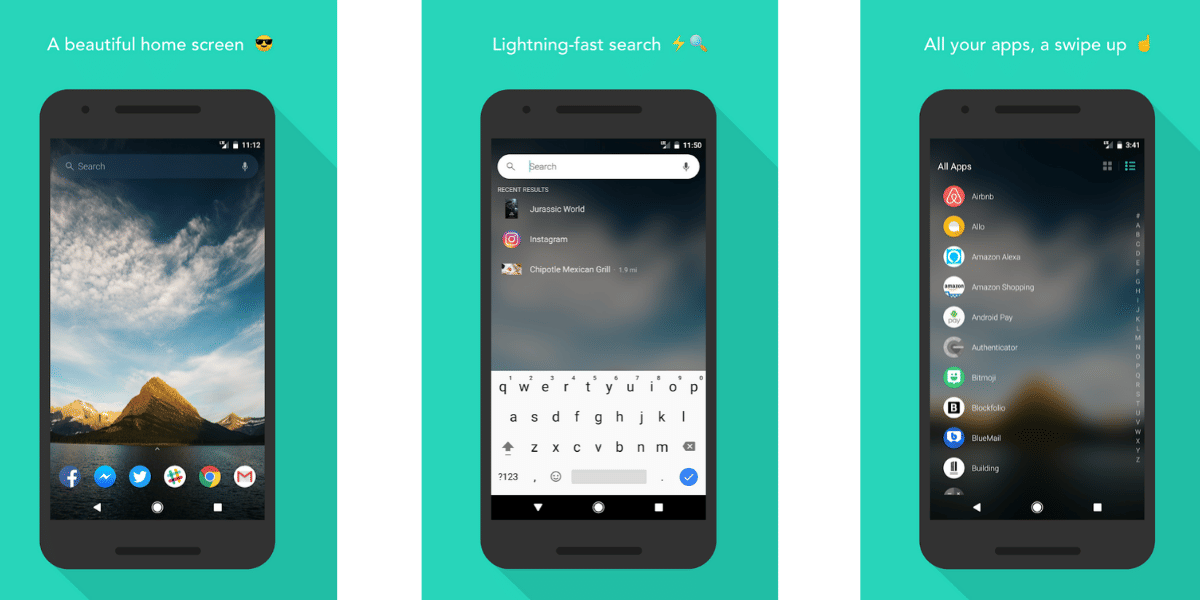
Evie Launcher comes with amazing cool features but is most importantly famous for the search functionality that it comes with. This app gives good competition to other popular applications such as Nova and Apex launcher. The hide applications feature of the Evie launcher is very helpful, to hide apps open the launcher settings. This can be easily achieved by long tap on an empty area of the home screen and then select settings. Scroll down to find the hide apps option and select it. Now select the applications that you want to hide by checking on the corresponding boxes, this will hide the applications from the app drawer. You can also hide the applications form the Evie search by toggling the option in the settings. To use the hidden applications, you can unhide them by repeating the above steps and unchecking the selected applications to unhide the apps. Evie Launcher also includes notification badges, gestures, the ability to change icons and the dock functionality like the Microsoft Launcher.
Download Evie Launcher from Google Play Store
U Launcher
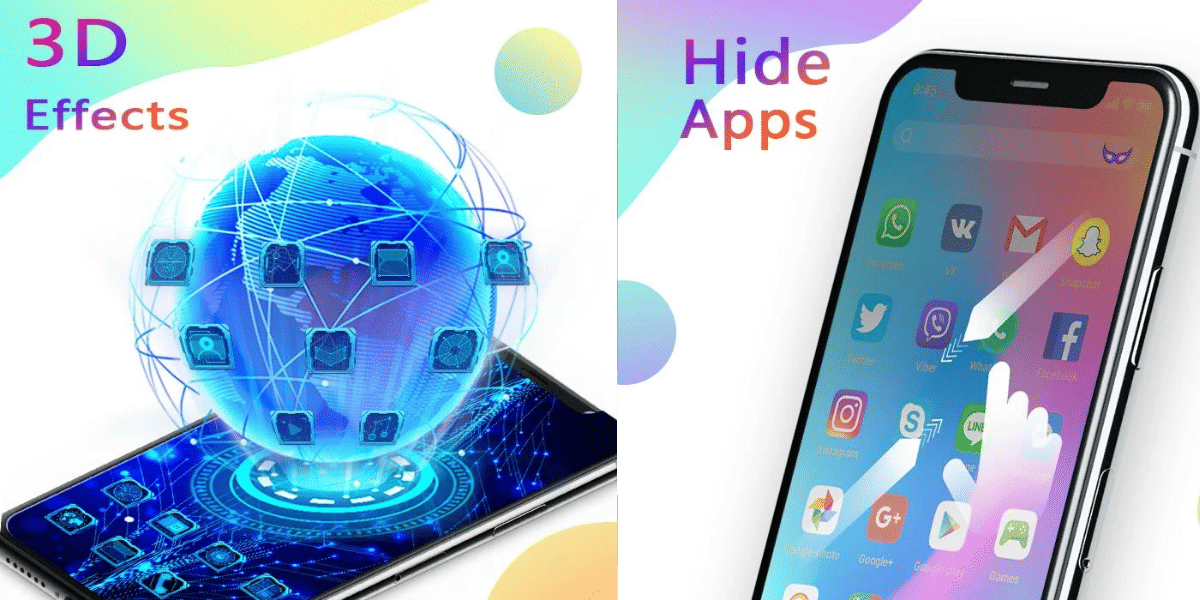
If you are looking for a launcher with a good amount of customizations including Daily HD wallpapers, themes, live effects for the home screen, emojis and others then U Launcher should be your choice. This launcher comes with a lot of options and also has the hide apps feature. To use it, pinch out of the home screen to open the hidden applications menu. You can now set a password and use the add apps button at the top to select the applications to be hidden. To unhide the applications or view them, use the pinch our gesture on the home screen and follow the steps. There is also a lite version of the U Launcher which has some options stripped to make it lighter to run.
Download U Launcher from Google Play Store
Also read: Useful Ways to Utilise Your Smartphone Camera
Lawnchair 2
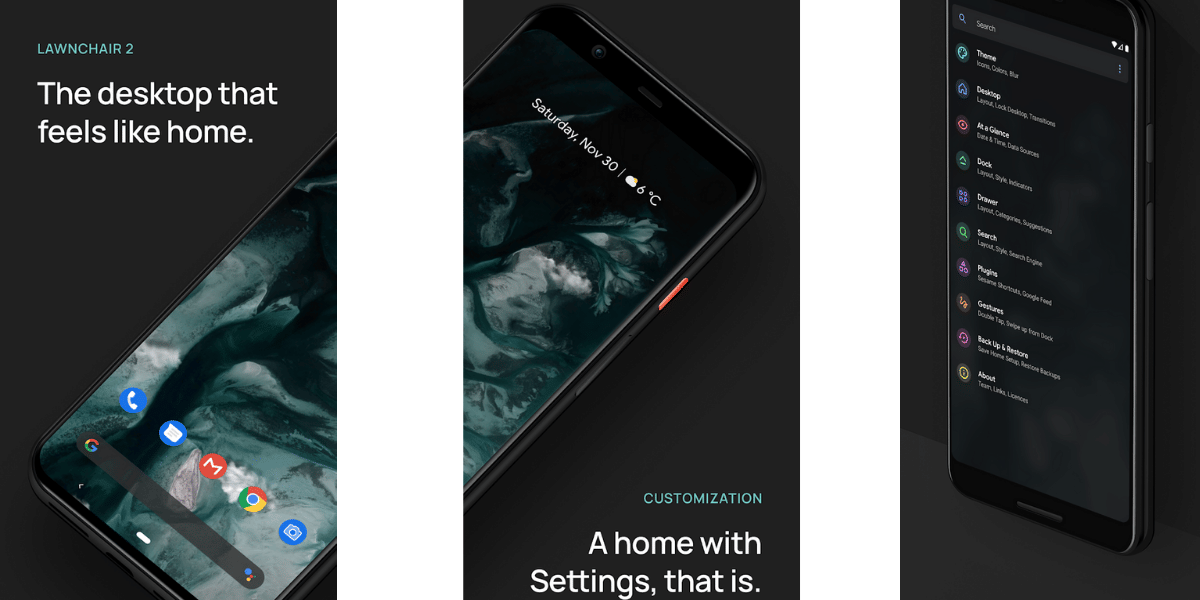
If you really like the Pixel Launcher but were looking for some alternatives, Lawnchair is your choice to go, it also comes with the Hide apps feature that is missing in several competitors. This is basically the Pixel Launcher with additional cool features. To hide the apps on this launcher, go to the settings using a long tap on the home screen, select home settings and go to the Drawer section. Now tap on the Hidden App shortcuts option and select the applications that you want to hide. While this launcher doesn’t have an option to toggle the hidden feature in the search, all hidden applications are hidden in the search results by default. Lawnchair also comes with drawer, label and icon customizations, glance widget and gestures to add more ease of use.
Download Lawnchair from Google Play Store
Disclaimer: Hiding an application removes the application icon form the Launcher and doesn’t uninstall or delete the data of the application. Typically, these applications are only hidden from the app drawer and can still be seen in the installed apps section. Hiding an application from the app launcher will not stop its notifications and you will still receive notifications form the hidden application.
Also read: Photoshop Express Tutorial: How To Edit Pictures From a Smartphone?
Cover Image Source: MakeUseOf
Update:
Evie Launcher
Evie Launcher is a great app that focuses on providing an unrivaled homescreen substitution, planned in a way that it does not hinder the performance of your Android gadget. It does all the hard work through features such as universal search, quick navigation and even enables you to create custom shortcuts. You can import and customize layouts, wallpapers, icon size, app icons or start from the very beginning. Hence, this launcher is perfectly suited to your requirements.
Key Features:
- Choose a search engine.
- Lock home screen icons.
- Show more local results in search.
- Frequently used apps in search (except for hidden apps ).
- Android O notifications.
- App drawer and folder grid customization.